Converting Auto CADD drawings to TIFF format is a simple process that can be accomplished with the right tools. In this step-by-step guide, we will walk you through the process of creating a TIFF file from Auto CADD, ensuring compatibility and information protection.
There are various software options available, such as PEERNET Raster Image Printer and TIFF Image Printer, that allow you to convert Auto CADD drawings to TIFF. These programs work seamlessly with any Windows CAD program, making the conversion process quick and efficient.
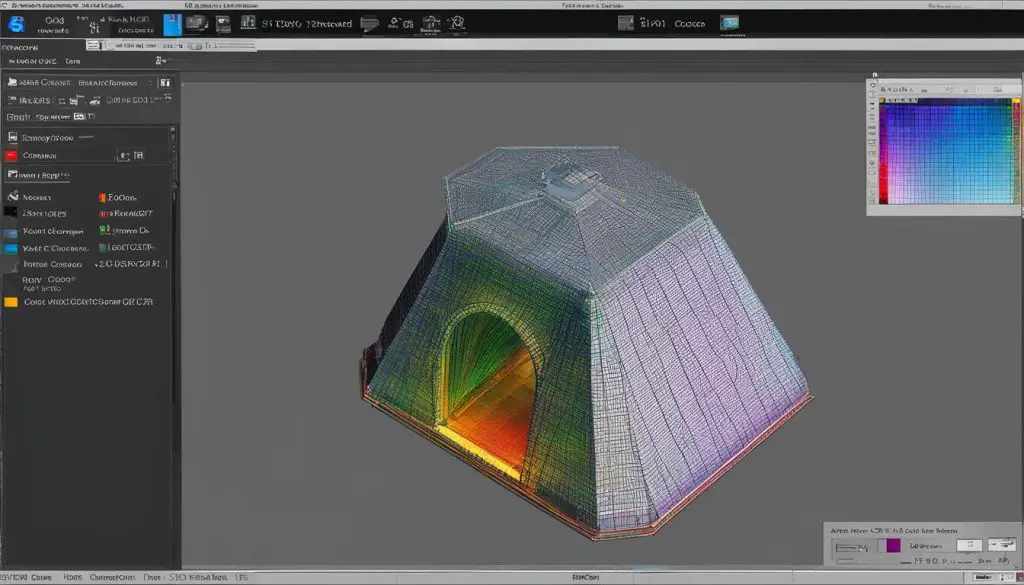
Converting Auto CADD to TIFF offers numerous benefits. One of the key advantages is protecting the integrity of your drawings, ensuring that they remain unchanged before sending them to clients. TIFF files are notoriously difficult to alter, providing an extra layer of security for your valuable designs.
Additionally, TIFF format is widely compatible with different printing processes and software, making it an excellent choice for sharing and archiving your drawings. The popularity of TIFF for faxing and document archiving ensures that your drawings can be viewed and accessed by a wide range of users.
To create a TIFF file from Auto CADD, follow these simple steps:
- Install the chosen software, such as PEERNET Raster Image Printer or TIFF Image Printer, on your computer.
- Open your Auto CADD drawing and select the Plot icon or go to File->Plot from the menu.
- Choose the appropriate plotter/printer, such as Raster Image Printer 11.0.
- In the Save Image File dialog, select TIFF Multipaged (*.tif) as the output file type.
- Choose the location to save the converted TIFF file.
- Click the Save button to initiate the conversion process.
Once the conversion is complete, your Auto CADD drawing will be saved as a TIFF file in the specified location. You can then access and view the file using any TIFF-compatible software.
Key Takeaways
- Converting Auto CADD drawings to TIFF format is a quick and efficient process.
- Software options like PEERNET Raster Image Printer and TIFF Image Printer are available for hassle-free conversion.
- Converting to TIFF offers information protection and compatibility with printing processes and software.
- Follow the step-by-step guide to create a TIFF file from Auto CADD.
- After conversion, your drawing will be saved as a TIFF file for easy access and viewing.
Why Convert Auto CADD to TIFF?
There are several reasons why converting Auto CADD drawings to TIFF format can be beneficial. One of the main advantages is the ability to protect the information in your drawings. TIFF files are difficult to alter, ensuring that your drawings remain intact and unchanged when sending them to clients or collaborating with colleagues. This level of security can give you peace of mind knowing that your work is protected from unauthorized modifications.
Additionally, TIFF format offers compatibility with various printing processes and software. It is widely used in print shops and is a common format for faxing documents. By converting your Auto CADD drawings to TIFF, you can ensure that your designs can be easily printed or shared with others without any compatibility issues.
TIFF format is also commonly used in document archiving and eDiscovery software, making it easier to store and retrieve your drawings. It allows for efficient storage and retrieval of large files, ensuring that your drawings can be accessed and viewed by a wide range of users. This can be particularly useful if you need to share your drawings with clients, colleagues, or regulatory bodies.
Detailed Comparison: TIFF vs. Other Image Formats
| TIFF | JPEG | PNG | |
|---|---|---|---|
| Lossless Compression | Yes | No | Yes |
| Transparency Support | No | No | Yes |
| Multiple Page Support | Yes | No | No |
| Compatibility with Printing | Excellent | Good | Good |
| File Size | Large | Small | Small |
“Converting Auto CADD drawings to TIFF format can provide enhanced security for your designs and ensure compatibility with various printing processes and software.”
Advantages of TIFF Format for Auto CADD Drawings
- Information protection: TIFF files are difficult to alter, ensuring the integrity of your drawings.
- Compatibility: TIFF format is widely supported by printing processes and software, making it easy to print or share your drawings.
- Archiving and retrieval: TIFF is commonly used in document archiving and eDiscovery software, allowing for efficient storage and retrieval of your drawings.
- Lossless compression: TIFF files support lossless compression, preserving the quality of your drawings without sacrificing file size.
- Multiple page support: TIFF format allows for the creation of multi-page files, making it convenient for organizing related drawings.
Steps to Create TIFF File from Auto CADD
Converting Auto CADD drawings to TIFF format is a straightforward process that can be accomplished by following a few simple steps. Here is a step-by-step guide on how to create a TIFF file from Auto CADD:
- Install the chosen software, such as PEERNET Raster Image Printer or TIFF Image Printer, onto your computer. This will create a virtual printer in your Printers folder.
- Open your Auto CADD drawing and select the Plot icon or go to File->Plot from the menu.
- Choose the appropriate plotter/printer, such as Raster Image Printer 11.0, from the available options.
- In the Save Image File dialog, select TIFF Multipaged (*.tif) as the output file type and choose the location to save the converted TIFF file.
- Click the Save button to convert your Auto CADD drawing to TIFF format.
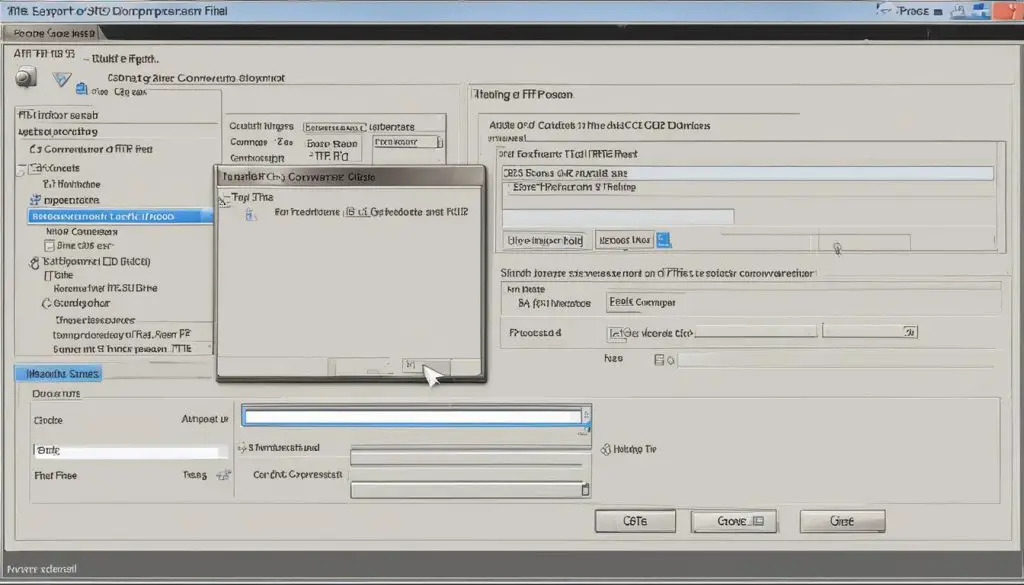
Once the conversion process is complete, your Auto CADD drawing will be saved as a TIFF file in the specified location. You can now access and view the converted file using any TIFF-compatible software.
Converting Auto CADD to TIFF format allows you to protect the information in your drawings, ensure compatibility with other software and printing processes, and securely share your drawings with clients and colleagues.
Benefits of Converting Auto CADD to TIFF
There are several benefits to converting Auto CADD drawings to TIFF format. TIFF files are difficult to alter, making them ideal for protecting the integrity of your drawings. Furthermore, TIFF is a widely used format for faxing and printing, ensuring compatibility with different systems and processes.
The TIFF format is also commonly used in document archiving and eDiscovery software, making it easy to store and retrieve your drawings in the future. By converting your Auto CADD drawings to TIFF, you can ensure that your drawings can be accessed, viewed, and shared by a wide range of users.
Additional Options and Features
Converting Auto CADD drawings to TIFF format not only provides compatibility and information protection but also offers additional options and features that enhance the conversion process. Software like PEERNET Raster Image Printer and TIFF Image Printer provide advanced functionalities for creating high-quality TIFF files from Auto CADD drawings.
Merging Drawings and Creating Multipage TIFF Files
One notable feature is the ability to merge multiple Auto CADD drawings into a single TIFF file using the Append function. This feature is particularly useful when you need to combine related drawings or create multipage TIFF files. By selecting the drawings you want to merge, the software seamlessly combines them into a single file, preserving the integrity and organization of your drawings.
For example, you can easily create a multi-page TIFF file that includes architectural layouts, elevations, and sections. This consolidated file simplifies document management and ensures all relevant drawings are easily accessible in one place.
Customizing TIFF Output
In addition to merging drawings, the software offers various options for customizing the TIFF output. You can specify the paper size, resolution, compression, and color settings according to your specific requirements. This level of customization allows you to create TIFF files that align with your intended use, ensuring optimal quality and compatibility.
For example, if you need to send the TIFF files for printing, you can adjust the resolution and color settings to match the printer’s requirements, resulting in accurate and vibrant printed output. Alternatively, if you need to optimize file size for digital storage, you can choose compression options that balance file size and image quality.
Efficiency and Simplicity
By utilizing these additional options and features, converting Auto CADD drawings to TIFF becomes an efficient and straightforward process. The software streamlines the conversion, customization, and organization of your drawings, saving you time and effort.
Furthermore, the resulting TIFF files are universally compatible, ensuring accessibility across different platforms and software applications. Whether you need to share drawings with colleagues, collaborate with partners, or archive your designs, the TIFF format provides a reliable and versatile solution.
Conclusion
Converting Auto CADD drawings to TIFF format offers numerous benefits and can be easily accomplished with the right software. By following the step-by-step guide provided in this article, you can create high-quality TIFF files that are compatible with various printing processes and software. TIFF format ensures the protection of your drawings and allows for easy access and viewing by a wide range of users.
With the ability to create multi-page files and customize output settings, such as paper size, resolution, compression, and color settings, you have greater control over the final TIFF files. Whether you need to send drawings to clients, archive documents, or share designs with others, converting Auto CADD to TIFF format ensures the accessibility, viewability, and security of your drawings.
In conclusion, the process of converting Auto CADD to TIFF format is straightforward and offers several advantages. By utilizing the available options and features, you can create professional TIFF files that meet your specific requirements. So, start converting your Auto CADD drawings to TIFF format today and enjoy the benefits it brings!
