iPhoto on Mac is a versatile tool that allows users to easily import and organize their photo files. Whether you have images from traditional film cameras, scanners, or other sources, iPhoto provides a seamless process for transferring them onto your Mac. But what about TIFF files? Are they compatible with iPhoto? Let’s dive in and find out.
When it comes to TIFF files, iPhoto Mac has excellent support. You can import these high-quality images into iPhoto using different methods, such as connecting a USB camera directly to your Mac or utilizing a USB card reader. The importing process is straightforward, and iPhoto automatically detects the camera, making it easy to transfer your TIFF files hassle-free.
It’s important to note that TIFF files offer exceptional image quality, making them ideal for editing purposes. However, they do have some drawbacks. These files tend to occupy a significant amount of storage space due to their uncompressed nature. Additionally, not all printers and scanners may support TIFF files, so it’s essential to consider your specific requirements before making a decision.
To sum it up, iPhoto Mac does support TIFF files, allowing you to import and work with them effortlessly. By understanding the compatibility and pros and cons of using TIFF files in iPhoto, you can make informed choices about the file format that best suits your needs.
Key Takeaways:
- iPhoto on Mac supports the import of TIFF files, ensuring you can work with high-quality images.
- There are multiple methods to import TIFF files, including USB camera connection and USB card readers.
- TIFF files offer exceptional image quality but tend to consume more storage space.
- Not all printers and scanners may be compatible with TIFF files, so consider your specific requirements.
- Make informed decisions by understanding the compatibility and pros and cons of using TIFF files in iPhoto.
How to Import TIFF Files into iPhoto Mac
Importing TIFF files into iPhoto on Mac is a straightforward process that can be done through the USB camera connection or by using a USB card reader. When connecting a camera, iPhoto automatically opens and detects the camera, allowing users to import the photos into iPhoto. For cameras without a USB connection, the photos can be first copied onto the hard drive and then imported into iPhoto as graphic files.
If you’re using a USB card reader, simply insert the memory card into the reader and connect it to your Mac. iPhoto will recognize the card reader as a storage device and prompt you to import the photos. Select the TIFF files you want to import and follow the on-screen instructions to complete the process. This method is especially useful for those who prefer to use a separate card reader instead of connecting their camera directly to the computer.
Step-by-step guide to importing TIFF files into iPhoto:
- Connect your camera to your Mac using a USB cable.
- If iPhoto doesn’t open automatically, open it manually.
- In iPhoto, click on the “Import” button located at the bottom of the screen.
- Select the TIFF files you want to import from your camera.
- Click on the “Import Selected” button to start the import process.
Alternatively, if you have already copied the TIFF files onto your hard drive, you can import them into iPhoto by following these steps:
- Open iPhoto on your Mac.
- Click on the “File” menu and select “Import to Library”.
- Navigate to the folder where you have saved the TIFF files.
- Select the files you want to import and click on the “Review for Import” button.
- Review the files and click on the “Import All” button to import them into iPhoto.
By following these simple steps, you can easily import your TIFF files into iPhoto on your Mac and start organizing and editing your photos.
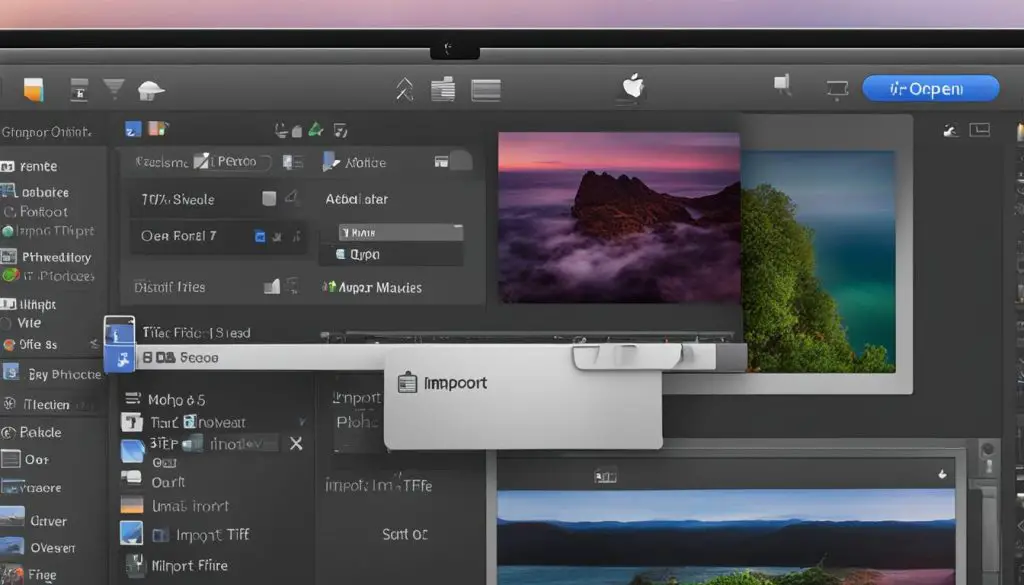
TIFF vs. JPEG: Understanding the Differences
TIFF and JPEG are two commonly used file formats for storing images. While both formats have their own advantages and disadvantages, understanding the differences between them can help you choose the most suitable format for your needs.
Compression: One of the main differences between TIFF and JPEG is their compression methods. JPEG files use lossy compression, which means that some image data is discarded to achieve smaller file sizes. This compression method is ideal for storage with limited space, such as on websites or in email attachments. On the other hand, TIFF files use lossless compression, which preserves all image data, making them perfect for digital editing work where image quality is essential.
Usage: Another distinction lies in the usage of TIFF and JPEG files. TIFF files are commonly used for professional photography and graphic design purposes due to their high image quality and support for multiple layers. They are ideal for preserving image data and providing the flexibility required for extensive editing. On the other hand, JPEG files are widely used for everyday photography and online sharing due to their smaller file sizes and compatibility with various devices and platforms.
File Size: When it comes to file size, JPEG files are typically smaller due to the lossy compression used. This makes them ideal for situations where storage space is limited. TIFF files, on the other hand, tend to be larger due to their lossless compression, which preserves all image data. If you prioritize image quality over file size, TIFF files are the better choice.
Compatibility: Both TIFF and JPEG formats have wide compatibility with different operating systems, image editing programs, printers, and websites. However, it’s worth noting that some older devices or software might have limited support for TIFF files, especially those using older versions of operating systems or printers. JPEG files, on the other hand, are universally supported and can be opened on almost any device or software.
Overall, choosing between TIFF and JPEG depends on your specific needs and preferences. If you prioritize image quality and extensive editing capabilities, TIFF files are the way to go. However, if you need smaller file sizes and wider compatibility, JPEG files are a more practical choice. Consider the purpose of your images and the storage or sharing requirements before making a decision.
| TIFF | JPEG |
|---|---|
| Lossless compression | Lossy compression |
| Ideal for professional photography and graphic design | Commonly used for everyday photography and online sharing |
| Larger file sizes | Smaller file sizes |
| May have limited support on older devices or software | Universally supported |
Pros and Cons of Using TIFF Files in iPhoto Mac
When it comes to using TIFF files in iPhoto on Mac, there are several pros and cons to consider. Let’s start with the advantages.
Advantages of Using TIFF Files in iPhoto Mac
Firstly, TIFF files offer exceptional image quality, making them ideal for professional photographers or anyone who values high-resolution images. Unlike JPEG files, TIFF files use lossless compression, which means they retain all the original image data without sacrificing quality. This makes TIFF files perfect for editing purposes, as they preserve every detail and allow for more precise adjustments.
Additionally, iPhoto on Mac fully supports TIFF files, ensuring a seamless importing and organizing experience. Users can easily import TIFF files into iPhoto using a USB camera connection or a USB card reader. This compatibility ensures that users can work with their desired file format without any limitations.
Disadvantages of Using TIFF Files in iPhoto Mac
While there are clear advantages to using TIFF files in iPhoto Mac, there are also some drawbacks to consider. One major drawback is the file size. TIFF files are known for their large size, which can take up significant storage space on your Mac. This can be a concern, particularly if you have limited storage capacity or if you plan to work with a large number of TIFF files.
Another disadvantage is compatibility. While iPhoto on Mac supports TIFF files, not all printers and scanners may be compatible with this file format. If you intend to print or scan your TIFF files, it’s worth checking the specifications of your devices to ensure compatibility. Additionally, if you plan to share your TIFF files online, some websites or platforms may have restrictions on TIFF file uploads or may convert them to a different format.
| Pros of Using TIFF Files in iPhoto Mac | Cons of Using TIFF Files in iPhoto Mac |
|---|---|
| Exceptional image quality | Large file sizes |
| Ideal for professional photographers | Potential compatibility issues with printers and scanners |
| Lossless compression for precise editing | Restrictions on sharing or uploading TIFF files online |
| Fully supported by iPhoto on Mac |
Considering these pros and cons, it’s important to weigh the specific requirements of your projects and determine whether TIFF files are the right choice for you in iPhoto Mac. If image quality and editing capabilities are your top priorities, TIFF files can deliver exceptional results. However, if storage space and compatibility are major concerns, you may want to explore alternative file formats like JPEG.
In the next section, we will delve further into the differences between TIFF and JPEG files, providing a comprehensive comparison to help you make an informed decision.
Conclusion
In conclusion, TIFF files can indeed work in iPhoto on Mac. Whether you’re using a USB camera connection or a USB card reader, importing TIFF files into iPhoto is a straightforward process. However, it’s important to consider the differences between TIFF and JPEG files to determine which format best suits your needs.
TIFF files offer high-quality images and are ideal for editing purposes, making them a great choice for professional photographers and digital artists. They retain all image data and ensure no loss of quality during editing.
However, it’s worth noting that TIFF files can consume significant storage space due to their large file size. Additionally, not all printers and scanners may have full compatibility with TIFF files. If you’re primarily looking for a format that is easy to store, share, and print, JPEG might be a more suitable option.
Overall, iPhoto provides support for TIFF files, allowing users to import and manage their TIFF images on Mac. By understanding the pros and cons of working with TIFF files, you can make an informed decision based on your specific requirements and preferences.
