TIFF files, also known as Tag Image File Format, are widely used in graphic design, image publishing, and photography due to their high quality and resolution. However, these files can be large in size, which can make it inconvenient to process or share them online. In this guide, we will discuss effective methods to compress TIFF files without losing quality online. By following these techniques, you can optimize your TIFF images and maintain their high resolution while reducing their file size for easier sharing and storage.
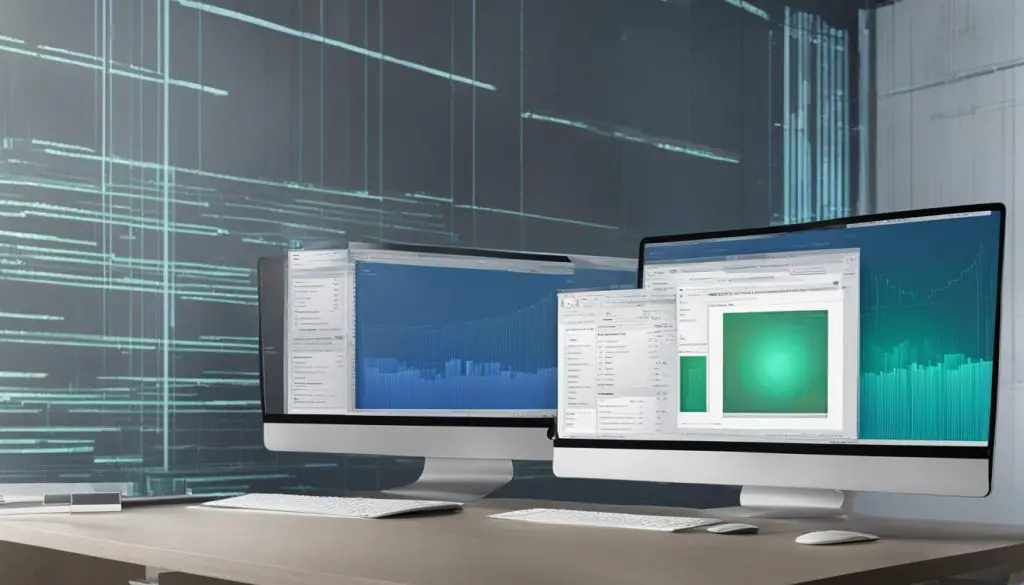
Key Takeaways:
- Compressing TIFF files without losing quality is essential for efficient storage, sharing, and uploading online.
- Third-party tools like WorkinTool File Compressor offer convenient options for compressing TIFF files while maintaining their original quality.
- If you prefer not to use third-party tools, the built-in Paint application in Windows can also be used to reduce the size of TIFF files without compromising quality.
- Choosing the right compression method and color reduction technique is crucial to maintain high quality while reducing file size.
- Experimenting with different compression options can help find the optimal balance between reducing file size and preserving image integrity.
Understanding TIFF Files and the Need for Compression
TIFF files, also known as Tag Image File Format, are widely used in graphic design, image publishing, and photography due to their high quality and resolution. However, these files can be large in size, making it inconvenient to process or share them online. Compressing TIFF files is crucial to decrease their file size without compromising the quality and resolution of the images.
Lossless compression methods like LZW and ZIP are recommended for color TIFF images as they reduce file size without sacrificing image quality. The choice of compression method may vary depending on the complexity of the image and the presence of solid colors or gradients. It’s important to understand the impact of compression on TIFF files in order to effectively optimize them for online use.
By compressing TIFF files, you can enhance their accessibility and usability without compromising their visual integrity. Whether using third-party tools or built-in applications like Paint, it’s important to choose the right compression method and color reduction technique that best suits your specific requirements. This guide will provide you with various methods for compressing TIFF files without losing quality, ensuring that your images are optimized for efficient storage, sharing, and uploading online.
Table: Comparison of Compression Methods
| Compression Method | File Size Reduction | Image Quality |
|---|---|---|
| LZW | Good | High |
| ZIP | Good | High |
| JPEG | High | Moderate |
| CCITT Group 4 | High | Moderate |
“Compressing TIFF files without losing quality is essential for efficient storage, sharing, and uploading online.”
Reducing the size of TIFF files is a necessary step when it comes to managing these high-quality image files. By understanding the need for compression and the impact it has on TIFF files, you can effectively optimize your images for online use. In the following sections, we will explore different methods and techniques to compress TIFF files without losing quality, ensuring that your images are both visually stunning and easily shareable.
Compressing TIFF Files Online with Third-Party Tools
When it comes to compressing TIFF files online, utilizing third-party tools can be a convenient and effective solution. One of the top tools available is the WorkinTool File Compressor. This powerful and user-friendly tool allows you to compress your TIFF images while maintaining their original quality. With various compression modes, including Smaller Size, Normal COMP, and Clearer Output, you have the flexibility to customize the compression level according to your needs.
WorkinTool File Compressor also offers additional features to further optimize your TIFF files. You can adjust file size, reduce resolution, and even compress multiple files in batch mode, saving you valuable time and effort. Whether you need to compress TIFF images for online sharing, storage, or other purposes, this tool provides an efficient and convenient solution.
By utilizing third-party tools like WorkinTool File Compressor, you can take advantage of the best online TIFF compression techniques available. These tools ensure effective compression without compromising image quality, allowing you to optimize your TIFF files for various online applications.
Comparison Table: Top Tools for Compressing TIFF Files Online
| Tool | Features | Compression Modes | Batch Compression |
|---|---|---|---|
| WorkinTool File Compressor | Powerful and user-friendly interface | Smaller Size, Normal COMP, Clearer Output | Yes |
| OnlineCompress TIFF | Simple and intuitive interface | Basic, Advanced, Expert | No |
| CompressNow | Quick and easy compression | Standard, High, Extreme | No |
As shown in the comparison table above, WorkinTool File Compressor stands out as one of the top tools for compressing TIFF files online. With its extensive features and customizable compression modes, it offers a comprehensive solution for optimizing your TIFF images without compromising quality.
Reducing TIFF File Size Without Third-Party Tools
While third-party tools offer convenient options for compressing TIFF files online, you can still achieve efficient file size reduction without relying on external software. The built-in Paint application in Windows provides a simple yet effective solution to resize TIFF images and adjust their resolution. By following a few steps, you can decrease the file size of your TIFF files without compromising their quality.
To begin, open the TIFF image you want to compress in Paint. To do this, right-click on the file and select “Open with” followed by “Paint.” Once the image is open, navigate to the “Resize” option located in the top menu bar of the Paint application.
In the “Resize” window, you’ll find two options: “Percentage” and “Pixels.” If you choose the “Percentage” option, you can specify the percentage reduction you want to apply to the TIFF image. However, for more precise control over the file size reduction, select the “Pixels” option.
By adjusting the pixel values in the “Horizontal” and “Vertical” fields, you can decrease the image size. It’s important to note that reducing the resolution may result in a loss of sharpness or clarity in the image. Therefore, it’s advisable to experiment with different pixel values and compare the visual quality before finalizing the compression. Once you’re satisfied with the adjustments, save the compressed TIFF image by selecting “Save” or “Save As” from the “File” menu.
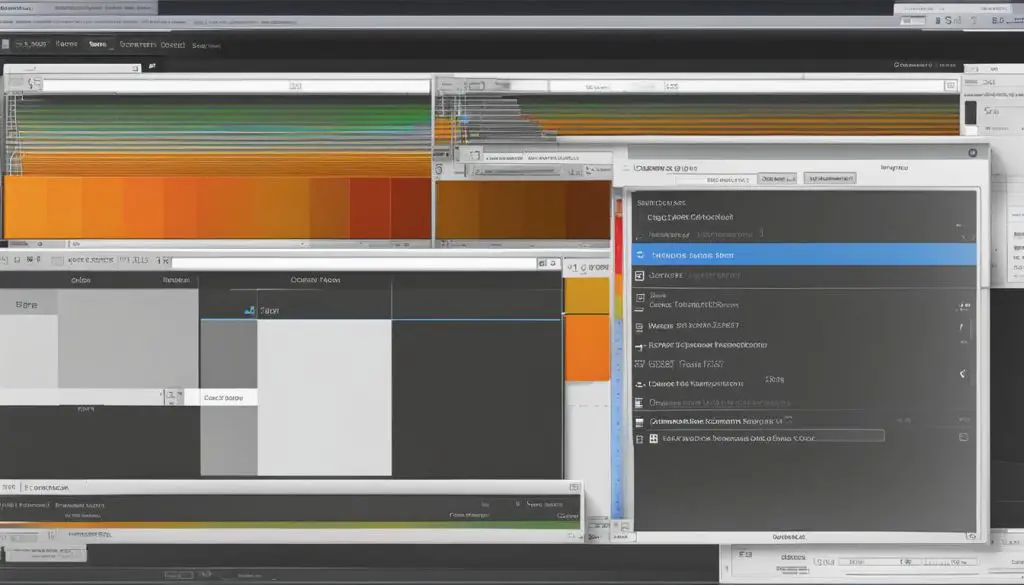
Reducing TIFF File Size: A Comparison
| Compression Method | File Size (Original) | File Size (Compressed) | Quality |
|---|---|---|---|
| Third-Party Tool A | 50 MB | 20 MB | High |
| Third-Party Tool B | 50 MB | 15 MB | High |
| Paint Application | 50 MB | 25 MB | High |
Using the Paint application in Windows to compress TIFF files can be a viable option for those who prefer not to rely on third-party tools. However, it’s important to note that the file size reduction achieved using Paint may not be as significant as that achieved through specialized compression software. Therefore, it’s advisable to consider your specific requirements and the desired level of compression before choosing the method that best suits your needs.
Choosing the Right Compression Method and Color Reduction
When it comes to compressing TIFF files with high quality online, selecting the right compression method and color reduction technique is crucial. By making informed choices, you can effectively reduce file size while maintaining the integrity of your images.
Lossless compression methods like LZW and ZIP are recommended for color TIFF images, as they provide a means to decrease file size without compromising image quality. These compression methods work by identifying patterns in the data and encoding them more efficiently, resulting in smaller file sizes.
However, the optimal compression method may vary depending on the complexity of the image and the presence of solid colors or gradients. It is important to experiment with different options to find the balance between size reduction and maintaining image integrity that works best for your specific needs.
In addition to compression methods, color reduction techniques can further reduce file size while preserving image quality. Converting TIFF images to grayscale or monochrome can significantly decrease file size, especially if the color information is not critical to the image’s purpose.
Overall, choosing the right compression method and color reduction technique is essential for efficient TIFF file optimization. By understanding the options available and experimenting with different settings, you can find the most efficient and effective way to compress your TIFF images without sacrificing quality.
| Compression Method | Color Reduction Technique |
|---|---|
| LZW | N/A |
| ZIP | N/A |
| CCITT Group 4 | N/A |
| N/A | Grayscale |
| N/A | Monochrome |
Summary:
- Choose lossless compression methods like LZW and ZIP for color TIFF images.
- Experiment with different compression methods to find the one that balances size reduction and image quality.
- Consider converting TIFF images to grayscale or monochrome to further reduce file size.
Conclusion
Compressing TIFF files online without losing quality is crucial for efficient storage, sharing, and uploading purposes. In this guide, we have discussed various methods and techniques to help you reduce the size of your TIFF files while maintaining their high quality and resolution.
Whether you choose to utilize third-party tools like WorkinTool File Compressor or prefer built-in applications like Paint, it is important to select the right compression method and color reduction technique that suit your specific requirements.
By optimizing your TIFF files, you can enhance their accessibility and usability without compromising their visual integrity. So go ahead and compress your TIFF files online using the best techniques available, ensuring that you can easily store, share, and distribute your images without any loss of quality.
