Macintosh computers have long been known for their versatility and compatibility with various file formats. But can a Macintosh computer open TIFF files? In this article, we will delve into the capabilities of Macintosh computers when it comes to opening and viewing TIFF files.

Key Takeaways:
- Macintosh computers have the ability to open and view TIFF files.
- TIFF files are widely used in the printing and publishing industry.
- Macintosh computers support both RGB and CMYK color models, making them suitable for viewing and editing TIFF files.
- Software options such as Adobe Photoshop, Preview, and other third-party applications can be used to open and view TIFF files on a Mac.
- It’s important to ensure compatibility between the software and the version of Mac being used.
How to Open TIFF Files on a Mac
Macintosh computers offer a range of built-in applications and third-party software options for opening TIFF files. Whether you’re a professional graphic designer or a casual user, there are multiple ways to access and view TIFF files on your Mac.
Opening TIFF Files with Built-in Applications
Preview: One of the easiest ways to open a TIFF file on a Mac is to use the built-in application called Preview. Simply double-click on the file, and it will automatically open in Preview. You can also right-click on the file and select “Open With” followed by “Preview”. Preview allows you to view and make basic edits to TIFF files.
Image Capture: Image Capture is another built-in application on Mac that can be used to open TIFF files. To open a TIFF file with Image Capture, connect your device (such as a camera or scanner) to your Mac, open Image Capture, and select the device. From there, you can access and open TIFF files stored on the connected device.
Using Third-Party Software
If you prefer more advanced editing features or need to work with TIFF files frequently, third-party software options are available:
- Adobe Photoshop: Adobe Photoshop is a comprehensive image editing software that supports opening, editing, and creating TIFF files. It offers a wide range of tools and features for manipulating and enhancing TIFF images.
- GIMP: GIMP (GNU Image Manipulation Program) is a free and open-source image editing software that also supports TIFF files. It provides many advanced editing features and is a popular choice among professionals.
- XnView MP: XnView MP is a multi-platform image viewer and converter that supports various file formats, including TIFF. It offers a user-friendly interface and allows you to view and convert TIFF files on your Mac.
Before using any third-party software, make sure it is compatible with your specific version of Macintosh and meets your requirements for viewing and editing TIFF files.
https://www.youtube.com/watch?v=HF-nJiDKmN8
Summary
Opening TIFF files on a Mac is a straightforward process. Macintosh computers provide built-in applications like Preview and Image Capture that allow you to access and view TIFF files without the need for additional software.
For more advanced editing capabilities, you can consider using third-party software such as Adobe Photoshop, GIMP, or XnView MP. These software options offer a range of tools and features for manipulating and enhancing TIFF files.
With the variety of options available, Mac users can easily open and view TIFF files for various purposes, whether it’s professional image editing or simply browsing through images.
Converting TIFF Files on a Mac
Converting TIFF files on a Mac can be done using various methods and software options. One of the most convenient ways is to use the built-in application, Preview. With Preview, you can easily convert TIFF files to other formats, such as JPEG, PNG, or GIF. Simply open the TIFF file in Preview, go to the “File” menu, and select the “Export” option. From there, you can choose the desired output format and save the converted file.
If you prefer to use professional image editing software, Adobe Photoshop is a great choice. It offers a wide range of options for converting TIFF files to different formats. Simply open the TIFF file in Photoshop, go to the “File” menu, select the “Save As” option, and choose the desired output format. Photoshop also allows you to customize various settings, such as image quality and compression, during the conversion process.
For those who don’t want to install additional software, there are online converters available that can convert TIFF files on a Mac. These converters allow you to upload your TIFF file, choose the output format, and download the converted file directly from the website. However, it’s important to ensure that you use a reputable and secure online converter to protect your files.
Converting TIFF Files on a Mac: A Comparison
| Method | Pros | Cons |
|---|---|---|
| Preview | Simple and easy to use Built-in application No need for additional software |
Limited output formats May not have advanced customization options |
| Adobe Photoshop | Professional image editing software Extensive customization options |
Requires installation of software May be more complex for beginners |
| Online Converters | No need for software installation Convenient and accessible |
Dependent on internet connection Potential security risks with untrusted websites |
When converting TIFF files on a Mac, it’s important to consider the desired output format and any specific requirements for the converted file. Each method has its advantages and limitations, so choosing the right one depends on your preferences and the complexity of your conversion needs. By using the appropriate method and software, you can easily convert TIFF files to other formats on your Mac.
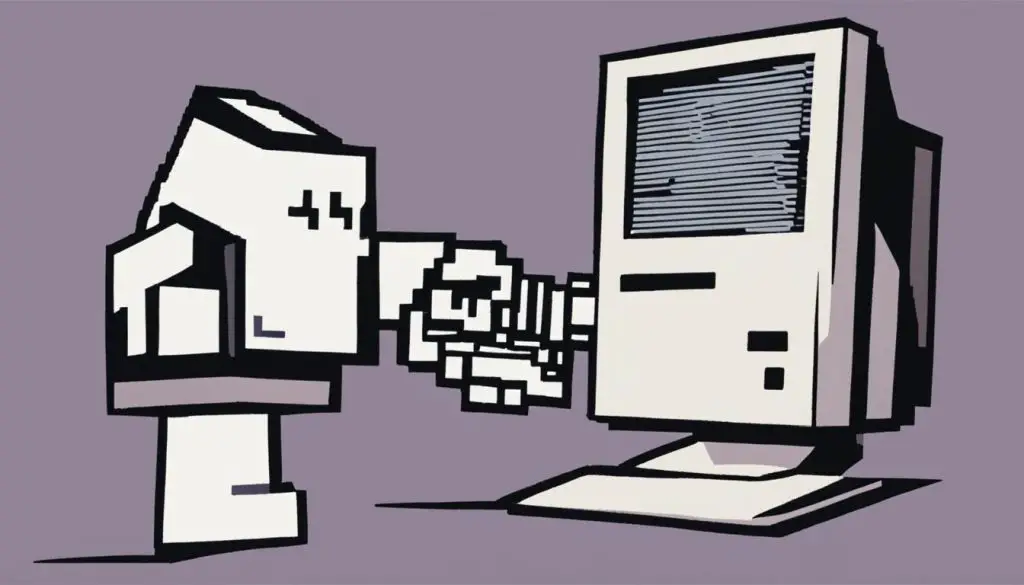
Advantages and Disadvantages of TIFF Files
TIFF (Tagged Image File Format) files offer several advantages and disadvantages when it comes to compatibility and usage on Macintosh computers. Understanding these factors can help you make informed decisions about whether to use TIFF files for your projects.
Advantages of TIFF Files
- High Image Quality: TIFF files are known for their ability to preserve image quality without any loss of detail or color information. This makes them ideal for projects that require high-resolution images.
- Color Model Compatibility: Macintosh computers have good compatibility with TIFF files, supporting both RGB and CMYK color models. This versatility allows for accurate color representation in a wide range of applications.
- Archiving and Editing: TIFF files are commonly used for archiving and editing purposes due to their lossless compression. They retain the original image quality and provide flexibility for future modifications.
Disadvantages of TIFF Files
- File Size: One of the main drawbacks of TIFF files is their larger file size compared to other compressed formats like JPEG. This can make them less suitable for web-based applications where file size optimization is essential.
- Compatibility: While Macintosh computers have good compatibility with TIFF files, some software applications and platforms may have limitations when it comes to supporting or displaying TIFF files. It’s important to ensure that the intended audience or target software can handle TIFF files properly.
When deciding whether to use TIFF files on a Mac, consider the specific requirements and constraints of your project. If image quality and compatibility with different color models are crucial, TIFF files can be a reliable choice. However, if file size optimization or software compatibility is a concern, you may need to explore alternative file formats.
| Advantages of TIFF Files | Disadvantages of TIFF Files |
|---|---|
| High Image Quality | Large File Size |
| Color Model Compatibility | Compatibility Limitations |
| Archiving and Editing Capabilities |
Conclusion
In conclusion, Macintosh computers provide excellent support for opening and viewing TIFF files. With their compatibility with both RGB and CMYK color models, Macs are well-suited for handling TIFF files commonly used in the printing and publishing industry. Whether you are a professional graphic designer or a casual user, there are various software options available for effortlessly opening and viewing TIFF files on a Mac.
Additionally, Mac users have the advantage of built-in applications such as Preview and Image Capture, which allow for easy access to TIFF files. These applications provide a user-friendly interface for opening and viewing TIFF files with just a few clicks. Furthermore, popular software like Adobe Photoshop offers advanced features for editing and converting TIFF files on a Mac.
It is worth noting that TIFF files have their advantages and disadvantages. While they offer high image quality and lossless compression for preserving image integrity, they tend to have larger file sizes compared to compressed formats like JPEG. Therefore, it is essential to consider the specific needs of your project before deciding to use TIFF files on a Mac.
In conclusion, Macintosh computers provide reliable support for working with TIFF files, offering various software options for opening, viewing, and converting. With their capacity to handle TIFF files, Macs ensure compatibility and provide a seamless experience for both professionals and everyday users.
