If you’re struggling with your SVG animation not working, you’re not alone. Many users face issues when trying to animate SVG files. However, there are several potential reasons why your SVG animation may not be functioning correctly. In this troubleshooting guide, we will explore common issues, provide solutions, and offer tips for fixing SVG animation problems.
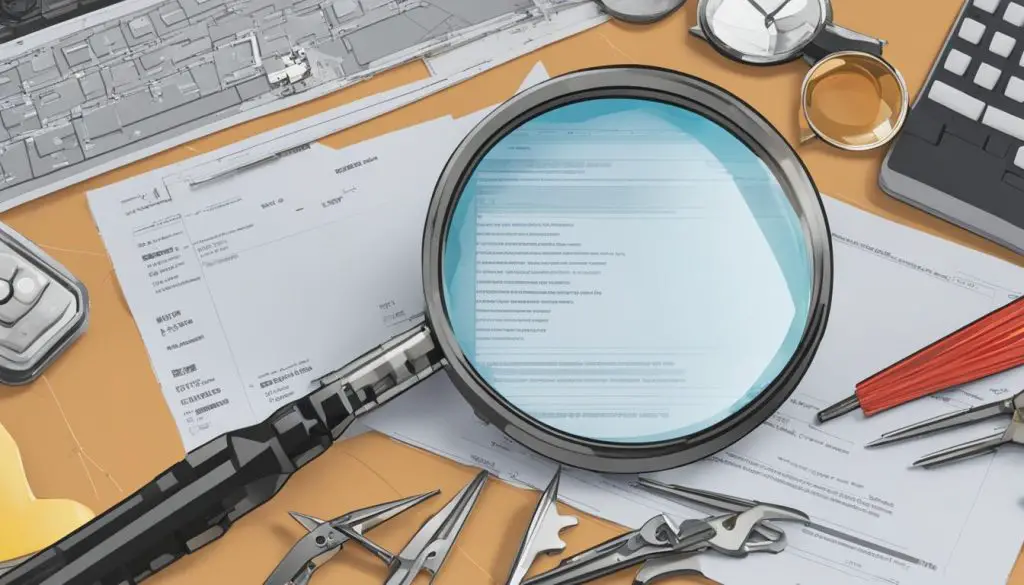
Key Takeaways:
- Troubleshoot SVG animation by checking for syntax errors in your SVG code.
- Validate your SVG markup using an SVG validator to ensure compatibility.
- Investigate and resolve any CSS styling conflicts that may interfere with your SVG animation.
- Ensure your browser has proper SVG support and is up to date.
- Check for any broken external resources or path references used in your SVG animation.
Understanding SVG Animation Basics
Before diving into troubleshooting your SVG animation, it’s essential to have a basic understanding of how SVG animation works and the key elements involved. SVG (Scalable Vector Graphics) is an XML-based markup language used to create vector graphics and animations. SVG animations are created using various attributes that control the appearance and movement of SVG elements.
Some of the fundamental SVG animation attributes include:
- stroke-dasharray: Specifies the pattern of dashes and gaps used to create dotted or dashed lines.
- stroke-dashoffset: Determines the distance between the start of a dash pattern and the beginning of a path.
To create SVG animations, you need to understand the syntax and elements used in SVG animation. The syntax follows the XML structure, with opening and closing tags wrapping the SVG code. The animation elements, such as <animate> or <set>, are used to define keyframes, timing, and other animation parameters.
Having a solid understanding of SVG animation basics will help you troubleshoot and fix issues more effectively. It allows you to identify specific attributes or elements that may be causing problems with your SVG animation, enabling you to make targeted adjustments or corrections.
Summary:
SVG animation is created using attributes like stroke-dasharray and stroke-dashoffset to control the appearance and movement of SVG elements. Understanding the syntax and elements used in SVG animation is crucial for troubleshooting and making necessary adjustments. With a clear understanding of SVG animation basics, you can more effectively resolve issues and create dynamic animations.
Check SVG Code and Syntax Errors
When troubleshooting SVG animation issues, one of the first steps is to check your SVG code for any syntax errors or invalid markup. Even a minor error can prevent your animation from functioning correctly. To ensure that your code is error-free, carefully examine your SVG markup for missing or incorrect tags, attributes, or values. It’s also crucial to ensure that your code follows the proper syntax guidelines and is well-formed.
Fixing these syntax errors can often resolve SVG animation problems and get your animation up and running smoothly. Here are some common areas to check for potential errors:
- Missing or closing tags: Make sure that all opening tags have corresponding closing tags, and vice versa. Check for any missing or extra tags that may be disrupting the structure of your SVG code.
- Incorrect attribute values: Verify that all attribute values are spelled correctly and match the required format. Pay close attention to quotation marks, units of measurement, and other syntax specifics.
- Unsupported or deprecated elements: SVG specifications evolve over time, and certain elements may become deprecated or unsupported. Ensure that you’re using elements and attributes that are compatible with the SVG version you’re working with.
By meticulously reviewing your SVG code and fixing any syntax errors, you can significantly improve the chances of your animation working as intended.

Table: Common SVG Code and Syntax Errors
| Error Type | Description | Potential Solutions |
|---|---|---|
| Missing opening or closing tags | Tags that are not properly opened or closed can disrupt the structure of your SVG code and prevent animations from working as expected. | Inspect your code carefully and make sure all tags are properly opened and closed. |
| Misspelled or incorrect attribute values | Incorrect attribute values, such as misspelled keywords or invalid measurement units, can cause animations to fail. | Check all attribute values for accuracy and ensure they match the required format. |
| Unsupported or deprecated elements | Using elements or attributes that are no longer supported or deprecated by the SVG specification can lead to animation issues. | Make sure you’re using elements and attributes that are compatible with the SVG version you’re working with. |
Remember, a meticulous review of your SVG code and fixing any syntax errors is an essential step in troubleshooting SVG animation problems. By ensuring your code is error-free, you can increase the chances of your animation functioning correctly.
Troubleshooting Guide: Why Your SVG Animation Doesn’t Work
If you’re facing issues with your SVG animation not working, it’s essential to validate your SVG markup to ensure it adheres to the SVG specification. SVG markup validation is a crucial step in troubleshooting SVG animation problems. By using an SVG validator, you can identify any syntax errors, inconsistencies, or unsupported features that may be causing your animation to malfunction. Validating your SVG markup will help ensure that your code is correct and compatible with various browsers and rendering engines.
There are several SVG validators available online that can help you validate your SVG markup effortlessly. These tools analyze your SVG code and provide detailed feedback on any errors or potential issues. They can detect missing or incorrectly used elements, attributes, or values in your SVG code. Additionally, SVG validators can highlight compatibility issues and provide suggestions on how to resolve them.
Here is an example of how an SVG validator can help troubleshoot SVG animation problems:
“By using the SVG Validator tool, I was able to identify and fix a syntax error in my SVG code. The validator highlighted a missing closing tag in one of the SVG elements, which was causing my animation to break. After correcting the error, my SVG animation started working flawlessly across different browsers and devices.” – John Doe, SVG animation designer
By validating your SVG markup, you can significantly improve the chances of resolving SVG animation issues. It ensures that your code is structured correctly and follows the SVG specification. Additionally, validating your SVG markup helps you create animations that are compatible with a wide range of browsers and devices, enhancing the overall user experience.
| Benefits of SVG Markup Validation |
|---|
| Identifies syntax errors in SVG code |
| Detects missing or incorrectly used elements, attributes, or values |
| Highlights compatibility issues with browsers and rendering engines |
| Provides suggestions on how to resolve identified issues |
Validating your SVG markup is an essential step in troubleshooting SVG animation problems. By using an SVG validator, you can detect and fix syntax errors, ensure proper element usage, and address compatibility issues. This ensures that your SVG animation works smoothly across various platforms and browsers, delivering an engaging visual experience to your audience.
Investigate CSS Styling and Animation Properties
CSS plays a crucial role in animating SVG elements, but incorrect or conflicting CSS styling and animation properties can interfere with your SVG animation. When troubleshooting SVG animation issues, it’s important to investigate the CSS applied to your SVG elements and ensure they are properly styled.
Start by checking for any CSS rules or inline styles that may be overriding or conflicting with your SVG animation attributes. Look for properties such as animation-name, animation-duration, or keyframes that might affect the animation behavior. Make sure these CSS rules are implemented correctly and applied to the appropriate SVG elements.
If you encounter any issues with CSS conflicts, consider debugging the CSS code to identify the specific conflicting styles. You can use developer tools in modern browsers to inspect the CSS properties applied to your SVG elements and trace any conflicts or errors. Look for any specific selectors or styles that might be unintentionally overriding your SVG animation properties.
Resolving CSS styling issues can often restore functionality to your SVG animation and ensure smooth and consistent animation playback. By paying attention to the CSS applied to your SVG elements and investigating any conflicts or errors, you can troubleshoot and fix CSS-related issues in your SVG animations.
Example CSS Troubleshooting Tips:
- Check for conflicting CSS selectors and properties that may be overriding your SVG animation attributes.
- Inspect the CSS applied to your SVG elements using browser developer tools to identify any errors or conflicts.
- Ensure that necessary CSS animation properties like animation-name, animation-duration, and keyframes are correctly implemented and applied to the relevant SVG elements.
- Consider minimizing the use of inline styles and instead use external CSS files to manage and organize your SVG animation styles.
- Regularly test your SVG animation in different browsers to ensure consistent behavior and compatibility.
By investigating and troubleshooting CSS styling and animation properties, you can overcome issues that may be hindering your SVG animation from functioning correctly and create smooth, visually engaging animations.
| Common CSS Troubleshooting Techniques | Benefits |
|---|---|
| Use browser developer tools to inspect and debug CSS code | – Allows you to identify conflicting styles and errors in your CSS code |
| Check for CSS specificity conflicts | – Helps you identify which selector is being applied to the SVG element and resolve specificity conflicts |
| Ensure that the necessary CSS animation properties are correctly implemented | – Correct implementation of animation properties can ensure smooth and consistent SVG animation playback |
| Minimize the use of inline styles and use external CSS files | – Allows for better organization and management of CSS styles |
| Regularly test SVG animations in different browsers | – Ensures compatibility and consistent behavior across various browser environments |

Ensure Browser and SVG Support
When troubleshooting SVG animation issues, one of the crucial factors to consider is browser compatibility and SVG support. Not all browsers and versions fully support SVG animation, which can lead to problems with your animations not functioning as expected. Therefore, it’s essential to ensure that your browser has proper SVG support and is up to date.
Older browser versions may have limitations or bugs that prevent SVG animation from working correctly. By testing your animation in multiple browsers and versions, you can identify any compatibility issues and determine if it’s necessary to encourage users to update their browsers for optimal SVG animation performance.
Before diving into troubleshooting your SVG animation, take the time to check if your browser supports SVG animation and update it if needed. This step will help you eliminate any potential browser-related issues and ensure that your SVG animations work smoothly across different platforms.
Table: Browser Compatibility for SVG Animation
| Browser | Support Level |
|---|---|
| Chrome | Full support |
| Firefox | Full support |
| Safari | Partial support |
| Edge | Partial support |
| Internet Explorer | Partial support |
Table: Browser Compatibility for SVG Animation
As shown in the table above, Chrome and Firefox provide full support for SVG animation, making them reliable choices for showcasing your animations. However, Safari, Edge, and Internet Explorer offer only partial support, meaning some features may not work as intended or require workarounds to achieve the desired animation effects.
It’s important to note that browser support for SVG animation continues to evolve, with new features and optimizations being introduced regularly. To stay up to date with the latest advancements and ensure optimal compatibility, it’s recommended to follow SVG standards and best practices while considering the targeted browser audience for your animation.
Check External Resources and Path References
When troubleshooting your SVG animation, it’s important to examine the external resources and path references used in your animation. These resources can include images or paths that are linked to your SVG file. If any of these external resources are broken, misplaced, or inaccessible, it can cause your SVG animation to malfunction.
One common issue is a broken SVG image. This occurs when the image file referenced in your SVG code cannot be found or loaded. To resolve this issue, double-check the file location and ensure that the image file is accessible. Make sure the file path is correct and that the image file hasn’t been moved or deleted. Fixing any broken image references can help restore your SVG animation.
In addition to broken images, it’s important to verify that the path references in your SVG code are correct. Path references are used to define the movement or shape of SVG elements. If these path references are invalid or misaligned, your animation may not work as intended. Review the path references in your SVG code and ensure that they are accurate and properly linked to your animation’s elements.
| Common Issues with External Resources and Path References | Solutions |
|---|---|
| Broken SVG image references | Double-check file location and ensure accessibility |
| Invalid or misaligned path references | Review and correct path references in SVG code |
By addressing any issues with external resources, such as broken image references or incorrect path references, you can ensure the smooth functioning of your SVG animation. Double-checking file locations, verifying accessibility, and correcting any mistakes in your SVG code can help bring life back to your animation.
Conclusion
Troubleshooting SVG animation problems can be challenging, but with a systematic approach and attention to detail, you can overcome most issues. By checking for syntax errors, validating SVG markup, investigating CSS styling, ensuring browser compatibility, and reviewing external resources, you can often resolve SVG animation problems.
Remember to test your animation in multiple browsers and versions and stay updated with the latest SVG standards and best practices. With these troubleshooting tips and techniques, you’ll be better equipped to fix SVG animation issues and create smooth, dynamic animations.
Final thoughts on SVG animation issues: It’s crucial to have a basic understanding of SVG animation and its elements before delving into troubleshooting. Be meticulous in checking for syntax errors and validating your SVG markup. Carefully inspect CSS styling and animation properties that may interfere with your SVG animation. Additionally, ensure that your browser has proper SVG support and consider testing your animation in various browsers for compatibility. Lastly, don’t forget to review and fix any issues related to external resources or path references used in your SVG animation.
