Converting TIFF files to PDF format is a common requirement in many Java applications. Whether you need to share documents, store them efficiently, or enable text search and indexing, converting TIFF to PDF can help you achieve these goals. In this comprehensive guide, we will explore different methods and libraries that can be used to convert TIFF files to PDF in Java. Follow the step-by-step instructions and best practices provided to seamlessly convert your TIFF files to PDF with ease and efficiency.
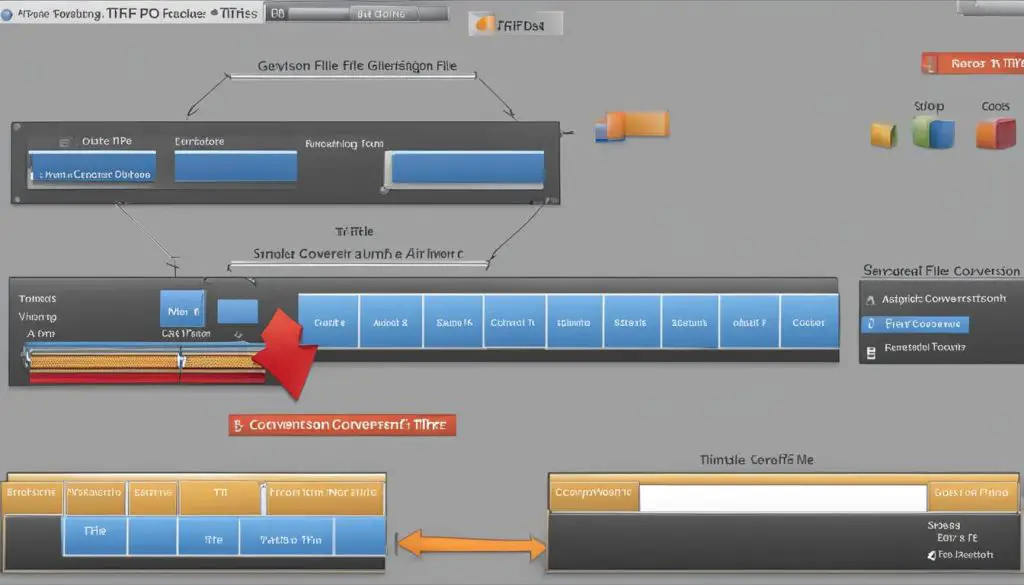
Before we dive into the conversion process, let’s take a look at some of the libraries and APIs that can be utilized for converting TIFF files to PDF in Java:
- iText PDF library – version 5.1.3
- Spire.PDF for Java library
- GroupDocs.Conversion Cloud SDK for Java
Each of these options provides a unique set of features and functionalities, giving you the flexibility to choose the best solution for your specific needs.
Key Takeaways:
- Converting TIFF files to PDF in Java is a common requirement in many applications.
- There are different libraries and APIs available for converting TIFF to PDF, such as iText PDF, Spire.PDF, and GroupDocs.Conversion Cloud SDK for Java.
- Follow the step-by-step instructions and best practices provided in this guide for a smooth and successful conversion process.
- Converting TIFF files to PDF offers benefits such as better compatibility, smaller file sizes, and easier sharing and storing of documents.
- Optimize the PDF files by reducing their size without compromising visual quality, and handle any exceptions or errors that may occur during the conversion process.
How to Convert TIFF to PDF Using iText PDF Library in Java
The iText PDF library in Java is a popular choice for converting TIFF files to PDF. With its comprehensive features and ease of use, it provides a reliable solution for developers looking to convert TIFF images to PDF documents programmatically.
To convert a TIFF file to PDF using the iText PDF library in Java, you will need to follow a few simple steps. First, you need to import the necessary classes from the iText library. Then, you can create a new PDF document using the PdfWriter class and specify the output file path. Next, you need to open the TIFF file using the ImageIO class and iterate through its pages.
For each page in the TIFF file, you can convert it to a BufferedImage using the ImageIO.read() method. Then, you can add the BufferedImage to the PDF document using the PdfWriter.getDirectContent().addImage() method. Finally, you need to close the document to save the changes and complete the conversion process.
By following these steps, you can easily convert TIFF files to PDF using the iText PDF library in Java. The resulting PDF documents will maintain the layout and formatting of the original TIFF files, allowing you to preserve the visual integrity of your documents.
How to Convert TIFF to PDF Using Spire.PDF for Java
Another option for converting TIFF to PDF in Java is to use the Spire.PDF for Java library. This library provides an easy way to convert TIFF files to PDFs programmatically. The code provided in the second source demonstrates how to use the Spire.PDF library to convert a TIFF file to a PDF. It involves creating an instance of the PdfDocument class, adding a page, creating a PdfImage object from the TIFF image, and drawing the image onto the page. Finally, the PDF is saved to a file.
Example Code:
// Load the TIFF image
PdfImage tiffImage = new PdfImage(“path_to_tiff_file”);
// Create a new PDF document
PdfDocument document = new PdfDocument();
// Add a new page to the document
PdfPage page = document.addPage();
// Draw the TIFF image onto the page
page.getCanvas().drawImage(tiffImage, new RectangleF(0, 0, page.getCanvas().getClientSize().getWidth(), page.getCanvas().getClientSize().getHeight()));
// Save the PDF document
document.save(“path_to_save_pdf”);
By using the Spire.PDF library, you can easily convert TIFF files to PDFs in your Java applications. This allows you to efficiently handle and manipulate document files in a seamless manner.
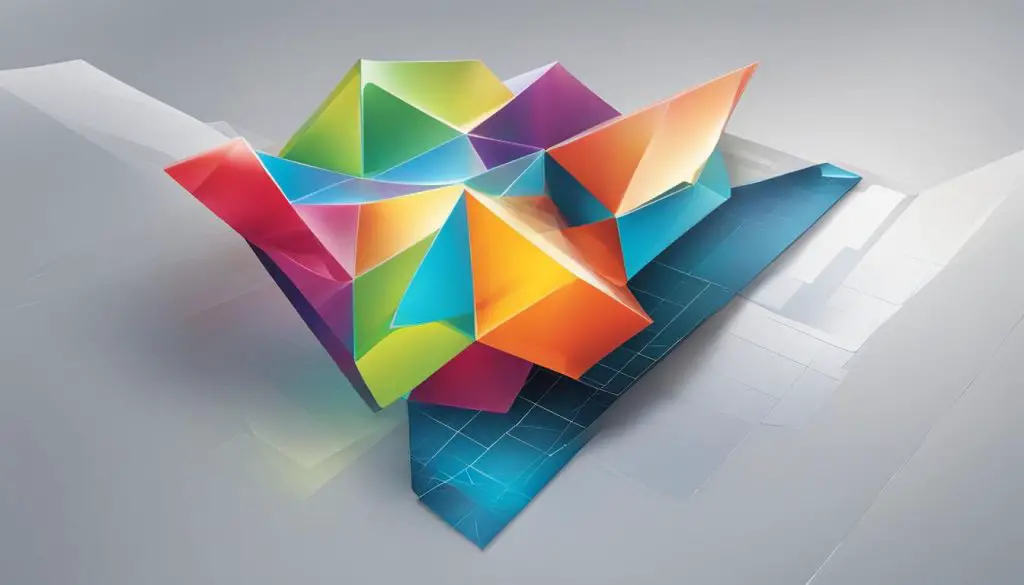
| Library | Key Features | Compatibility |
|---|---|---|
| iText PDF | – Read TIFF files – Convert TIFF to PDF – Create PDFs programmatically |
Compatible with Java |
| Spire.PDF for Java | – Convert TIFF files to PDFs – Easy-to-use API – Programmatically create and manipulate PDF documents |
Compatible with Java |
| GroupDocs.Conversion Cloud SDK for Java | – Convert TIFF to PDF – Cloud-based API – Supports various file formats |
Compatible with Java |
Table: Comparison of Libraries for TIFF to PDF Conversion in Java
How to Convert TIFF to PDF Using GroupDocs.Conversion Cloud SDK for Java
In addition to the iText PDF library and Spire.PDF for Java, another reliable option for converting TIFF files to PDF in Java is the GroupDocs.Conversion Cloud SDK. This powerful cloud-based API provides a straightforward and efficient way to convert TIFF images to PDF documents programmatically.
Using the GroupDocs.Conversion Cloud SDK for Java, you can easily integrate TIFF to PDF conversion functionality into your Java applications. The SDK offers a wide range of features and customization options, allowing you to tailor the conversion process according to your specific requirements.
To convert TIFF to PDF using the GroupDocs.Conversion Cloud SDK for Java, you need to follow a few simple steps. First, you need to install the SDK by adding the necessary dependencies to your project. Once the SDK is installed, you can use the provided code snippets to convert the TIFF files to PDFs.
With the GroupDocs.Conversion Cloud SDK for Java, you have full control over the conversion process. You can specify various options such as the output format, page orientation, image quality, and more. The SDK also supports batch conversion, allowing you to convert multiple TIFF files to PDF in a single operation.
| Advantages of Using GroupDocs.Conversion Cloud SDK for Java |
|---|
| Easy integration into Java applications |
| Wide range of customization options |
| Support for batch conversion |
| Ability to specify output format, page orientation, image quality, and more |
With its comprehensive features and user-friendly interface, the GroupDocs.Conversion Cloud SDK for Java is a reliable choice for converting TIFF files to PDF. Whether you need to convert a single TIFF image or multiple files, this SDK provides a convenient and efficient solution.
Benefits of Converting TIFF to PDF
Converting TIFF files to PDF format offers numerous advantages that make it a preferred choice for various purposes. Firstly, PDF files are widely supported and can be easily viewed on different devices and platforms, ensuring seamless accessibility. This compatibility ensures that the converted files can be shared and viewed without any issues, eliminating the need for specific software or plugins.
Another significant benefit of converting TIFF to PDF is the reduced file size. PDF files are compressed, resulting in smaller file sizes compared to TIFF files. This makes them more convenient for storage and sharing, especially when dealing with large quantities of documents. Smaller file sizes also mean improved download and upload speeds, enhancing overall efficiency and productivity.
Additionally, PDFs offer advanced features that enhance document management and accessibility. For instance, PDF files support text search and indexing, allowing users to quickly locate specific information within the document. This is particularly useful when dealing with large documents or archives, saving valuable time and effort.
| Advantages of Converting TIFF to PDF | Explanation |
|---|---|
| Easier Sharing | PDF files can be easily shared and viewed on different devices and platforms, facilitating seamless collaboration. |
| Smaller File Sizes | PDF files are compressed, resulting in smaller file sizes compared to TIFF, reducing storage requirements and improving efficiency. |
| Text Search and Indexing | PDF files support text search and indexing, making it easier to find specific information within the document. |
| Preservation of Layout and Formatting | PDFs preserve the original layout and formatting of the TIFF files, ensuring the visual integrity of the documents. |
Furthermore, PDF files preserve the layout and formatting of the original TIFF files, ensuring that the visual integrity of the documents is maintained. This is crucial when dealing with documents that contain complex formatting or graphical elements, such as tables, charts, and images.
Overall, converting TIFF files to PDF format provides numerous benefits, including easier sharing, smaller file sizes, text search and indexing capabilities, and preservation of layout and formatting. These advantages make PDF an ideal choice for various industries and applications, enhancing document management, accessibility, and efficiency.
Best Practices for TIFF to PDF Conversion in Java
Converting TIFF files to PDF in Java requires careful consideration of best practices to ensure a smooth and successful conversion process. By following these tips, you can optimize the quality and efficiency of your TIFF to PDF conversion:
- Choose a reliable and efficient library or API: Selecting a reputable library, such as iText PDF, Spire.PDF, or GroupDocs.Conversion Cloud SDK, will ensure high-quality conversions and access to necessary functionalities.
- Optimize PDF file size: Compressing images and removing unnecessary metadata from the PDF files can significantly reduce their size without compromising visual quality. This makes them more manageable for storage and sharing.
- Handle exceptions and errors: Implementing error handling mechanisms will help identify and address any issues that may arise during the conversion process. This will ensure a smooth and uninterrupted conversion experience.
Implementing these best practices will result in well-optimized PDF files that preserve the visual integrity of the original TIFF images. It is essential to choose the right library or API that suits your requirements and to handle any potential errors effectively. With these measures in place, you can achieve efficient and reliable TIFF to PDF conversion in Java.

Comparison of TIFF to PDF Conversion Libraries
| Library | Features | Ease of Use | Performance |
|---|---|---|---|
| iText PDF | Supports TIFF to PDF conversion, extensive documentation | Requires familiarity with Java programming | Fast and efficient |
| Spire.PDF for Java | Provides a simple and convenient way to convert TIFF files to PDFs | Easy to use with intuitive API | Good performance with reliable results |
| GroupDocs.Conversion Cloud SDK for Java | Powerful cloud-based API with support for TIFF to PDF conversion | Requires installation and setup of the SDK | Depends on network connectivity, but generally performs well |
Choosing the right library for TIFF to PDF conversion depends on your specific requirements and familiarity with Java programming. iText PDF offers extensive documentation and a wide range of features, while Spire.PDF for Java provides a user-friendly API. GroupDocs.Conversion Cloud SDK for Java is a powerful cloud-based solution for TIFF to PDF conversion. Consider your needs and preferences when selecting the most suitable option.
By following these best practices and comparing the features of different libraries, you can make an informed decision and convert TIFF files to PDF in Java effectively and efficiently.
Conclusion
Converting TIFF files to PDF in Java can be achieved using various libraries and APIs such as iText PDF, Spire.PDF, and GroupDocs.Conversion Cloud SDK. Each option has its own advantages and features, allowing you to choose the one that best fits your requirements.
By following the step-by-step instructions and best practices provided in this guide, you can convert TIFF files to PDF with ease and efficiency. Enjoy the benefits of PDF format for easier sharing, smaller file sizes, and better compatibility.
In conclusion, whether you choose to use the iText PDF library, Spire.PDF for Java, or the GroupDocs.Conversion Cloud SDK, you can convert TIFF files to PDF in Java seamlessly. Remember to select a reliable and efficient library, optimize the resulting PDF files, and handle any exceptions that may arise during the conversion process. With these considerations in mind, you’ll be able to convert TIFF files to PDF and reap the benefits of this file format.
