When deciding whether to print a PSD file or convert it to a JPG format, there are several factors to consider. Printing a PSD file allows for greater flexibility and control over the image, as well as the ability to edit the layers and elements within the file. On the other hand, converting the PSD file to a JPG format can be advantageous for ease of use, smaller file sizes, and compatibility with various platforms and devices.

- Greater flexibility and control over the image
- Edit layers and elements within the file
Benefits of converting to JPG:
- Ease of use
- Smaller file sizes
- Compatibility with various platforms and devices
Key Takeaways:
- Printing a PSD file offers greater flexibility and control over the image.
- Converting a PSD file to a JPG format provides ease of use, smaller file sizes, and compatibility with various platforms.
- Consider the specific requirements and intended use of the image when deciding between printing a PSD file or converting it to a JPG format.
- Advantages of printing a PSD file include the ability to edit layers and elements within the file.
- Benefits of converting to JPG include ease of use and compatibility with various platforms and devices.
Factors to Consider When Printing a PSD File
When deciding whether to print a PSD file or convert it to a JPG format, there are several factors to consider. Printing a PSD file offers numerous advantages, including greater control over the image, the ability to edit layers, and the flexibility to make adjustments before sending it to print. In order to achieve optimal print results, it is important to consider certain factors when printing a PSD file.
Resolution and DPI
One important consideration when printing a PSD file is the resolution, which is measured in dots per inch (DPI). The resolution determines the level of detail and sharpness in the printed image. For high-quality prints, it is generally recommended to set the DPI to 300. This ensures that the image will appear crisp and clear when printed. Keep in mind that lower DPI values may result in a loss of detail and a less sharp image.
Color Mode
Another crucial factor to consider when printing a PSD file is the color mode in which the file is saved. It is essential to save the file in the CMYK color mode, as this color model is specifically designed for printing purposes. CMYK stands for cyan, magenta, yellow, and black, which are the four primary colors used in the printing process. By saving the file in CMYK, you can ensure accurate color representation and consistency in the final printed output.
| Factor | Considerations |
|---|---|
| Resolution | Set DPI to 300 for high-quality prints |
| Color Mode | Save file in CMYK for accurate color representation |
| File Format | PSD offers editing capabilities before printing |
Considering these factors when printing a PSD file will help ensure that you achieve the desired print quality. By setting the appropriate resolution and saving the file in the correct color mode, you can produce high-quality prints that accurately represent your original design.
Benefits of Converting PSD File to JPG Format
When it comes to converting a PSD file to a JPG format, there are several benefits to consider. Converting a PSD file to JPG offers a range of advantages, making it a popular choice for many users. One of the main reasons to convert a PSD file to JPG is the smaller file size. JPG files are compressed, resulting in reduced file sizes compared to PSD files. This makes them easier to manage, share, and transfer, especially when it comes to email attachments or uploading images to websites and social media platforms.
Furthermore, JPG files are widely supported across different devices and platforms. They can be opened and viewed on various operating systems, software programs, and web browsers. This ensures compatibility, allowing users to easily share and display their images without any compatibility issues.
However, it is important to be aware of the potential drawbacks of converting PSD files to JPG. JPG is a lossy compression format, meaning that some quality may be lost during the conversion process. This can result in a slight degradation of image quality, particularly in areas with fine details or gradients. To minimize this loss, it is recommended to choose a high-quality setting when saving the image as a JPG.

Pros and Cons of Printing PSD Files
While converting a PSD file to JPG can be advantageous in certain situations, it is important to consider the pros and cons of printing PSD files as well. Printing a PSD file allows for greater flexibility and control over the image, as well as the ability to edit the layers and elements within the file. This can be particularly useful for professional printing projects or when precise adjustments need to be made.
However, it’s worth noting that PSD files tend to have larger file sizes compared to JPG files. This can make them more challenging to manage and share, especially when it comes to email attachments or online uploads. Additionally, not all software programs or devices may support PSD files, which can limit their compatibility in certain situations.
When it comes to deciding whether to print a PSD file or convert it to a JPG format, it ultimately depends on the specific needs and requirements of the project. Considering factors such as file size, flexibility, and compatibility can help determine the most suitable approach.
Understanding Image File Formats for Printing and Web Use
When it comes to image file formats, understanding their advantages and differences is essential for both printing and web use. Each format has its own unique characteristics that make it suitable for specific purposes. Let’s explore the key file formats commonly used for images: PSD, JPEG, GIF, PNG, and TIFF.
PSD (Adobe Photoshop)
The PSD format, native to Adobe Photoshop, is widely used for printing purposes. It allows for the retention of layers, edits, and adjustments, making it highly versatile. This means that PSD files can be easily modified and customized, providing flexibility and control over the final printed output.
JPEG (Joint Photographic Experts Group)
JPEG is a widely supported format that is commonly used for web images. It offers high compression, resulting in smaller file sizes, which is beneficial for fast web page loading. However, it is important to note that JPEG is a lossy compression format, meaning that some quality may be lost during compression. For this reason, it is recommended to choose a high-quality setting when saving images as JPEG to minimize visible quality degradation.
GIF (Graphics Interchange Format)
GIF is commonly used for simple graphics and animations. It supports transparency and offers relatively small file sizes. GIF is often the format of choice for animated banners, logos, and icons on websites. However, it has limited color support and is not recommended for complex images or photographs where color accuracy is crucial.
PNG (Portable Network Graphics)
PNG is a versatile format suitable for both printing and web use. It offers lossless compression, which means that no quality is lost during compression. PNG also supports transparency, making it ideal for web graphics and logos. Additionally, PNG provides the option for different color depths, allowing for greater color accuracy and flexibility.
TIFF (Tagged Image File Format)
TIFF is a popular format for professional printing. It offers lossless compression, ensuring high image quality and detail. TIFF files are widely supported by various printing software and devices, making them a reliable choice for professional printing projects. However, it is important to note that TIFF files tend to have larger file sizes compared to other formats.
In summary, understanding the advantages and differences between various image file formats is crucial for both printing and web use. PSD files provide flexibility and control, JPEG offers high compression, GIF supports transparency, PNG provides lossless compression and transparency, and TIFF ensures high-quality printing. By choosing the right file format for your specific needs, you can optimize the image for its intended purpose.
Tips for Optimizing Images for Web Use
When preparing images for web use, it is crucial to optimize them for fast loading times and optimal display quality. Proper file format selection and compression are key to achieving this. For photographs and complex images, JPEG is often the preferred format due to its efficient compression and ability to retain detail. The quality settings should be balanced to achieve an acceptable file size without significant loss in image quality. For graphics with limited colors or transparency, GIF or PNG formats can be used, with PNG being preferred for higher color depths and transparency requirements.
One effective way to optimize image file sizes for web use is through compression. Various online tools and image editing software offer options to compress images without sacrificing significant quality. By reducing the file size, the images load faster on webpages, enhancing the overall user experience. It is important to strike a balance between file size and image quality to ensure the best possible display.
Additionally, resizing the image to the appropriate dimensions for web display can further optimize the file size and loading time. This can be done using image editing software or online tools. By adjusting the dimensions to match the intended display size, unnecessary pixels are eliminated, reducing the file size without compromising the visual impact of the image.
| File Format | Advantages |
|---|---|
| JPEG | Efficient compression, retains detail |
| GIF | Supports transparency, suitable for simple graphics |
| PNG | Lossless compression, high image quality, supports transparency |
Key Considerations for Image Printing and Size Adjustment
When preparing images for print, there are several key considerations to keep in mind. One of the most important factors is image size adjustment. Determining the desired size of the final printed output is crucial in ensuring that the image appears as intended. To achieve the desired print size, the image’s pixel dimensions need to be adjusted accordingly. This can be calculated using the equation (Width of image in inches x DPI) x (Height of image in inches x DPI). By inputting the appropriate DPI value, the pixel dimensions can be determined, allowing for precise size adjustment.
Another critical consideration is the DPI, or dots per inch, guide. DPI refers to the resolution of the image and determines the level of detail and sharpness in the printed output. Generally, a higher DPI value results in better print quality. For high-quality prints, a DPI of 300 is commonly recommended. However, it’s important to note that the necessary DPI may vary depending on the specific requirements of the printing process and the viewing distance of the final print.
| DPI | Print Quality | Recommended Use |
|---|---|---|
| 150 | Fair | Large posters, banners |
| 300 | High | Professional prints, photography |
| 600 | Excellent | Fine art prints, detailed graphics |
It’s essential to adjust the image size and DPI accordingly to achieve the desired print quality. Failure to do so may result in pixelation, blurriness, or loss of detail in the final printed output. By carefully considering these key factors and making appropriate adjustments, you can ensure that your images are optimized for printing and achieve the best possible results.
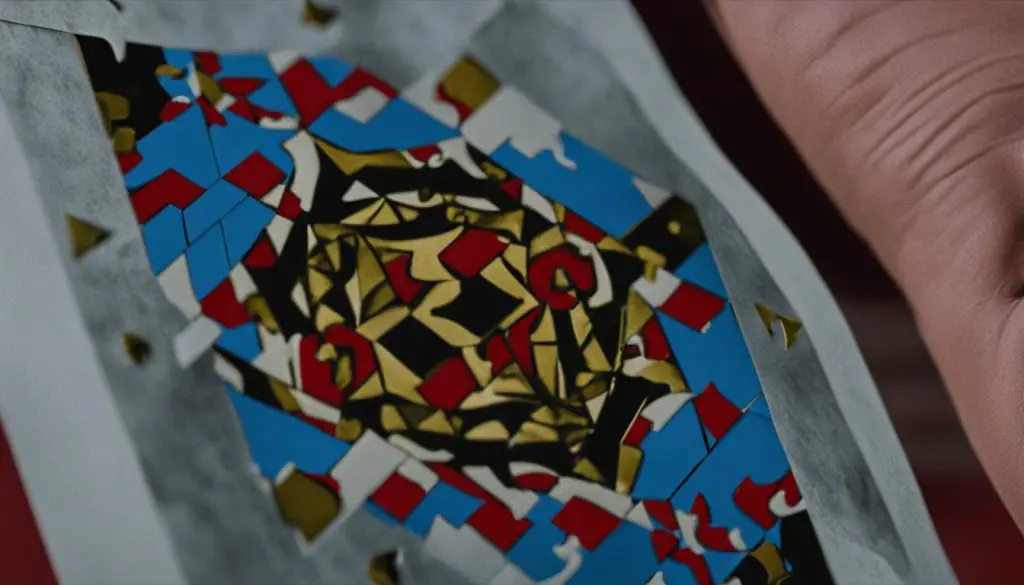
Conclusion
When deciding between printing a PSD file or converting it to a JPG format, it’s important to consider the specific requirements and intended use of the image. Printing a PSD file offers greater control, editing capabilities, and the ability to achieve high-quality prints. With the ability to edit layers and elements within the file, PSD files provide flexibility for precise adjustments. On the other hand, converting a PSD file to a JPG format can be advantageous for ease of use, smaller file sizes, and compatibility with various platforms.
It’s essential to understand the differences between PSD and JPG formats. Printing a PSD file allows for the retention of layers, making it highly versatile for printing purposes. Additionally, it’s crucial to set the resolution (DPI) to a suitable value, typically 300 DPI, for optimal print results. On the other hand, converting a PSD file to a JPG format offers smaller file sizes, making it easier to manage and share. JPG files are widely supported across different devices and platforms, ensuring compatibility. However, it’s important to note that the conversion process may result in some quality loss.
For web use, it’s recommended to choose file formats such as JPEG, GIF, or PNG. JPEG is known for its efficient compression and ability to retain detail, making it ideal for photographs and complex images. GIF supports transparency and is commonly used for simple graphics and animations. PNG offers lossless compression, high image quality, and supports transparency, making it suitable for web use. Additionally, optimizing images for web use involves proper file format selection, compression, and resizing to appropriate dimensions.
In conclusion, there is no one-size-fits-all answer to the PSD vs JPG comparison. The best file format for printing and web use depends on the specific requirements of the project. Understanding the advantages and disadvantages of each format, as well as considering factors like control, editing capabilities, file size, and compatibility, will help determine the most suitable approach for your needs.
