Converting PSD files to HTML is an essential step in the web design process. Dreamweaver is a popular tool that can simplify this conversion process for you. With Dreamweaver, you can extract CSS, images, fonts, colors, and measurements directly from your PSD files and incorporate them into your HTML code. This guide will provide you with step-by-step instructions on how to convert PSD files to HTML using Dreamweaver. From setting up your Dreamweaver workspace to slicing and exporting your PSD files, you’ll learn everything you need to know to streamline your web design workflow and create dynamic, responsive websites.
Key Takeaways:
- Converting PSD files to HTML is crucial for web design.
- Dreamweaver simplifies the conversion process with its features.
- You can extract CSS, images, fonts, colors, and measurements from PSD files in Dreamweaver.
- Following the step-by-step instructions in this guide will help you create dynamic, responsive websites.
- Streamlining your web design workflow is possible with Dreamweaver’s assistance.
The Benefits of PSD to HTML Conversion in Dreamweaver
Converting PSD files to HTML offers several advantages for web designers. By converting your designs from PSD to HTML, you can ensure pixel-perfect, standards-compliant, and quality code. This results in unique and customized websites that are responsive and fast-loading. Additionally, the optimized code generated through the conversion process helps to create SEO-friendly websites, improving their visibility on search engines. Dreamweaver provides the tools and features necessary to facilitate this conversion, allowing you to create professional, visually appealing websites.
Enhanced Design Control
One of the major benefits of converting PSD files to HTML using Dreamweaver is the enhanced design control it offers. Dreamweaver allows you to extract CSS, images, fonts, colors, and measurements directly from your PSD files, ensuring that your HTML code accurately reflects your design. This level of control enables you to create websites that precisely match your vision, resulting in a visually cohesive and aesthetically pleasing end product.
| Benefits of PSD to HTML Conversion in Dreamweaver | Details |
|---|---|
| Pixel-Perfect Websites | Converting PSD files to HTML in Dreamweaver ensures that the final website accurately represents your design down to the pixel level, resulting in a visually stunning end product. |
| Responsive and Fast-Loading | The conversion process in Dreamweaver allows you to optimize your code, resulting in websites that are responsive and load quickly, providing a seamless user experience. |
| SEO-Friendly Websites | Dreamweaver generates clean, standards-compliant code that enhances the search engine visibility of your website, helping it rank higher in search results. |
| Visual Appeal | Through Dreamweaver’s design control features, you can create visually appealing websites that captivate and engage your audience. |
Converting PSD files to HTML in Dreamweaver is a valuable skill that can greatly enhance your web design process. With Dreamweaver’s Extract panel and powerful features, you can streamline the conversion process and create unique, visually appealing websites.
By following best practices and utilizing the right tools and frameworks, you can ensure a successful and efficient conversion from PSD to HTML. Whether you are a beginner or an experienced web designer, Dreamweaver provides the resources you need to create professional, responsive websites.
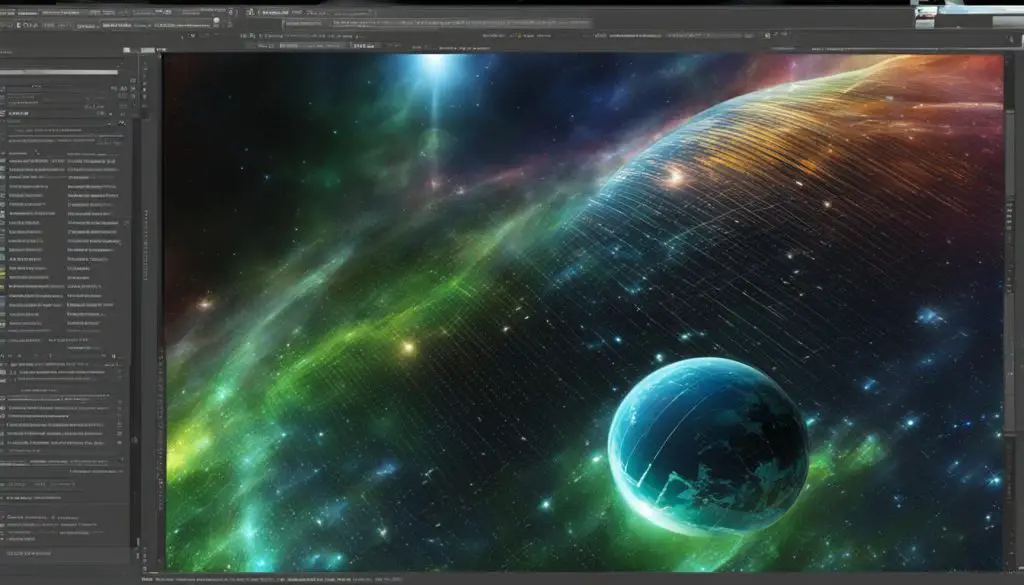
Using Dreamweaver to Convert PSD to HTML
Dreamweaver is a powerful tool that simplifies the conversion process of PSD files to HTML. It provides a range of features and functionalities that streamline the workflow and enhance productivity for web designers. With Dreamweaver, you can utilize the Extract panel to directly access and extract CSS, images, fonts, colors, gradients, and measurements from your PSD files.
The Extract panel allows you to upload your PSD files to your Creative Cloud account, view and open PSD files within the application, and customize the workspace according to your preferences. This seamless integration with Adobe’s Creative Cloud ecosystem facilitates a smooth and efficient conversion process from PSD to HTML.
Additionally, Dreamweaver offers contextual code hinting, allowing you to write HTML and CSS code more efficiently. It provides drag-and-drop support for image tags, simplifying the inclusion of images in your HTML code. You can also extract measurements from your PSD files, ensuring accuracy and precision in the conversion process.
Benefits of Using Dreamweaver for PSD to HTML Conversion
The use of Dreamweaver for converting PSD to HTML offers several advantages. Firstly, it saves time by providing a seamless workflow and eliminating the need for manual extraction of CSS, images, and other design elements. This allows designers to focus more on the creative aspect rather than the technicalities of the conversion process.
Furthermore, Dreamweaver ensures consistency and accuracy in the conversion. By directly accessing the PSD files and extracting the necessary design elements, Dreamweaver eliminates the risk of human error and ensures that the HTML code accurately reflects the visual design of the PSD file.
| Benefits of Using Dreamweaver for PSD to HTML Conversion | Advantages |
|---|---|
| Time-saving | Eliminates manual extraction and speeds up the conversion process |
| Consistency and accuracy | Ensures that the HTML code accurately reflects the visual design of the PSD file |
| Improved productivity | Streamlines the workflow and allows designers to focus on creativity |
| Efficient utilization of resources | Utilizes the Extract panel and Adobe Creative Cloud integration for seamless extraction of design elements |
Using Dreamweaver for PSD to HTML conversion simplifies the process and enhances productivity for web designers. With its range of features, including the Extract panel and contextual code hinting, Dreamweaver provides a comprehensive solution for converting PSD files to HTML. The direct access to PSD files, seamless integration with Creative Cloud, and streamlined workflow make Dreamweaver an ideal choice for web designers seeking efficiency and accuracy in their conversion process.
Best Practices for PSD to HTML Conversion in Dreamweaver
Converting PSD files to HTML in Dreamweaver can be a smooth and efficient process if you follow some best practices. These practices will help you ensure clean, valid, and SEO-friendly HTML code while optimizing your workflow. Let’s explore some of these best practices:
1. Utilize a Front-End Development Framework
Using a front-end development framework like Bootstrap can greatly simplify the PSD to HTML conversion process. These frameworks provide pre-built components and styles, allowing you to leverage existing code and reduce development time. With built-in responsiveness and mobile-first design principles, frameworks like Bootstrap enable you to create websites that are optimized for various devices and screen sizes.
2. Write Clean, Valid HTML Code
When converting PSD to HTML, it’s crucial to write clean and valid HTML code that adheres to web standards. This includes properly structured markup, semantic tags, and accurate indentation. Writing clean code not only improves the maintainability of your website but also ensures compatibility across different browsers and devices. You can use HTML validation tools to check for any errors or inconsistencies in your code.
3. Optimize Images and CSS
Optimizing images and CSS is essential for ensuring fast-loading websites. When exporting images from your PSD files, make sure to minimize their file size without compromising quality. You can use image compression tools to achieve this. Additionally, consolidate and minify your CSS files to reduce file sizes and improve load times. Dreamweaver provides built-in features for optimizing images and CSS, making it easier for you to achieve optimal performance.
4. Test Cross-Browser Compatibility
Before deploying your PSD to HTML conversion, it’s crucial to test your website’s cross-browser compatibility. Different browsers may interpret HTML and CSS code differently, leading to inconsistencies in layout and functionality. Use browser testing tools to ensure that your website looks and functions as intended across popular browsers like Chrome, Firefox, Safari, and Edge.
| Best Practices | Benefits |
|---|---|
| Utilize a front-end development framework | Streamlines the conversion process and provides pre-built components and styles |
| Write clean, valid HTML code | Improves maintainability, compatibility, and adherence to web standards |
| Optimize images and CSS | Ensures fast-loading websites and optimal performance |
| Test cross-browser compatibility | Ensures consistent layout and functionality across different browsers |
By following these best practices, you can enhance your PSD to HTML conversion process in Dreamweaver and create websites that are visually appealing, responsive, and optimized for search engines. Take advantage of Dreamweaver’s powerful features and your front-end development skills to achieve professional results.
Conclusion
Converting PSD files to HTML in Dreamweaver is a valuable skill that can greatly enhance your web design process. Dreamweaver offers powerful tools and features that streamline the conversion process, making it easier to create unique and visually appealing websites. By following best practices and utilizing the right tools and frameworks, you can ensure a successful and efficient conversion from PSD to HTML.
Whether you are a beginner or an experienced web designer, Dreamweaver provides the resources you need to create professional and responsive websites. The Extract panel in Dreamweaver allows you to access your PSD files directly within the application, making it seamless to extract CSS, images, fonts, colors, gradients, and measurements. This feature-rich tool simplifies the PSD to HTML conversion process, saving you time and effort.
By utilizing Dreamweaver’s contextual code hinting, drag-and-drop support for image tags, and the ability to extract measurements, you can easily incorporate your PSD designs into clean, valid HTML code. Dreamweaver also facilitates the customization of your workspace to meet your specific needs, further enhancing your web design workflow.
In conclusion, Dreamweaver is an excellent choice for converting PSD files to HTML. Its user-friendly interface, powerful features, and seamless integration with the Creative Cloud make it a valuable tool for web designers of all skill levels. Whether you are looking to create a responsive website, optimize your code for SEO, or achieve pixel-perfect designs, Dreamweaver has you covered.
