Are you looking to export your files as PSD in Photoshop Mix? Look no further! In this guide, we will walk you through a step-by-step process on how to export files as PSD in Photoshop Mix. Whether you’re a beginner or an experienced user, this guide will provide you with all the information you need to seamlessly export your files in PSD format.

Photoshop Mix is a powerful mobile app that combines the capabilities of Adobe Photoshop with the convenience of mobile devices. With Photoshop Mix, you can cut out objects, mix images, and edit photos non-destructively. It’s the perfect tool for all your mobile photo editing needs.
To export files as PSD in Photoshop Mix, follow these simple steps:
- Open Photoshop Mix on your device.
- Tap the + icon to add a picture from your Camera Roll or take a new photo.
- Use the editing tools in Photoshop Mix to make any desired adjustments to your image.
- Once you’re satisfied with the edits, tap the Share icon.
- Select “Send to Photoshop” from the options.
- The composition will be uploaded to Creative Cloud and rendered as a PSD file in your Creative Cloud Assets.
- Open the PSD file in Photoshop CC on your desktop to continue editing.
With these simple steps, you’ll be able to export your files as PSD in Photoshop Mix and seamlessly continue your editing process in Photoshop CC on your desktop. Enjoy the flexibility and convenience that Photoshop Mix offers!
Key Takeaways:
- Photoshop Mix is a mobile app that combines the power of Adobe Photoshop with the convenience of mobile devices.
- You can export files as PSD in Photoshop Mix by following a simple step-by-step process.
- Once exported, the PSD file can be opened in Photoshop CC on your desktop for further editing.
- Photoshop Mix offers a range of editing tools and features to enhance your photos.
- Experiment with the app’s various tools and features to unlock your creative potential.
Understanding Photoshop Mix and its Features
Photoshop Mix is a mobile app that combines the power of Adobe Photoshop with the convenience of mobile devices. It allows users to cut out images, mix them, and edit photos non-destructively. The app is available for iPad, iPad Pro, iPhone, Android devices, and Chromebooks. Photoshop Mix is part of the Adobe Creative Cloud, which provides seamless integration with other Adobe applications like Photoshop CC and Lightroom CC. While Photoshop Mix is no longer available for download on iOS, it is still supported on Android devices.
With Photoshop Mix, you can take your mobile photo editing to the next level. Whether you’re a professional photographer or just an enthusiast, this app offers a range of features and tools to enhance your images. The non-destructive editing capability allows you to experiment with different adjustments without permanently altering the original photo. This means you can always revert back to the original image if needed.
One of the key advantages of Photoshop Mix is its integration with the Adobe Creative Cloud. This cloud-based platform allows you to sync your files across different devices, ensuring that you can access and edit your photos seamlessly. You can start editing a photo on your mobile device using Photoshop Mix and continue refining it on your desktop with Photoshop CC. This flexibility enables you to work on your projects wherever you are, without compromising on the quality or consistency of your edits.
In addition to its editing capabilities, Photoshop Mix also offers the convenience of sharing your work directly from the app. You can easily export your compositions as PSD files, which can be opened and further edited in Photoshop CC. This makes it easy to collaborate with others or integrate your work into a larger creative project. Whether you’re editing photos for personal use or professional purposes, Photoshop Mix provides a comprehensive and user-friendly solution for all your mobile photo editing needs.
| Key Features of Photoshop Mix: |
|---|
| 1. Cut Out and Mix Images: Easily remove backgrounds and combine multiple images to create unique compositions. |
| 2. Non-Destructive Editing: Make adjustments to your photos without permanently altering the original image. |
| 3. Integration with Creative Cloud: Seamlessly sync your work across different devices and Adobe applications. |
| 4. Export as PSD files: Share your compositions as layered PSD files for further editing in Photoshop CC. |
| 5. Mobile Convenience: Edit your photos on-the-go using your mobile device. |
Using Photoshop Mix for Photo Editing and Adjustments
In Photoshop Mix, you can perform various photo editing and adjustment tasks to enhance your images. The app offers a range of features that allow you to achieve professional-looking results. Whether you’re a casual photographer or a seasoned pro, Photoshop Mix provides the tools you need to transform your photos.
One of the key features in Photoshop Mix is the Auto Fix option, which automatically applies the best adjustments to enhance your photos. With just a tap, you can instantly improve the exposure, contrast, clarity, and saturation of your images. This feature is especially useful when you want to quickly enhance your photos without spending too much time on manual adjustments.
In addition to the Auto Fix feature, Photoshop Mix also offers manual adjustment options. You can fine-tune the exposure, contrast, clarity, and saturation of your photos to achieve the desired look. This level of control allows you to customize the appearance of your images and make them truly unique.
Filters and Looks
Another powerful feature in Photoshop Mix is the ability to apply filters and Looks to your photos. The app provides a wide range of pre-defined filters that you can apply with a tap. These filters can drastically change the mood and style of your images, giving them a professional and polished look. You can apply the filters to the entire image or selectively apply them to specific areas using the selection tools in the app.
Moreover, Photoshop Mix offers a feature called Looks, which are pre-designed combinations of filters and adjustments. With Looks, you can quickly apply a specific style to your photos and achieve consistent results across multiple images. This feature is particularly useful when you want to maintain a cohesive look and feel throughout a series of photos.
Using Photoshop Mix for photo editing and adjustments gives you the flexibility and control to transform your images into stunning works of art. Whether you’re a beginner or an experienced photographer, this mobile app provides all the tools you need to enhance your photos and unleash your creativity.
Cutting Out and Isolating Objects in Photoshop Mix
To achieve precise object isolation and background removal in Photoshop Mix, follow these steps:
- Open the desired picture or layer in Photoshop Mix.
- Tap on the “Cut Out” tool located in the toolbar at the bottom of the screen.
- Use the selection tools to outline the object you want to isolate. You can choose from the automatic selection tool, the freeform pen tool, or the smart brush tool.
- Refine the selection as needed using the zoom and erase tools.
- Once you’re satisfied with the selection, tap “Done”.
- The rest of the picture will be automatically masked, leaving only the isolated object visible.
Photoshop Mix’s object isolation and background removal capabilities are ideal for various purposes, such as creating product images with transparent backgrounds or combining multiple images to create unique compositions. Whether you’re a professional photographer, graphic designer, or social media enthusiast, this feature allows you to unleash your creativity and achieve stunning visual results.
“Photoshop Mix’s object isolation and background removal capabilities allow me to easily cut out and isolate objects from their backgrounds, saving me time and effort in my design projects. The selection tools are intuitive and accurate, giving me precise control over the areas I want to keep or remove. It’s a game-changer for my workflow.”
With Photoshop Mix, you can take your photo editing and design projects to the next level by effortlessly cutting out and isolating objects. Whether you’re removing unwanted backgrounds or creating composite images, this feature provides the flexibility and control you need to achieve professional-looking results.
| Benefits of Cutting Out and Isolating Objects in Photoshop Mix | How It Enhances Your Workflow |
|---|---|
| Gives your images a professional and polished look | Saves time by eliminating the need for manual masking |
| Allows you to focus on specific objects or subjects | Enables seamless integration with other Adobe applications |
| Facilitates creative experimentation and composition | Provides flexibility for design and marketing projects |
Cropping and Resizing Images in Photoshop Mix
In Photoshop Mix, you have the ability to crop and resize images to your desired dimensions, allowing you to customize your photos for various purposes. Whether you want to remove unwanted parts of an image or resize it for specific platforms like social media or website content, Photoshop Mix provides the tools you need for precise cropping and resizing.
To start cropping an image in Photoshop Mix, open the picture or composition you want to work with in the app. Then, tap on the Crop tool, represented by a square icon. You will see a variety of crop options to choose from, including freeform, square, or specific aspect ratios. Select the desired crop type for your image.
Next, use your finger to drag the crop handles and adjust the size and position of the crop according to your preferences. This allows you to focus on the most important elements of your photo and remove any unnecessary distractions. Once you are satisfied with the crop, tap the Accept button to apply the changes.
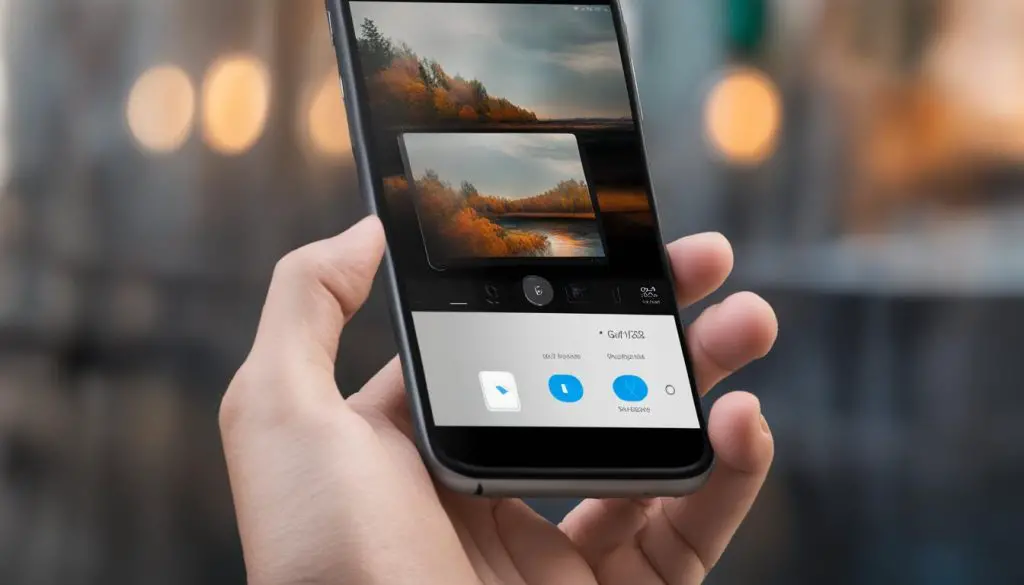
In addition to cropping, Photoshop Mix also offers the ability to resize images. This feature comes in handy when you need to adjust the dimensions of your photos without sacrificing their quality. To resize an image, follow the same steps as cropping, but instead of selecting the Crop tool, select the Resize tool.
With the Resize tool, you can specify the exact dimensions you want for your image or choose from a list of preset sizes. This allows you to optimize your photos for different platforms or printing purposes. Once you have set the desired size, tap the Accept button to finalize the resizing.
By utilizing the cropping and resizing features in Photoshop Mix, you can effectively enhance your photos and customize them to fit your specific needs. Whether you are a professional photographer or a casual photo enthusiast, the versatility of Photoshop Mix allows you to bring out the best in your images.
Applying Content-Aware Fill and Shake Reduction in Photoshop Mix
In addition to its basic photo editing tools, Photoshop Mix also offers advanced features that can take your image enhancement to the next level. Two of these powerful features are Content-Aware Fill and Shake Reduction.
Content-Aware Fill is a tool that allows you to remove unwanted objects from your photos with ease. Simply select the area you want to remove, and using the Fill tool, Photoshop Mix will intelligently fill in the selected area with content that seamlessly blends in with the surrounding pixels. This feature is particularly useful when you want to erase distractions or imperfections from your images, creating a cleaner and more professional look.
Shake Reduction is another remarkable feature offered by Photoshop Mix. It helps to reduce the effects of camera shake in your photos, resulting in sharper and more focused images. By analyzing the motion blur in your photo, Shake Reduction automatically corrects the blurriness, enhancing the overall quality and clarity of your image. This feature is especially handy when you’ve captured a great moment but didn’t have a tripod or steady hand.
| Key Features of Content-Aware Fill and Shake Reduction in Photoshop Mix | Benefits |
|---|---|
| 1. Content-Aware Fill | – Removes unwanted objects seamlessly |
| 2. Shake Reduction | – Reduces blur caused by camera shake |
Using Content-Aware Fill and Shake Reduction
To apply Content-Aware Fill in Photoshop Mix, simply select the area you want to remove, tap on the Fill tool, and let the app do the rest. Make sure to review the result and fine-tune if necessary to achieve the desired outcome.
To utilize Shake Reduction in Photoshop Mix, open your photo, go to More Edits, and select Shake Reduction. The app will then upload the image to Creative Cloud, where you’ll be able to choose from various renditions of the image with different levels of shake reduction applied. Select the rendition that best suits your preferences, and the improved image will be saved to your Creative Cloud Assets.
Both Content-Aware Fill and Shake Reduction are powerful tools that can significantly enhance your images and eliminate common issues such as unwanted objects and camera blur. By leveraging these advanced features in Photoshop Mix, you can take your photo editing skills to new heights and achieve professional-quality results.
Saving Photoshop Mix Compositions as PSD Files
If you want to save your Photoshop Mix compositions as PSD files for further editing in Photoshop CC, you can do so by following these simple steps:
- Open your composition in Photoshop Mix.
- Tap on the Share icon located in the top right corner of the screen.
- Select “Send to Photoshop” from the options.
- The composition will be uploaded to Creative Cloud and rendered as a layered PSD file in your Creative Cloud Assets.
- Now, you can open the PSD file in Photoshop CC on your desktop and continue editing.
This feature allows for seamless workflow between Photoshop Mix and Photoshop CC, ensuring flexibility and convenience for your editing process. It enables you to make additional adjustments, apply advanced effects, or further refine your composition using the powerful tools available in Photoshop CC.
“Saving your Photoshop Mix compositions as PSD files gives you the freedom to explore endless creative possibilities. By seamlessly transitioning from the mobile editing environment of Photoshop Mix to the robust editing capabilities of Photoshop CC, you can take your compositions to new heights and unleash your artistic vision.”
Benefits of Saving Compositions as PSD Files
Saving your compositions as PSD files offers several advantages:
- Flexibility: PSD files preserve layers, allowing you to make non-destructive edits and adjustments even after saving. This flexibility is invaluable when it comes to refining your composition or experimenting with different effects.
- Compatibility: PSD is a widely supported file format, ensuring that your compositions can be easily shared or opened in other Adobe applications and by other users.
- Professional Workflow: By transitioning from Photoshop Mix to Photoshop CC, you can seamlessly continue working on your compositions with the advanced tools and features of the industry-standard software.
- Preserving Quality: PSD files preserve the original quality of your composition, ensuring that no loss of detail or resolution occurs.
Saving your Photoshop Mix compositions as PSD files provides you with the flexibility, compatibility, and professional workflow necessary to take your photo editing and creative projects to the next level. Harness the power of both Photoshop Mix and Photoshop CC to create stunning compositions and bring your artistic vision to life.

Conclusion
In conclusion, Photoshop Mix is a versatile mobile app that empowers users to edit and enhance their photos with ease. From cutting out and isolating objects to applying adjustments and filters, this app offers a wide range of features to unleash your creativity. Additionally, saving compositions as PSD files enables seamless integration with other Adobe applications, providing a smooth workflow for your creative projects.
By following the steps outlined in this guide, you can easily export your files as PSD in Photoshop Mix and continue editing in Photoshop CC on your desktop. Whether you’re a professional photographer or an avid photo enthusiast, this app is a valuable tool to elevate the quality of your images.
Experiment with Photoshop Mix’s various tools and features to unlock your creative potential and enhance your photos. Whether it’s removing unwanted objects, adjusting image settings, or adding artistic filters, this app offers the flexibility and convenience you need to bring your vision to life. With its seamless integration with the Adobe Creative Cloud, Photoshop Mix is an essential addition to any photographer’s toolkit.
