Converting a PSD file to CMYK is an essential step when preparing files for print projects. By changing the color mode from RGB to CMYK, you ensure that the colors in your design will be accurately represented in the printed version. However, it’s important to note that some color information may be lost during the conversion process. Before converting a PSD file to CMYK, it is recommended to flatten the file and make sure it is in the appropriate color mode for printing.
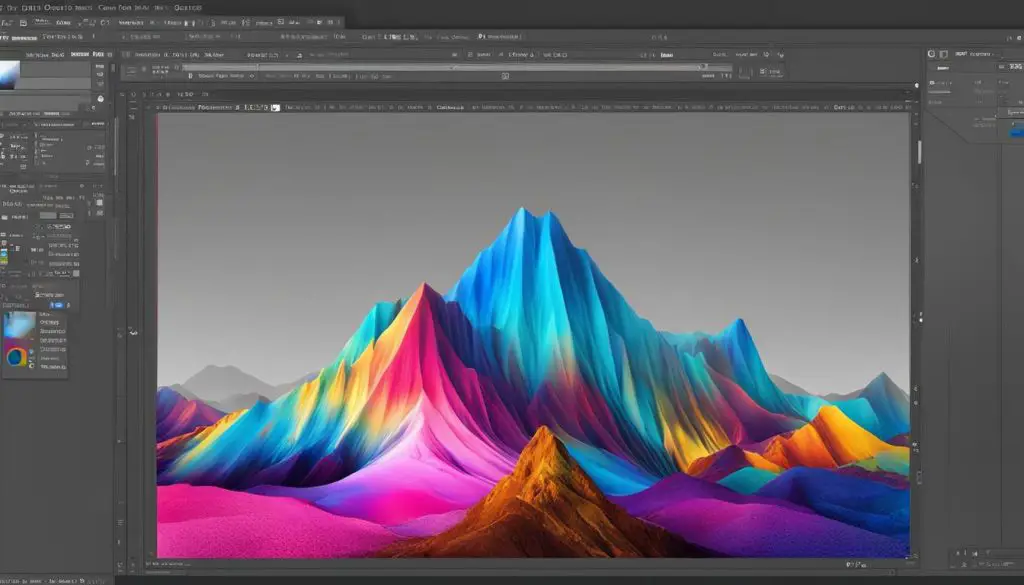
Adobe Photoshop provides various options for converting a PSD file to CMYK, including changing the color mode in the Image menu, using keyboard shortcuts, or saving the file as a PDF with the desired color settings.
Key Takeaways:
- Converting a PSD file to CMYK is crucial for accurate color representation in print.
- Before converting, flatten the PSD file and ensure it is in the appropriate color mode.
- Adobe Photoshop offers multiple methods for converting PSD files to CMYK.
- CMYK is the standard color mode for printing, while RGB is used for digital screens.
- When converting from RGB to CMYK, minor color shifts may occur due to different color profiles.
Understanding CMYK and RGB Color Modes
The world of digital design and print production revolves around two primary color modes: CMYK and RGB. In order to ensure accurate color reproduction, it’s crucial to understand the differences between these two modes and when to use each one.
CMYK Color Mode for PSD Files
CMYK, which stands for Cyan, Magenta, Yellow, and Key (Black), is the standard color mode used for printing. This color model is based on the combination of these four ink colors to create a wide range of colors. When designing for print projects, it’s important to set your PSD files to the CMYK color mode to ensure that the colors in your design will be accurately represented in the final printed piece.
RGB Color Mode
RGB, on the other hand, stands for Red, Green, and Blue. This color mode is used for digital screens such as computer monitors, TVs, and mobile devices. RGB has a larger color gamut, meaning it can display a wider range of colors compared to CMYK. However, it’s important to note that colors displayed on screens may appear differently when printed in CMYK. This is because RGB uses light to create colors, while CMYK relies on ink.
Color Mode for Print Projects
When working on print projects, it’s crucial to design and save your PSD files in the appropriate color mode. If you start with an RGB file and directly convert it to CMYK, there may be minor color shifts due to the different color profiles and limitations of the CMYK color space. To avoid any surprises, it’s recommended to start your design in CMYK if you know it will be printed, or convert to CMYK well in advance of the printing process to allow for any necessary adjustments.
By understanding the differences between the CMYK and RGB color modes, you can make informed decisions when it comes to designing for print projects. Remember to always work in the appropriate color mode, whether it’s CMYK for print or RGB for digital screens, to ensure the most accurate color reproduction in your final designs.
How to Convert a PSD File to CMYK in Photoshop
Converting a PSD file to CMYK in Adobe Photoshop is a straightforward process that ensures your design will be accurately represented in print. Here are the steps to convert a PSD file to CMYK:
- Open your PSD file in Adobe Photoshop.
- Flatten the layers in your PSD file to merge them together by going to the Layer menu and selecting “Flatten Image”. This step is important to avoid any unexpected color shifts during the conversion process.
- Next, go to the Image menu and select “Mode”. From the dropdown menu, choose “CMYK Color” to change the color mode of your file.
- An alternative method is to use keyboard shortcuts. Press Ctrl + Shift + K (Windows) or Command + Shift + K (Mac) to quickly change the color mode to CMYK.
- Once you have converted the file to CMYK, you can save it in the desired format. Choose “Save As” from the File menu and select the appropriate file format, such as Photoshop PDF, where you can also specify the desired color settings.
It’s important to note that converting a PSD file to CMYK may result in minor color shifts. To ensure the best possible outcome, it’s recommended to review the converted file and make any necessary adjustments before finalizing the design for print.
Common Challenges and Troubleshooting Tips
During the PSD to CMYK conversion process, you may encounter some challenges. Here are a few common issues and troubleshooting tips:
- Color shifts: If you notice significant color shifts after converting to CMYK, try adjusting the colors manually or consult a professional graphic designer for assistance.
- Loss of vibrancy: CMYK has a smaller color gamut compared to RGB, which may result in a loss of vibrancy. Make sure to choose colors that are within the CMYK color space to maintain color accuracy.
- Print quality issues: If your printed design appears pixelated or low-quality, check the resolution of your PSD file. It’s recommended to work with high-resolution files (300 dpi) for optimal print quality.
Remember, it’s always a good practice to order a hard-copy proof from a professional printer before finalizing your design. This will allow you to review the colors, image quality, and overall appearance of your printed materials to ensure they meet your expectations.
By following these steps and troubleshooting tips, you can confidently convert your PSD file to CMYK in Photoshop and create print-ready designs that accurately represent your vision.
Table: Pros and Cons of Converting PSD Files to CMYK
| Pros | Cons |
|---|---|
| Accurate color representation in printed materials. | Possible minor color shifts during conversion. |
| Ensures compatibility with professional printing processes. | Loss of vibrancy compared to RGB color mode. |
| Ability to adjust colors manually for desired results. | Requires flattening of layers in the PSD file. |
| Increased control over color profiles and settings. | Potential print quality issues if resolution is too low. |
Tips for Converting PSD Files to CMYK in Design Programs
When it comes to converting PSD files to CMYK in design programs, different software may have specific steps. Here are some tips to help you convert your Photoshop PSD files to the CMYK color space in popular design programs:
If you are using Adobe InDesign, you’re in luck! The default color mode in InDesign is already set to CMYK when creating a new document. All you need to do is navigate to the File menu, select “Adobe PDF Preset,” and choose the appropriate CMYK color profile to save your PDF file in the desired color mode.
For Adobe Illustrator, it’s important to make sure that the color mode is set to CMYK when creating a new document. You can do this by selecting “File” and then “New.” In the New Document dialogue box, make sure the color mode is set to “CMYK” before proceeding. Once your design is complete, save the file as a PDF and choose the appropriate CMYK color settings.
In Adobe Photoshop, converting a PSD file to CMYK is straightforward. Simply go to the Image menu, select “Mode,” and then choose “CMYK Color.” Make sure to save the file in the desired format, such as a Photoshop PDF, with the correct CMYK color profile.

| Design Program | Steps to Convert PSD Files to CMYK |
|---|---|
| Adobe InDesign | Navigate to File menu, select “Adobe PDF Preset,” and choose the appropriate CMYK color profile to save the PDF file. |
| Adobe Illustrator | Ensure color mode is set to CMYK when creating a new document. Save the file as a PDF with the appropriate CMYK color settings. |
| Adobe Photoshop | Go to the Image menu, select “Mode,” and choose “CMYK Color.” Save the file in the desired format with the correct CMYK color profile. |
Other design programs like Publisher, Word, and Canva may require an additional step to convert the PDF file to CMYK after designing in RGB. To ensure accurate color reproduction, it is recommended to order a hard-copy proof from a professional printer, especially when color accuracy is crucial for your project.
Conclusion
Converting a PSD file from RGB to CMYK is a crucial step in preparing designs for print. By understanding the differences between the CMYK and RGB color modes, you can ensure accurate color reproduction in your printed materials.
Adobe Photoshop provides various methods for converting PSD files to CMYK, such as changing the color mode in the Image menu or saving the file as a PDF with the desired color settings. Following the instructions provided by different design programs like Adobe InDesign and Illustrator is also essential to ensure the correct color mode is selected.
By following the steps and best practices outlined in this guide, you can successfully convert a PSD file to CMYK and create print-ready designs. Remember, it’s always a good practice to order a hard-copy proof from a professional printer to verify color accuracy and ensure the desired outcome.
