In this tutorial, we will guide you on how to edit a PSD file in Ubuntu, providing you with easy and quick steps to follow. Editing PSD files in Ubuntu can be accomplished using GIMP, a free and open-source photo editing tool. Although GIMP does not have a built-in feature to export individual layers from a PSD file, we will show you how to install a plugin that allows you to do just that. By the end of this guide, you will be able to confidently edit your PSD files in Ubuntu, making it a seamless experience.
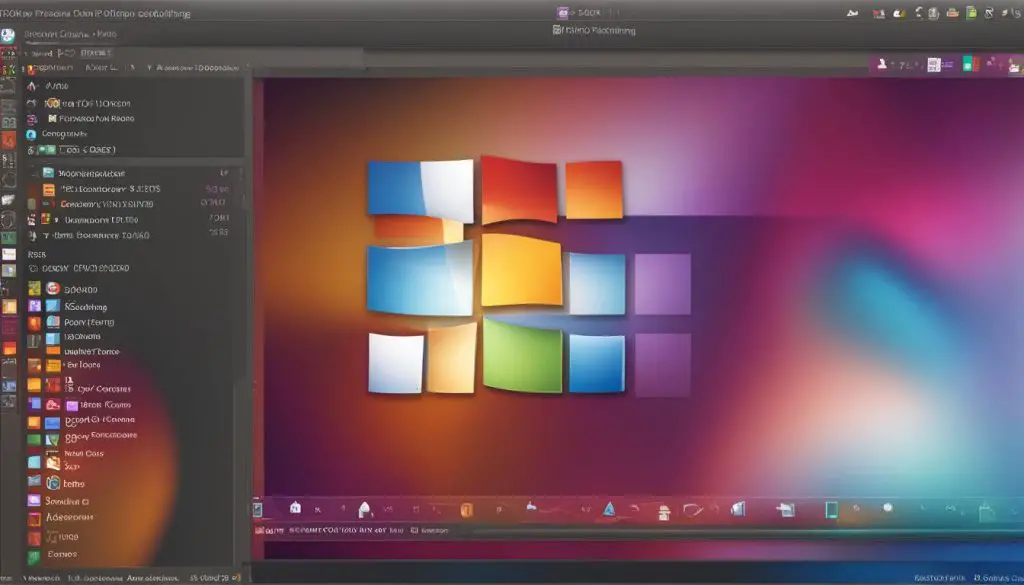
Key Takeaways:
- GIMP is a free and open-source photo editing tool that can be used to edit PSD files in Ubuntu.
- You can install a plugin in GIMP that allows you to export individual layers from a PSD file.
- Other alternatives for editing PSD files in Ubuntu include Paint.NET, Photopea, XnView, and IrfanView.
- Converting PSD files to different formats can be done using online conversion tools or image editing software like GIMP or ImageMagick.
- Adobe Photoshop offers advanced features and functionalities for professional graphic designers and photographers.
Installing the Plugin for GIMP
Before you can start editing PSD files in Ubuntu using GIMP, you’ll need to install a plugin that enables this functionality. Follow these steps to install the plugin:
- Open GIMP and navigate to the Preferences menu.
- In Preferences, locate and click on the Plugin directories option.
- Make a note of the plugin directories listed in this section.
- Next, visit the designated website and download the latest release of the plugin.
- Extract the contents of the downloaded file.
- Copy the extracted contents to one of the plugin directories you noted earlier.
- Restart GIMP to ensure that the plugin is successfully installed.
With the plugin installed, you can now open and edit PSD files in GIMP, making it a versatile tool for Photoshop file editing on Ubuntu.
Benefits of Installing the Plugin
The plugin for GIMP allows you to open and modify PSD files directly within the software, eliminating the need for additional conversion steps. This provides a seamless editing experience and ensures that you can work with Photoshop files in their original format on your Ubuntu system.
| Advantages of the Plugin | Limitations of the Plugin |
|---|---|
| The plugin enables you to edit individual layers of a PSD file. | The plugin does not support all Photoshop features. |
| You can export layers as individual PNG or compatible sprite files. | The plugin requires installation and setup. |
| The plugin integrates seamlessly with GIMP. | The plugin may not work with older versions of GIMP. |
By installing the plugin, you gain the ability to open and edit PSD files directly in GIMP, offering a convenient solution for Photoshop file editing on Ubuntu.
With the plugin installed, you can now enjoy the flexibility and power of GIMP to modify PSD files on your Ubuntu system. Whether you’re a graphic designer, photographer, or simply someone who needs to work with PSD files, GIMP provides an open-source and user-friendly solution. Take advantage of the plugin’s features and unleash your creativity in Ubuntu.
Editing PSD Files in GIMP
Once the plugin is installed, you can easily edit PSD files in GIMP. Simply open the PSD file in GIMP, and you will see all the layers displayed. You can then make any necessary edits to the individual layers, such as changing text or adjusting image elements. GIMP provides a wide range of tools and features that allow you to perform various editing tasks, such as cropping, resizing, and applying filters. Whether you need to retouch a photo, create a digital painting, or design a logo, GIMP has the capabilities to fulfill your editing needs.
In addition to editing the content of the PSD file, you can also customize the appearance of the workspace in GIMP to suit your preferences. GIMP allows you to rearrange and dock the various panels and tools, making it easier for you to access the features you use most frequently. You can also customize the keyboard shortcuts and create your own workflows to streamline your editing process. With its highly customizable interface, GIMP allows you to work efficiently and effectively on your PSD files in Ubuntu.
GIMP also supports a wide range of file formats, allowing you to import and export your edited PSD files in various formats. This flexibility ensures that you can easily share your work with others or use it in different applications and projects. Whether you need to save your edited layers as individual PNG files or export the entire PSD file as a JPEG image, GIMP provides you with the options to choose the format that best suits your needs.
| Pros | Cons |
|---|---|
|
|
GIMP provides a cost-effective and powerful solution for editing PSD files in Ubuntu. With its extensive range of editing tools, support for layers, and customizable interface, GIMP offers a versatile platform for graphic designers and photographers. While it may not have all the advanced features of Adobe Photoshop, it provides more than enough functionality for everyday editing tasks. Whether you’re a professional or a hobbyist, GIMP is a reliable choice for editing PSD files in Ubuntu.
Other Alternatives for Editing PSD Files in Ubuntu
While GIMP is a great option for editing PSD files in Ubuntu, there are also other alternatives available that you can consider. These alternatives provide different features and functionalities, giving you more options to choose from based on your specific editing needs.
Paint.NET
Paint.NET is a free and user-friendly image editing tool that can open and edit PSD files in Ubuntu. It offers a wide range of features and supports most of Photoshop’s functionalities. With its intuitive interface, you can easily navigate through different tools and make edits to your PSD files. Paint.NET also provides layer support, allowing you to work with individual layers and make precise adjustments.
Photopea
Photopea is a web-based image editing tool that can open and edit PSD files directly in your browser. It has a layout similar to Photoshop, making it easy for Photoshop users to transition to this tool. Photopea supports individual layer editing, allowing you to make changes to specific layers in your PSD files. It also provides a wide range of editing features and options to enhance your images.
XnView and IrfanView
XnView and IrfanView are freeware image organizers that can also open and view PSD files in Ubuntu. While they may not offer advanced editing capabilities like GIMP or Photoshop, they are great options for quickly browsing and managing your PSD files. These tools provide a simple and lightweight solution for viewing, organizing, and converting PSD files in Ubuntu.
These alternatives give you the flexibility to choose the editing tool that best suits your preferences and requirements. Whether you prefer a standalone software like Paint.NET or a web-based tool like Photopea, you can explore these options and find the one that fits your editing workflow.
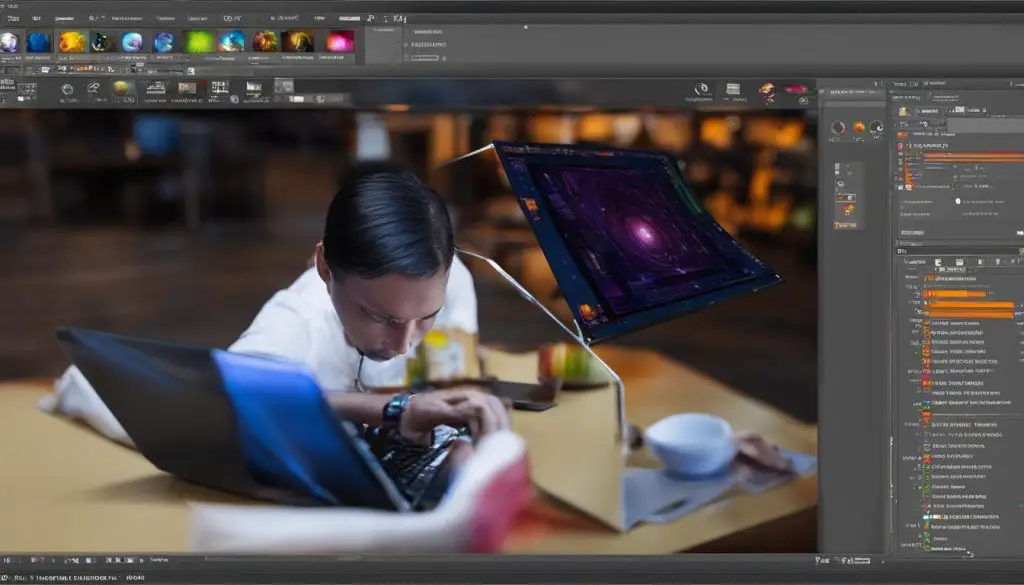
| Alternative | Features |
|---|---|
| Paint.NET | User-friendly interface, supports most Photoshop features, layer support |
| Photopea | Web-based, similar layout to Photoshop, individual layer editing |
| XnView and IrfanView | Freeware image organizers, view and convert PSD files |
Converting PSD Files in Ubuntu
If you only need to convert a PSD file to a different format, such as PNG or JPG, there are several options available in Ubuntu. One option is to use online conversion tools, such as Convertio or Online-Convert, which allow you to upload a PSD file and choose the desired output format. These tools provide a convenient and accessible solution for converting PSD files without the need to install additional software on your Ubuntu system.
Another option is to use image editing software like GIMP or ImageMagick, which offer built-in options to export or save PSD files in different formats. GIMP, for example, allows you to easily export the layers of a PSD file as individual PNG files or other compatible formats. ImageMagick, on the other hand, provides a command-line interface for converting PSD files to various formats, giving you more flexibility and control over the conversion process.
Whether you prefer to use online conversion tools or image editing software, Ubuntu offers a range of solutions for converting PSD files to meet your specific needs. These options allow you to convert PSD files to different formats, making them compatible with other applications or platforms, and ensuring that you can work with PSD files seamlessly on your Ubuntu system.
- Choose the appropriate output format – consider the requirements of the application or platform you will be using the converted files in.
- Check the conversion tool or software’s settings – ensure that you are using the correct settings for the desired output format and quality.
- Test the converted files – after the conversion process, open and review the converted files to ensure that they have been converted accurately and retain the desired elements.
| Online Conversion Tools | Image Editing Software |
|---|---|
| Convertio | GIMP |
| Online-Convert | ImageMagick |
Benefits of Using Adobe Photoshop
While GIMP and other alternatives are useful for editing PSD files in Ubuntu, it’s important to note that Adobe Photoshop offers a wide range of advanced features and functionalities that may be beneficial for professional graphic designers and photographers. Photoshop provides extensive tools for editing and enhancing images, creating complex designs, and working with various file formats. It offers precise control over editing options and has a large community and resources available for learning and support. If you require advanced editing capabilities or work in a professional setting, it may be worth considering an Adobe Photoshop CC subscription plan.
With Adobe Photoshop, you can take your editing skills to the next level. The software offers a comprehensive set of tools that allow you to manipulate images in ways that other software may not offer. From advanced selection and masking techniques to powerful retouching and compositing capabilities, Photoshop provides endless possibilities for creativity. Whether you’re a professional designer or a hobbyist, Adobe Photoshop can help you bring your ideas to life.
| Feature | Adobe Photoshop | GIMP | Paint.NET |
|---|---|---|---|
| Advanced Selection Tools | Yes | Yes | Yes |
| Layer Management | Yes | Yes | Yes |
| Advanced Retouching Tools | Yes | Yes | No |
| Smart Object Support | Yes | No | No |
As shown in the table above, Adobe Photoshop excels in providing a wide array of features and tools that cater to the needs of professionals. From advanced selection tools to smart object support, Photoshop offers a comprehensive editing experience. While GIMP and other alternatives may offer similar features, Adobe Photoshop remains the industry standard and is widely used by professionals in the graphic design and photography fields.
It’s important to note that using Adobe Photoshop on Ubuntu requires the use of virtualization or compatibility layers, as it is not natively supported on the Linux platform. However, with the right setup and configuration, you can still enjoy the benefits of Adobe Photoshop on your Ubuntu system. Whether you choose to use GIMP or Adobe Photoshop, the key is to find the editing tool that best suits your needs and allows you to unleash your creativity.

Conclusion
Editing PSD files in Ubuntu is made easy with tools like GIMP and other alternatives. GIMP, a free and open-source solution, allows you to modify PSD files and export individual layers as separate files. With its user-friendly interface, GIMP makes the editing process accessible to all users.
However, for those who require advanced features and extensive support, Adobe Photoshop remains the industry standard. Photoshop offers a wide range of tools for editing and enhancing images, creating intricate designs, and working with various file formats. It provides professionals with precise control and a wealth of resources to elevate their creative projects.
Regardless of the option you choose, Ubuntu provides a platform that supports Photoshop editing. From basic editing needs to advanced creative endeavors, Ubuntu offers solutions to cater to different user requirements. Explore the possibilities and unleash your creativity with Photoshop files on the Ubuntu platform.
