When editing Lightroom CC files in Photoshop, you may notice that they are automatically saved and edited as TIFF files. This is a feature of the integration between Photoshop and Lightroom CC. TIFF files are a lossless file format that preserves image quality without compression. Both TIFF and PSD files are lossless, but TIFF files are larger in size. The choice between TIFF and PSD depends on your specific needs and whether you need to share the files with graphic designers using applications that don’t accept PSD files.

Key Takeaways:
- When editing Lightroom CC files in Photoshop, they are automatically saved and edited as TIFF files.
- TIFF files are a lossless file format that preserves image quality without compression.
- The choice between TIFF and PSD depends on specific needs and file compatibility.
- Photoshop and Lightroom CC have seamless integration, allowing for easy file transfer.
- Editing Lightroom CC files in Photoshop offers advanced editing tools and non-destructive editing capabilities.
Integration Between Photoshop and Lightroom CC
Photoshop and Lightroom CC have a seamless integration that allows users to easily transfer images between the two programs. This integration ensures a smooth workflow and maximizes efficiency for photographers and graphic designers. When transferring a file from Lightroom CC to Photoshop, it automatically creates a TIFF version for editing. This allows the file to remain in a lossless format while being edited in Photoshop.
The integration between Photoshop and Lightroom CC offers several benefits. Firstly, it provides users with access to more advanced editing tools and features that may not be available in Lightroom CC. This allows for more precise adjustments and creative possibilities in Photoshop. Additionally, Photoshop offers non-destructive editing through the use of adjustment layers and masks. This means that changes can be made to the image without permanently altering the original file.
Lightroom CC makes it easy to customize external editing preferences, allowing users to specify the file format that Photoshop uses when editing images. In Lightroom’s Preferences, under the External Editing tab, users can select the desired file format, such as TIFF or PSD. By default, Lightroom automatically creates and saves a TIFF version of the image for editing in Photoshop. However, this can be changed to PSD if desired.
To summarize, the integration between Photoshop and Lightroom CC provides a seamless and efficient workflow for editing Lightroom CC files in Photoshop. By automatically creating a TIFF version for editing, the integration ensures a lossless editing process and preserves image quality. This integration, combined with Photoshop’s advanced tools and non-destructive editing capabilities, offers photographers and graphic designers a powerful and versatile editing solution.
Benefits of Editing Lightroom CC Files in Photoshop
Editing Lightroom CC files in Photoshop offers numerous benefits that can enhance your workflow and enable more advanced editing capabilities. Here are some key advantages of utilizing Photoshop for editing Lightroom CC files:
- Advanced Editing Tools: Photoshop provides a wide range of advanced editing tools that surpass the capabilities of Lightroom CC. With Photoshop, you can access features like layer masking, advanced selection tools, and customizable brushes, allowing for more precise adjustments and creative possibilities.
- Non-Destructive Editing: Photoshop allows for non-destructive editing through the use of adjustment layers and masks. This means that you can make changes to your image without permanently altering the original file. Non-destructive editing provides flexibility and the ability to fine-tune adjustments later on.
- Streamlined Workflow: By seamlessly integrating Lightroom CC and Photoshop, you can maximize your workflow efficiency. With a few clicks, you can transfer images from Lightroom CC to Photoshop for further editing, taking advantage of the strengths of both programs.
With these benefits, editing Lightroom CC files in Photoshop empowers you to unleash your creativity, achieve more precise edits, and optimize your overall editing workflow for greater productivity.

Table: Comparison of Editing Capabilities in Lightroom CC and Photoshop
| Editing Features | Lightroom CC | Photoshop |
|---|---|---|
| Basic Adjustments (exposure, contrast, etc.) | ✓ | ✓ |
| Advanced Selection Tools | – | ✓ |
| Layer Masking | – | ✓ |
| Customizable Brushes | – | ✓ |
| Retouching Tools | – | ✓ |
| Advanced Image Manipulation | – | ✓ |
In conclusion, editing Lightroom CC files in Photoshop brings an array of advantages to your editing process. With its advanced editing tools, non-destructive editing capabilities, and streamlined workflow integration, Photoshop empowers you to take your editing to the next level and maximize your Photoshop and Lightroom workflow.
Tips for Editing TIFF Files in Photoshop
When editing TIFF files in Photoshop, there are several tips that can help you optimize your workflow and achieve the best results. Here are some key suggestions:
- Work with high-resolution TIFF files: To ensure maximum image quality, always start with a high-resolution TIFF file. This provides you with more detail and information to work with during the editing process.
- Use adjustment layers and masks: To maintain a non-destructive editing workflow, make use of adjustment layers and masks. This allows you to apply edits and adjustments without permanently altering the original image, giving you more flexibility for fine-tuning and experimentation.
- Organize your layers: As you work on your TIFF file, it’s important to keep your layers organized. This can be done by grouping related layers and using descriptive names to easily identify their purpose. Utilizing Photoshop’s layer masking capabilities can also help streamline your editing workflow.
By following these tips, you can ensure that your editing process in Photoshop is efficient, organized, and allows for maximum creative control over your TIFF files.
| Benefit | Explanation |
|---|---|
| Advanced Editing Tools | Photoshop provides a wide range of powerful editing tools that may not be available in Lightroom CC. This allows for more precise adjustments and creative possibilities. |
| Non-Destructive Editing | Adobe Photoshop allows for non-destructive editing through the use of adjustment layers and masks. This means you can make changes to your image without permanently altering the original file. |
| Seamless Workflow | Editing Lightroom CC files in Photoshop ensures a seamless workflow between the two programs, maximizing efficiency and productivity. |
Lightroom CC External Editing Preferences
Lightroom CC provides users with the flexibility to customize their external editing preferences, allowing them to specify the file format used when transferring images to Photoshop for further editing. This feature enables photographers and graphic designers to tailor their editing workflow according to their individual needs and preferences.
When accessing the external editing preferences in Lightroom CC, users can navigate to the Preferences menu and select the External Editing tab. Here, they can choose between different file formats, such as TIFF or PSD, to be used when transferring images to Photoshop. By default, Lightroom automatically creates and saves a TIFF version of the image. However, users have the option to change this to PSD if desired.
Customizing the external editing preferences allows professionals to choose the file format that best suits their specific workflow requirements. While TIFF files are larger in size, they offer lossless quality and are more widely supported by graphic design applications that may not accept PSD files. On the other hand, PSD files are recognized for retaining layers and adjustment settings, which can be particularly beneficial for non-destructive editing purposes.
Benefits of Lightroom CC External Editing Preferences
The ability to customize external editing preferences in Lightroom CC brings several advantages to photographers and graphic designers. Firstly, it streamlines the workflow by automatically transferring the selected file format to Photoshop, ensuring a smooth transition between the two programs. This saves time and eliminates the need for manual file conversions.
“Customizing the external editing preferences in Lightroom CC allows photographers and graphic designers to seamlessly integrate Photoshop into their workflow, enhancing their editing capabilities and overall productivity.”
Additionally, the option to choose between TIFF and PSD files caters to the specific needs of professionals. Whether it’s maximizing compatibility with other design applications or preserving layers and adjustments for future edits, customizing the external editing preferences provides users with the flexibility to work according to their preferred file format.
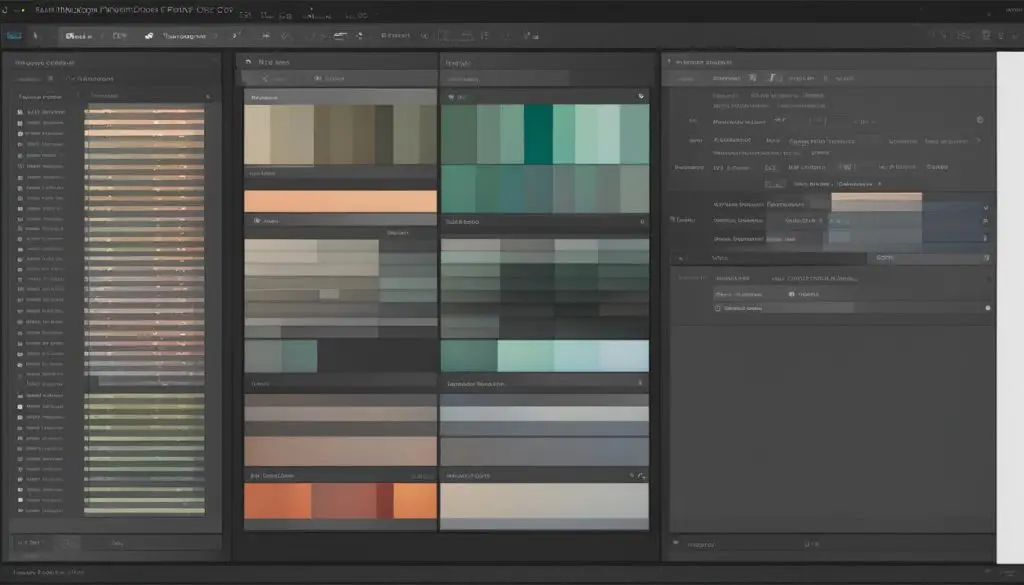
Photoshop vs. Lightroom for Editing TIFF Files
When it comes to editing TIFF files, both Photoshop and Lightroom offer powerful tools and capabilities. However, each software serves a different purpose and caters to specific needs. Lightroom is primarily designed for cataloging and non-destructive editing, making it efficient for managing large collections of images. On the other hand, Photoshop provides advanced editing features that allow for more precise adjustments and creative possibilities.
In Lightroom, the editing process is streamlined, with quick and intuitive tools for making global adjustments to images. The software allows for easy organization and management of photos, making it a popular choice among photographers. Lightroom’s non-destructive editing capabilities ensure that the original file remains untouched, allowing for easy reverting and fine-tuning of edits.
Photoshop, on the other hand, offers a wide range of advanced editing tools and features that are not available in Lightroom. This includes more precise control over adjustments, advanced masking capabilities, and the ability to work with layers for complex editing workflows. Photoshop is favored by graphic designers and professionals who require more in-depth control and creative freedom in their editing process.
Comparing Photoshop and Lightroom for TIFF Editing
| Aspect | Photoshop | Lightroom |
|---|---|---|
| Editing Capabilities | Advanced tools and features for precise adjustments and creative possibilities. | Quick and efficient global adjustments with non-destructive editing capabilities. |
| Workflow | Flexible and customizable workflow with layers and advanced masking capabilities. | Streamlined workflow for managing large image collections and making quick edits. |
| Target Users | Graphic designers and professionals who require precise control and creative freedom. | Photographers who need efficient organization and non-destructive editing capabilities. |
Overall, the choice between Photoshop and Lightroom for editing TIFF files depends on your specific needs and preferences. While Lightroom offers a quick and efficient workflow for managing large collections of images, Photoshop provides advanced tools and features for more precise adjustments and creative possibilities. Consider your editing goals and the level of control you require when deciding which software to use.
By understanding the strengths and differences between Photoshop and Lightroom, you can make an informed decision about which software is best suited for your TIFF editing needs. Whether you prioritize efficient workflow and non-destructive editing or advanced control and creative possibilities, both Photoshop and Lightroom are powerful tools that can enhance your editing capabilities.
Conclusion
The integration between Photoshop and Lightroom CC provides photographers and graphic designers with a seamless way to access and edit Lightroom CC files in Photoshop. When transferring a file from Lightroom CC to Photoshop, it automatically creates a TIFF version for editing, ensuring a lossless process and maintaining image quality. This integration offers a range of benefits, enhancing the editing capabilities and efficiency of users.
By editing Lightroom CC files in Photoshop, users gain access to more advanced editing tools, allowing for precise adjustments and creative possibilities. Photoshop’s non-destructive editing features, such as adjustment layers and masks, enable users to make changes without permanently altering the original file. This flexibility provides the opportunity to fine-tune adjustments and experiment with different editing techniques.
The streamlined workflow between Photoshop and Lightroom CC further maximizes efficiency. Lightroom’s cataloging and organizing capabilities, combined with Photoshop’s advanced editing features, create a comprehensive editing process. Users can easily transfer images between the two programs, ensuring a smooth workflow from start to finish.
Overall, the integration between Photoshop and Lightroom CC enhances the editing capabilities of photographers and graphic designers. Whether you choose to edit TIFF files in Photoshop or Lightroom depends on your specific needs and preferences. Regardless of the choice, the integration between these two Adobe programs empowers users to create stunning images with ease.
