Figma is a popular design tool used by professionals for its versatility and wide range of supported file formats. One common question designers often have is whether Figma supports TIFF files. Let’s explore the compatibility of TIFF files with Figma and how they can be utilized within the design tool.
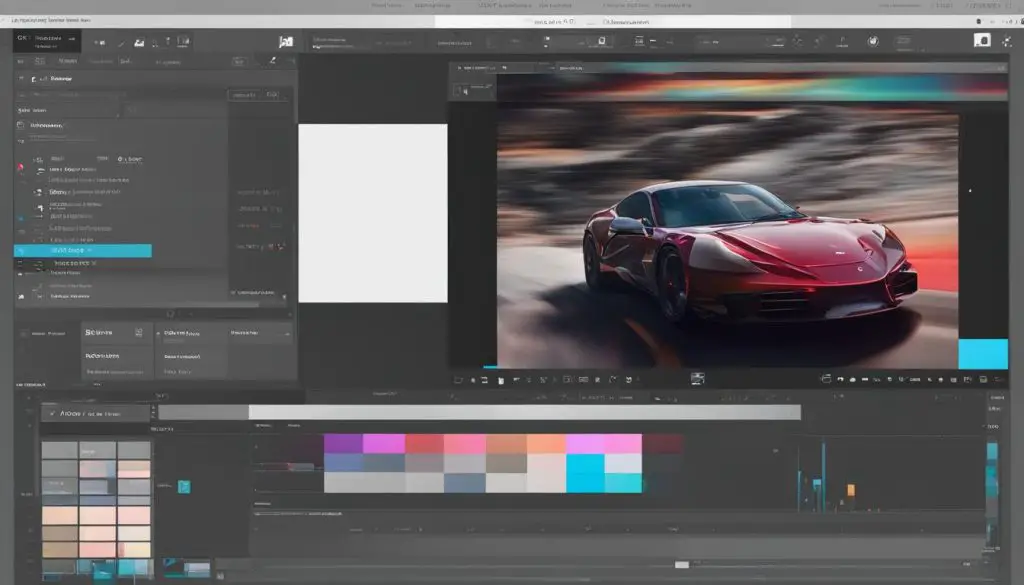
Key Takeaways:
- Figma supports a variety of image and video formats, including TIFF.
- TIFF files can be easily added and edited in Figma’s FigJam boards.
- Users can manipulate images within Figma, with features like resizing and replacing.
- GIFs and videos are also supported in FigJam boards.
- While Figma does not offer TIFF file export options, third-party tools can be used to convert Figma files to TIFF.
Supported Static Image Formats in Figma
Figma provides support for a variety of static image formats, allowing users to incorporate different types of visuals into their FigJam boards. These image formats include TIFF, PNG, JPEG, HEIC, GIF, and WEBP. With this wide range of supported formats, users have the flexibility to add and manipulate static images to create visually engaging designs.
Adding static images to FigJam boards in Figma is a straightforward process. Users can easily access the image insertion feature by hovering over the toolbar icons and selecting the More tab. From there, they can choose the Media option, which allows them to add static images to their boards. Figma also offers keyboard shortcuts for quick image insertion, enhancing the user experience.
Once an image is placed in a FigJam board, users can easily edit, move, and resize it using Figma’s intuitive interface. This allows for seamless integration of static images into the design, ensuring that they fit perfectly within the overall composition. Users also have the option to replace existing static images while retaining the original dimensions, providing them with greater flexibility in managing their visuals.
| Static Image Formats | Supported by Figma |
|---|---|
| TIFF | Yes |
| PNG | Yes |
| JPEG | Yes |
| HEIC | Yes |
| GIF | Yes |
| WEBP | Yes |
As shown in the table above, Figma supports all of these static image formats, including TIFF. This ensures that users can leverage the full potential of their visuals and create captivating designs in FigJam using their preferred image formats.
Figma and TIFF File Integration
Figma, a powerful design tool, offers seamless integration with TIFF files, allowing users to incorporate high-quality raster images into their designs. With Figma’s intuitive interface and robust features, designers can easily add and edit TIFF images within FigJam boards, enhancing visual communication and collaboration.
To add a TIFF file in Figma, users can navigate to the toolbar, select the More tab, and choose Images. From there, they can select the desired TIFF file from their computer. Once inserted, the TIFF image can be resized and moved around the FigJam board to achieve the desired layout and composition. This integration of TIFF files in Figma opens up endless possibilities for designers to create visually captivating designs.
“Figma’s support for TIFF files greatly enhances the versatility of the design tool. It allows designers to seamlessly incorporate raster images into their design workflow, making Figma an all-in-one solution for both vector and raster graphics.”
Furthermore, Figma provides features for manipulating TIFF images within the design tool itself. Designers can replace existing TIFF images with new ones while maintaining the dimensions of the original image. They can also resize, crop, and apply various editing techniques to achieve the desired visual effect. With these capabilities, Figma empowers designers to create stunning designs that fully leverage the potential of TIFF images.
| Advantages of Figma and TIFF File Integration | How it Benefits Designers |
|---|---|
| 1. Seamlessly incorporate high-quality raster images into designs | – Enhances visual communication and collaboration – Allows for versatile and dynamic compositions |
| 2. Intuitive interface and robust editing features | – Easy resizing, cropping, and editing of TIFF images – Maintains image dimensions during replacement |
| 3. All-in-one solution for both vector and raster graphics | – Streamlines design workflow – Eliminates the need for multiple design tools |
With Figma’s support for TIFF files, designers can harness the full potential of raster images, unleashing their creativity and bringing designs to life. Whether it’s adding visual elements to FigJam boards or creating stunning compositions, Figma provides a comprehensive design solution for designers working with TIFF files.
Figma Video Support and Export Options
FigJam, the collaborative design tool offered by Figma, goes beyond static images and GIFs by also supporting video integration in its boards. This feature allows users to add dynamic elements to their FigJam boards, creating a more immersive and engaging design experience. Supported video formats include .mp4, .mov, and .webm, with a maximum file size of 100MB. To add videos to a FigJam board, users can simply navigate to the toolbar icons, select the More tab, and choose the Media option. From there, they can upload their desired video files and position them on the board as needed.
Once a video is added to a FigJam board, users can resize and move it to fit their design requirements. This flexibility enables designers to create interactive prototypes, showcase product demos, or include video presentations directly within their FigJam boards. The ability to integrate videos into FigJam expands the range of possibilities for collaborative design and enables teams to communicate and visualize concepts in a more dynamic and engaging way.
FigJam also provides export options for FigJam boards that include TIFF files, ensuring that users can retain the visual quality of their designs outside of the Figma ecosystem. With the ability to export FigJam boards in various formats, including TIFF, users can easily share their work with stakeholders or incorporate it into other tools and platforms. This export functionality enables seamless integration between Figma and external design workflows while preserving the fidelity of TIFF files.
Overall, the inclusion of video support and export options for TIFF files in FigJam showcases Figma’s commitment to providing a comprehensive design tool that caters to diverse multimedia needs. By allowing users to incorporate videos and export their work in various formats, Figma empowers designers to create more interactive and visually compelling designs.
Notable Features of Figma Video Support:
- Supports video formats: .mp4, .mov, and .webm
- Maximum file size of 100MB
- Easy upload and positioning of videos within FigJam boards
- Resize and move videos to fit design requirements
- Enables the creation of interactive prototypes and product demos
- Facilitates communication and visualization of concepts
Export Options for TIFF Files in FigJam:
- Retain visual quality of designs outside of Figma
- Export FigJam boards in various formats, including TIFF
- Share work with stakeholders or integrate it into other tools and platforms
- Preserve fidelity of TIFF files during export
Converting Figma Files to TIFF
Although Figma supports the use of TIFF files within its FigJam boards, the export options for Figma files themselves do not include TIFF. However, users have the option to convert their Figma files to TIFF or other image formats using third-party software. One such tool is Filestar, which allows for easy conversion of Figma files to the TIFF format or other desired image formats.
To convert Figma files to TIFF using Filestar, users simply need to download and install the latest version of Filestar. Once installed, they can right-click on their Fig files on the desktop, select “Convert with Filestar”, search for the “convert to TIFF” option, and press “Convert”. This process enables users to convert their Figma files to the TIFF format, providing greater flexibility and compatibility for their design projects.
Converting Figma files to TIFF allows users to leverage the capabilities of both formats. While Figma files are the native file format used by Figma, enabling collaboration and seamless design workflows, TIFF files serve as an industry-standard graphics container that stores high-quality raster images. By converting Figma files to TIFF, users can combine the benefits of Figma’s design tool with the rich and versatile features of TIFF, unlocking new possibilities for their design projects.

Table: Comparison of Figma and TIFF Files
| File Format | Primary Use | Features |
|---|---|---|
| Figma (.fig) | Native file format used by Figma | Stores vector graphics, UI layouts, and design elements for collaboration |
| TIFF (.tiff) | Industry-standard graphics container | Supports high-quality raster images with different color depths and compression options |
Understanding the Difference Between .fig and .tiff Files
When working with Figma, it’s essential to understand the distinction between .fig files and .tiff files. These two file formats serve different purposes and have different functionalities within the design process.
The .fig file format is the native file format used by Figma. It is a binary file that stores vector graphics, user interface layouts, and design elements created in the Figma design tool. This file format allows for easy collaboration between designers, developers, and stakeholders by providing a common format that can be easily shared and edited. .fig files contain all the necessary information to recreate the design elements, including the position, size, and styling of each element.
In contrast, the .tiff file format is a graphics container that stores raster images. It is commonly used to store high-quality graphics with different color depths, compression options, and the ability to contain multiple layers and pages. .tiff files are widely supported across various software applications and platforms and are commonly used in the printing and publishing industry. While Figma supports the use of .tiff files within its FigJam boards, it’s important to note that .tiff files are static and cannot be edited or manipulated within the Figma design tool.
So, in summary, .fig files are used to store the design elements created within Figma, allowing for collaboration and easy editing, while .tiff files are used to store high-quality raster images for static display purposes. Understanding the difference between these two file formats is crucial in leveraging the full capabilities of Figma for design projects.
Conclusion
Figma’s compatibility with TIFF files, along with its support for various other image and video formats, makes it a highly versatile design tool for users seeking to incorporate high-quality raster images into their designs. Whether it’s static images, animated GIFs, or videos, Figma provides users with the flexibility to seamlessly add, edit, and manipulate these elements within their FigJam boards. The intuitive interface and array of features for manipulating images allow for a smooth and efficient design process.
While Figma’s export options do not include TIFF files for the Figma project itself, users can still convert their Figma files to TIFF or other desired image formats using external software like Filestar. This allows for further flexibility in utilizing Figma designs across different platforms and applications. The ability to convert and export Figma files to various formats opens up possibilities for collaboration and sharing designs with stakeholders who may require TIFF or different image formats.
Overall, Figma’s comprehensive compatibility and integration with TIFF files, as well as other image and video formats, make it an exceptional design tool for professionals in need of a robust and flexible platform. With Figma, designers can seamlessly incorporate diverse media into their designs and bring their creative visions to life.
