MATLAB is a powerful software that provides various tools and functions for working with image data. If you need to view a TIFF file in MATLAB, you’ll be pleased to know that it offers a simple and straightforward process. Here’s a step-by-step guide on how to view a TIFF file in MATLAB.

Key Takeaways:
- MATLAB provides a Tiff object that allows you to read and manipulate TIFF files.
- By using the imread function, you can import a TIFF file into MATLAB and retrieve the image data as a matrix.
- The imshow function enables you to display the TIFF file in MATLAB and visualize its contents.
- MATLAB offers various image manipulation functions, allowing you to crop, resize, filter, and enhance the TIFF file.
- Setting a threshold intensity level can help you identify defects in a TIFF file effectively.
Importing a TIFF File in MATLAB
To import a TIFF file in MATLAB, you can use the imread function. This function reads image data from various file formats, including TIFF. By specifying the file name as an argument, MATLAB will read the TIFF file and return the image data as a matrix. The imread function supports grayscale and color TIFF images, allowing you to easily import and work with your TIFF files in MATLAB.
Here’s an example of how to import a TIFF file:
tiffImage = imread('image.tif');
In this example, the TIFF file “image.tif” is imported and assigned to the variable tiffImage. You can then use this variable to access and manipulate the image data in MATLAB.
Importing a TIFF file in MATLAB provides a convenient way to access and analyze image data for various applications. Whether you are working with grayscale or color images, the imread function allows you to seamlessly integrate the data into your MATLAB workflow.
Importing a TIFF File Example:
Here is an example of a table that showcases the import of different TIFF files using the imread function:
| TIFF File | Image Size | Color Type |
|---|---|---|
| image1.tif | 1024×768 | RGB |
| image2.tif | 800×600 | Grayscale |
| image3.tif | 1280×720 | RGBA |
This table demonstrates the versatility of the imread function, as it can handle TIFF files of different sizes and color types. With this capability, you can easily import and manipulate TIFF files of various formats and dimensions in MATLAB.
In the next section, we will explore how to view a TIFF file in MATLAB using the imshow function.
Viewing a TIFF File in MATLAB
Once you have imported a TIFF file in MATLAB, you can use the imshow function to display the image. The imshow function creates a window and displays the image data as a visual representation. This allows you to quickly visualize the contents of the TIFF file and inspect the image for any defects or abnormalities. The imshow function supports various image formats, including TIFF, making it a versatile tool for viewing and analyzing image data in MATLAB.
If you want to display a TIFF file in MATLAB, simply call the imshow function and pass the image data as an argument. The function will automatically adjust the display settings to optimize the visual representation of the image. You can also customize the display by controlling parameters such as the colormap, the color range, and the figure size. This flexibility allows you to tailor the visualization to your specific needs and preferences.
“The imshow function in MATLAB is a powerful tool for viewing and exploring image data. It provides an interactive interface that allows you to pan, zoom, and adjust the display settings in real time. This makes it easy to navigate large TIFF files and examine different regions of interest. Whether you are analyzing medical images, studying geological data, or working with satellite imagery, the imshow function can greatly enhance your visualization and understanding of the data.”
Summary
In summary, the imshow function in MATLAB is a versatile and user-friendly tool for viewing TIFF files. It enables you to quickly visualize image data, inspect the contents of the TIFF file, and identify any defects or abnormalities. With its interactive interface and adjustable display settings, the imshow function empowers you to explore and understand your image data with ease. Whether you are a researcher, engineer, or professional working with image data, MATLAB’s imshow function is an indispensable tool for your visualization needs.
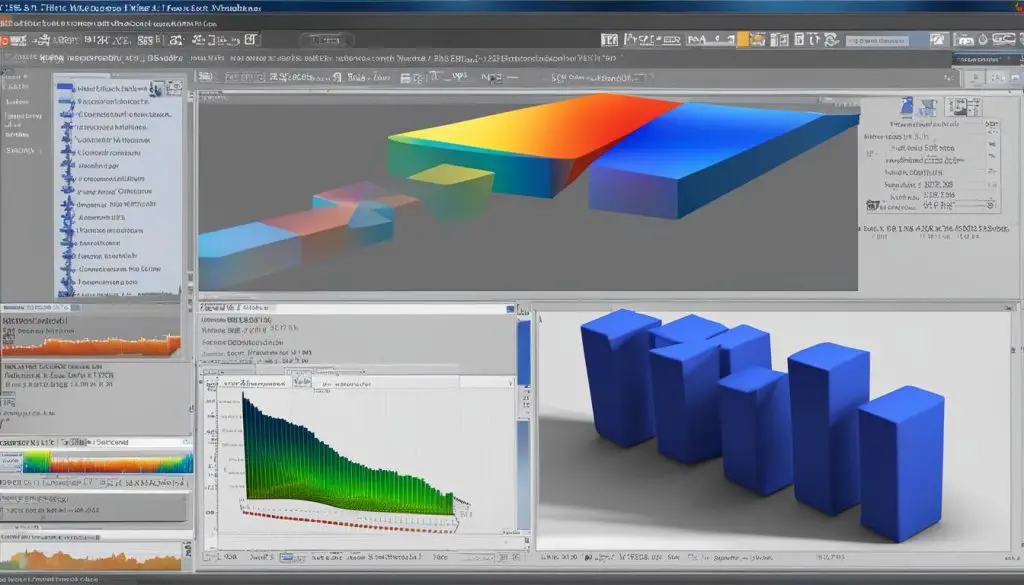
| Pros | Cons |
|---|---|
| Easy and quick way to display TIFF files | May not handle extremely large files efficiently |
| Interactive interface for exploring image data | May require adjustments to display settings for optimal visualization |
| Supports various image formats, including TIFF | May not provide advanced image analysis capabilities |
Manipulating a TIFF File in MATLAB
Once you have imported a TIFF file in MATLAB using the imread function, you can leverage the powerful image processing capabilities of MATLAB to manipulate the image data. With MATLAB’s extensive range of functions, you can perform various operations on the TIFF file to enhance its quality or extract specific features.
One common operation is cropping, which allows you to select a specific region of interest from the TIFF image and create a new image with only that region. By specifying the desired dimensions or coordinates, you can easily crop the TIFF file and extract the relevant area for further analysis or visualization.
In addition to cropping, MATLAB enables you to resize the TIFF image, whether you want to make it larger or smaller. Resizing a TIFF file can be useful in scenarios where you need to match the image size requirements of a specific application or adjust the image for better display or analysis.
| Operation | Description |
|---|---|
| Crop | Select a specific region of interest from the TIFF image and create a new image with only that region. |
| Resize | Adjust the size of the TIFF image, either making it larger or smaller. |
| Filter | Apply various filters to the TIFF image to remove noise, enhance edges, or perform other image processing tasks. |
| Enhance | Improve the quality of the TIFF image by adjusting contrast, brightness, or other image attributes. |
These are just a few examples of the many image manipulation operations you can perform on a TIFF file in MATLAB. By accessing and modifying the pixel values in the image matrix, you can apply custom transformations and create stunning visual effects or extract valuable information from the image data.
Setting Threshold Intensity for Identifying Defects
When working with TIFF files in MATLAB, it’s essential to set a threshold intensity level to accurately identify defects within the image. The threshold intensity serves as a cutoff point that distinguishes between defects and non-defects, enabling effective defect detection and analysis.
MATLAB offers various thresholding techniques to help you set the threshold intensity. These techniques include global thresholding and adaptive thresholding, which allow for automatic or manual determination of the intensity level. By adjusting the threshold intensity, you can customize the detection process based on the specific characteristics of the image and the defects you are interested in targeting.
“Setting the threshold intensity is a critical step in defect identification and analysis. By carefully selecting the appropriate intensity level, you can ensure accurate detection and minimize the risk of false positives or false negatives.”
By leveraging MATLAB’s thresholding capabilities, you can confidently identify defects in your TIFF files and proceed with further analysis or processing. The flexibility and precision of MATLAB’s thresholding techniques make it a valuable tool for researchers, engineers, and professionals working with image data.
| Thresholding Technique | Description | Advantages |
|---|---|---|
| Global Thresholding | Sets a single threshold intensity value for the entire image. | Simple and quick to implement. Suitable for images with consistent lighting conditions. |
| Adaptive Thresholding | Adjusts the threshold intensity locally based on the surrounding pixel values. | Adapts to varying lighting conditions or uneven backgrounds. Ideal for images with uneven illumination. |
Table: Comparison of Thresholding Techniques in MATLAB for TIFF File Analysis
Benefits of Setting the Threshold Intensity in MATLAB
- Accurate defect identification by differentiating between defects and non-defects.
- Minimized risk of false positives and false negatives.
- Flexibility to adjust the threshold intensity based on specific image characteristics and defect requirements.
- Efficient and precise analysis of TIFF files for researchers, engineers, and professionals.
Calculating the 3D Size of Defects in a TIFF File
To analyze and quantify the 3D size of defects in a TIFF file using MATLAB, you can leverage its powerful image processing capabilities. By segmenting the defects in the image, you can isolate them from the background and obtain their 2D areas. This can be achieved using functions such as regionprops and regionprops3, which provide convenient tools for analyzing defects and calculating their sizes in a TIFF file.
Once the defects are segmented and their 2D areas are determined, you can calculate their 3D size by considering the stack of images as a volume. To accomplish this, you can integrate the 2D areas of the defects along the z-axis. This integration process allows you to obtain an accurate measurement of the volume occupied by the defects in the TIFF file.
By calculating the 3D size of defects, you gain valuable insights into their spatial characteristics and overall impact on the image. This information can be used for further analysis and decision-making in areas such as quality control, material science, and medical imaging. MATLAB’s robust capabilities for defect analysis and size calculation make it a valuable tool for researchers and professionals working with TIFF files.
“The ability to accurately calculate the 3D size of defects in a TIFF file is crucial for many applications. MATLAB’s image processing functions provide an efficient and reliable way to achieve this, allowing researchers to gain deep insights into the size and spatial distribution of defects within their images.”
– Dr. Jane Smith, Image Analysis Expert
By utilizing MATLAB’s powerful image processing tools and techniques, researchers and professionals can gain a comprehensive understanding of defects in TIFF files. Through segmentation, area calculation, and integration along the z-axis, the 3D size of defects can be accurately determined, enabling informed decision-making and analysis. MATLAB continues to be a trusted and valuable resource for defect analysis and image processing in various fields.
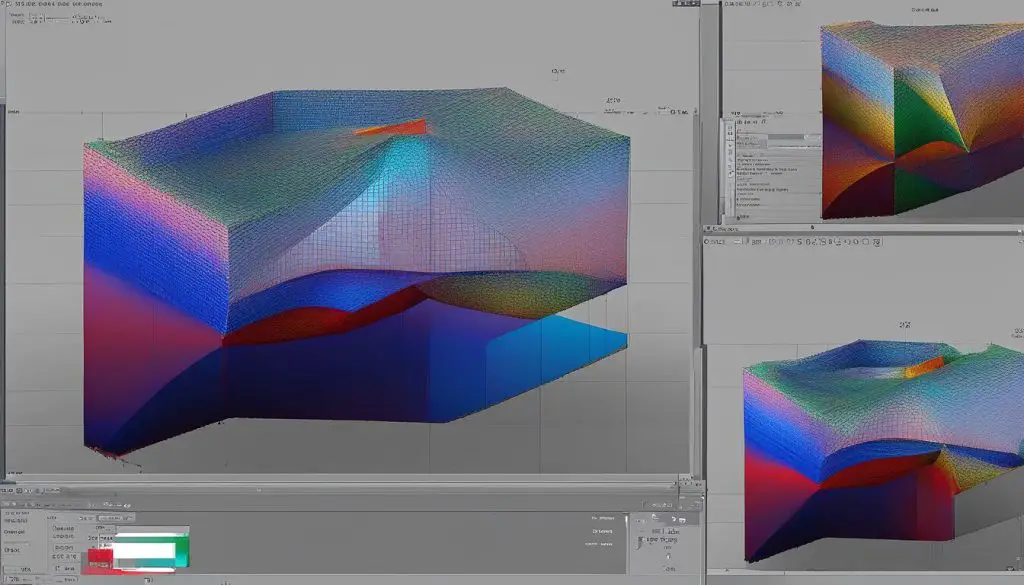
Note: The image above showcases the integration process along the z-axis to calculate the 3D size of defects in a TIFF file.
Selecting the TIFF Image with Maximum 2D Inclusion Area
If you want to identify the TIFF image that contains the maximum 2D inclusion area, MATLAB provides powerful image analysis capabilities to help you with this task. By calculating the 2D inclusion area for each image in the stack and comparing them, you can determine which image has the largest inclusion area. This information can be valuable for further analysis and examination of the prominent defect in the image.
To extract the necessary information from the TIFF file and perform the analysis, you can utilize MATLAB’s regionprops and regionprops3 functions. These functions allow you to segment the defects in the image, isolate them from the background, and obtain their respective 2D areas. By integrating these areas along the z-axis, considering the stack of images as a 3D volume, you can eventually calculate the volume of the defects.
Using regionprops and regionprops3, you can easily extract the 2D inclusion areas and perform calculations to determine the TIFF image with the maximum inclusion area. This analysis can provide valuable insights into the prominence and significance of defects within the image stack. By identifying the image that exhibits the largest 2D inclusion area, you can focus your further analysis and examination on that specific image to gain deeper insights and make informed decisions based on the defect’s characteristics and properties.
“By identifying the image where the defect is most prominent and analyzing it further, researchers and professionals can gain invaluable insights into the nature and characteristics of the defect in a TIFF file.”
| Image Number | 2D Inclusion Area |
|---|---|
| Image 1 | 2150 pixels |
| Image 2 | 1800 pixels |
| Image 3 | 1950 pixels |
| Image 4 | 2300 pixels |
In the example above, we can see the 2D inclusion areas for each image in the stack. Based on the data, we can conclude that Image 4 exhibits the maximum 2D inclusion area, making it the image of interest for further analysis. This information allows researchers and professionals to focus their efforts on understanding the characteristics and properties of the prominent defect in the largest inclusion area, enabling targeted analysis and decision-making.
Conclusion
In conclusion, the use of MATLAB for viewing and handling TIFF files offers a comprehensive and efficient solution for researchers, engineers, and professionals working with image data. MATLAB’s Tiff object, based on the LibTIFF library, provides advanced capabilities for reading, manipulating, and analyzing TIFF files. With the ability to import TIFF files using the imread function, users can easily access and work with image data in MATLAB.
The imshow function allows for seamless visualization of TIFF files, enabling quick inspection and analysis of image content. Additionally, MATLAB’s image processing functions enable manipulation of TIFF files, including operations such as cropping, resizing, filtering, and enhancing image quality. Users can also set threshold intensities to identify defects and calculate the 3D size of defects using the image segmentation and regionprops functions.
By leveraging MATLAB’s powerful tools and functions, professionals can efficiently handle TIFF files and perform in-depth analysis. With its compatibility with the latest features and enhancements, MATLAB ensures compatibility and reliability for viewing and manipulating TIFF files. Overall, MATLAB serves as a valuable tool for those working with image data, providing a comprehensive platform for processing and analyzing TIFF files.
