Saving a PSP7 file as an unmerged TIFF format can be a useful way to preserve the layers and editing capabilities of the original file. By following a few simple steps, you can efficiently convert a PSP7 file to an unmerged TIFF format. This guide will provide you with step-by-step instructions to optimize your image editing process.

Key Takeaways:
- Converting a PSP7 file to an unmerged TIFF format allows for preserving layers and editing capabilities.
- Understand the different PSP7 file formats and their advantages and limitations.
- Follow a simple process to convert a PSP7 file to an unmerged TIFF format.
- Benefits of saving as an unmerged TIFF include easy future modifications and lossless image quality.
- Optimize your image editing workflow by utilizing PSP7 features and tools.
Understanding PSP7 File Formats
Paint Shop Pro 7 (PSP7) supports various image formats, including JPEG, GIF, PNG, and TIFF. Each file format has its own advantages and limitations, making it important to understand the differences between them. When working with PSP7, it’s essential to have a clear understanding of the different file formats and their capabilities.
Firstly, let’s delve into the PSP7 file format itself. This refers to the proprietary file format used by the software to save projects. It retains essential elements such as layers, masks, and other editing features, allowing for easy modification in the future. By saving your work as a PSP7 file, you can preserve the full range of editing capabilities.
Aside from the PSP7 file format, PSP7 also supports widely used image formats like JPEG, GIF, PNG, and TIFF. The JPEG format is ideal for web use, offering high compression and smaller file sizes. GIF is commonly used for simple graphics, while PNG is preferred for images with transparency. TIFF, on the other hand, is a versatile format known for its lossless compression and ability to retain high-quality imagery.
To better understand the different file types, refer to the table below:
| File Format | Description |
|---|---|
| JPEG | A compressed format suitable for web use with smaller file sizes. |
| GIF | A format commonly used for simple graphics and supports animation. |
| PNG | An image format that supports transparency and is widely used online. |
| TIFF | A versatile format known for its lossless compression and high-quality imagery. |
By familiarizing yourself with the various PSP7 image formats, you can make informed decisions about which format to use based on the specific requirements of your project. Whether you need smaller file sizes, transparency support, or the ability to retain the highest image quality, understanding PSP7 file formats is crucial for efficient and effective image editing.
Converting PSP7 File to TIFF
Converting a PSP7 file to an unmerged TIFF format is a simple process that allows you to preserve the layers and editing capabilities of the original file. By following these step-by-step instructions, you can efficiently convert your PSP7 file to a TIFF format.
Step 1: Open the PSP7 File in Paint Shop Pro
First, open the PSP7 file in Paint Shop Pro by navigating to the “File” menu and selecting “Open”. Browse for the desired PSP7 file from your computer and click “Open” to load it into the software.
Step 2: Save As
Once the PSP7 file is open, go to the “File” menu again and select “Save As”. This will open a dialog box where you can specify the save location and file format.
Step 3: Choose TIFF as the File Format
In the save dialog box, choose “TIFF” as the file format. You may also have the option to select the compression method and color depth for the TIFF file. Choose the desired options based on your preferences and requirements.
Step 4: Specify the Destination and Save
Finally, specify the destination folder where you want to save the converted TIFF file. You can choose any location on your computer or external storage device. Once you have selected the destination, click “Save” to complete the conversion process. Paint Shop Pro will convert the PSP7 file to TIFF format and save it in the specified location.
By following these simple steps, you can efficiently convert your PSP7 file to an unmerged TIFF format. This allows you to preserve the layers and editing capabilities of the original file, providing you with greater flexibility in your image editing workflow.
Benefits of Saving as Unmerged TIFF
Saving a PSP7 file as an unmerged TIFF format offers several benefits. First, it preserves the editability of the file, allowing you to easily make modifications in the future. With an unmerged TIFF, you can retain the layers, masks, and other editing features of the original PSP7 file, providing flexibility for future edits without compromising image quality.
Second, TIFF files are lossless, meaning they retain the highest possible image quality without compression artifacts. This is particularly important when working with images that require high levels of detail and color accuracy. By saving your PSP7 file as an unmerged TIFF, you can ensure that every pixel and color nuance is preserved, resulting in crisp and realistic images.
Furthermore, unmerged TIFF files are widely supported by image editing software and printers, making them a versatile choice for professional use. Whether you need to further edit your image in Photoshop or print it on a commercial printer, the TIFF format ensures compatibility and consistent results across different platforms and devices.
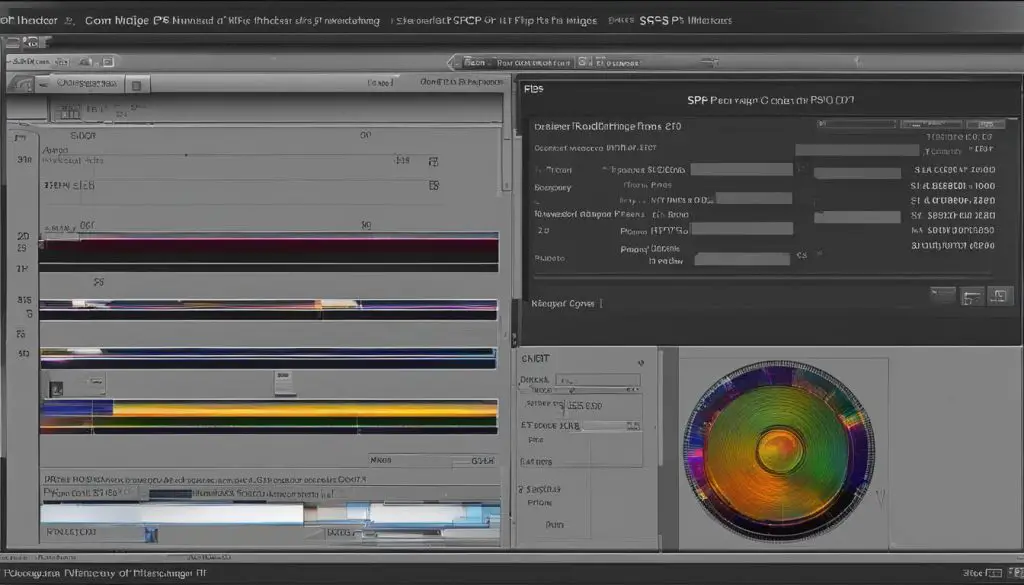
In summary, saving a PSP7 file as an unmerged TIFF format provides you with the ability to preserve the editability of the file, retain high-quality images without compression artifacts, and ensure compatibility with various image editing software and printers. These benefits make the unmerged TIFF format a valuable choice for professional image editing workflows.
Optimizing Image Editing with PSP7
Paint Shop Pro 7 (PSP7) offers a range of features and tools that can greatly enhance your image editing workflow. Whether you’re a professional photographer or a hobbyist, these tools can help you achieve professional-quality results. One notable feature is the automatic image correction tool, which can quickly adjust brightness, contrast, and color balance to enhance the overall appearance of your photos. This can save you time and effort in manually adjusting these settings.
Another useful tool in PSP7 is the red-eye removal feature. This tool makes it easy to eliminate the annoying red-eye effect that can occur when taking photos with a flash. Simply select the red-eye removal tool, click on the affected area, and PSP7 will automatically correct it. You can also fine-tune the correction if needed.
In addition to these corrective tools, PSP7 also offers a variety of creative tools for adding artistic effects to your photos. You can create gradients and textures to give your images a unique look, or apply special effects such as blurs, filters, and distortions. These tools allow you to unleash your creativity and experiment with different styles and effects.
Save Time by Saving PSP7 Files as Unmerged TIFF
When working with PSP7, it’s important to save your files in a format that preserves the layers and editing capabilities. One efficient way to do this is by saving your PSP7 files as unmerged TIFF format. TIFF files retain all the layers and adjustments made in PSP7, allowing you to easily make modifications in the future.
Additionally, TIFF files are lossless, meaning they retain the highest possible image quality without compression artifacts. This is particularly important when working with images that require high levels of detail and color accuracy. By saving your PSP7 files as unmerged TIFF, you can ensure that you have a high-quality, editable file that can be used for various purposes, such as printing or further editing in other software.
In conclusion, Paint Shop Pro 7 provides a range of tools and features that can enhance your image editing workflow. By taking advantage of these tools and saving your PSP7 files as unmerged TIFF, you can optimize your editing process and achieve professional-quality results. Experiment with different effects, correct common issues like red-eye, and save your files in a format that preserves their editability. With PSP7 and the right techniques, you can elevate your image editing skills and create stunning visuals.
Conclusion
Converting a PSP7 file to an unmerged TIFF format is a simple yet effective way to preserve the layers and editing capabilities of your original image. By following the step-by-step instructions outlined in this guide, you can efficiently save your PSP7 files as unmerged TIFFs.
There are several benefits to saving your files in the unmerged TIFF format. Firstly, it allows you to maintain the editability of your image, making it easy to make future modifications as needed. Secondly, TIFF files are lossless, meaning they retain the highest image quality without compression artifacts, making them ideal for images with intricate details and precise colors.
Furthermore, unmerged TIFF files are widely supported by image editing software and printers, making them a versatile choice for professional use. This compatibility ensures that you can seamlessly work with your files across different platforms and devices.
By optimizing your image editing process with Paint Shop Pro 7 and unmerged TIFF files, you can achieve professional-quality results and streamline your workflow. Take advantage of the features and tools offered by the software, such as automatic image correction and special effects, to enhance your editing capabilities. Remember to save your PSP7 files as unmerged TIFFs to enjoy the benefits of editability and lossless image quality.
