Converting NetCDF files to TIFF format can be a complex task, but with the right tools and techniques, it can be done efficiently. In this guide, we will show you how to convert NetCDF files to TIFF format step-by-step, ensuring accurate and quick conversion. We will discuss the necessary software, best practices, and tips to optimize your data conversion process.
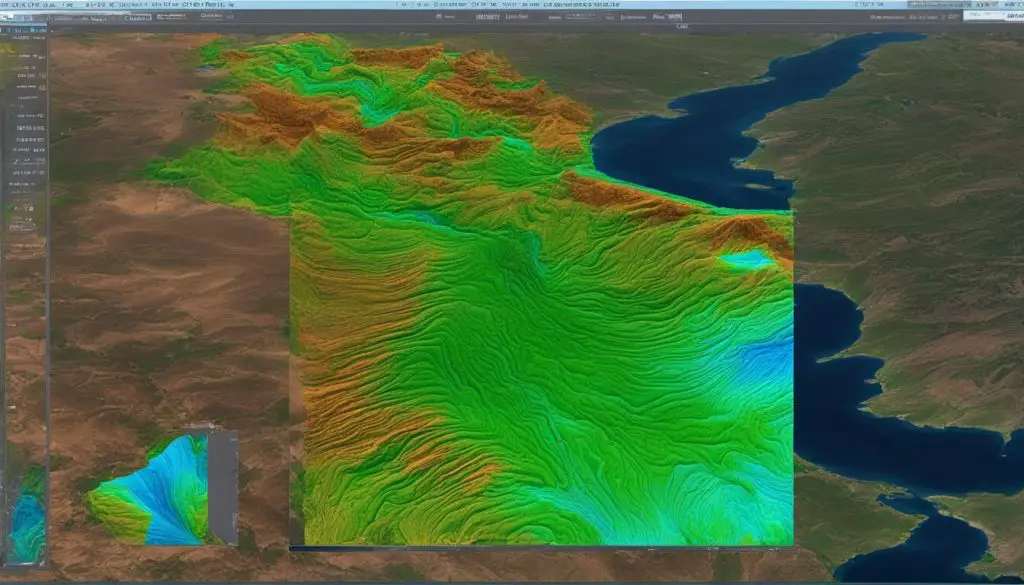
Key Takeaways:
- Converting NetCDF files to TIFF format opens up new possibilities for data visualization and analysis.
- Specialized software or tools are required to convert NetCDF files to TIFF format.
- Popular software options for NetCDF to TIFF conversion include SNAP, CDAT, CDO, and GDAL.
- The conversion process involves installing the software, importing the NetCDF file, choosing the output format, setting conversion parameters, and verifying the converted file.
- To optimize the conversion process, utilize compression, choose an appropriate resolution, validate the data, utilize parallel processing, and consider batch conversion.
Understanding NetCDF and TIFF Formats
NetCDF (Network Common Data Format) is a file format commonly used in the geoscience community to store multidimensional scientific data. It provides a flexible and self-describing structure that allows for the storage of various types of data, including grids, time series, and point observations. The format is widely supported and provides an efficient way to organize and share scientific data.
On the other hand, TIFF (Tagged Image File Format) is a widely supported image file format that allows for lossless compression. It is commonly used in the graphics and imaging industry for its ability to store high-quality images and preserve color and detail. TIFF files can be easily shared and accessed across different platforms, making it a popular choice for storing visual data.
To convert NetCDF files to TIFF format, you will need specialized software or tools that can handle the conversion process. These tools should be capable of reading NetCDF files and writing them into the TIFF format. They may offer additional features such as adjusting image resolution, applying compression, or converting multiple files in batch mode. It is important to choose a reliable and efficient tool that suits your requirements for a smooth and accurate conversion process.
Understanding NetCDF and TIFF Formats
Available Tools for Converting NetCDF to TIFF
When it comes to converting NetCDF files to TIFF format, there are several tools available that can simplify and streamline the process. These software packages offer a range of functionalities and are commonly used in the scientific community for data manipulation and analysis.
Snap: SNAP (Sentinel Application Platform) is a widely used tool for working with satellite imagery and scientific data. It provides extensive support for NetCDF files and offers a user-friendly interface for converting them to TIFF format.
CDAT (Climate Data Analysis Tool): CDAT is a comprehensive software package specifically designed for analysis and visualization of climate and weather data. It includes built-in functionality for converting NetCDF files to TIFF format, making it a powerful tool for researchers in the field.
CDO (Climate Data Operators): CDO is a command-line toolset for handling climate data files. It supports a wide range of file formats, including NetCDF and TIFF, and provides various operations for data manipulation, conversion, and analysis.
GDAL (Geospatial Data Abstraction Library):
GDAL is a popular open-source library that supports the reading and writing of a wide variety of geospatial data formats, including NetCDF and TIFF. It provides a command-line interface as well as bindings for various programming languages, making it a versatile and flexible option for NetCDF to TIFF conversion.
These tools offer different features and capabilities, so it’s important to choose the one that best fits your requirements. Some may have a more intuitive user interface, while others may provide advanced customization options. Consider your specific needs and explore the functionalities of each tool to find the one that suits you best.
| Tool | Features | Supported Formats |
|---|---|---|
| Snap | Intuitive interface, extensive NetCDF support | NetCDF, TIFF, and more |
| CDAT | Specialized for climate and weather data | NetCDF, TIFF, and more |
| CDO | Command-line toolset, various operations | NetCDF, TIFF, and more |
| GDAL | Open-source library, programming language support | NetCDF, TIFF, and more |
Each of these tools can greatly facilitate the NetCDF to TIFF conversion process, ensuring accurate and efficient results. Explore their features, functionalities, and documentation to determine the best fit for your needs.
Step-by-Step Process for Converting NetCDF to TIFF
Converting NetCDF files to TIFF format can be done efficiently by following a step-by-step process. This ensures accurate and quick conversion of your data. Here’s how you can convert NetCDF files to TIFF:
- Install the required software: Download and install the software package that supports the NetCDF to TIFF conversion.
- Import the NetCDF file: Open the software and import the NetCDF file that you want to convert.
- Choose output format: Select TIFF as the output format for the conversion.
- Set conversion parameters: Configure any necessary parameters for the conversion, such as resolution or compression settings.
- Start the conversion: Initiate the conversion process and wait for it to complete.
- Verify the converted file: Open the converted TIFF file to ensure that the conversion was successful and the data is intact.
Example Conversion Process:
“I had a NetCDF file containing climate data that I needed to convert to TIFF format for further analysis. I downloaded and installed the XYZ conversion software, which is known for its capabilities in handling NetCDF to TIFF conversions. I opened the software and imported my NetCDF file by selecting the ‘Import’ option and browsing for the file. In the conversion settings, I chose TIFF as the output format and set the desired resolution and compression settings. Once everything was configured, I initiated the conversion process and waited for it to complete. Finally, I opened the converted TIFF file to verify the data and ensure that the conversion was successful.”
By following this step-by-step process, you can convert your NetCDF files to TIFF format efficiently and effectively. Remember to choose the appropriate software that supports the conversion and allows you to customize the output parameters. This will ensure that your converted TIFF file is accurate and ready for further analysis or visualization.

Tips for Optimizing NetCDF to TIFF Conversion
Converting NetCDF files to TIFF format requires careful consideration to ensure efficient and accurate results. By following these tips, you can optimize the NetCDF to TIFF conversion process and enhance your data visualization and analysis:
1. Use Compression
Enable compression when converting NetCDF files to TIFF format to reduce file size and improve storage space utilization. Compression can also enhance data transfer speeds, making it quicker and easier to work with TIFF files.
2. Choose an Appropriate Resolution
Consider the resolution of the TIFF output and select the level that meets your requirements. Higher resolutions may result in larger file sizes and longer conversion times, so it’s essential to find the optimal balance between resolution and file size.
3. Validate the Data
Prior to conversion, ensure that the NetCDF file contains the desired data and is structurally sound. Validating the data helps avoid errors and inconsistencies in the resulting TIFF file, ensuring the accuracy and reliability of your converted data.
4. Utilize Parallel Processing
If the conversion software supports it, leverage the power of parallel processing to speed up the NetCDF to TIFF conversion process. Parallel processing allows for the simultaneous execution of multiple tasks, reducing processing time and improving efficiency.
5. Consider Batch Conversion
If you have multiple NetCDF files to convert, consider using batch conversion to save time and effort. Batch conversion allows you to convert multiple files simultaneously, streamlining your workflow and increasing productivity.
Summary
Optimizing the NetCDF to TIFF conversion process involves using compression, choosing an appropriate resolution, validating the data, utilizing parallel processing, and considering batch conversion. By implementing these tips, you can enhance the efficiency and accuracy of your NetCDF to TIFF conversions, enabling you to leverage the full potential of your data.
Common Challenges and Troubleshooting Tips
Converting NetCDF files to TIFF format can sometimes present challenges and potential issues. Here are some common challenges you may encounter during the NetCDF to TIFF conversion process, along with troubleshooting tips to help you resolve them:
Challenge 1: File Compatibility
Not all conversion software may support all versions or variations of NetCDF files. Before starting the conversion process, ensure that the NetCDF file format is compatible with the chosen conversion software. If you encounter compatibility issues, consider updating the software or exploring alternative software options that support your specific NetCDF file.
Challenge 2: Software Compatibility
In addition to file compatibility, it is essential to check the compatibility of the conversion software with your operating system and system requirements. Verify that the software is compatible with your system configuration to avoid any compatibility issues or software crashes during the conversion process.
Challenge 3: Software Updates
If you experience any difficulties during the conversion process, ensure that you are using the latest version of the conversion software. Software updates often include bug fixes, performance improvements, and enhanced compatibility with different file formats. Updating the software to the latest version may resolve any issues or errors you encounter.
Challenge 4: Documentation and Online Forums
If you encounter specific challenges or errors during the NetCDF to TIFF conversion process, refer to the software documentation or search online forums for possible solutions. Documentation and forums often provide valuable insights, troubleshooting steps, and workarounds that can help you overcome common challenges and successfully convert your NetCDF files to TIFF format.
| Challenge | Troubleshooting Tips |
|---|---|
| File Compatibility | Ensure compatibility between the chosen conversion software and your NetCDF file format. Consider updating the software or exploring alternative options if compatibility issues persist. |
| Verify that the chosen conversion software is compatible with your operating system and system requirements. | |
| Software Updates | Update the conversion software to the latest version to benefit from bug fixes, performance improvements, and enhanced compatibility. |
| Documentation and Online Forums | Refer to the software documentation for troubleshooting steps and solutions to common challenges. |
| Search online forums for insights, workarounds, and community support related to the specific challenges you encounter. |
By being aware of these common challenges and implementing the troubleshooting tips, you can overcome obstacles and ensure a smooth NetCDF to TIFF conversion process. Remember to thoroughly research and choose reliable software tools that cater to your specific conversion needs for optimal results.
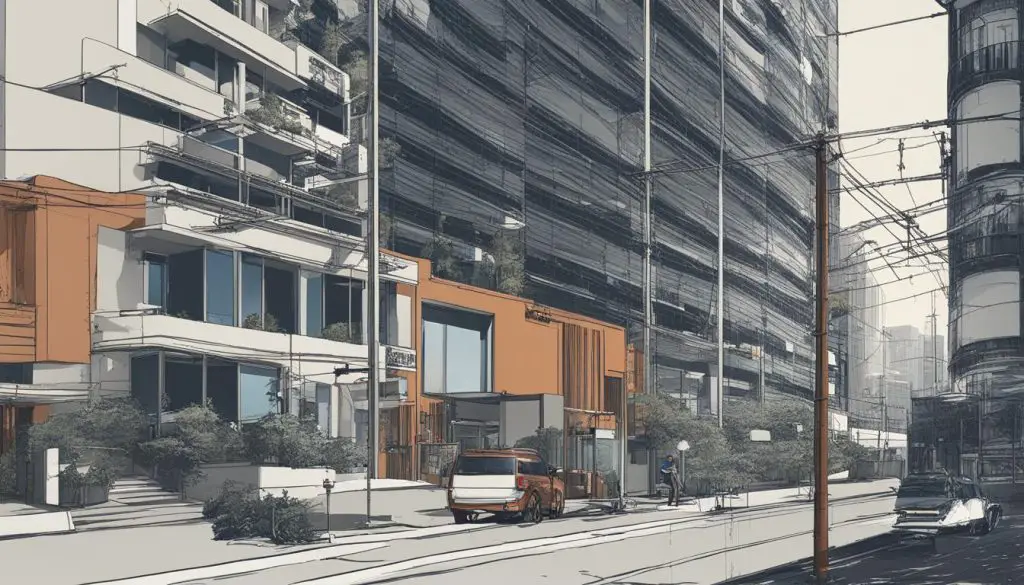
Best Practices for NetCDF to TIFF Conversion
Converting NetCDF files to TIFF format requires careful attention to detail and adherence to best practices. By following these guidelines, you can ensure a smooth and efficient conversion process while maintaining data integrity.
Choose Reliable NetCDF to TIFF Conversion Software
When selecting software for converting NetCDF files to TIFF format, it is crucial to choose a reputable and reliable tool. Look for software that has been widely used and recommended by the scientific community. Popular options include SNAP, CDAT, CDO, and GDAL. These tools offer a range of functionalities and can handle the complex task of converting multidimensional scientific data to the TIFF format.
Validate the Converted TIFF File
After the conversion process is complete, it is essential to validate the converted TIFF file. Open the file and verify that the data is accurately represented. Check for any loss or distortion in the converted file. Validating the converted data ensures that the NetCDF to TIFF conversion was successful and that the important information has been preserved.
Maintain Data Integrity
During the conversion process, it is crucial to prioritize data integrity. Take steps to ensure that the original NetCDF file’s quality and integrity are maintained throughout the conversion. Avoid any data loss or corruption during the conversion process. By maintaining data integrity, you can trust that the converted TIFF file accurately represents the original data.
Keep Backups and Document Conversion Parameters
Before initiating the conversion process, it is good practice to keep backups of the original NetCDF files. This ensures that you can retrieve the files if needed and provides an extra layer of security. Additionally, document the conversion parameters used for each NetCDF to TIFF conversion. This documentation can be helpful for future reference and reproducibility.
By following these best practices, you can ensure a successful NetCDF to TIFF conversion process. Choose reliable software, validate the converted files, maintain data integrity, and keep backups. These guidelines will help you optimize your conversion process and unlock the full potential of your NetCDF data in the TIFF format.
Conclusion
Converting NetCDF files to TIFF format can unlock new possibilities for data visualization and analysis. By following the step-by-step process outlined in this guide, you can efficiently convert NetCDF files to TIFF format while ensuring accuracy and data integrity. The available tools such as SNAP, CDAT, CDO, and GDAL can facilitate the conversion process.
To optimize the NetCDF to TIFF conversion, consider utilizing compression, selecting an appropriate resolution, and validating the data before conversion. Additionally, parallel processing and batch conversion can help save time and effort, especially when dealing with multiple files.
While challenges and errors may arise during the conversion process, troubleshooting tips such as checking file compatibility, verifying software compatibility, updating software, and consulting documentation can help overcome these issues. Adhering to best practices, such as using reputable software, validating the converted TIFF file, maintaining data integrity, keeping backups, and documenting conversion parameters, can further enhance the conversion process.
Start converting your NetCDF files to TIFF format today and unlock the full potential of your data. With the right tools and techniques, you can efficiently convert NetCDF files to TIFF, opening up a whole new world of possibilities for your data analysis and visualization needs.
