Converting an Adobe Illustrator file (AI) to a TIFF (Tagged Image File Format) can be done using Adobe Illustrator or a browser-based converter. AI files are highly scalable and used for creating logos and text-heavy images, while TIFF files are raster images that are known for their security and accessibility. Converting to TIFF allows for easier sharing and viewing of images, making it a great file format choice for distributing artwork.
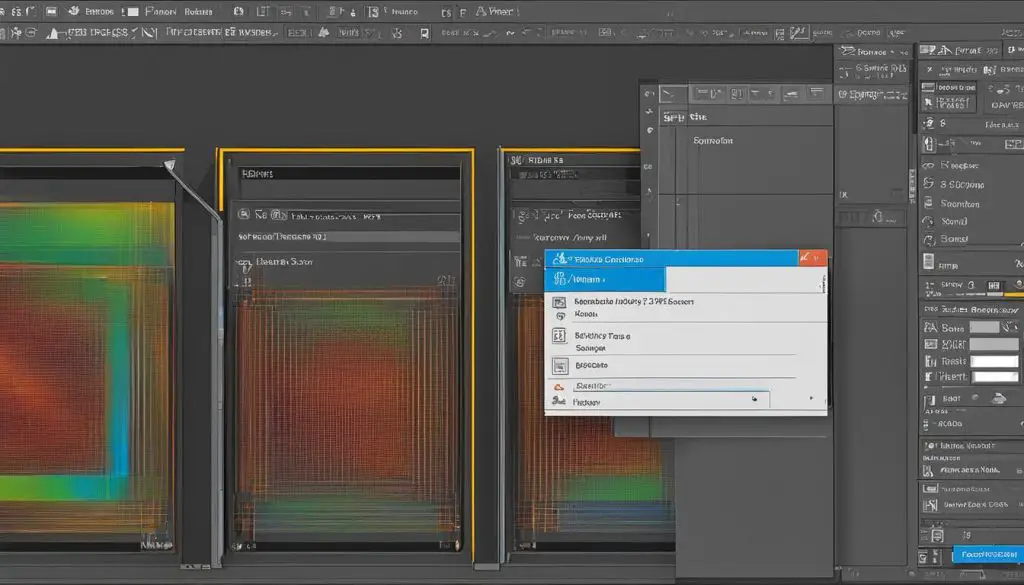
Key Takeaways:
- Converting an AI file to TIFF can be done using Adobe Illustrator or a browser-based converter.
- TIFF files offer greater accessibility, security, and compatibility across different systems.
- Converting to TIFF allows for easier sharing and viewing of images.
- Adobe Illustrator supports various file formats for saving artwork, including AI, PDF, EPS, FXG, and SVG.
- Rasterization is the process of converting vector graphics to bitmap images.
What is an AI image file and a TIFF image file?
An AI image file is the official file extension used by Adobe Illustrator. It uses vector graphics, which are constructed through the joining of different image points. Vector graphics allow for infinite scalability without loss of quality, making them ideal for creating logos and images with extensive text. AI files preserve all Illustrator data and can be edited in Illustrator, giving designers full control over their artwork.
In contrast, a TIFF image file is a raster image format, also known as a bitmap image. Raster images are constructed using a grid of pixels, where each pixel holds information about its color and position. TIFF files are best suited for storing high-resolution images and are known for their security and accessibility. They can store a vast amount of metadata, including color profiles, layers, and transparency, making them a popular choice for archiving and sharing images.
Vector Graphics vs. Raster Images
Vector graphics, as used in AI files, are resolution-independent and can be scaled to any size without losing clarity. This makes them perfect for creating logos, illustrations, and textual artwork as they can be resized for different purposes, such as printing or digital display. Raster images, on the other hand, are composed of a fixed number of pixels and are best suited for representing continuous-tone images, such as photographs, where individual pixels combine to create a realistic image.
“Vector graphics allow for infinite scalability without loss of quality, while raster images excel in representing continuous-tone images.”
How to Convert an AI File to TIFF Using Adobe Illustrator or a Browser-Based Converter?
Converting an AI file to TIFF can be done in a few simple steps using Adobe Illustrator or a browser-based converter. Here’s how you can do it:
Using Adobe Illustrator:
- Open your AI file in Adobe Illustrator.
- Go to the “File” menu at the top of the screen.
- Select “Export” from the dropdown menu.
- Choose a location to save the file.
- Name the file.
- Select “TIFF” as the file format.
- Adjust any additional settings as needed.
- Click “Export” to save the AI file as a TIFF.
If you don’t have access to Adobe Illustrator, you can use a browser-based converter like Zamzar:
Using a Browser-Based Converter:
- Open your preferred web browser and go to the Zamzar website (www.zamzar.com).
- Click on the “Choose Files” button to select your AI file from your computer.
- Choose “TIFF” as the output format.
- Enter your email address to receive the converted file.
- Click on the “Convert” button to start the conversion process.
- Wait for Zamzar to convert your AI file to TIFF.
- Check your email for the download link to the converted TIFF file.
Whether you choose to use Adobe Illustrator or a browser-based converter, converting an AI file to TIFF is a straightforward process that allows for easier sharing and viewing of images.
| Software | Pros | Cons |
|---|---|---|
| Adobe Illustrator |
|
|
| Browser-Based Converter (Zamzar) |
|
|
Table: Pros and Cons of Using Adobe Illustrator and a Browser-Based Converter for Converting AI to TIFF.
Why should you convert an AI file to TIFF?
Converting an AI file to TIFF offers several advantages, making it a popular choice when it comes to sharing artwork. One of the main reasons to convert an AI file to TIFF is accessibility. While AI files are great for creating brand graphics, they may not be easily accessible to a wider range of users. TIFF files, on the other hand, are widely supported across different systems and can be easily viewed and opened by a variety of software.
In addition to accessibility, TIFF files also provide enhanced security for your artwork. TIFF files can be password protected, preventing unauthorized access and ensuring the safe distribution of your images. This level of security is crucial when sharing valuable or sensitive artwork.
Another benefit of converting to TIFF is the ease of sharing images. TIFF files are widely compatible and can be easily shared via email or uploaded to websites. This makes them ideal for outreach purposes, allowing you to quickly and efficiently distribute your artwork to a wider audience.
| Advantages of converting AI file to TIFF: |
|---|
| Accessibility: TIFF files are widely supported across different systems and can be easily viewed and opened by a variety of software. |
| Security: TIFF files can be password protected, ensuring the safe distribution of your artwork. |
| Sharing images: TIFF files are compatible and can be easily shared via email or uploaded to websites, making them ideal for outreach purposes. |
In addition to these advantages, TIFF files also support metadata, allowing you to include information about your artwork such as artist name, copyright details, and image description. This can be particularly useful for organizing and cataloging your artwork.
Overall, converting an AI file to TIFF provides greater accessibility, security, and ease of sharing for your artwork. Whether you are looking to reach a wider audience, ensure the safe distribution of your images, or simply want to make your artwork more easily accessible, converting to TIFF is a practical choice.
Additional File Formats for Saving Artwork in Adobe Illustrator
Adobe Illustrator offers a range of file formats for saving artwork, allowing you to choose the most suitable option based on your needs. In addition to the AI file extension, which is the native format for Illustrator, here are some other file formats you can use:
1. PDF (Portable Document Format): PDF files are widely recognized and can be easily viewed and printed on different platforms. They preserve the layout and formatting of your artwork, making it a popular choice for sharing designs.
2. EPS (Encapsulated PostScript): EPS files are commonly used in print and publishing industries. They can be imported into page layout and graphic applications, allowing for further editing and customization.
3. FXG (Flash XML Graphics): FXG is an XML-based file format that is compatible with Adobe Flash. It allows for the transfer of artwork between different Adobe applications and is particularly useful for interactive web graphics.
4. SVG (Scalable Vector Graphics): SVG is a popular vector format that is compatible with web browsers. It provides a scalable and interactive format for displaying artwork on websites and mobile devices.
It’s important to note that while these file formats offer versatility and compatibility, they may not preserve all the features and editing capabilities of the original AI file. Consider your specific requirements and the intended use of your artwork when choosing a file format for saving in Adobe Illustrator.

Conclusion
In conclusion, saving an Adobe Illustrator file as a TIFF format offers several advantages for sharing artwork. Whether you choose to use Adobe Illustrator or a browser-based converter, the process of converting files is simple and straightforward. By converting your AI files to TIFF, you can enhance the accessibility, security, and compatibility of your images.
TIFF files provide a wider outreach and greater effectiveness when it comes to sharing artwork with a broader audience. The inclusion of extensive metadata in TIFF files allows for easy organization and retrieval of information. Additionally, the ability to quickly share TIFF files makes them ideal for various purposes, such as printing, publishing, and digital distribution.
While Adobe Illustrator remains a powerful tool for creating brand graphics, converting to TIFF expands the reach of your images and ensures compatibility across different systems. By considering the file format conversion, you can optimize the sharing and viewing experience of your artwork, ultimately increasing its impact and accessibility.
