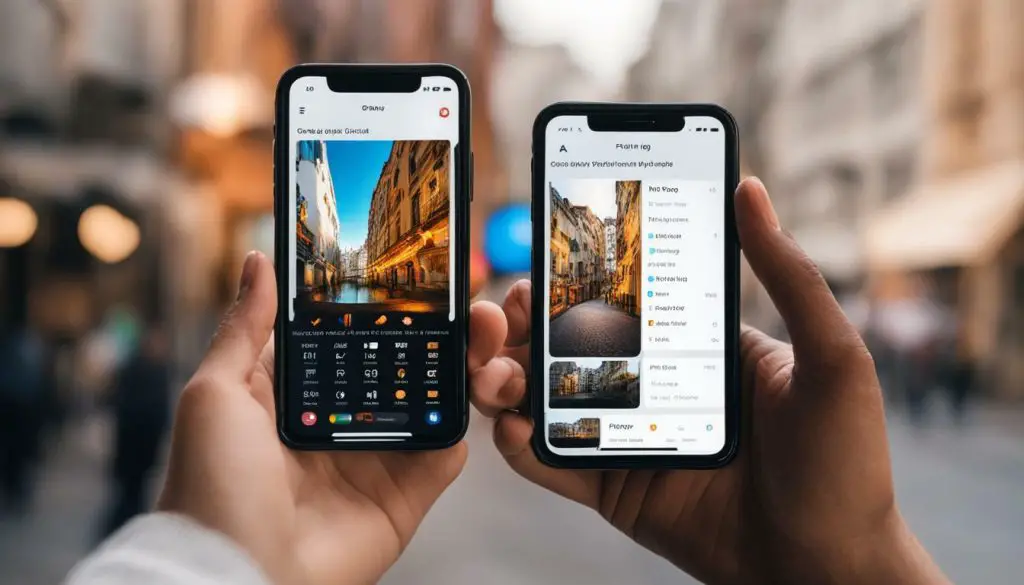
Are you tired of not being able to share or edit your iPhone photos due to incompatible formats? Converting your images to JPEG on your iPhone is a simple and effective solution to this problem. In this comprehensive guide, we will walk you through the step-by-step process of converting your iPhone images to JPEG format.
By following our expert instructions, you can easily unlock the world of photo editing on your iPhone and take your photography skills to the next level. So, let’s get started and learn how to make JPEG on your iPhone.
Key Takeaways
- Converting your iPhone images to JPEG format is an easy and effective solution to compatibility issues.
- By making JPEGs, you can unlock the world of photo editing on your iPhone.
- Following our step-by-step guide, you can customize your JPEG conversion according to your preferences.
- Understanding the different photo formats supported by your iPhone is essential before converting your images to JPEG.
- Exploring additional image conversion techniques, including third-party apps and online tools, can enhance your photo conversion process and offer advanced features.
Understanding iPhone Photo Formats
When it comes to capturing and sharing photos on your iPhone, it’s important to understand the various photo formats supported by your device. The default photo format on iPhones running iOS 11 or later is High Efficiency Image Format (HEIF). It often produces higher quality images than the JPEG format, but not all devices and platforms can handle HEIF files.
If you need to convert your iPhone photos to JPEG format for compatibility reasons, you can easily change your iPhone’s photo format. There are different ways to do this, depending on your iPhone model and the iOS version you’re running.
To change your iPhone’s photo format, go to Settings > Camera > Formats. Here, you can select either “High Efficiency” or “Most Compatible”. The former will save your photos in HEIF format, while the latter will save them in JPEG format. If you select “Most Compatible”, your iPhone will convert all photos to JPEG format automatically when you share them.
If you’re using an older iPhone that doesn’t support the HEIF format, you’ll only see the “Most Compatible” option in your Camera settings. In this case, your iPhone will automatically save all photos in JPEG format.
It’s worth noting that changing your iPhone’s photo format affects only photos taken from that point forward. To convert existing photos on your iPhone to JPEG format, you’ll need to use the built-in Photos app or a third-party app that supports image conversion.
Converting Images to JPEG on iPhone
Converting your iPhone images to JPEG format is a straightforward process that can be completed using your device’s built-in capabilities. Follow these steps to create jpegs on iPhone:
- Open the Photos app on your iPhone and select the image you want to convert to JPEG.
- Tap the “Share” icon in the bottom left corner of the screen.
- Scroll down and tap “Save as File.”
- Select “JPEG” from the format options.
- Choose your desired quality level from the options presented.
- Tap “Done” to save your new JPEG image to your photo library.
When you save images as jpeg on iPhone, you have several options to customize the resulting image. You can adjust the compression level and choose between different file sizes and resolutions. This allows you to optimize your image for sharing on social media, printing, or other purposes.
If you need to export multiple images as JPEG at once, you can use the “Select” feature in the Photos app to select multiple images, and then follow the same process outlined above to convert them all to JPEG format.
Overall, the iPhone image export as jpeg feature offers a convenient and user-friendly way to create JPEGS on iPhone. The JPEG options on iPhone allow you to tailor the conversion process to your specific needs and produce high-quality JPEG files that can be easily shared and edited.
Exploring Additional Image Conversion Techniques
While the built-in options for converting images to JPEG format on your iPhone are useful, there are additional techniques and tools you can use to enhance your photo conversion process.
Third-party apps like “ImageConverter Plus” offer a range of features for iPhone jpeg conversion, including advanced customization options and support for multiple file types. These apps can be particularly useful if you frequently need to convert images for specific purposes or if you require more control over the conversion process.
If you prefer not to download an app, there are also online tools available for iPhone photo format change. Websites like “Convertio” allow you to upload your images and convert them to JPEG format quickly and easily. With online tools, you can convert multiple files simultaneously, and the conversion process is usually faster than using your iPhone’s built-in options.
It’s worth noting that while third-party apps and online tools offer additional features for iPhone image file type conversion, they may not always produce the highest quality results. It’s essential to choose a reputable tool or app and compare the quality of the output before relying on them for your photo conversion needs.
Take Your iPhone Jpeg Conversion to the Next Level
By exploring additional image conversion techniques like third-party apps and online tools, you can expand your capabilities for converting images to JPEG format on your iPhone.
- Experiment with different apps and tools to find the solution that best suits your needs.
- Compare the quality of the output before relying on any technique for your photo conversion needs.
With the right tools and techniques, you can take your iPhone jpeg conversion and iPhone photo format change to the next level, unlocking even more possibilities for photo editing and sharing on your device.
Conclusion
Converting your iPhone images to JPEG format offers a multitude of benefits, from more accessible sharing to the ability to edit your photos in a wide range of software. Our step-by-step guide has provided you with all the information you need to make JPEG on your iPhone, from understanding the different photo formats supported by your device to exploring advanced photo conversion techniques.
By following our expert instructions, you can customize your JPEG conversion and take your image editing to the next level. Experiment with the options available and explore additional techniques to discover the full potential of your iPhone’s photo conversion capabilities.
Start converting your images to JPEG today and unleash your creative potential on your iPhone.
