OpenCV is a popular open-source computer vision library that allows developers to manipulate images and videos. One common task is reading TIFF files in OpenCV. In this step-by-step tutorial, we will guide you on how to read a TIFF file using OpenCV. We will cover the installation of the required libraries, the process of reading the file, and displaying the image. Whether you are a beginner or an experienced developer, this tutorial will provide you with all the information you need to successfully read a TIFF file using OpenCV.
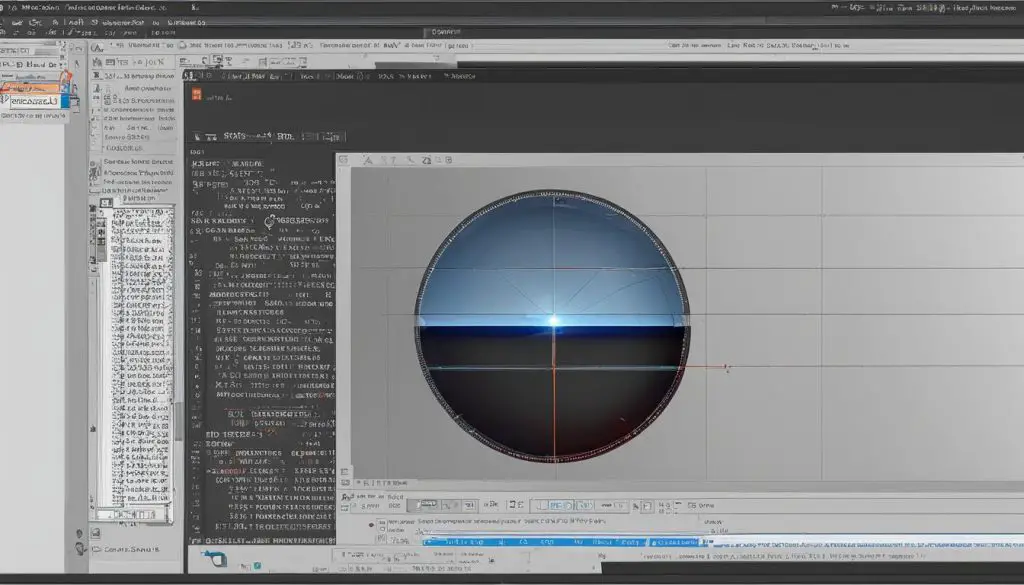
Key Takeaways
- Learn how to install the necessary libraries for reading TIFF files in OpenCV
- Understand the step-by-step process of reading and displaying a TIFF image in OpenCV
- Discover additional functionality for handling TIFF images in OpenCV, such as specifying the image format
- Explore various file processing and manipulation techniques using TIFF images in OpenCV
- Gain a solid understanding of how to work with TIFF files in OpenCV for your image processing projects
Prerequisites for Reading TIFF Files in OpenCV
Before diving into the process of reading TIFF files in OpenCV, there are a few prerequisites that you need to be aware of. Firstly, having a basic understanding of OpenCV and its functions is essential. This will help you navigate through the steps involved in reading and displaying a TIFF image. Additionally, you will need to install the necessary libraries: the OpenCV Python library and the NumPy library.
The OpenCV library is a powerful tool for image manipulation and processing, while the NumPy library provides efficient numerical operations on multidimensional arrays. These libraries work together seamlessly to handle TIFF files effectively in OpenCV.
To install the required libraries, you can make use of the pip package manager in the command prompt. Open the command prompt and enter the following commands:
pip install opencv-python
pip install numpy
By executing these commands, you will install all the necessary dependencies to read and manipulate TIFF files in OpenCV. Once the installation is complete, you can move on to the next section, where we will guide you through the steps to read and display a TIFF image in OpenCV.
Prerequisites for Reading TIFF Files in OpenCV
| Prerequisites | Details |
|---|---|
| OpenCV | Basic understanding of OpenCV and its functions |
| NumPy | Installation of the NumPy library |
Steps to Read and Display a TIFF Image in OpenCV
Now that you have completed the prerequisites, you are ready to dive into the process of reading and displaying a TIFF image in OpenCV. This section will guide you through the steps:
- First, you need to import the necessary libraries in your Python script. This includes the OpenCV library and the NumPy library for array manipulation.
- Next, you can use the
cv2.imread()function to read the TIFF image. Make sure to provide the correct file path as an argument to the function. - After reading the image, you can display it using the
cv2.imshow()function. This will open a window displaying the TIFF image. - Finally, you need to use the
cv2.waitKey()function to keep the image window open. This function waits for a keyboard event and returns the ASCII value of the key pressed.
Here is an example code snippet that demonstrates the steps:
# Import libraries
import cv2
import numpy as np
# Read TIFF image
image = cv2.imread('path/to/tiff/image.tif')
# Display image
cv2.imshow('TIFF Image', image)
# Keep the image window open
cv2.waitKey(0)
By following these steps, you will be able to read and display a TIFF image in OpenCV. This is the first step towards working with TIFF files and utilizing the power of OpenCV for image processing tasks.
| Step | Description |
|---|---|
| Step 1 | Import the required libraries |
| Step 2 | Read the TIFF image using cv2.imread() function |
| Step 3 | Display the image using cv2.imshow() function |
| Step 4 | Keep the image window open using cv2.waitKey() function |
With these steps and the provided example code, you are now equipped to read and display TIFF images in OpenCV. Next, we will explore additional functionality for handling TIFF images and implementing file processing and manipulation tasks.
Additional Functionality for Reading TIFF Images with OpenCV
Once you have followed the basic steps for reading TIFF images in OpenCV, there are additional functionalities that you can utilize to enhance your image handling process. OpenCV offers various options to customize the way you read TIFF images, providing flexibility and control over the output.
Color Format: One of the additional functionalities is the ability to specify the color format in which the image should be read. OpenCV supports different color formats, including grayscale and color images. By using the flags parameter in the imread() function, you can indicate the desired color format. This allows you to adapt the image reading process to your specific needs.
Grayscale Images: If you only need the grayscale representation of a TIFF image, you can specify the CV_LOAD_IMAGE_GRAYSCALE flag when reading the image. This will convert the image to grayscale, which is useful for various image processing tasks that do not require color information. Processing grayscale images can be computationally more efficient, particularly in scenarios where color information is not essential.
Color Images: On the other hand, if you need to work with the color information in a TIFF image, you can read it as a color image by specifying the CV_LOAD_IMAGE_COLOR flag. This will preserve the original color channels of the image, allowing you to perform operations that require color information, such as color-based object detection or recognition.
Code Examples:
Here are a few code examples that demonstrate how to read TIFF images in different color formats using OpenCV:
# Read grayscale TIFF image gray_image = cv2.imread('image.tif', cv2.IMREAD_GRAYSCALE) # Read color TIFF image color_image = cv2.imread('image.tif', cv2.IMREAD_COLOR)
By utilizing these additional functionalities, you can tailor the image reading process to suit your specific requirements. Whether you need grayscale or color images, OpenCV provides the flexibility to handle TIFF images in the desired format.
| Functionality | Code Example |
|---|---|
| Read grayscale TIFF image | gray_image = cv2.imread(‘image.tif’, cv2.IMREAD_GRAYSCALE) |
| Read color TIFF image | color_image = cv2.imread(‘image.tif’, cv2.IMREAD_COLOR) |
Implementing File Processing and Manipulation with TIFF Images in OpenCV
Once you have successfully read a TIFF image in OpenCV, you can apply various processing and manipulation techniques to enhance the image. OpenCV provides a wide range of functions specifically designed for image analysis and modification, allowing you to transform your TIFF files in numerous ways to meet your project requirements.
One of the key file processing tasks is resizing the image. Whether you need to reduce the dimensions for a specific application or enlarge it for better visualization, OpenCV offers functions like resize() and rescale() to achieve this. These functions allow you to define the new size of the image while maintaining the aspect ratio and preserving the quality of the image.
Additionally, you can apply filters and transformations to manipulate the appearance of the TIFF image. OpenCV provides functions such as GaussianBlur() and medianBlur() to remove noise and make the image smoother. You can also adjust the image intensity using functions like equalizeHist(), which enhances the contrast and improves the overall visual quality.
Example implementation of resizing a TIFF image using OpenCV:
import cv2
image = cv2.imread(‘image.tiff’)
resized_image = cv2.resize(image, (new_width, new_height))
cv2.imwrite(‘resized_image.tiff’, resized_image)
| Function | Description |
|---|---|
| resize() | Resizes the image to the specified dimensions. |
| rescale() | Rescales the image by a given factor. |
| GaussianBlur() | Applies a Gaussian blur filter to the image. |
| medianBlur() | Applies a median blur filter to the image. |
| equalizeHist() | Equalizes the histogram of the image to enhance contrast. |
By exploring these and other functions provided by OpenCV, you can unlock a world of possibilities for processing and manipulating TIFF images. Experiment with different techniques, combine functions, and unleash the full potential of OpenCV in your image processing projects.
Conclusion
Throughout this comprehensive guide, we have provided a step-by-step tutorial on how to read TIFF files using OpenCV. We began with the prerequisites, ensuring you have a basic understanding of OpenCV and installing the necessary libraries. Then, we walked you through the process of reading and displaying a TIFF image in OpenCV, highlighting the essential steps.
In addition, we explored the additional functionality that OpenCV offers for handling TIFF images, such as specifying the image format using the flags parameter. This versatility allows you to work with grayscale and color images effortlessly. We provided code examples to demonstrate these options.
Furthermore, we delved into the implementation of file processing and manipulation with TIFF images in OpenCV. From resizing and cropping to applying filters and transformations, OpenCV offers a wide range of functions for image analysis and modification. By following our instructions and examples, you can take full advantage of these capabilities.
By now, you should feel confident in your ability to read and work with TIFF files in OpenCV. We encourage you to start exploring the possibilities and leverage the power of OpenCV in your image processing projects. With this knowledge, you are well-equipped to tackle the challenges of handling TIFF files using OpenCV.
