Are you looking to modify TIFF files like a pro? Making changes to a TIFF file can be a complex task, but with the right tips and techniques, you can achieve high-quality results. In this guide, we will provide you with expert advice on how to make changes to a TIFF file, along with valuable editing tips. Whether you’re adjusting the composition, resizing the image, or making local adjustments, these techniques will help you transform your TIFF files.

Key Takeaways:
- Learn the fundamentals of TIFF file editing, including composition techniques and resizing images without losing quality.
- Explore advanced techniques for editing TIFF images, such as correcting mistakes and enhancing images.
- Discover how to maintain proportions when resizing a TIFF image to ensure visual appeal.
- Understand the importance of image resolution and DPI for the quality of TIFF files.
- Find out best practices for enlarging TIFF images without sacrificing visual integrity.
Understanding the Basics of TIFF File Editing
Before diving into advanced techniques, it’s important to understand the basics of TIFF file editing. By mastering these fundamental skills, you’ll have a solid foundation for more advanced editing techniques.
One important aspect of editing TIFF files is composition. The rule of thirds is a widely used technique that can greatly enhance the visual appeal of your images. According to this rule, you should imagine breaking your image into thirds both horizontally and vertically, creating nine equal parts. By aligning important elements along these lines or at their intersections, you can achieve a more balanced and visually pleasing composition.
Resizing images is another common task when editing TIFF files. However, it’s crucial to maintain the original proportions to preserve the image’s visual integrity. When resizing, it’s best to use software that employs algorithms specifically designed for maintaining image quality, such as Adobe Photoshop or Lightroom. These programs offer options to resample the image while preserving important details and sharpness.
Resizing Options
When resizing a TIFF image, you have two options: resampling and changing the image dimensions. Resampling involves adjusting the image’s pixel dimensions, resulting in a loss or gain of image data. On the other hand, changing the image dimensions adjusts the physical size of the image without altering the pixel data. Both methods have their advantages and should be chosen based on your specific editing needs.
| Resizing Option | Advantages |
|---|---|
| Resampling | – Allows you to control the final output size precisely – Maintains sharpness and detail – Useful for printing or displaying the image at a specific size |
| Changing Image Dimensions | – Preserves the original pixel data – Useful for fitting an image into a specific layout or frame – Maintains the image’s aspect ratio |
Understanding these basics of TIFF file editing will set you on the path to successfully modifying your images. By applying composition techniques like the rule of thirds and utilizing the appropriate resizing options, you’ll be well-equipped to enhance your TIFF files like a pro.
Advanced Techniques for Editing TIFF Images
Now that you have mastered the basics of TIFF file editing, it’s time to explore advanced techniques that will take your editing skills to the next level. These techniques will allow you to manipulate TIFF images in unique and creative ways, resulting in stunning and visually appealing final results.
One of the advanced techniques for editing TIFF images is correcting mistakes. Whether it’s a small blemish or a larger error, you can use tools like the spot healing brush or the patch tool in Adobe Photoshop to remove imperfections seamlessly. This technique will help you achieve a flawless image.
Another powerful technique is fixing perspective problems. Sometimes, when capturing an image, the perspective may be distorted, resulting in skewed lines or an unnatural look. With tools like the perspective crop tool or the transform tool, you can straighten lines and correct perspective, bringing the image back to its intended state.
Enhancing images is another aspect of advanced TIFF editing. You can use techniques like dodging and burning to selectively lighten or darken specific areas of the image, adding depth and creating a more dynamic visual impact. This technique is especially useful for landscapes or portraits where you want to emphasize certain features.
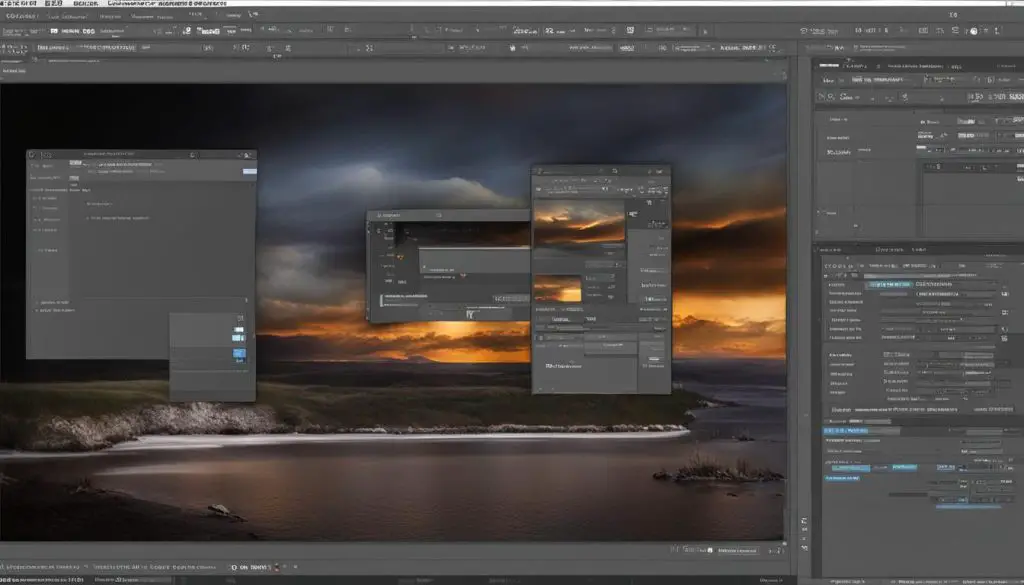
Table: Comparison of Advanced TIFF Editing Techniques
| Technique | Description |
|---|---|
| Correcting Mistakes | Remove imperfections and blemishes seamlessly using tools like the spot healing brush or the patch tool. |
| Fixing Perspective Problems | Straighten lines and correct perspective distortions using tools like the perspective crop tool or the transform tool. |
| Enhancing Images | Use dodging and burning techniques to selectively lighten or darken specific areas of the image for added depth and visual impact. |
Tips for Modifying a TIFF File while Maintaining Proportions
When it comes to modifying a TIFF file, resizing is often a necessary task. However, it’s crucial to maintain the original proportions of the image to ensure that it remains visually appealing. Here are some tips to help you resize a TIFF image while preserving its proportions:
- Use a professional image editing software like Adobe Photoshop or GIMP to resize the image. These tools provide precise control over the dimensions and ensure that the proportions are maintained.
- Before resizing, make sure to lock the aspect ratio of the image. This will prevent any unintentional distortion and ensure that the width and height adjust proportionately.
- Consider using the “constrain proportions” feature in the software. This option automatically adjusts the height or width based on the changes made to the other dimension, ensuring that the proportions are maintained.
- If you need to resize the image to a specific size, calculate the dimensions accurately. For example, if you want to reduce the width of the image by 20%, calculate the new width by multiplying the original width by 0.8.
By following these tips, you’ll be able to modify TIFF files without sacrificing their visual integrity. Resizing the image while maintaining proportions is essential for preserving the original composition and ensuring that the image looks professional and visually balanced.
Remember, a well-resized TIFF file should retain its proportions, whether you’re enlarging or reducing its size. This attention to detail will help you create high-quality images that are visually pleasing and suitable for various purposes.
Example Table: Resizing a TIFF Image
| Original Dimensions | Resized Dimensions |
|---|---|
| Width: 2000px | Width: 1500px |
| Height: 1000px | Height: 750px |
As you can see from the example table above, when resizing a TIFF image, it’s important to adjust both the width and height proportionally. This will ensure that the elements within the image maintain their proper size and avoid any distortion or stretching.
By following these tips and techniques, you’ll be able to modify TIFF files while preserving their proportions and creating visually appealing images.
Understanding Image Resolution and DPI
When it comes to modifying TIFF files, understanding image resolution and DPI is crucial for achieving the best results. Image resolution refers to the number of pixels in an image, while DPI (dots per inch) is a measurement of how many dots are printed in a one-inch line. Both factors play a significant role in determining the quality and clarity of your TIFF files.
High-resolution images are essential for printing purposes, as they provide greater detail and sharpness. When modifying a TIFF file, it’s important to consider the resolution to ensure that the final print is of optimal quality. If the resolution is too low, the image may appear pixelated or blurry when printed. On the other hand, if the resolution is too high, it may result in an unnecessarily large file size.
To determine the ideal resolution and DPI for your TIFF file, consider the intended use of the image. If it’s for online viewing or sharing on digital platforms, a resolution of 72-96 DPI is typically sufficient. However, for high-quality print production, a resolution of 300-600 DPI is recommended to ensure sharp and clear prints.
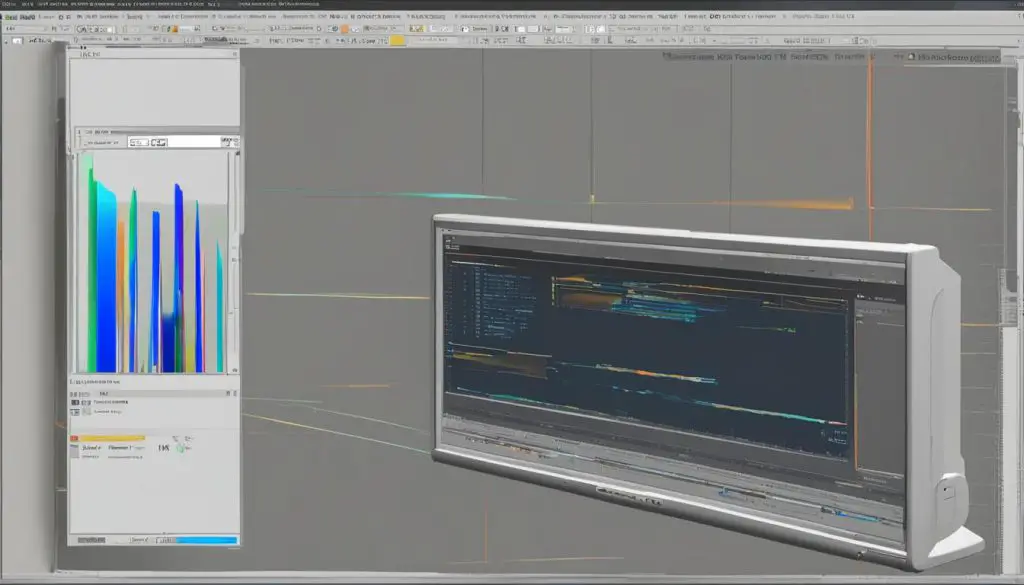
By understanding and optimizing image resolution and DPI, you can ensure that your modified TIFF files maintain their visual integrity and achieve the desired output quality. Remember to always consider the purpose of your images and adjust the resolution and DPI accordingly for the best results.
Best Practices for Enlarging TIFF Images
Enlarging TIFF images can be a challenging task, as it often results in a loss of quality and pixelation. However, with the right techniques and tools, you can enlarge your TIFF images without sacrificing their visual integrity. Here are some best practices to follow:
- Use Adobe Photoshop: Adobe Photoshop is a powerful tool that offers various resizing options. When enlarging a TIFF image, use the “Image Size” function under the “Image” menu. Make sure to uncheck the “Resample Image” box to maintain the original quality.
- Utilize Bicubic Smoother: If you need to increase the size significantly, choose the “Bicubic Smoother” option in Adobe Photoshop. This interpolation method helps preserve the overall quality of the image while minimizing pixelation.
- Consider Online AI Tools: There are online AI-powered tools available that can enlarge your TIFF images while maintaining their quality. These tools use advanced algorithms to intelligently upscale the image without losing details.
- Experiment with Sharpening: After enlarging the TIFF image, it’s common for the image to appear slightly blurry. To enhance the sharpness, apply a subtle amount of sharpening using the “Unsharp Mask” filter in Adobe Photoshop or similar software.
By following these best practices, you can confidently enlarge your TIFF images without compromising their visual appeal. Remember to always work on a copy of the original file to preserve the integrity of the source image.
Making Non-Destructive and Destructive Adjustments to TIFF Files
When it comes to editing TIFF files, there are two main approaches: non-destructive adjustments and destructive adjustments. Understanding the difference between these techniques is crucial in order to achieve the desired results while maintaining the integrity of the original image.
Non-destructive adjustments allow you to make changes to your TIFF file without permanently altering the image data. This means that you can always go back and modify or revert any adjustments you made. One popular software that offers non-destructive editing capabilities is Adobe Camera Raw. With this tool, you can adjust exposure, white balance, and other image parameters while preserving the original file.
Another non-destructive technique is using adjustment layers in software like Adobe Photoshop. These layers allow you to make edits to specific areas of your TIFF file without directly affecting the underlying image. You can easily make adjustments to color, contrast, and other attributes while keeping the original file intact.
On the other hand, destructive adjustments permanently alter the image data of a TIFF file. This means that any changes you make cannot be reversed, and the original file will be modified. Destructive adjustments are commonly made using tools like dodge and burn, healing brush, and clone stamp. These tools directly edit the pixels of the image, making irreversible changes to the TIFF file.
| Non-Destructive Adjustments | Destructive Adjustments |
|---|---|
| Adobe Camera Raw | Dodge and Burn |
| Adjustment Layers | Healing Brush |
| Clone Stamp |
It’s important to choose the right approach based on your editing needs. Non-destructive adjustments offer the flexibility to modify TIFF files without compromising the original image, while destructive adjustments can be useful for specific edits that require direct pixel manipulation. By understanding and using both techniques effectively, you’ll have the necessary tools to edit TIFF files in a way that suits your creative vision.
Conclusion
Editing TIFF files requires a combination of technical knowledge and creative skills. Throughout this guide, we have provided you with a comprehensive overview of the process, from understanding the basics to advanced techniques for modifying TIFF files. By applying the tips and techniques shared here, you’ll be able to modify and edit TIFF files like a pro, achieving high-quality results in your image editing endeavors.
Remember, mastering the basics is essential. Understanding composition techniques such as the rule of thirds and maintaining image proportions when resizing are fundamental skills that will serve as a strong foundation for more advanced editing techniques. Paying attention to image resolution and DPI will also ensure optimal print quality.
As you progress, explore advanced techniques like correcting mistakes, fixing perspective problems, and enhancing images to make them stand out. Additionally, learn how to make non-destructive adjustments using tools like Adobe Camera Raw and adjustment layers, and when to use destructive adjustments for specific effects.
By following these guidelines and continuously practicing and experimenting, you’ll develop your expertise in modifying TIFF files. The possibilities are endless, and with dedication, you’ll be able to create stunning and visually appealing images that truly showcase your artistic vision.
