Are you interested in creating captivating animations with TIFF files? Look no further – we have got you covered! In this comprehensive guide, we will walk you through the step-by-step process of making animations with TIFF files, from getting started with the right software to editing techniques and creating smooth animations. Let’s dive in!
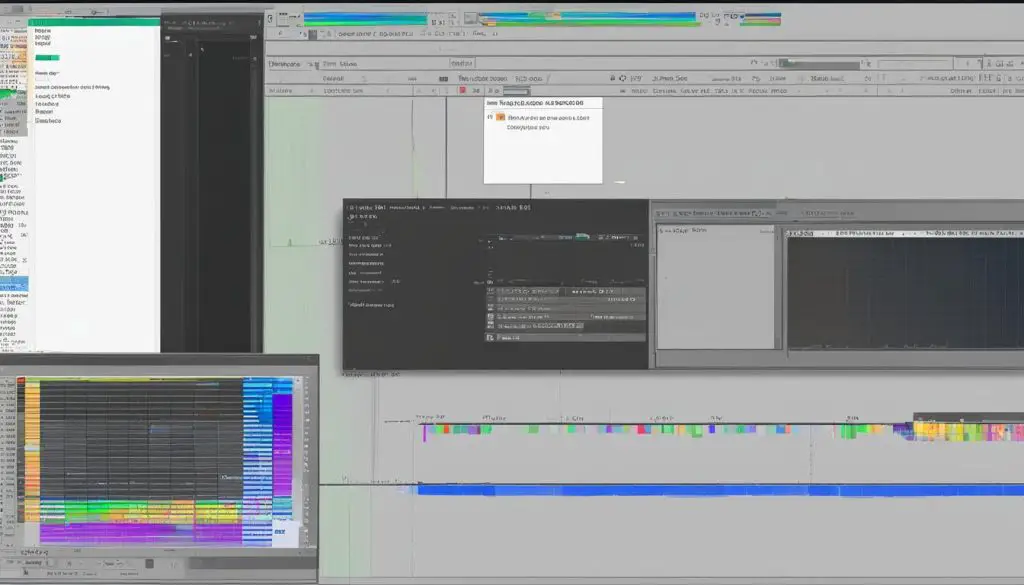
Key Takeaways:
- Learn how to make animations with TIFF files using software like FIJI or ImageJ.
- Download and install FIJI from the official website, ensuring compatibility with your operating system.
- Edit TIFF files by adjusting colors, cropping the image, and utilizing image adjustment options.
- Create smooth animations by considering factors like the number of images, frame rate, and file format.
- Explore the possibilities of working with timelapse images to showcase changes over time.
Getting Started with FIJI and ImageJ
To create animations with TIFF files, it’s essential to use software that allows you to open, edit, and manipulate these files effectively. One such software is FIJI, which is widely used for scientific image analysis and processing. FIJI is an open-source distribution of ImageJ, a powerful image processing program. Both FIJI and ImageJ offer a range of features and tools specifically designed for working with TIFF files and creating animations.
Before you can start animating TIFF files, you need to download and install FIJI on your computer. Visit the official FIJI website, and follow the instructions for your operating system. Once installed, you can open the program and begin exploring its various functionalities.
FIJI and ImageJ support not only TIFF files but also numerous other image formats. This flexibility allows you to import a variety of image files and incorporate them into your animations. You can open single TIFF files or even import image sequences to create dynamic and engaging animations. FIJI also provides options for adjusting the color, contrast, and brightness of your images, enabling you to enhance the visual appeal of your animations.
Exploring Plugins and Updates
One of the great advantages of using FIJI and ImageJ is the availability of plugins and updates that enhance the capabilities of the software. These plugins offer additional features and functionalities tailored to specific imaging needs. For example, you can find plugins that enable advanced image processing techniques, add new analysis tools, or provide special effects for your animations.
Regularly updating your FIJI installation ensures that you have access to the latest features and improvements. Updates often include bug fixes, performance enhancements, and new functionality. By staying up-to-date with the latest version of FIJI, you can make the most of your TIFF file animation experience and benefit from the continuous development and support of the software.
When using plugins, it’s important to ensure compatibility with your version of FIJI or ImageJ. Some plugins may require specific versions or dependencies to function correctly. Always check the plugin documentation and installation instructions to ensure a smooth integration with your software environment.
Editing TIFF Files for Animations
Once you have opened a TIFF file in FIJI or ImageJ, you can start editing it to prepare for animation. This involves adjusting colors, cropping the image, and reducing file size to enhance the overall quality of the animation.
Adjusting Colors
One of the important aspects of editing TIFF files for animations is adjusting colors. FIJI and ImageJ offer various image adjustment options that can help enhance the visual appeal of your animation. For example, you can use the color balance tool to fine-tune the color distribution in your image. Additionally, the histogram stretching feature can help improve the contrast and overall tonal range of your animation.
Cropping and Resizing
To focus on specific features or remove unwanted elements from your TIFF file, you can utilize the cropping tool available in FIJI and ImageJ. Cropping allows you to select a specific area in the image and discard the rest. This can help you create a more visually appealing animation by eliminating distractions or emphasizing important details.
In addition to cropping, resizing the image can also be beneficial for optimizing the file size of your animation. By reducing the image dimensions, you can minimize the memory and storage requirements, resulting in a smoother playback experience.
In conclusion, editing TIFF files for animations involves adjusting colors, cropping the image, and resizing it to enhance the overall quality and optimize file size. By utilizing the editing tools and features provided by FIJI and ImageJ, you can create visually stunning animations that capture the attention of your audience.

Table: Comparison of Timelapse Techniques
| Technique | Description | Advantages | Disadvantages |
|---|---|---|---|
| Z-Series Stacks | Stacking images captured at different focal planes to create a 3D visualization | Provides depth information, allows observation of spatial relationships | Requires precise alignment, can result in large file sizes |
| 3D Rotation Series | Projecting timelapse images onto a 3D surface and rotating the surface to create a changing perspective | Offers unique views of the scene, useful for analyzing spatial relationships | Requires accurate alignment, may introduce perspective distortions |
Conclusion
Creating captivating animations with TIFF files is a rewarding process that allows you to unleash your creativity. By following this step-by-step TIFF animation guide, you can effectively transform static images into dynamic animations. Using software like FIJI or ImageJ and exploring their editing options is crucial for achieving professional-looking results.
Throughout the animation creation process, it’s important to keep in mind best practices. Consider factors such as the number of images, playing time, and frame rate to ensure smooth transitions and optimal image integrity. Additionally, using the appropriate file format, such as TIFF for editing and converting to compressed movie formats like MPEG-4 using the H.264 codec, is essential for maintaining quality while managing file size.
Working with timelapse images is another exciting aspect of TIFF animation. Utilizing tools like z-series stacks and alignment techniques can help showcase changes over time effectively. With practice and experimentation, you can master the art of creating dynamic timelapse animations that highlight the progression of events.
In summary, by following this step-by-step TIFF animation guide and incorporating best practices, you can transform static TIFF files into captivating animations. Embrace the creative process, explore the capabilities of FIJI or ImageJ, and let your imagination soar as you bring your animations to life.
