Are you looking to convert a PSD TIFF file into a vector format? While Photoshop Express may not have this capability, there is a way to achieve it using Adobe Photoshop on your desktop. In this guide, we will walk you through the steps to transform your PSD TIFF file into a vector file.
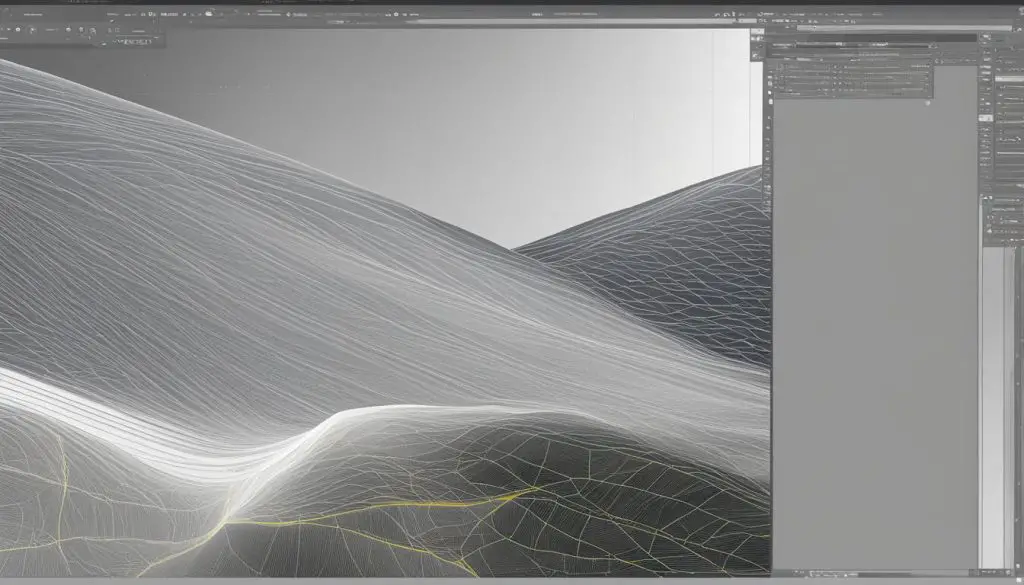
Key Takeaways:
- Converting a PSD TIFF to a vector file requires using Adobe Photoshop on the desktop version.
- Adjust the resolution to 300 and separate the image from the background before vectorizing.
- Create a work path and apply a vector mask to the image.
- Export the file as an .eps format for further editing in Illustrator if needed.
- Understanding the difference between vector graphics and raster images is crucial when working with PSD TIFF files.
Understanding Vector Graphics and Raster Images
When working with PSD TIFF files, it’s essential to understand the difference between vector graphics and raster images. Vector graphics are described mathematically using points, lines, and curves, and they are not dependent on image size or resolution. In contrast, raster images are made up of pixels, and their quality degrades when resized.
Vector graphics are typically saved as .ai, .eps, or .svg files, while raster images are commonly saved as .jpg or .png files. The distinction between vector graphics and raster images is crucial because it impacts the scalability and quality of the image.
Understanding the Difference
Vector graphics are resolution-independent, meaning they can be scaled up or down without any loss of quality. This is because vector graphics are comprised of mathematical formulas that define the shapes and colors of the image. Whether you enlarge a vector graphic to the size of a billboard or reduce it to the dimensions of a business card, the image remains sharp and crisp.
Raster images, on the other hand, are created using a grid of pixels. When you enlarge a raster image, the software has to interpolate the existing pixels to fill in the additional space, resulting in a loss of detail and a pixelated appearance. Similarly, reducing the size of a raster image can make it appear blurry or jagged because the software has to discard pixels to fit the smaller dimensions.
The Importance for PSD TIFF Files
Understanding the distinction between vector graphics and raster images is particularly important when working with PSD TIFF files. These files often contain high-resolution images that may need to be scaled or resized for various purposes. By knowing whether an image is a vector or raster, you can make informed decisions on how to handle the file and maintain its quality.
Now that we know the difference between vector graphics and raster images, let’s explore how to vectorize images in Adobe Photoshop in the next section.
Vectorizing Images in Adobe Photoshop – Step-by-Step Guide
Adobe Photoshop is primarily known as a powerful raster graphics software, but it also offers tools and techniques to vectorize images. This can be particularly useful when working with PSD TIFF files that need to be converted into a vector format. While vectorizing complex images may be better suited for specialized software like Adobe Illustrator, Photoshop can handle simple images such as logos, icons, and shapes.
To vectorize a PSD TIFF file in Photoshop, you need to start by preparing the image. This includes adjusting the resolution to 300 and separating the image from the background using techniques like the Magic Wand Tool or the Quick Selection Tool. Once the image is ready, you can proceed to create a work path by selecting the image and using the Marquee Tool to determine the outline of the vector shape.
With the work path in place, it’s time to apply a vector mask to the image. This allows you to define the areas that should be treated as solid shapes and those that should be transparent or partially transparent. The vector mask can be edited using the Pen Tool, allowing for precise control over the shape and details of the vectorized image. Finally, you can export the file as a vector format, such as .eps, for further editing or use in other programs like Adobe Illustrator.
It’s important to note that while Photoshop offers options for vectorizing images, the level of detail and complexity achievable may be limited compared to dedicated vector graphics software. Depending on the intricacy of the image and the desired outcome, it may be more suitable to use tools like Adobe Illustrator or specialized vectorization software. However, for simple vectorization tasks, Photoshop can provide a convenient solution.
Benefits of Vectorizing Images in Adobe Photoshop
Vectorizing images in Adobe Photoshop can offer several benefits, especially when working with PSD TIFF files. One of the main advantages is the ability to resize images without losing quality. Since vector graphics are based on mathematical equations rather than pixels, they can be scaled up or down without any loss of detail or sharpness. This makes vectorized images ideal for various applications, including print materials, logos, and illustrations.
Additionally, vectorized images can be easily edited and manipulated. With the vector mask and work path preserved, you can make adjustments to the shape, color, and composition of the image without compromising its quality. This flexibility allows for greater creative freedom and makes it easier to customize vectorized images to suit specific design requirements.
| Benefits of Vectorizing Images in Adobe Photoshop |
|---|
| Resizing images without loss of quality |
| Easy editing and manipulation |
| Flexibility for customization |
In conclusion, vectorizing images in Adobe Photoshop can be achieved by following a step-by-step process that involves preparing the image, creating a work path, applying a vector mask, and exporting the file in a vector format. While Photoshop may not offer the same level of precision and complexity as dedicated vector graphics software, it can serve as a convenient solution for simple vectorization tasks. The benefits of vectorizing images in Photoshop include the ability to resize without losing quality, easy editing and manipulation, and flexibility for customization.
Benefits of Vectorizing Images
Vectorizing images offers a range of advantages, making it a valuable technique for graphic designers and artists. One of the key benefits is the ability to resize images without losing quality. Unlike raster images, which are made up of pixels and tend to become pixelated or blurry when scaled up, vector graphics are based on mathematical equations and can be resized infinitely without sacrificing clarity or detail.
By converting a PSD TIFF file into a vector format, you gain the flexibility to use the image at any size without worrying about resolution limitations. This is particularly useful when working on projects that require multiple sizes or when collaborating with clients who may need the image for various purposes.
In addition to scalability, vector graphics also offer precise control over shapes and lines. Since vector images are defined by mathematical equations, you can easily manipulate anchor points and curves to achieve the desired results. This level of control allows for accurate and smooth lines, making vectorized images ideal for logos, illustrations, and other graphic elements that require precision.
Furthermore, vector graphics can be easily edited and customized. With vector files, you can change colors, adjust the shape and size of elements, and experiment with different effects without compromising the quality of the image. This versatility and flexibility save time and effort when making revisions or creating variations of the same design.

Table: Advantages of Vector Format
| Advantage | Description |
|---|---|
| Scalability | Vector graphics can be resized without losing quality, making them suitable for various applications. |
| Precision | Vector graphics allow for precise control over shapes, lines, and curves, ensuring accurate and smooth designs. |
| Editability | Vector files can be easily edited and customized, allowing for flexibility and efficient design modifications. |
In conclusion, vectorizing images provides several benefits, including the ability to resize images without sacrificing quality, precise control over shapes and lines, and easy customization and editing. These advantages make vector graphics a valuable tool for graphic designers and artists working on projects that require scalability, precision, and flexibility. By converting PSD TIFF files into vector formats, designers can unleash their creativity and achieve professional results.
Photoshop Actions for Vectorizing Images
When it comes to vectorizing images in Photoshop, there are manual methods that require careful preparation and execution. However, for those looking for a quicker and more automated solution, Photoshop actions can be incredibly useful. These actions are pre-recorded sets of commands that can be applied to your images with just one click, saving you both time and effort.
One popular Photoshop action for vectorizing images is “Tracer Plus – Image to Vector.” This action simplifies the conversion process by automatically creating vector paths based on the contours of your image. It’s especially handy for converting complex and colorful photos into vector art or clip art. With this action, you can achieve professional-looking results without the need for manual tracing.
Another useful Photoshop action for vectorizing images is “Vector Art Photoshop Action.” This action specializes in transforming raster images into high-quality vector graphics. By running this action, you can convert your PSD TIFF files into vector files in just a few simple steps. The action applies advanced algorithms to analyze and recreate the image as a vector, ensuring that all details and colors are preserved.
Using Photoshop actions for vectorizing images not only saves time but also provides consistent results. These actions are designed to streamline the process and eliminate the need for manual adjustments and corrections. Whether you’re working with complex photographs or simple logos, these actions can help you achieve stunning vector results in no time.
| Photoshop Actions | Features |
|---|---|
| “Tracer Plus – Image to Vector” | Simplifies the conversion process |
| “Vector Art Photoshop Action” | Converts raster images into high-quality vectors |
| Time-saving | Automates the process with just one click |
| Consistent Results | Produces reliable and professional-looking vector graphics |
Conclusion
In conclusion, transforming a PSD TIFF file into a vector format can be achieved with Adobe Photoshop by following a few key steps. While Photoshop is primarily a raster graphics software, it provides the tools and techniques necessary to vectorize images, allowing for easy resizing without sacrificing quality.
By preparing the image, adjusting the resolution, and separating it from the background, you can create a work path and apply a vector mask to convert the PSD TIFF file into a vector format. This process is particularly useful for simple images like logos, icons, and shapes.
Additionally, using Photoshop actions can further simplify the conversion process and provide a wide range of options for transforming PSD TIFF files into vector art. These actions automate the process and can be especially helpful when working with complex and colorful images, allowing you to create stunning vector art or clip art from photographs.
By understanding the benefits of vectorizing images and utilizing the right tools, you can simplify your graphic work and achieve professional and high-quality results. So, follow these tips for converting PSD TIFF files to vector format and unlock the full potential of your designs.
