Extracting metadata from TIFF files is an essential task for various purposes. Whether you want to understand the details about an image, organize photos based on capture date, or extract valuable information like camera make and model, image resolution, and even GPS coordinates, extracting metadata is crucial. In this comprehensive guide, we will explore different methods and tools to extract metadata from TIFF files.
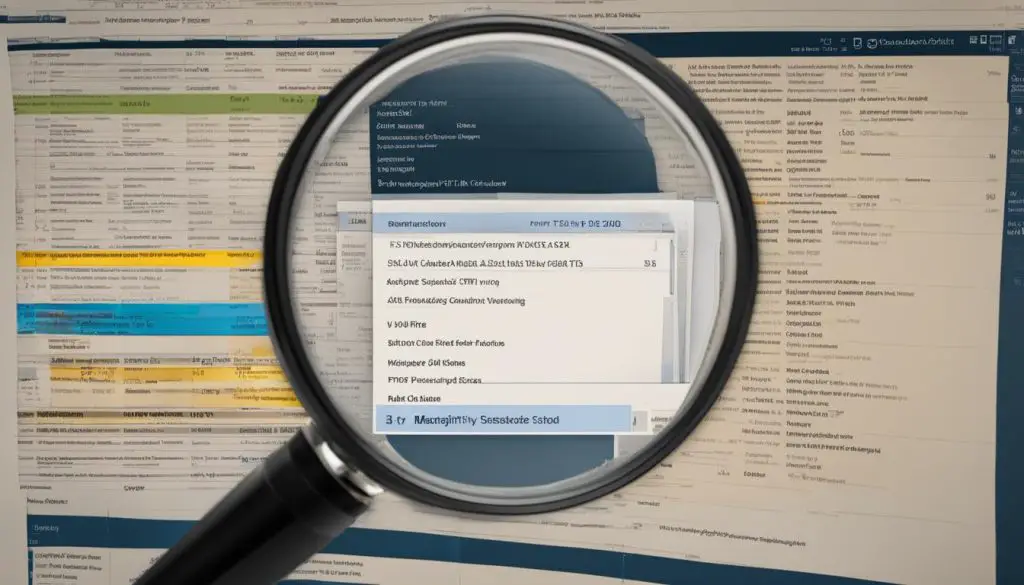
Key Takeaways:
- Understanding the importance of extracting metadata from TIFF files
- Exploring the role of Exif data in TIFF images
- Using the Exif command line tool for metadata extraction
- Extracting metadata with online tools
- Exploring Python libraries for metadata extraction
Understanding Exif Data in TIFF Images
When it comes to extracting metadata from TIFF images, understanding the Exif data is essential. Exif, which stands for Exchangeable Image File Format, contains vital information about the image, including details like camera make and model, resolution, capture date and time, and even GPS coordinates. By delving into the Exif data, we can uncover valuable insights about the image’s origin and characteristics.
One of the key advantages of Exif data is its ability to provide in-depth information about the camera used to capture the image. This includes details about the camera’s make and model, allowing users to understand the equipment used in the image creation process. Additionally, Exif data provides information about the image resolution, providing clarity on the level of detail present in the photograph.
Not only does Exif data reveal technical details, but it also provides a glimpse into the context of the image. The capture date and time can shed light on the temporal aspects of the photograph, while GPS coordinates allow for geolocation analysis. This combination of technical and contextual information makes Exif data a valuable asset in the field of image analysis and metadata extraction.
The Importance of Extracting Exif Data
By extracting Exif data from TIFF images, users can gain a comprehensive understanding of the image’s metadata. This information can be useful in various applications, such as organizing photo libraries based on capture date, identifying the camera used for forensic analysis, or even verifying the authenticity of an image.
Furthermore, for photographers and photography enthusiasts, extracting Exif data can provide insights into their own photographic practices. By reviewing the camera settings and technical details stored in the Exif data, photographers can analyze their shooting habits, identify patterns, and make informed decisions to enhance their photography skills.
In the next sections, we will explore different methods and tools to extract Exif data from TIFF images. From command line tools to online platforms and Python libraries, we will provide step-by-step guides and examples to help you extract and leverage valuable metadata.
Table: Key Fields in Exif Data
| Field | Description |
|---|---|
| Make | The manufacturer or brand of the camera used to capture the image. |
| Model | The model number or name of the camera used to capture the image. |
| Resolution | The dimensions of the image in pixels, representing the level of detail and clarity. |
| Date and Time | The date and time when the image was captured. |
| GPS Coordinates | The geographical location where the image was captured, represented by latitude and longitude coordinates. |
Using the Exif Command Line Tool
One of the ways to extract metadata from TIFF files is by using the Exif command line tool. This tool, available in Kali Linux, allows you to extract Exif data from JPEG file types. By specifying the path to the TIFF file, you can retrieve information like camera make and model, date and time of capture, and even geolocation data.
To use the Exif command line tool, follow these steps:
- Open the terminal in Kali Linux.
- Navigate to the directory where the TIFF file is located.
- Run the command
exif -t TIFF_FILENAME, replacing “TIFF_FILENAME” with the name of your TIFF file. - The tool will display the extracted metadata in the terminal, including camera make and model, date and time of capture, and geolocation data if available.
Using the Exif command line tool provides a convenient way to quickly extract metadata from TIFF files without the need for complex software. With just a few simple steps, you can access valuable information embedded within your images.
| Command | Description |
|---|---|
exif -t TIFF_FILENAME |
Extracts metadata from the specified TIFF file. |
exif -h |
Displays help information for the Exif command line tool. |
By utilizing the Exif command line tool, you can easily retrieve important metadata from your TIFF files, allowing you to analyze and organize your images effectively.
Extracting Metadata with Online Tools
If you prefer an online approach, there are various web-based tools available that can extract metadata from TIFF files. These tools provide a convenient and user-friendly way to access and analyze the information embedded within your images. Two notable online tools for extracting TIFF metadata are Jeffrey’s Image Metadata Viewer and Ver Exif.
Jeffrey’s Image Metadata Viewer: This tool allows you to upload your TIFF file or provide a public URL to extract and display the metadata in a human-readable format. It supports various image formats, including TIFF, and provides comprehensive details such as camera make and model, date and time of capture, and even geolocation data. The user-friendly interface makes it easy to navigate and explore the metadata.
Ver Exif: This online tool is another excellent option for extracting metadata from TIFF files. It offers similar functionality, allowing you to upload your TIFF file or provide a public URL for analysis. Ver Exif displays the metadata in a visually engaging format and provides essential details like camera make and model, date and time of capture, and even presents geolocation data on an interactive map.
Using these online tools is simple and straightforward. By uploading your TIFF file or providing a URL, you can quickly retrieve and explore the metadata. Whether you are a photographer, researcher, or simply curious about the details of your images, these online tools offer a convenient way to extract and interpret metadata from TIFF files.

Exploring Python Libraries for Metadata Extraction
When it comes to extracting metadata from TIFF files, Python offers several powerful libraries that can streamline the process. One such library is Pillow, which provides a wide range of image processing capabilities, including the ability to load TIFF images and access the Exif data embedded within them. Using Pillow, developers can easily extract specific fields such as camera make and model, resolution, and date and time of capture.
An alternative approach is to use the subprocess module in Python to leverage command-line tools like hachoir-metadata. This module allows you to execute external programs and retrieve their output. By using the popen() method, you can invoke hachoir-metadata to extract metadata from TIFF files and obtain information such as camera details, capture date, and more.
Whether you choose to use the Pillow library or the subprocess module, Python provides the flexibility and versatility needed to extract metadata from TIFF files with ease. Below is an example of how you can use Pillow to extract specific fields from a TIFF image:
<p><code>import PIL.Image
# Load the TIFF image
image = PIL.Image.open(“example.tif”)# Access the Exif data
exif_data = image._getexif()# Extract specific fields
camera_make = exif_data.get(271)
camera_model = exif_data.get(272)
resolution = exif_data.get(282)
capture_date = exif_data.get(306)# Print the extracted metadata
print(“Camera Make:”, camera_make)
print(“Camera Model:”, camera_model)
print(“Resolution:”, resolution)
print(“Capture Date:”, capture_date)</code></p>
By utilizing the power of Python libraries like Pillow or command-line tools like hachoir-metadata, extracting metadata from TIFF files becomes a straightforward task. With the ability to access information such as camera details, resolution, and capture date, developers can enhance their image processing workflows and unlock valuable insights contained within TIFF images.
Summary
Python offers powerful libraries that can be used to extract metadata from TIFF files. Pillow allows for easy access to Exif data, while subprocess can be used to leverage command-line tools like hachoir-metadata. By using these libraries and modules, developers can extract specific fields such as camera make and model, resolution, and date and time of capture from TIFF images effortlessly. Furthermore, Python’s flexibility and versatility make it a popular choice for metadata extraction tasks.
Conclusion
Extracting metadata from TIFF files is an essential process for retrieving valuable information embedded within the images. Whether you are a photography enthusiast, a researcher, or a developer working with image-heavy applications, knowing how to extract and interpret metadata from TIFF files can greatly enhance your skills.
In this comprehensive guide, we have explored different methods and tools for metadata extraction, including command line tools, online tools, and Python libraries. By following the step-by-step instructions and leveraging the provided resources, you can easily retrieve metadata from TIFF files.
Understanding and parsing TIFF metadata allows you to gain insights into important details such as camera make and model, resolution, date and time of capture, and even geolocation information. By mastering the techniques discussed in this guide, you will be equipped with the knowledge to efficiently extract and utilize metadata from TIFF files.
Whether you choose to use the Exif command line tool, online tools, or Python libraries, the ability to extract metadata from TIFF files opens up a world of possibilities. Enhance your skills in metadata extraction and take advantage of the valuable information contained within TIFF images.
