Converting TIFF files into MP4 video format on a Windows operating system can be done using various methods. Whether you’re looking for a quick online solution, prefer desktop software with more control, or are an advanced user comfortable with command-line tools, there’s an option for you.

One way to convert TIFF files to MP4 on Windows is by using online tools that support batch conversion. These tools allow you to upload multiple TIFF files, choose the output format (MP4), and initiate the conversion process. You can find websites offering free conversion services where you can simply drag and drop your TIFF files, click convert, and download the resulting MP4 files.
If you prefer more control over the conversion process, there are dedicated desktop software options like Vidiot, MakeAVI, and Easy Video Maker. These programs allow you to import your TIFF files, arrange them in the desired sequence, and export them as an MP4 video. You can also customize video properties such as length, aspect ratio, and audio options.
For advanced users, the command-line tool FFmpeg provides flexibility and control over the conversion process. By downloading FFmpeg and using a specific command, you can convert a sequence of TIFF files into an MP4 video. This method requires familiarity with the command prompt, but it offers advanced features and customization options.
Key Takeaways:
- TIFF files can be converted to MP4 video on Windows using online tools, desktop software, or command-line tools.
- Online tools allow batch conversion and are convenient for quick conversions.
- Desktop software provides more control and customization options for the conversion process.
- Advanced users can use command-line tools like FFmpeg for greater flexibility.
- Consider the specific requirements and preferences before choosing a method for converting TIFF files to MP4 video.
Converting TIFF Files to MP4 Video Online
One method to convert TIFF files into MP4 video format is through online tools that support batch conversion. These tools allow users to upload multiple TIFF files, select the desired output format (MP4), and initiate the conversion process.
One such online tool is available on a website that offers free conversion services. Users can simply drag and drop their TIFF files into the upload area, click the convert button, and then download the converted MP4 files.
It is important to note that these files are only accessible on the user’s device and are deleted within an hour for security reasons.
Converting TIFF Files to MP4 Using Desktop Software
Converting TIFF files into MP4 video format on Windows can be easily accomplished with dedicated desktop software. Popular options include Vidiot, MakeAVI, and Easy Video Maker, which offer a range of features and customization options for the conversion process. These software tools allow users to import their TIFF files, arrange them in the desired sequence, and export them as an MP4 video.
With desktop software, users have more control over the conversion process, such as adjusting video properties like length, aspect ratio, and audio options. This flexibility is particularly beneficial for those who require advanced features or specific video specifications. By using dedicated desktop software, users can ensure that their converted MP4 videos meet their exact requirements.
To convert TIFF files to MP4 using desktop software, simply follow these steps:
- Install the desired software on your Windows operating system.
- Open the software and import the TIFF files you wish to convert.
- Arrange the files in the desired sequence if necessary.
- Customize video properties (length, aspect ratio, audio options) if desired.
- Initiate the conversion process and wait for the software to generate the MP4 video.
- Save the converted MP4 video to your preferred location on your computer.
By following these steps, users can easily convert their TIFF files to MP4 format on Windows using dedicated desktop software. This method provides greater flexibility and control compared to online tools, making it an ideal choice for users who require advanced features and customization options.
Comparison of Desktop Software for TIFF to MP4 Conversion
| Software Name | Features | Price | Operating System |
|---|---|---|---|
| Vidiot | Timeline-based editing, audio mixing, effects | Free | Windows |
| MakeAVI | Simple interface, customizable video settings | Free | Windows |
| Easy Video Maker | Advanced video editing, transitions, subtitles | Free and Pro versions available | Windows |
When choosing desktop software for converting TIFF files to MP4, it is important to consider the specific features, price, and compatibility with your operating system. The table above provides a comparison of three popular options, but there are many other software tools available that may better suit your needs. Take the time to explore different options and determine which software offers the features and usability that align with your requirements.
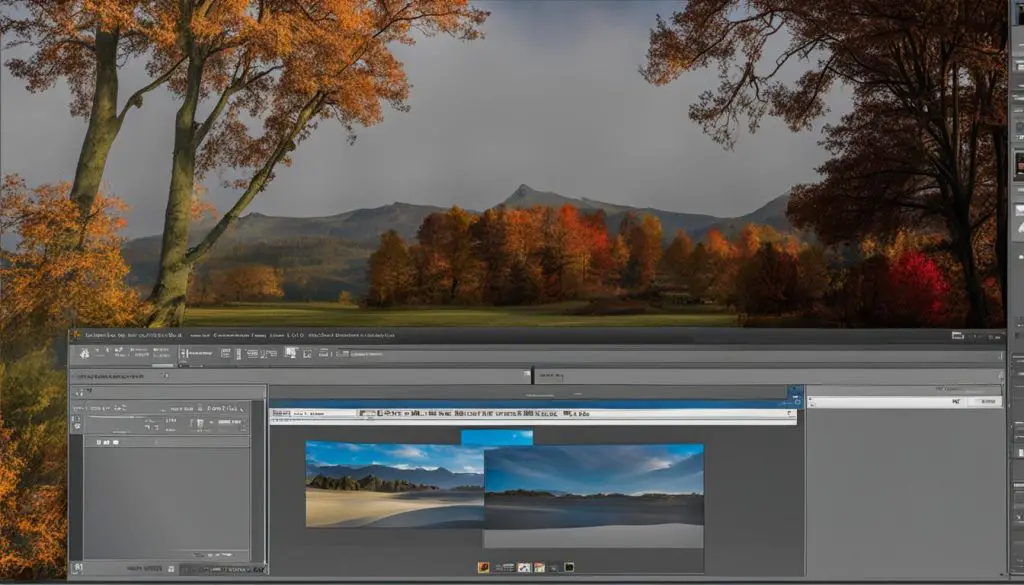
Command-Line Conversion of TIFF Files to MP4
For advanced users who require more flexibility and control over the conversion process, the command-line tool FFmpeg provides a powerful solution to convert TIFF files to MP4 format on a Windows operating system. By utilizing the command prompt, users can execute specific commands to initiate the conversion. Here is a step-by-step guide on how to convert TIFF files to MP4 using FFmpeg:
- Download and install FFmpeg from the official website, ensuring that it is saved in the input folder where the TIFF files are located.
- Open the Command Prompt by pressing the Windows key + R, then type “cmd” and hit enter.
- Navigate to the source folder where the TIFF files are stored using the “cd” command. For example, if the files are located in C:\Documents\TIFF, type “cd C:\Documents\TIFF” and hit enter.
- Execute the conversion command by typing “ffmpeg -i input.png output.mp4” and hit enter. Replace “input.png” with the name of the input file (rename it according to your specific file name) and “output.mp4” with the desired name of the output MP4 video.
- Wait for the conversion process to complete. The speed of the conversion may vary depending on the size and number of TIFF files being converted.
- Once the conversion is finished, locate the newly created MP4 video in the destination folder specified in the command.
Using FFmpeg for TIFF to MP4 conversion provides advanced control over various parameters, such as bitrate, resolution, and video codec. Users can customize the command to suit their specific requirements and achieve the desired output format. It is important to note that familiarity with the command-line interface and basic understanding of FFmpeg commands are necessary for successful conversion.
By utilizing the command-line tool FFmpeg, users can convert TIFF files to MP4 format on a Windows operating system with precise control and flexibility. This method is suitable for advanced users who are comfortable with the command-line interface and require specific customization options. Whether for personal or professional purposes, the ability to convert TIFF files to MP4 videos empowers users to efficiently manage and share their content in a versatile format.
Conclusion
Converting TIFF files into MP4 video format on a Windows operating system can be accomplished through various methods. Users have the option to utilize online tools that allow for batch conversion or dedicated desktop software for more control over the process. Advanced users can also employ the command-line tool FFmpeg for added flexibility. Each method offers its own advantages and limitations, so it is crucial to consider individual requirements and preferences.
By converting TIFF files to MP4 format, users gain the ability to share and distribute their content in a more accessible and versatile way. Whether for personal use or professional purposes, this conversion opens up new possibilities for users to showcase their work and engage with their audience.
To convert TIFF files to MP4 format on Windows, users can choose the method that best suits their needs. Online tools provide a convenient and straightforward solution, while desktop software offers more customization options. Advanced users who prefer a command-line approach can utilize FFmpeg for greater control. Regardless of the chosen method, the ability to convert TIFF files to MP4 format empowers Windows users to transform their static images into dynamic videos.
