Combining multiple TIFF files into one TIFF file can be a useful way to organize and share your images. Whether you want to create a single multipage TIFF file or merge separate TIFF files into one document, there are various software options available. In this guide, we will explore different methods to accomplish this task.

Key Takeaways:
- Learn how to combine multiple TIFF files into one TIFF file for better organization and sharing.
- Explore software options like Adobe Photoshop for merging TIFF files with advanced editing capabilities.
- Utilize online tools like Online TIFF Combine for a simple and convenient method of merging TIFF files.
- Convert TIFF files into a single PDF document using software like Adobe Acrobat or dedicated TIFF to PDF utilities.
- Discover dedicated TIFF-editing software like Advanced TIFF Editor Plus for more advanced features and functionalities.
- Consider the limitations of certain methods, such as paid software subscriptions or the inability to add multiple TIFF files at once, and explore alternative approaches like using image converter software.
- Choose the method that best suits your needs and available resources to efficiently combine and organize your TIFF files into one easily shareable document.
Combining TIFF Files with General Image-Editing Software
One way to combine TIFF files is by using general image-editing software like Adobe Photoshop. With features like the PDF Presentation tool, you can easily merge multiple TIFF images into a single PDF document. Adobe Photoshop also offers advanced editing options, making it a versatile choice for manipulating and organizing your images.
When using Adobe Photoshop to combine TIFF files, follow these steps:
- Open Adobe Photoshop on your computer.
- Go to “File” and select “Automate” from the dropdown menu.
- Choose “PDF Presentation” from the options.
- Click on the “Browse” button to select the TIFF files you want to combine.
- Arrange the files in the desired order.
- Set the presentation options, such as layout and transition effects.
- Click on the “Save” button to create the combined TIFF file in PDF format.
By following these steps, you can efficiently combine multiple TIFF files into a single PDF document using Adobe Photoshop.
Combining TIFF Files with Online TIFF Combine
If you prefer a convenient and hassle-free method to combine TIFF files, utilizing an online TIFF Combine tool can be a great solution. One such tool is Online TIFF Combine, a web-based platform that allows you to upload multiple TIFF images and merge them into a single file.
With Online TIFF Combine, you can easily merge your TIFF files without the need for specialized software. The user-friendly interface enables you to select and arrange the files in the desired order before initiating the merging process. Once the files are uploaded and organized, you can simply click a button to combine them into a single TIFF file.
Whether you are working with a few TIFF files or a large number of images, Online TIFF Combine offers a quick and efficient way to merge them without compromising on the quality or resolution of your images. Additionally, this online tool saves you the trouble of having to install and set up software on your computer, making it a convenient option for users who are on the go or prefer to work online.
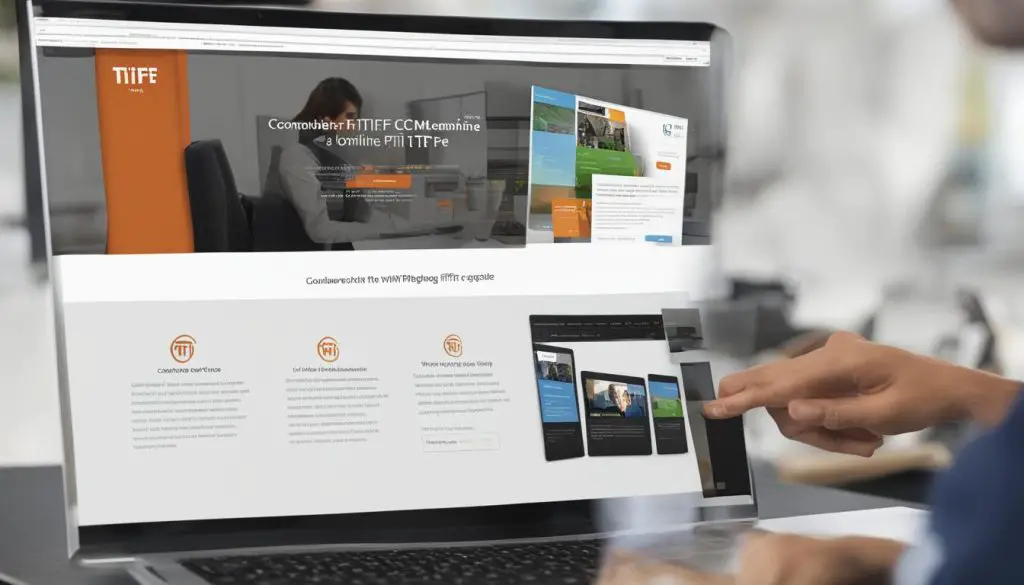
In summary, if you are looking for a straightforward and accessible method to combine your TIFF files, using an online TIFF Combine tool like Online TIFF Combine can provide the convenience and ease you need. With just a few simple steps, you can merge multiple TIFF images into a single file, ensuring a seamless and organized collection of your photos or documents.
Combining TIFF Files into a Single PDF
When it comes to merging multiple TIFF files into a single document, converting them into a PDF format can be a practical solution. This method allows you to create a compact and easily shareable file that preserves the quality of your images. There are various software options available to help you convert TIFF files to PDF, including Adobe Acrobat and dedicated TIFF to PDF utilities.
Adobe Acrobat is a popular choice for converting and merging TIFF files into a single PDF. With its user-friendly interface, you can easily add multiple TIFF files and arrange them in the desired order. Adobe Acrobat also provides additional features like editing and annotating PDF documents, making it a versatile tool for managing your files.
If you prefer a more specialized solution for converting TIFF files to PDF, there are dedicated utilities available. These software options are designed specifically for handling TIFF files and offer advanced functionalities like batch conversion and customizable settings. They ensure a smooth and efficient process for combining multiple TIFF files into a single, organized PDF document.
Table: Comparison of Adobe Acrobat and TIFF to PDF Utilities
| Software | Features | Price |
|---|---|---|
| Adobe Acrobat | – Easy-to-use interface – Editing and annotating capabilities – Multiple file formats supported |
Subscription-based pricing |
| TIFF to PDF Utilities | – Batch conversion – Customizable settings – Dedicated TIFF handling |
Varies based on software provider |
By converting TIFF files into a single PDF, you can streamline your image organization and sharing process. Whether you choose Adobe Acrobat or a dedicated TIFF to PDF utility, these tools provide a convenient and efficient way to merge multiple TIFF files into a single, easily accessible document.
Merge TIFF Files into One with TIFF-Editing Software
When it comes to merging TIFF files with advanced features and capabilities, dedicated TIFF-editing software like Advanced TIFF Editor Plus is the ideal solution. This software offers a range of functionalities that go beyond basic merging, allowing users to view, convert, and edit their TIFF files with ease. With Advanced TIFF Editor Plus, you can efficiently combine multiple TIFF files into one organized and easily shareable document.
Why choose Advanced TIFF Editor Plus?
Advanced TIFF Editor Plus provides a user-friendly interface and a comprehensive set of tools for merging and manipulating TIFF files. It supports various file formats, including TIFF, PDF, and more, making it a versatile choice for managing your images. Additionally, the software offers advanced features such as text recognition, enabling you to search, edit, and extract text from your merged TIFF files.
With Advanced TIFF Editor Plus, you can also take advantage of virtual printer features, allowing you to print your merged TIFF files directly to a virtual printer and save them as PDF or other file formats. This provides a convenient way to create high-quality, shareable documents without the need for additional software or conversions.
Overall, Advanced TIFF Editor Plus is a powerful and reliable tool for merging TIFF files into one cohesive document. Its comprehensive features and user-friendly interface make it a top choice for individuals and professionals seeking efficient TIFF file management.
| Key Features of Advanced TIFF Editor Plus |
|---|
| Ability to merge multiple TIFF files into one document |
| Support for various file formats, including TIFF and PDF |
| Text recognition capabilities for easy editing and extraction |
| Virtual printer features for direct printing and file saving |
Limitations of Manual Method and Alternative Approach
While using manual methods like Adobe Acrobat or general image-editing software can be effective for combining TIFF files, they do have certain limitations. One limitation is the need for a paid software subscription to access all the features and functionalities. This can be a drawback for users who are looking for free or more cost-effective solutions. Additionally, some software may have limitations in terms of the number of TIFF files that can be added at once or the file size that can be merged.
Fortunately, there is an alternative approach to merging TIFF files into one PDF document without the limitations of the manual method. Image converter software provides a convenient and efficient solution for combining multiple TIFF files into one PDF. These software tools offer a user-friendly interface and allow you to easily upload and merge your TIFF files. With image converter software, you can save time and effort by automating the merging process.
An image converter software is a versatile tool that not only allows you to combine TIFF files into one PDF but also provides additional features like image compression and resizing. This can be beneficial if you want to reduce the file size of your merged PDF or make any necessary adjustments to the images. With image converter software, you have more control over the final output and can customize the settings according to your requirements.
| Manual Method | Alternative Approach |
|---|---|
| Requires paid software subscription | Cost-effective or free |
| Limitations on the number of TIFF files or file size | No limitations on the number of files or file size |
| May not offer additional features like compression or resizing | Provides additional features like image compression and resizing |
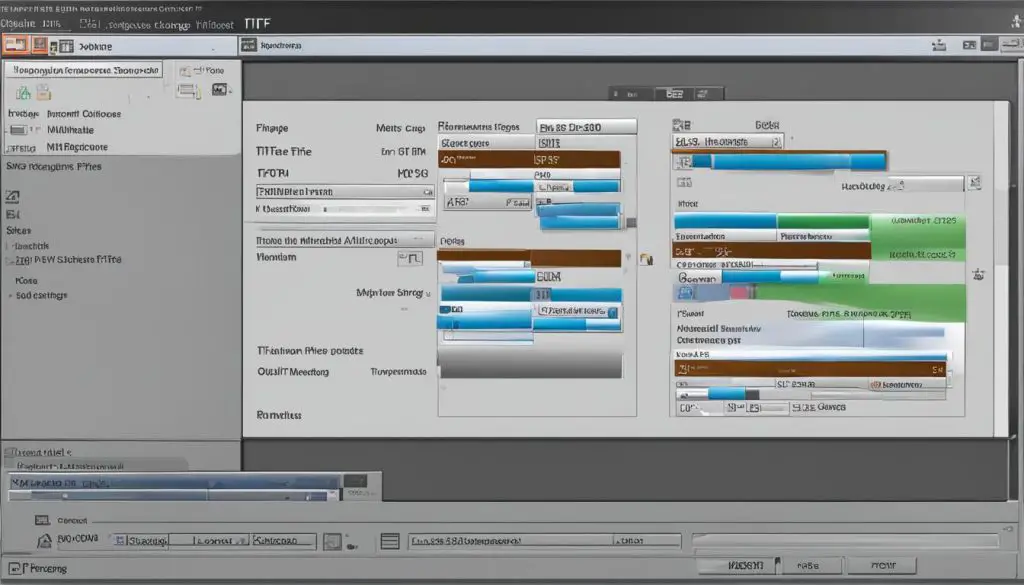
By considering the limitations of the manual method and exploring alternative approaches like using image converter software, you can find a suitable solution for merging your TIFF files into one PDF. Whether you choose to use general image-editing software, online tools, or dedicated TIFF-editing software, it’s important to evaluate your specific needs and resources to make an informed decision. With the right approach, you can streamline your workflow and create a consolidated and easily shareable document for your TIFF files.
Conclusion
In conclusion, this guide has provided various methods and tools for combining multiple TIFF files into one TIFF file. Whether you choose to use general image-editing software like Adobe Photoshop, online tools such as Online TIFF Combine, or dedicated TIFF-editing software like Advanced TIFF Editor Plus, there are solutions available to suit your needs.
By merging your TIFF files, you can effectively organize and share your images in a convenient and efficient manner. Consider the features, limitations, and resources available to you when selecting the method that best aligns with your requirements.
With the right tools at your disposal, you can create a single multipage TIFF file or merge separate TIFF files into one document. This will allow you to have an organized and easily shareable collection of images, enhancing your productivity and workflow.
