TIFF files are commonly used for storing high-quality images and are often used by photographers and editors. However, there may be instances where you need to combine multiple TIFF files into one on your Mac. This guide will provide you with step-by-step instructions and various methods to accomplish this task. Whether you want to merge TIFF files using online tools or desktop software, we have got you covered.
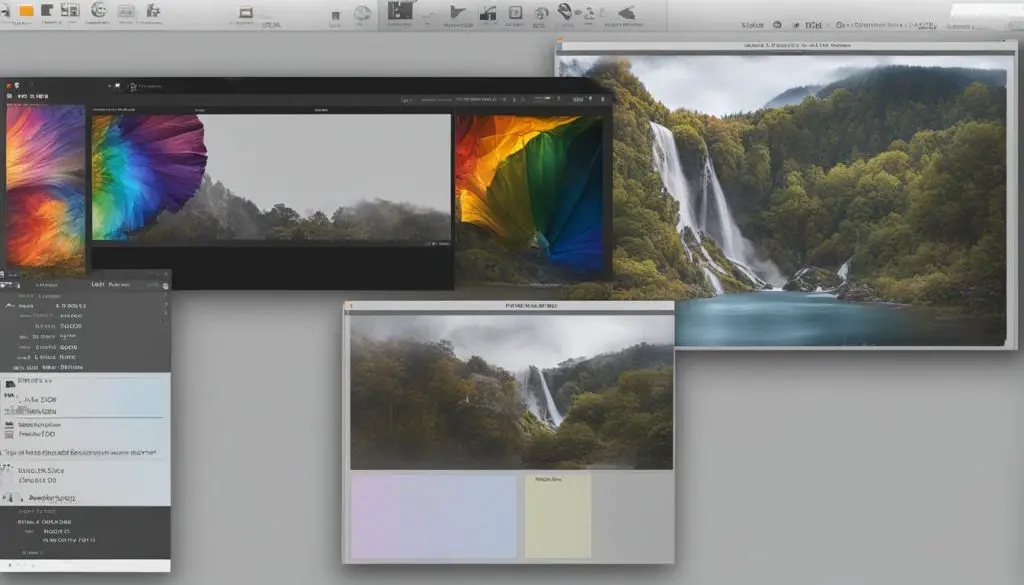
Key Takeaways:
- Learn how to merge multiple TIFF files on your Mac.
- Explore various methods, including Adobe Photoshop, online tools, and dedicated TIFF-editing software.
- Combine TIFF files into a single PDF document for easy viewing and sharing.
- Consider using XnConvert for versatile image-processing capabilities.
- Also, discover how to combine PDF files on your Mac.
Combine TIFF files with Adobe Photoshop
Adobe Photoshop is a powerful image editing software that offers a wide range of features and tools. It also provides the capability to combine multiple TIFF files into a single document, making it a convenient option for merging your images.
One of the ways to combine TIFF files in Adobe Photoshop is by using the PDF Presentation feature. This feature allows you to create a PDF document that contains all your TIFF files. To do this, simply open Adobe Photoshop and go to the “File” menu. Then, select “Automate” and choose “PDF Presentation.” From there, you can add your TIFF files, customize the presentation settings, and create the PDF document.
Adobe Photoshop’s PDF Presentation feature not only allows you to combine TIFF files, but it also provides advanced editing capabilities. You can adjust the order of the images, apply effects and filters, and even add text or annotations to your combined document. With its robust features, Adobe Photoshop provides a comprehensive solution for merging TIFF files on your Mac.
Merging TIFF files with Adobe Photoshop
In addition to the PDF Presentation feature, Adobe Photoshop offers various other methods for merging TIFF files. You can use layer masks, blending modes, and smart objects to combine multiple images into a single composition. These advanced techniques provide greater control and flexibility over the merging process, allowing you to create seamless and visually appealing results.
| Advantages of combining TIFF files with Adobe Photoshop | Disadvantages of combining TIFF files with Adobe Photoshop |
|---|---|
| Advanced editing capabilities | Requires purchasing Adobe Photoshop |
| Preserves image quality and resolution | Steep learning curve for beginners |
| Ability to add annotations and text | Large file size for multiple TIFF files |
By combining TIFF files with Adobe Photoshop, you can not only merge your images but also enhance and edit them to achieve the desired result. Whether you are a professional photographer or a hobbyist, Adobe Photoshop provides a comprehensive solution for combining and editing your TIFF files on your Mac.
Combine TIFF files online with Online TIFF Combine
When it comes to combining multiple TIFF files into one on your Mac, you don’t always need to rely on desktop software. Online TIFF Combine provides a convenient and efficient web-based solution to merge your TIFF files without the need for any software installation. With just a few simple steps, you can merge your files and create a single TIFF file.
To get started, visit the Online TIFF Combine website and upload your TIFF files. You can select multiple files at once or add them one by one. Once you’ve uploaded your files, choose the combine option to begin the merging process. Online TIFF Combine will automatically merge your files and generate a single combined TIFF file that you can download.
Using Online TIFF Combine offers several advantages. First, it saves you the hassle of installing and learning new software. Additionally, it’s a quick and easy solution that can be accessed from any device with an internet connection. Whether you’re at home, in the office, or on the go, you can easily merge your TIFF files using Online TIFF Combine.

When working with sensitive or confidential images, it’s important to ensure the security and privacy of your files. Online TIFF Combine takes this into consideration and provides a secure environment for file processing. Your files are encrypted during the upload and merge process, protecting them from unauthorized access.
In conclusion, Online TIFF Combine is a convenient and secure web-based solution for merging multiple TIFF files into one on your Mac. With its user-friendly interface and quick processing, you can easily combine your files in just a few simple steps. Say goodbye to complex software installations and try Online TIFF Combine for hassle-free merging of your TIFF files.
Merge TIFF files into a single PDF
If you prefer to have your multiple TIFF files combined into a single PDF document, you have several options. One method is to use image-editing software like Adobe Photoshop, as mentioned earlier. Another option is to utilize a web-based tool such as the TIFF to PDF utility. Simply upload your TIFF files, select the combine option, and the tool will convert them into a single PDF file. You can then save the PDF file to your desired location and easily view or share it.
Combining TIFF files into a PDF format offers several advantages. Firstly, it allows for easier sharing and distribution of your files. Instead of sending multiple TIFF files, you can consolidate them into a single PDF document, making it more convenient for recipients. Additionally, a PDF format preserves the formatting and quality of the original images, ensuring that no information is lost during the merging process. This is particularly important when dealing with high-resolution images and photographs.
To give you an idea of the benefits of merging TIFF files into a single PDF, here’s a comparison table:
| Advantages of merging TIFF files into a PDF | Advantages of keeping TIFF files separate |
|---|---|
| Easy file sharing and distribution | Allows for individual file manipulation |
| Preserves formatting and quality | More manageable file sizes |
| Easier organization and archiving | Quick access to specific files |
As you can see, merging TIFF files into a single PDF offers benefits in terms of convenience, preservation of quality, and streamlined organization. Whether you choose to use image-editing software, web-based tools, or other software specifically designed for TIFF merging, the process is relatively straightforward and can greatly improve your workflow when dealing with multiple TIFF files.
Merge TIFF Files with TIFF-Editing Software
When it comes to merging multiple TIFF files into one on your Mac, dedicated TIFF-editing software can provide you with advanced features and capabilities. One such software is Advanced TIFF Editor Plus, a comprehensive tool that allows you to view, convert, and edit TIFF files with ease. With this software, you can also merge multiple TIFF files effortlessly.
Using Advanced TIFF Editor Plus, the process of merging TIFF files is simple. Just select the “Merge Files” option, choose the TIFF files you want to combine, and save the merged file to your desired location. The software offers a user-friendly interface, making it accessible even for beginners. Whether you’re a professional photographer, graphic designer, or anyone working with TIFF files, Advanced TIFF Editor Plus provides a reliable solution for merging your files.
| TIFF-Editing Software | Key Features |
|---|---|
| Advanced TIFF Editor Plus | – View, convert, and edit TIFF files – Merge multiple TIFF files into one – User-friendly interface – Trial package available |
By using TIFF-editing software like Advanced TIFF Editor Plus, you gain more control over the merging process and can customize the output according to your specific needs. This software offers additional editing capabilities, such as adjusting image properties, applying filters, and adding annotations. Whether you’re looking for a simple merge or advanced editing options, TIFF-editing software is a reliable choice.
With the help of dedicated software like Advanced TIFF Editor Plus, merging multiple TIFF files into one on your Mac becomes a seamless task. Whether you’re merging files for professional purposes or personal projects, TIFF-editing software provides the features and flexibility you need to achieve your desired results.
How to Combine PDF Files on Mac
If you need to combine multiple PDF files on your Mac, there are several methods available to accomplish this task. Whether you prefer to use software applications or online tools, you have options to suit your specific needs. Let’s explore some of the methods below:
- Adobe Acrobat: Adobe Acrobat is a widely used software for working with PDF documents. With Adobe Acrobat, you can easily merge multiple PDF files into one. Simply open the program, select the “Tools” tab, choose “Combine Files,” and follow the prompts to select and merge your PDF files.
- Preview: If you’re looking for a simpler solution, you can use the built-in Preview application on your Mac. Open Preview, go to the “File” menu, select “Open,” and choose the PDF files you want to merge. Once the files are open, you can rearrange the pages if needed, and then go to the “File” menu, select “Export As PDF,” and save the merged file.
- PDF Expert: Another option is to use PDF Expert, a popular third-party PDF editor. With PDF Expert, you can easily combine multiple PDF files into one. Simply open the program, select the “Merge Files” option, choose your PDF files, arrange them in the desired order, and save the merged file.
- Online Tools: If you prefer not to install additional software, you can use online tools like DocSoSo or Online2PDF. These tools allow you to upload your PDF files, arrange them in the desired order, and merge them into a single PDF file. Once the merging process is complete, you can download the merged PDF file to your Mac.
By utilizing these methods, you can easily combine multiple PDF files into one on your Mac. Choose the method that best suits your needs and preferences, whether it’s using software applications like Adobe Acrobat or Preview, or utilizing online tools.
Note: The image above illustrates the process of combining PDF files on a Mac.
Combine TIFF files on Mac with XnConvert
If you’re looking for a powerful and versatile image-processing tool to combine TIFF files on your Mac, XnConvert is an excellent choice. With its user-friendly interface and extensive range of editing and conversion options, XnConvert provides a seamless experience for merging multiple TIFF files into one.
Using XnConvert is simple and straightforward. Just upload your TIFF files, select the merge files option, and specify the desired output format and location. XnConvert will efficiently combine the files and save the resulting image, ensuring a smooth and hassle-free process.
With support for over 500 file formats, XnConvert offers unparalleled flexibility. Whether you want to resize, rotate, or apply filters to your images, XnConvert has got you covered. Its batch processing capabilities allow you to work with multiple files at once, saving you time and effort.
Benefits of using XnConvert for combining TIFF files on Mac
- Efficiency: XnConvert streamlines the process of merging TIFF files, enabling you to quickly combine multiple images into a single file.
- Flexibility: With support for a wide range of file formats, XnConvert gives you the freedom to work with different types of images.
- Advanced editing features: XnConvert offers a variety of editing options, allowing you to enhance and customize your merged TIFF files.
- User-friendly interface: XnConvert’s intuitive interface makes it easy for both beginners and experienced users to navigate and utilize its features.
- Batch processing: Save time by processing multiple files simultaneously, maximizing productivity and efficiency.
Whether you’re a professional photographer or simply someone who needs to combine TIFF files on your Mac, XnConvert is a reliable and powerful tool that delivers exceptional results. Try it out for yourself and experience the convenience and versatility of XnConvert.
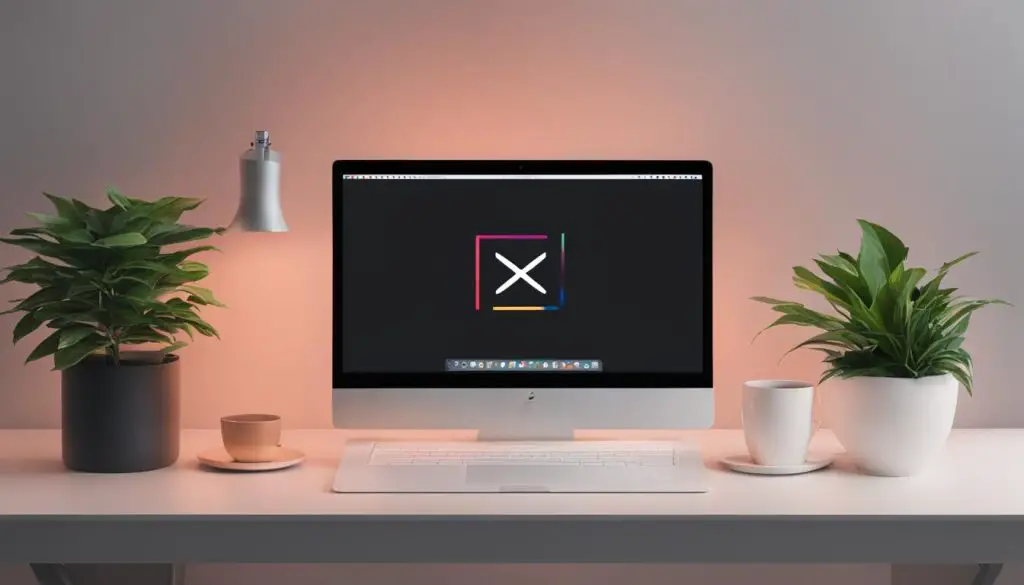
Conclusion
Combining multiple TIFF files into one on your Mac can greatly simplify your workflow and enhance your image management capabilities. Throughout this guide, we have explored various methods to accomplish this task, catering to different preferences and requirements.
Adobe Photoshop, with its PDF Presentation feature, offers a seamless way to merge TIFF files into a single PDF document, while online tools such as Online TIFF Combine provide a convenient web-based solution without the need for additional software installation.
If you prefer dedicated TIFF-editing software, Advanced TIFF Editor Plus allows you to view, convert, and merge TIFF files, providing advanced features to enhance your editing capabilities. For a versatile image-processing tool, XnConvert offers a user-friendly interface and supports batch processing, enabling you to combine multiple TIFF files effortlessly.
Additionally, we have discussed how to merge PDF files on your Mac, providing options like Adobe Acrobat, Preview, PDF Expert, and online tools such as DocSoSo and Online2PDF. These tools give you the flexibility to merge, rearrange, and manage your PDF files easily.
In conclusion, the methods and tools presented in this guide offer practical solutions to combine TIFF files and PDF files on your Mac, empowering you to streamline your image and document management. Choose the method that best suits your needs, and enjoy the efficiency and convenience of merging multiple files into one.
