If you’re looking to save SVG files from Figma, this quick guide will show you how to do it efficiently. By following a few simple steps, you can export your artwork as scalable vector graphics that are perfect for web design.
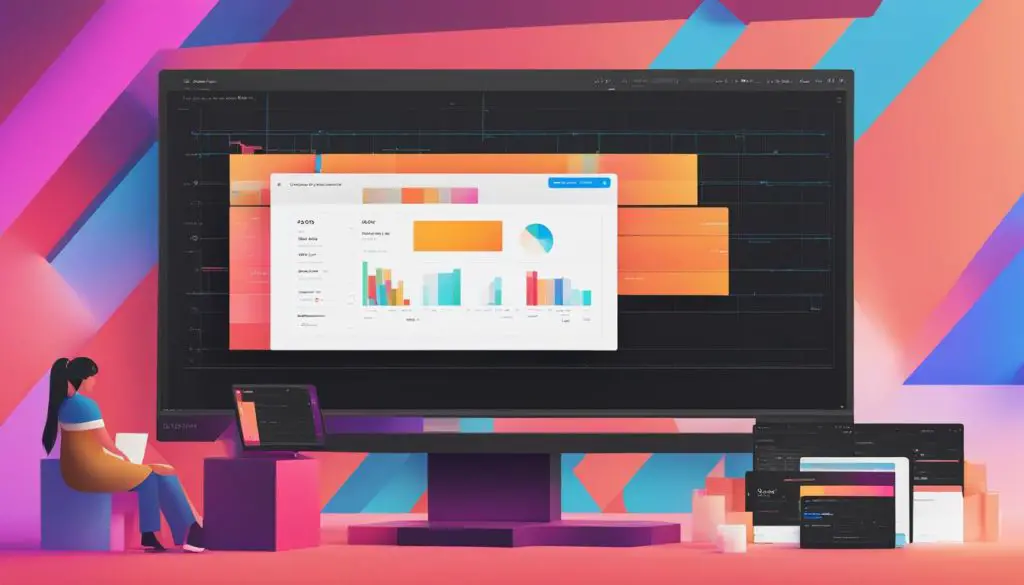
To get started, open your Figma design file and select the elements you want to include in the SVG file. Then, go to the “File” menu and choose “Export.” From the export options, select “SVG” as the file format and choose a location on your computer to save the file. Click “Export” to save the selected elements as an SVG file.
By saving your artwork as an SVG file, you can easily embed it in your HTML and CSS code, making it a versatile and scalable solution for web design.
Key Takeaways:
- Exporting SVG files from Figma is a straightforward process.
- Open your Figma design file and select the elements you want to export.
- Go to the “File” menu, choose “Export,” and select “SVG” as the file format.
- Save the file to your desired location on your computer.
- SVG files are perfect for web design and can be easily embedded in HTML and CSS code.
Understanding SVG and Its Benefits
Scalable Vector Graphics (SVG) is a popular file format for web design that offers numerous benefits for designers and developers. Unlike bitmap image formats like JPG and PNG, SVGs are based on vector graphics, which means they are not made up of pixels but instead consist of mathematical formulas that describe the shapes and paths of the image. This makes SVGs resolution-independent and allows them to be scaled up or down without losing any quality or clarity.
One of the main advantages of SVGs is that they are perfect for creating crystal clear images, such as logos and icons, that need to be displayed at different sizes on various devices. Whether you need a small icon or a larger logo for a website or mobile app, SVGs can be easily scaled to fit any screen without any loss of detail or sharpness.
In addition to their scalability, SVGs can also be easily embedded into HTML and CSS code, making them highly versatile for web design. This means that designers can use SVGs to create interactive and animated graphics, as well as incorporate them into responsive designs that adapt to different screen sizes. With SVGs, designers have full control over the appearance and behavior of their graphics, allowing for more creativity and flexibility in web design projects.
Table: Comparison of SVG and Bitmap Formats
| Aspect | SVG | Bitmap |
|---|---|---|
| Scalability | Vector-based, can be scaled infinitely without losing quality | Pixel-based, quality degrades when scaled up |
| File Size | Smaller file size, especially for simple graphics | Larger file size, especially for complex graphics |
| Editing | Easy to edit and manipulate individual elements | Difficult to edit without specialized software |
| Interactivity | Supports interactivity, animation, and scripting | Static, limited interactivity |
Exporting SVG from Figma: Simplifying the Process
Figma has recently made significant improvements to its SVG exporter, streamlining the process and resulting in smaller and simpler SVG files. Previously, exporting SVGs from Figma included extraneous markup and complex instructions, making the files larger and more challenging to work with. However, with the new exporter, Figma utilizes shape primitives, adjusts points for inside/outside strokes, and reduces unnecessary markup. These optimizations not only result in smaller file sizes but also improve compatibility with other tools and make the files easier to understand for humans.
The improved SVG export feature offers users the flexibility to customize their export settings to suit their specific needs. Whether it’s controlling the markup, strokes, or text objects in the exported SVG file, Figma provides options to ensure a seamless export process. By simplifying the export process and offering customization features, Figma aims to enhance the overall user experience and improve workflow efficiency for designers and developers.
One of the key benefits of the new SVG exporter in Figma is the smaller file sizes it generates. Smaller SVG files have numerous advantages, including faster loading times, reduced bandwidth usage, and improved performance. Additionally, smaller file sizes make it easier to share and collaborate on design assets, resulting in more efficient workflows.
| Previous Exporter | New Exporter | |
|---|---|---|
| File Size | Larger | Smaller |
| Compatibility | Less compatible with other tools | Improved compatibility |
| Readability | Complex instructions | Simplified instructions |
Table: Comparing the Previous and New SVG Exporters in Figma
As shown in the table above, the new SVG exporter in Figma offers significant advantages over the previous exporter. With smaller file sizes, improved compatibility, and simplified instructions, designers and developers can enjoy a more seamless and efficient workflow.
How to Export SVG from Figma
To export SVG files from Figma, follow these step-by-step instructions:
- Open your Figma design file.
- Select the elements you want to export as SVG.
- Go to the “File” menu and choose “Export”.
- Select “SVG” as the export format.
- Choose a destination on your computer to save the SVG file.
- Click “Export” to save the selected elements as an SVG file.
Figma also provides various export options that give you control over the markup, strokes, and text objects in the exported SVG file. These options allow you to customize the export process according to your specific needs.
By following these steps and utilizing Figma’s export options, you can easily save your Figma designs as SVG files, making them compatible with various web design projects.

Export Options and Customization
Figma offers several export options and customization features to enhance your SVG export process. These options allow you to optimize the SVG file for different use cases and ensure that the exported file meets your design requirements.
| Option | Description |
|---|---|
| Markup | Control the amount of markup in the exported SVG file, simplifying or preserving more complex instructions. |
| Strokes | Choose how strokes are rendered in the exported SVG file, adjusting the appearance and style of strokes. |
| Text Objects | Manage how text objects are exported, ensuring accurate representation of text and typography. |
These export options provide flexibility and control, allowing you to fine-tune your exported SVG files to match your design vision.
Improving Workflow with Figma’s SVG Export
Figma’s SVG export feature plays a crucial role in optimizing workflow for designers and developers. By providing an efficient process for exporting SVG files, Figma eliminates the need to switch between different tools or go through complex procedures. With Figma, users can seamlessly export design elements directly, saving time and effort.
One of the key features of Figma’s SVG export is its ability to generate smaller and simpler SVG files. This optimization results in improved file sizes, making it easier to work with the exported assets. Figma achieves this by using shape primitives and reducing unnecessary markup, resulting in cleaner and more compact SVG files.
Another advantage of Figma’s SVG export is the flexibility and control it offers users. Figma provides various export options that allow for customization of the exported SVG files. Users can control the markup, strokes, and text objects, ensuring that the exported SVG files meet their specific needs and requirements.
Streamlining the Workflow
Figma’s SVG export is designed to seamlessly integrate with the design tools and features of the platform. By incorporating SVG export into the design workflow, users can ensure that their designs are accurately exported in the desired format. Figma’s comprehensive suite of design capabilities, such as color styles, gradients, and masks, further enhances the workflow and simplifies the export process.
| Benefits of Figma’s SVG Export | Examples |
|---|---|
| Optimizes workflow | Allows designers and developers to export SVG files directly from Figma, eliminating the need for additional tools or complex procedures. |
| Smaller file sizes | Figma’s SVG export generates optimized SVG files with reduced markup, resulting in smaller file sizes that are easier to work with. |
| Customizability | Figma’s export options provide users with the ability to control the markup, strokes, and text objects in the exported SVG files, allowing for customization according to specific needs. |
In conclusion, Figma’s SVG export feature streamlines the workflow for designers and developers by providing an efficient process for exporting SVG files. With its smaller file sizes and customizable export options, Figma empowers users to optimize their workflow and seamlessly integrate SVG export into their design projects.
Integrating SVG Export with Figma’s Design Tools
Figma offers a wide range of design tools and features that seamlessly integrate with the SVG export process. With Figma’s versatile design capabilities, designers can create and customize their artwork to perfection. Whether it’s basic design creation or advanced features like color styles, gradients, and masks, Figma has it all. By incorporating SVG export into the design workflow, designers can ensure that their creations are accurately exported in the desired format.
One of the key advantages of using Figma’s design tools is the ability to create scalable vector graphics that are perfect for the web. SVG files are resolution-independent, meaning they can be scaled to any size without loss of quality. This makes them ideal for responsive web design, where elements need to adapt to different screen sizes. With Figma’s design tools and SVG export feature, designers can create web-ready assets that are ready to be implemented seamlessly into any web project.
Incorporating SVG Export in Figma
When using Figma’s design tools, designers can save time and effort by exporting their artwork as SVG files directly from the platform. By eliminating the need to switch between different tools or create multiple accounts, Figma streamlines the design and export process. Designers can simply select the elements they want to export, choose the SVG format, and save the file to their desired location. This seamless integration of design and export workflow makes Figma a user-friendly and efficient tool for designers and developers.
| Design Tools in Figma | Benefits |
|---|---|
| Color Styles | Allows designers to create consistent color palettes and easily apply them to design elements. |
| Gradients | Enables designers to create smooth color transitions and add depth to their designs. |
| Masks | Gives designers the ability to create complex shapes and control the visibility of certain design elements. |
In conclusion, integrating SVG export with Figma’s design tools provides designers with a seamless workflow and efficient design process. With the ability to create and customize designs using Figma’s versatile features, designers can easily export their artwork as SVG files. This integration allows for easy implementation of design assets into web projects, making Figma an invaluable tool for designers and developers alike.
https://www.youtube.com/watch?v=ZouvuUCytt4
Conclusion
Exporting SVG files from Figma is a simple and efficient process that offers numerous benefits for designers and developers. By saving artwork as SVG, users can easily integrate their designs into web projects, thanks to its versatility and scalability. The improvements made to Figma’s SVG exporter ensure that the exported files are smaller and simpler, enhancing compatibility with other tools and making them easier to work with.
Understanding the advantages of SVG, such as its ability to maintain image clarity regardless of resizing, allows designers to create crystal-clear logos and icons for the web. Figma’s integration of SVG export with its comprehensive design tools streamlines the workflow, eliminating the need for additional tools or accounts.
With Figma’s export options and customization features, users have control over the export process, tailoring it to their specific requirements. By optimizing workflow efficiency and providing a seamless design and export experience, Figma empowers designers and developers to create stunning and functional web designs effortlessly.
