Providing phone PSD files to developers is crucial for smooth mobile app development. In this guide, we will walk you through the necessary steps to ensure that your PSD files are developer-friendly and optimized for mobile development.
Mobile app design requires careful consideration of various elements, including layout, guides, common elements, and organization. By following these guidelines, you can streamline the design-to-development process and facilitate collaboration with developers.
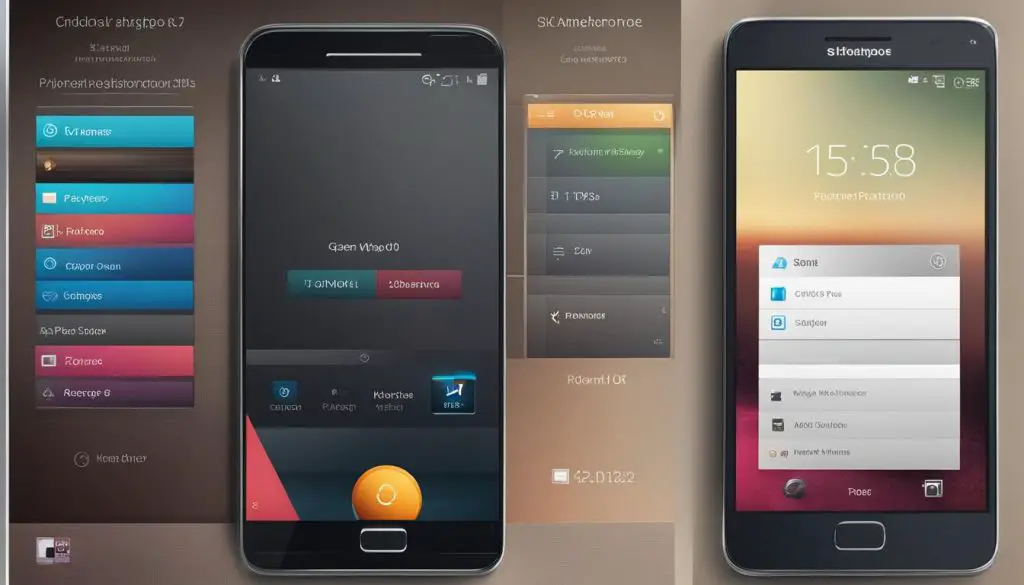
Key Takeaways:
- Prepare separate PSD files for each template page layout.
- Remove unnecessary layers and align guidelines to provide a clear structure for developers.
- Outline major regions of the page and include a color palette or style guide.
- Ensure consistency in size for common elements and provide different interaction states.
- Name and organize layers and layer groups to simplify navigation for developers.
By following these key takeaways, you can create developer-friendly PSD files that contribute to seamless mobile app development.
Prepping the File
Before handing off your PSD files to developers, it is important to prepare them properly. By following a few key steps, you can ensure that your files are developer-friendly and streamlined for mobile app development.
Create Separate Photoshop Document Files
One crucial step in prepping your file is to create separate Photoshop Document (PSD) files for each template page layout. This allows developers to easily access and work with individual pages without overwhelming them with unnecessary information. Additionally, make a copy of the approved design specifically for web developers, so they have a clean version to refer to.
Remove Unnecessary Layers and Align Guidelines
To create a clear structure for the developer to follow, take the time to remove any unnecessary layers from your PSD files. This includes any layers that are not essential to the overall design or functionality of the app. Additionally, align guidelines within the document to ensure consistency and provide a reference for layout and spacing.
By taking these steps to prep your file, you’ll be setting your developers up for success and ensuring a smooth transition from design to development.
| File Preparation Checklist: |
|---|
| Create separate PSD files for each template page layout. |
| Make a copy of the approved design for web developers. |
| Remove unnecessary layers. |
| Align guidelines for clear structure. |
Guides and Layout
When providing PSD files for mobile UI design, it is important to consider the guides and layout to ensure a smooth development process. By aligning and removing unnecessary guidelines within the Photoshop document, you can provide a clear and organized layout for the developer to work with. This helps in establishing a solid foundation for the design and ensures consistency throughout the development phase.
One effective way to guide developers is by outlining the major regions of the page, such as the header, content area, sidebar, and footer. This gives them a clear understanding of the structure and helps them to easily identify and locate specific elements. Additionally, including a color palette or style guide can provide further guidance on the website’s common page components, allowing the developer to maintain visual consistency.
Incorporating these guides and layout elements into your PSD files not only enhances the developer’s understanding of your design, but it also streamlines the development process by eliminating guesswork and potential confusion. By providing a well-structured and organized PSD file, you can ensure a seamless transition from design to development.
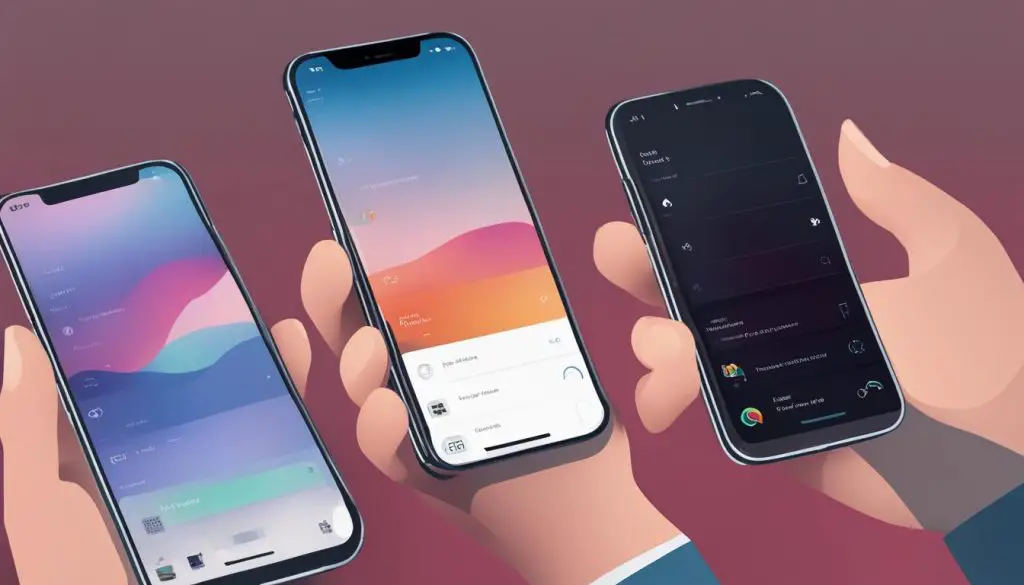
Table: Major Page Regions
| Region | Description |
|---|---|
| Header | The top section of the page that typically contains the website’s branding, logo, and main navigation. |
| Content Area | The central area of the page where the main content is displayed. This can include text, images, and interactive elements. |
| Sidebar | An optional section on the side of the page that can contain additional information, links, or supplementary content. |
| Footer | The bottom section of the page that usually contains secondary navigation, copyright information, and other miscellaneous details. |
Common Elements
In mobile app development, providing PSD files with developer-friendly elements is crucial for a smooth and efficient workflow. Ensuring consistency and simplifying the design can save time and effort for both designers and developers. Here are some best practices for handling common elements in your PSD files.
Image Consistency
When including images in your mobile app design, it’s important to maintain consistency in size and resolution. This will ensure that the images appear correctly on different devices and screen sizes. To make it easier for developers to work with image assets, provide separate PSD files if necessary. This allows developers to access and modify the images without affecting the overall design structure.
Navigation elements, such as menus and buttons, play a crucial role in mobile app usability. To provide developers with flexibility and options, include different states of user interaction for these elements. This includes normal, hover, and active states. By providing these states in separate layers, developers can easily implement interactive features without compromising the design integrity.
Flattening Artwork and Merging Layers
To simplify the PSD file and prevent accidental alterations during the image slicing process, consider flattening artwork and merging layers whenever possible. This reduces the complexity of the file and allows developers to focus on the essential elements for coding and implementation. However, be cautious when merging layers, as it may limit the flexibility for design revisions.
| Common Elements | Best Practices |
|---|---|
| Images | Maintain consistency in size and create separate PSD files if needed. |
| Navigation Elements | Include different states of user interaction for flexibility. |
| Flattening Artwork | Simplify the file and prevent accidental alterations. |
Organizing the Layers Panel
When providing PSD files to developers, it is crucial to ensure that the files are organized and developer-friendly. One key aspect of this is organizing the layers panel in Photoshop. By following a few simple steps, you can make it easier for developers to navigate through the PSD file and find the elements they need.
Start by deleting any unnecessary layers that are no longer needed for the development process. This helps to reduce clutter and makes it easier for developers to focus on the relevant elements. Next, it is important to name the remaining layers and layer groups in a consistent and descriptive manner. This helps developers quickly identify the purpose of each layer and speeds up the development process.
Creating a folder structure within the layers panel is another helpful technique. Group similar elements together, such as header, content, navigation, and footer, within separate folders. This further organizes the PSD file and allows developers to easily locate specific sections of the design. Remember to use a logical naming convention for the folders as well.
By taking the time to organize the layers panel in your PSD files, you can create a more developer-friendly environment. This enhances collaboration between designers and developers, reduces the chances of errors or confusion, and ultimately leads to a smoother development process.
