Converting a PSD file to a PDF format allows for easier sharing and viewing of the image. Not all applications can open a PSD file, so it’s essential to convert it to a more universal format like PDF.
There are various methods to convert a PSD file to PDF, including using Adobe Photoshop, Adobe Acrobat, or online converters like CloudConvert or FreeConvert. These methods provide simple steps to convert single-page or multi-page PSD files to PDF, ensuring compatibility and ease of use for recipients.
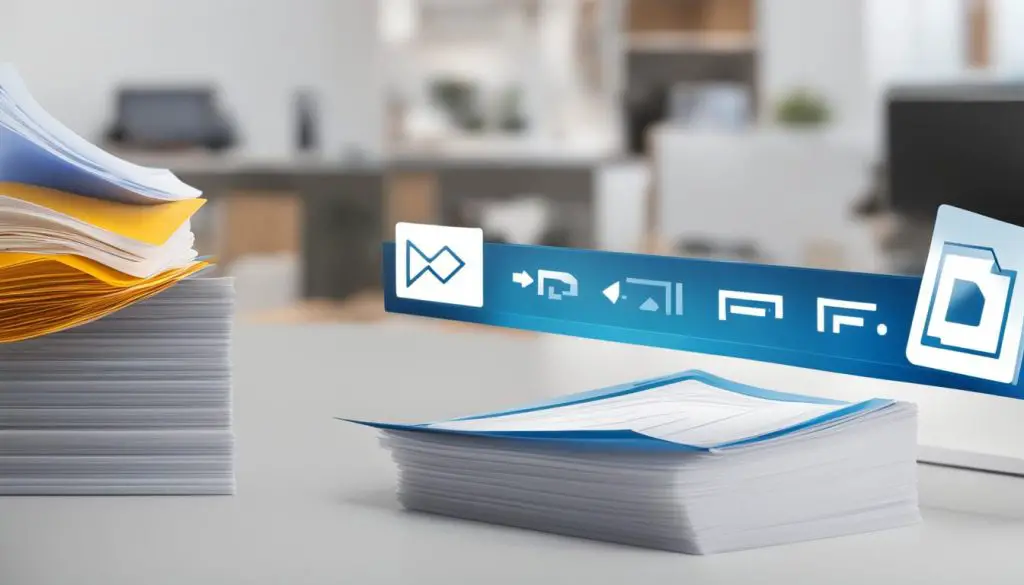
Key Takeaways:
- Converting PSD files to PDF allows for easier sharing and viewing.
- Adobe Photoshop and Adobe Acrobat offer convenient ways to convert PSD files to PDF.
- Online converters like CloudConvert and FreeConvert provide options for converting PSD files to PDF without software installation.
- Converting PSD files to PDF ensures compatibility with various software and devices.
- Choose the right method that suits your needs and enjoy the benefits of converting PSD to PDF effortlessly.
How to Convert PSD Files to PDF Using Adobe Photoshop
If you have Adobe Photoshop installed on your computer, converting a PSD file to PDF is a straightforward process. Simply follow these easy steps:
- Open the PSD file in Adobe Photoshop.
- Go to the “File” menu.
- Select “Save As”.
- Choose the PDF format from the dropdown menu.
- Specify the location where you want to save the PDF file.
- Click “Save”.
By following these steps, you can convert a single-page PSD file to PDF. If you have multiple PSD files that you want to convert, Adobe Photoshop also provides an “Automate” feature that allows batch conversion. This feature saves you time and effort by converting all the selected PSD files to PDF format simultaneously.
Converting PSD files to PDF using Adobe Photoshop is an efficient way to ensure compatibility and easy sharing with others who may not have the software to open PSD files. PDF files can be opened on virtually any device or operating system, making them accessible to a wider audience.
Additionally, converting PSD to PDF preserves the integrity of the design, layout, and text formatting, making it ideal for professional documents, presentations, and portfolios. PDF files also offer the option to password-protect or add digital signatures for added security.
Converting PSD to PDF with Adobe Acrobat
Adobe Acrobat provides a convenient method to convert PSD files to PDF, making it easier to share and view your images. If you have Adobe Acrobat installed on your computer, follow these simple steps:
- Open the Adobe Acrobat application.
- Click the “+ Create” button.
- Select the PSD file you want to convert.
- Click the “Convert to PDF” button.
This straightforward process allows you to convert single-page or multi-page PSD files to PDF format effortlessly. With Adobe Acrobat, you can ensure compatibility and easy access to your files, even if you don’t have Adobe Photoshop installed on your computer.
Converting PSD to PDF with Adobe Acrobat
Adobe Acrobat offers a user-friendly interface and a range of features that enhance the PSD to PDF conversion process. By following the steps outlined above, you can quickly convert your PSD files to PDF format and enjoy the benefits of a more universal and accessible file format.
| Benefits of Converting PSD to PDF with Adobe Acrobat |
|---|
| Ensures compatibility with various software and devices |
| Allows for easy sharing and viewing of digital designs |
| Preserves the layout and formatting of the original file |
| Ideal for professional documents, contracts, resumes, and more |
| Simplifies the conversion process with high-quality PDF output |
Converting PSD to PDF with Adobe Acrobat is a reliable and efficient solution for users who require professional-grade conversions and seamless file compatibility. Whether you’re working with single-page or multi-page PSD files, Adobe Acrobat ensures that your files are easily accessible on various devices and software applications.

In summary, Adobe Acrobat provides a robust platform for converting PSD files to PDF format. With its intuitive interface and advanced features, you can effortlessly convert your PSD files to PDF, ensuring compatibility and ease of use. Whether you’re a graphic designer, freelancer, or business professional, Adobe Acrobat is an invaluable tool for converting and sharing your digital designs.
Converting PSD to PDF Online with CloudConvert
If you prefer an online solution to convert your PSD files to PDF, CloudConvert is a reliable and easy-to-use option. With CloudConvert, you can convert your PSD files to PDF format without the need for any software installation.
To convert your PSD file to PDF using CloudConvert, simply follow these steps:
- Visit the CloudConvert website (insert link: https://www.cloudconvert.com/).
- Click on the “Select File” button and choose the PSD file you want to convert.
- Specify the desired output format as PDF.
- Click on the “Start Conversion” button to initiate the conversion process.
- Once the conversion is complete, you can download the converted PDF file to your computer.
CloudConvert offers a user-friendly interface and supports a wide range of file formats, making it one of the best PSD to PDF converters available online. With just a few clicks, you can have your PSD files converted to PDF format, ready for easy sharing and viewing.
The Advantages of Using CloudConvert for PSD to PDF Conversion
By choosing CloudConvert as your PSD to PDF converter, you can enjoy several advantages:
- Convenience: CloudConvert eliminates the need for any software installation, allowing you to convert your PSD files to PDF online.
- Simplicity: The conversion process is straightforward and can be completed in just a few steps.
- Wide Format Support: CloudConvert supports various file formats, ensuring compatibility with different types of files.
- High-Quality Output: The converted PDF files maintain the original quality of your PSD files, preserving the layout, colors, and details.
- Fast Processing: CloudConvert utilizes powerful servers to process your conversions quickly, saving you time.
With its user-friendly interface and reliable performance, CloudConvert is an excellent choice for converting PSD files to PDF format online. Experience the convenience and quality of CloudConvert for all your PSD to PDF conversion needs.
Converting PSD to PDF Online with FreeConvert
If you’re looking for a convenient and user-friendly option to convert PSD files to PDF, FreeConvert is an excellent choice. With its intuitive interface and customizable settings, you can easily convert your PSD files into high-quality PDF documents.
To get started, simply visit the FreeConvert website and click on the “Choose Files” button to upload your PSD file. You can also drag and drop the file directly onto the webpage. Once your file is uploaded, you’ll have the option to select your desired settings, such as orientation and page size.
Once you’ve chosen your settings, click on the “Convert to PDF” button to initiate the conversion process. FreeConvert will quickly convert your PSD file into a PDF format, ensuring that all elements and formatting are preserved. Once the conversion is complete, you can click on the “Download” button to save the PDF file to your device.
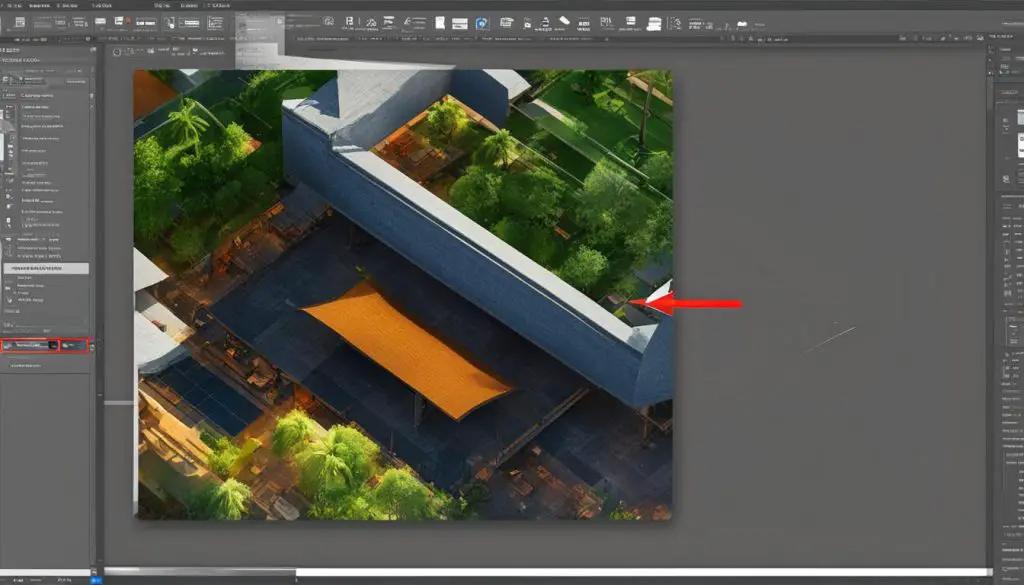
FreeConvert offers a range of additional features to enhance your PDF conversion experience. You can choose to merge multiple PSD files into a single PDF document, or you can split a multi-page PSD file into separate PDF pages. These options provide flexibility and convenience for managing and organizing your PDF files.
The Benefits of Converting PSD to PDF
Converting a PSD file to PDF offers several benefits. PDF is a widely used document format that ensures compatibility with various software and devices. By converting a PSD file to PDF, you can share the file easily with others, as PDFs can be opened and viewed on almost any device. Additionally, PDFs preserve the layout and formatting of the original file, making them ideal for professional documents, contracts, resumes, and more.
Using the right PSD to PDF converter tool, such as CloudConvert or FreeConvert, can simplify the conversion process and provide high-quality PDF output. These online converters allow you to convert PSD files to PDF without the need for any software installation. Simply upload the PSD file, select the desired settings, and initiate the conversion. Once the conversion is complete, you can download the PDF file.
Converting PSD to PDF online with CloudConvert or FreeConvert also offers convenience and flexibility. With a fast internet connection, you can quickly convert your PSD files to PDF format. These online converters often provide additional customization options such as orientation, page size, and compression settings, allowing you to tailor the PDF output to your specific needs.
| Benefits of Converting PSD to PDF |
|---|
| Compatibility with various software and devices |
| Easy sharing and viewing on any device |
| Preservation of layout and formatting |
| Convenient and flexible online conversion |
| Additional customization options |
Converting your PSD files to PDF format not only simplifies sharing and viewing but also ensures that your files are accessible to a wider range of users. Whether you choose to use Adobe Photoshop, Adobe Acrobat, or online converters like CloudConvert or FreeConvert, the process is straightforward and efficient. With the benefits of PDF’s compatibility and preservation of layout, converting PSD to PDF is an essential step in enhancing the usability and accessibility of your digital designs.
Conclusion
Converting a PSD file to PDF is a simple and efficient way to ensure compatibility and accessibility of your digital designs. Whether you choose to use Adobe Photoshop, Adobe Acrobat, or online converters like CloudConvert or FreeConvert, the process is straightforward and yields high-quality results.
By converting PSD to PDF, you can easily share your files with others, as PDFs are universally supported across different software and devices. The PDF format preserves the layout and formatting of your original PSD file, making it ideal for professional documents such as contracts, resumes, and portfolios.
Whether you have a single-page or multi-page PSD file, the available PSD to PDF conversion tools provide a variety of options to suit your needs. Choose the method that works best for you and enjoy the benefits of converting PSD to PDF effortlessly.
In summary, converting PSD to PDF:
- Ensures compatibility and accessibility of your digital designs
- Simplifies sharing and viewing of your files on different devices
- Preserves the layout and formatting of your original PSD file
- Provides a wide range of conversion options through tools like CloudConvert and FreeConvert
Explore these methods and experience the convenience and versatility of converting your PSD files to PDF format.
