Inkscape is a popular open-source vector graphics editor that offers a range of features for creating and editing vector graphics. However, when it comes to opening PSD files, Inkscape does not have native support. This can be a limitation for users who frequently work with Photoshop files and want to leverage the capabilities of Inkscape.
Although Inkscape lacks built-in support for PSD files, there is an extension called psd_import that claims to enable PSD file import in Inkscape. However, it’s important to note that users have reported encountering errors and difficulties when trying to use this extension. They have sought help in resolving the issues but have not always been successful.
It is worth mentioning that Inkscape and GIMP, another open-source graphics editor, do have some interoperability capabilities. For example, both software can read each other’s SVG files. However, there are differences in their feature sets and support for specific file formats, including PSD.

- Inkscape does not have native support for opening PSD files.
- An extension called psd_import claims to enable PSD file import in Inkscape, but users have reported encountering errors.
- Inkscape and GIMP have some interoperability capabilities, such as reading each other’s SVG files.
- GIMP provides better support for PSD files compared to Inkscape.
- Alternative software, like GIMP, is recommended for working with PSD files.
How to Use the psd_import Extension in Inkscape
While Inkscape does not have native support for opening PSD files, there is an extension available called psd_import that claims to enable PSD file import in Inkscape. To use this extension, follow the steps below:
- Ensure that you have the required dependencies installed. Some users have reported encountering errors related to the psdreader module.
- Download the psd_import extension code from a trusted source.
- Extract the extension files to the appropriate location on your computer.
- Configure the extension code by placing the psdreader.py file in the correct directory.
- Restart Inkscape to apply the changes.
- Once the psd_import extension is properly set up, you should be able to import PSD files into Inkscape.
It is important to note that while some users have reported success in using the psd_import extension, others have encountered errors and limitations. Therefore, it is advisable to explore alternative methods or software, such as GIMP, that have better support for PSD files.
“I tried using the psd_import extension in Inkscape, but encountered various issues with the import process. The layers and effects did not import correctly, and I was unable to fully edit or manipulate the PSD file. In the end, I switched to GIMP, which provided a more reliable and comprehensive solution for working with PSD files.” – User123
Considering the limitations of the psd_import extension, it is recommended to use software like GIMP for working with PSD files. GIMP offers better support for the PSD file format, allowing you to open, edit, and save PSD files without the need for additional extensions or plugins. By utilizing GIMP, you can take advantage of its extensive functionality and compatibility, ensuring a smoother workflow when dealing with PSD files.
| Software | Inkscape | GIMP |
|---|---|---|
| PSD File Support | Limited support through psd_import extension | Native support for opening, editing, and saving PSD files |
| Features | Primarily a vector graphics editor | Raster image editing and manipulation |
| Recommended Usage | For vector graphics and other supported formats | For PSD files and extensive raster image editing |
By considering the strengths and limitations of both Inkscape and GIMP, you can choose the right tool for your specific needs when it comes to working with PSD files.
Understanding the Interoperability Between Inkscape and GIMP
Inkscape and GIMP are both popular open-source graphics editors, but they have different focuses and feature sets. While GIMP is primarily designed for raster image editing and manipulation, Inkscape is more focused on vector graphics. This fundamental difference in purpose has implications for their compatibility with PSD files, a format commonly associated with Adobe Photoshop.
GIMP, being a raster image editor, provides better support for PSD files. It can open, edit, and save PSD files directly, allowing users to access and modify layers, effects, and other elements without needing additional extensions or plugins. In contrast, Inkscape does not have native support for opening PSD files. Users have sought alternative solutions, such as the psd_import extension, to enable limited PSD file import functionality in Inkscape. However, it is worth noting that the psd_import extension has encountered issues and limitations, leading to incomplete import of layers and effects.
While both Inkscape and GIMP have some interoperability capabilities, Inkscape’s reliance on extensions and plugins for PSD file import makes it less robust compared to GIMP. While it is possible to open a PSD file in Inkscape using the psd_import extension, it is important to understand that neither Inkscape nor GIMP fully support all the features and complexities of the PSD file format. Significant differences exist in their feature sets and support for specific file formats, and users should consider these factors when choosing between the two software for working with PSD files.
Inkscape vs. GIMP: A Comparison of PSD Support
To provide a clearer understanding of the differences in PSD support between Inkscape and GIMP, the following table summarizes their respective capabilities:
| Features | Inkscape | GIMP |
|---|---|---|
| Native support for opening PSD files | No | Yes |
| Ability to edit and save PSD files | Requires extensions and plugins | Yes |
| Complete import of layers and effects | No | Yes |
| Advanced capabilities for working with PSD files | No | Yes |
It is evident from the table that GIMP offers superior support for PSD files compared to Inkscape. While Inkscape may be used as a workaround for opening PSD files, its limitations and reliance on extensions make it a less comprehensive solution. Therefore, if PSD file compatibility and extensive editing capabilities are essential, it is recommended to use GIMP as the primary tool.
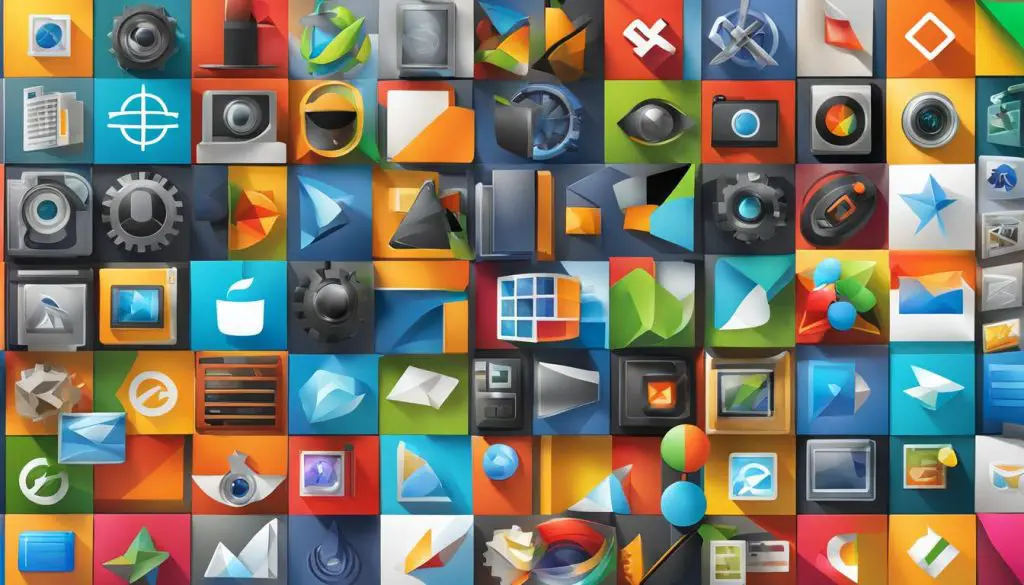
The provided image is intended to complement the content and enhance the visual appeal of the article, illustrating the differences in PSD support between Inkscape and GIMP.
It is important for users to understand the capabilities and limitations of Inkscape and GIMP when it comes to working with PSD files. While Inkscape may serve certain purposes for vector graphics, GIMP stands out as the preferred choice for PSD file compatibility and advanced editing features. By selecting the appropriate software based on individual needs, users can ensure a seamless workflow and optimal results when working with PSD files.
Limitations of PSD File Import in Inkscape
Inkscape, being a vector graphics editor, has limitations when it comes to opening and working with PSD files. While there is an extension called psd_import available, it may not provide a comprehensive solution for all PSD file import needs. Users have reported encountering various limitations and issues when using the psd_import extension in Inkscape. These include errors during import, incomplete import of layers and effects, and the inability to fully edit or manipulate PSD files within Inkscape.
It is important to understand that Inkscape and GIMP have different focuses and feature sets. Inkscape is primarily designed for working with vector graphics, while GIMP is more focused on raster image editing and manipulation. As a result, GIMP has better support for PSD files and can open, edit, and save them directly. Inkscape, on the other hand, relies on extensions and additional plugins to enable limited PSD file import functionality.
Therefore, if you require extensive support for PSD files, it is advisable to explore alternatives such as using GIMP as the primary tool. GIMP provides better compatibility and functionality for working with PSD files, allowing you to access and modify layers, effects, and other elements without the need for additional extensions. Inkscape, while it may have some interoperability with GIMP, should not be relied upon as the main software for working with PSD files.
Table: Comparison of PSD File Import Features in Inkscape and GIMP
| Features | Inkscape | GIMP |
|---|---|---|
| Native PSD File Import | No | Yes |
| Complete Layer and Effect Import | No | Yes |
| Full Editing and Manipulation of PSD Files | No | Yes |
| Additional Dependencies or Plugins Required | Yes | No |
Exploring Alternatives: Using GIMP for PSD Files
If you find yourself needing to work with PSD files, it is highly recommended to use GIMP as your primary software. Unlike Inkscape, GIMP provides robust support for the PSD file format, allowing you to open, edit, and save PSD files without the need for additional extensions or plugins.
GIMP’s compatibility with PSD files extends to accessing and modifying layers, effects, and other elements, making it a powerful tool for working with raster images. By utilizing GIMP’s extensive functionality and compatibility, you can ensure a seamless workflow when dealing with PSD files.
While Inkscape and GIMP share some interoperability capabilities, it’s important to note that Inkscape’s support for PSD files is limited and relies on extensions like psd_import. If you need full functionality and comprehensive support for PSD files, GIMP is the recommended choice.

Comparing Inkscape and GIMP for PSD Files
| Inkscape | GIMP | |
|---|---|---|
| PSD File Support | Limited functionality with the need for extensions | Comprehensive support, including opening, editing, and saving |
| Feature Set | Primarily focused on vector graphics | Raster image editing and manipulation |
| Interoperability | Interchangeable SVG compatibility | Full compatibility with Inkscape’s SVG files |
GIMP’s extensive support for PSD files also includes the ability to work with advanced features and complexities of the PSD file format that Inkscape lacks. Therefore, if your work heavily involves PSD files, GIMP provides the necessary tools and capabilities for seamless editing, manipulation, and compatibility.
In conclusion, when it comes to working with PSD files, GIMP surpasses Inkscape in terms of functionality, support, and compatibility. It’s the ideal choice for professionals and enthusiasts alike who need to work with PSD files on a regular basis. By leveraging GIMP’s powerful features, you can maximize your productivity and achieve the desired results with ease.
Additional File Formats Supported by Inkscape
While Inkscape may not natively open PSD files, it does have native support for several other file formats. Inkscape can effortlessly open and import popular formats such as SVG, SVGZ (gzipped SVG), PDF, EPS, and AI (Adobe Illustrator). These formats are widely used in the graphic design industry and allow users to seamlessly work with vector graphics projects.
In addition to its native format support, Inkscape also offers extensions that enable opening and editing of other vector formats, such as CDR (CorelDraw) and VSD (Visio). These extensions provide users with the flexibility to work with a wider range of file types and collaborate effectively with different design software ecosystems.
However, it is important to note that Inkscape’s primary focus is on vector graphics, and its compatibility with raster image formats like PSD is limited. While Inkscape may not be the ideal choice for working with PSD files, its extensive support for various other file formats makes it a valuable tool for designers working on vector-based projects.
