Uninstalling GIMP can have different impacts on your system, including the deletion of certain files. Users have reported experiencing file remnants and leftover data after uninstalling GIMP, which can cause clutter and storage issues. It is important to understand the specific consequences of uninstalling GIMP to manage your files effectively.
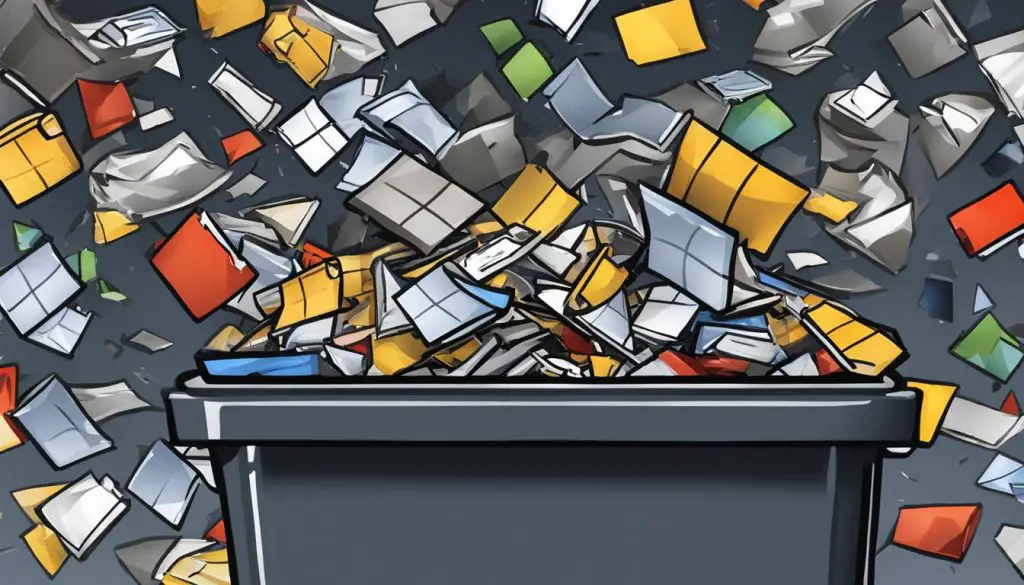
- Uninstalling GIMP may not delete all associated files and can leave behind remnants and leftover data.
- Manually deleting leftover GIMP folders and using third-party uninstaller tools can help ensure a complete removal.
- Deleting files through the GIMP interface or moving them to the Recycle Bin does not permanently delete them.
- Tools are available to securely overwrite deleted data, preventing its recovery.
- Proper file cleanup measures are essential to optimize storage space and avoid potential file conflicts.
The Uninstallation Process of GIMP
When it comes to uninstalling GIMP, the process can vary depending on your operating system. For Ubuntu users, a common method is to use the command “sudo apt-get purge –autoremove gimp” to remove the software. However, simply uninstalling GIMP using these methods may not completely remove all traces of the software from your system.
Users have reported finding remnants of GIMP and associated files even after uninstallation. This can be problematic as these leftover files can take up valuable storage space and cause clutter on your system. To ensure a thorough cleanup, it is important to take additional steps beyond the standard uninstallation process.
One way to achieve a complete removal of GIMP is to manually delete any remaining folders and files associated with the software. Performing a comprehensive search on your system can also help identify any lingering components. Additionally, utilizing third-party uninstaller applications specifically designed to remove all traces of the software can further enhance the uninstallation process.
In summary, uninstalling GIMP requires more than just a standard uninstallation process. It is crucial to be aware of the remnants and leftover files that may persist on your system. By taking additional steps such as manually removing folders and files, performing thorough searches, and utilizing third-party uninstaller applications, you can ensure a complete removal of GIMP and optimize your system’s storage space.
Delete Files during Uninstallation
Uninstalling GIMP does not necessarily delete all the associated files. When you uninstall GIMP, the software itself may be removed, but various files and data could still remain on your system. These leftover files can accumulate over time and consume valuable storage space. It is essential to be aware of these potential consequences and take appropriate actions to ensure proper file cleanup.
By not deleting all associated files, GIMP uninstallation can leave behind remnants that can cause clutter and storage issues. These files may include user preferences, cache data, and temporary files. If neglected, these remnants can accumulate and impact your system’s performance. Therefore, it is crucial to understand how to clean up these files effectively.
To ensure complete file cleanup during GIMP uninstallation, you can manually delete any leftover folders and files associated with the software. This can include removing GIMP-related files from your “Program Files” directory or any other locations where GIMP may have stored data. Additionally, performing a thorough search on your system for any remaining GIMP components is recommended. By identifying and removing these components, you can free up storage space and avoid potential file conflicts.
Impacts on Recycle Bin and Data Recovery
Uninstalling GIMP does not directly impact the Recycle Bin or permanently delete files. When you delete files through the GIMP interface or move them to the Recycle Bin, the filename entry is changed, but the file’s content remains on the disk. However, if you decide to remove GIMP completely and later need to recover deleted files, there are tools available to securely overwrite the data, preventing its recovery.
“Deleting files through GIMP does not permanently remove them from your system. The files can still be recovered using data recovery software if necessary. To ensure the files are securely deleted and cannot be recovered, it is recommended to use specialized tools that overwrite the data multiple times, making it virtually impossible to restore.”
Using file recovery software, it is possible to retrieve files that were deleted through GIMP, even if they have been moved to the Recycle Bin. This is because the operating system only marks the disk space occupied by the file as available for reuse, rather than immediately erasing the data. To ensure the permanent removal of GIMP files without losing other important data, using secure deletion tools or following proper data recovery procedures is crucial.
- File Deletion Tools: There are various file shredder programs available that can securely delete files, including those associated with GIMP. These tools overwrite the data multiple times, making it extremely difficult for anyone to recover the deleted files.
- Recovery Procedures: If you accidentally delete important files through GIMP and want to recover them, it is important to follow the proper data recovery procedures. This includes immediately stopping any data writing operations on your system and using reputable data recovery software to maximize the chances of successful file retrieval.
| Methods | Pros | Cons |
|---|---|---|
| Using File Shredder Programs | – Provides secure and permanent deletion of files – Offers multiple overwrite options |
– May take longer time for large files – Requires additional software installation |
| Following Data Recovery Procedures | – Maximizes chances of successful file retrieval – Can recover accidentally deleted files |
– Not guaranteed to recover all files – May require technical knowledge |
It is important to note that the effectiveness of data recovery and secure deletion methods may vary depending on factors such as the disk type, file system, and overwrite patterns used. Consulting with professionals or utilizing reputable software can help ensure the desired outcome when dealing with file removal in GIMP.
Tips for Complete GIMP Removal
When it comes to uninstalling GIMP and ensuring a clean removal without leaving any remnants, there are a few tips and steps you can follow. These measures will help you free up storage space and avoid any potential file conflicts.
Manual Deletion of Leftover Folders and Files
To start, manually deleting any leftover GIMP folders and associated files is an important step. After you have uninstalled GIMP using the appropriate method for your operating system, it’s a good practice to search for any remaining files and folders related to GIMP and remove them manually. This can help eliminate any remnants that may have been left behind during the uninstallation process.
Thorough System Search
In addition to manually deleting leftover folders and files, performing a thorough search on your system can help you identify any remaining GIMP components. This can include searching for GIMP-related files, folders, and registry entries. By thoroughly exploring your system, you can ensure a more complete removal of GIMP and its associated files.
Utilizing Third-Party Uninstaller Applications
Another effective approach for completely removing GIMP is to utilize third-party uninstaller applications. These applications are specifically designed to remove software and all its associated files, including any remnants that may have been left behind after a standard uninstallation. By relying on specialized uninstaller tools, you can ensure a more thorough removal of GIMP, leaving no traces behind.
By following these tips and taking the necessary steps, you can achieve a complete removal of GIMP without losing any files and optimize your system’s storage space. Whether it’s manually deleting leftover folders and files, performing a thorough system search, or utilizing third-party uninstaller applications, these measures will help you maintain a clutter-free system and ensure a smooth transition after uninstalling GIMP.

Conclusion
Uninstalling GIMP may not completely remove all associated files, as users have reported encountering remnants and leftover data. To ensure a thorough cleanup, additional steps are necessary. Manually deleting any remaining GIMP folders and associated files, performing a comprehensive system search, and utilizing specialized uninstaller tools can help achieve a clean removal of GIMP.
By taking these measures, you can optimize your system’s storage space and avoid potential file conflicts. It is crucial to manage your files effectively, especially if you frequently uninstall software. By following these best practices, you can maintain a clutter-free system and ensure a seamless experience when working with GIMP or any other application.
To summarize, a complete GIMP uninstallation requires more than just the standard removal process. Implementing file cleanup measures and using specialized tools will help you thoroughly remove all remnants of GIMP from your system. By doing so, you can ensure proper storage management and avoid any potential issues that may arise from leftover files. Remember to stay proactive in maintaining a clean and organized system.
