The process of saving an image as a TIFF file is useful when you need enhanced security on a graphic file or when working with high-quality images. Unlike JPEG images, TIFF files offer lossless compression, meaning there is no loss in image quality when the file is opened and saved again.
Converting a JPEG to TIFF can be done on both Windows and Mac operating systems. Windows users can use the built-in Paint application, while Mac users can utilize the Preview application. For bulk conversions or more control over the conversion process, third-party conversion programs like Zamzar are available.
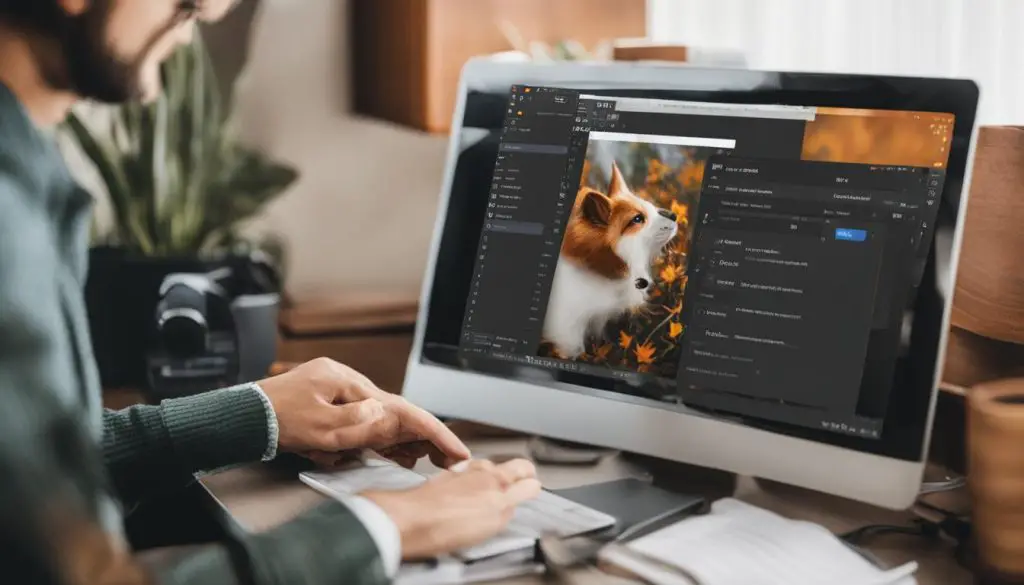
Key Takeaways:
- Saving images as TIFF files provides enhanced security and maintains image quality.
- Windows users can use the Paint application, while Mac users can use Preview to convert a JPEG to TIFF.
- Third-party conversion programs like Zamzar can offer additional features and control during the conversion process.
What are the Benefits of Using TIFF Over JPG?
When it comes to image file formats, TIFF offers several advantages over JPG. Understanding these benefits can help you make an informed decision when saving images as TIFF files or converting them from other formats. Here are the key advantages of using TIFF:
- Higher Image Quality: TIFF files are known for their superior image quality compared to JPG files. This makes them ideal for archiving important graphics or marketing materials that require utmost clarity and detail.
- Editability without Quality Loss: Unlike JPG files, TIFF files can be edited multiple times without any loss in image quality. This makes TIFF a preferred format for sales collateral, branded assets, and web graphics that may require future modifications.
- Lossless Compression: TIFF files use lossless compression, which means that the image quality remains intact even after multiple saves. This is in contrast to JPG files, which use lossy compression and result in some loss of quality each time the file is opened and saved.
While TIFF files offer these benefits, it’s important to note that they tend to be larger in size compared to JPG files. This means that TIFF files may occupy more storage space on your hard drive. However, the tradeoff is worth considering, especially for applications that require the highest possible image quality.
Comparison of TIFF and JPG File Formats
To further illustrate the differences between TIFF and JPG file formats, let’s take a closer look at their characteristics:
| Feature | TIFF | JPG |
|---|---|---|
| Image Quality | High | Lossy Compression |
| Editability | No Loss in Quality | Loss in Quality with Each Save |
| Compression | Lossless | Lossy |
| File Size | Large | Small |
“TIFF files are the go-to choice for professionals who require the highest quality images without compromising on editability. While they may occupy more storage space, the lossless compression and editability make them invaluable for archiving, branding, and graphic design.”
By understanding the benefits and characteristics of TIFF files, you can make an informed decision when it comes to saving or converting images. Whether it’s preserving image quality for archival purposes or ensuring editability for future modifications, TIFF proves to be a reliable format for various professional applications.
How to Convert a JPG File to TIFF
Converting a JPG file to TIFF is a simple process that can be done using various tools depending on your operating system or software applications. Here, we will guide you through the step-by-step process of converting a JPG file to TIFF on both Windows and Mac operating systems.
Windows Method:
- Open the JPG file using the built-in Paint application.
- Click the “File” menu and select “Save as”.
- Choose TIFF as the file format.
- Save the file in your desired location.
Mac Method:
- Open the JPG file using the Preview application.
- Select “File” from the menu and choose “Export”.
- Choose TIFF as the output format.
- Save the file in your desired location.
Alternatively, you can use third-party conversion programs like GIMP or Adobe Photoshop to have more control over the conversion process. Online conversion tools such as Convertio.co, Zamzar, and Convertimage.net are also available for converting JPG files to TIFF.
Converting your JPG files to TIFF can be beneficial when you require enhanced image quality or lossless compression. By following these step-by-step instructions, you can easily convert your JPG files to TIFF and enjoy the benefits of this file format.
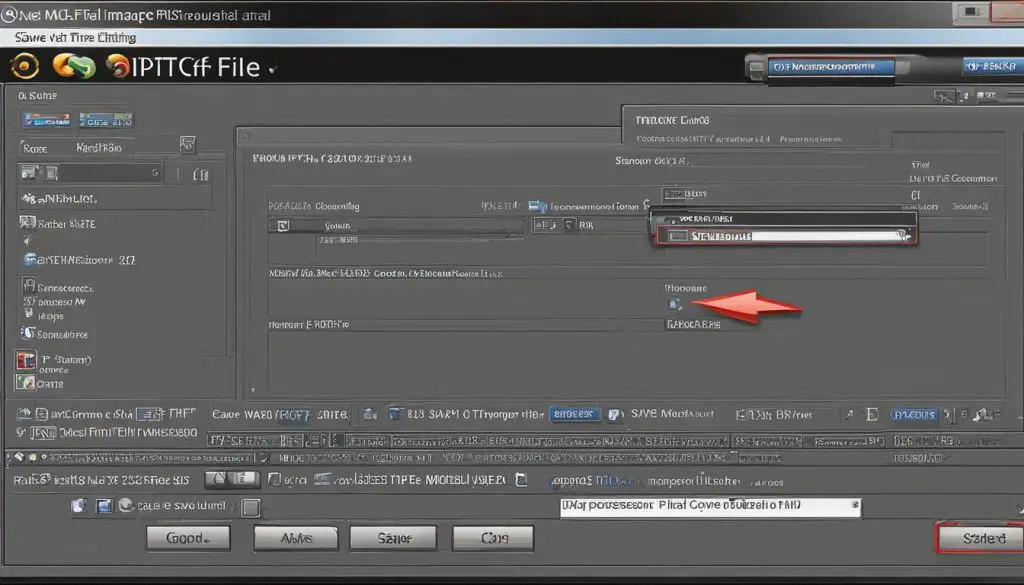
How to Create a TIFF File using Win2PDF
If you’re looking for a convenient way to create a TIFF file, Win2PDF provides a simple solution. By installing Win2PDF on your computer, you can easily convert documents to various file formats, including TIFF. Here’s how you can create a TIFF file using Win2PDF:
- Open the desired document in a Windows application like Word or Excel.
- Select the “Print” option from the application’s menu.
- Choose the Win2PDF printer as your printing destination.
- The Win2PDF file save window will pop up, allowing you to choose a name and location for the TIFF file.
With these steps, you can quickly convert your documents into high-quality TIFF files. Win2PDF also supports other file formats such as PDF, XPS, and SVG, giving you flexibility in choosing the format that suits your needs.
By using Win2PDF, you can streamline your document conversion process and easily create TIFF files as needed. Whether you’re archiving important graphics or preparing documents for professional use, Win2PDF offers a reliable solution for converting and saving files in TIFF format.
Benefits of Using Win2PDF for TIFF File Creation
Win2PDF is a user-friendly software that allows you to create TIFF files with ease. Here are some benefits of using Win2PDF for TIFF file creation:
- Simple installation process and intuitive user interface
- Ability to convert documents from various Windows applications
- Support for multiple file formats, including TIFF, PDF, XPS, and SVG
- Customizable file save options for naming and location
- High-quality output with lossless compression
No matter your purpose for creating TIFF files, Win2PDF provides a reliable and efficient solution. With just a few clicks, you can convert your documents into TIFF format and enjoy the benefits of this versatile file format.
Conclusion
Converting an image to the TIFF file format can offer enhanced security and higher image quality compared to the JPEG format. With the step-by-step instructions provided, you can easily save an image as a TIFF file on both Windows and Mac operating systems.
Consider the benefits of using TIFF files for archiving important graphics or for editing purposes. Whether using built-in applications like Paint or Preview, or third-party conversion programs like GIMP or Adobe Photoshop, you have several options to convert a JPG to TIFF.
Win2PDF also provides a convenient solution for creating TIFF files from various document formats. Explore these methods and choose the one that best suits your needs for saving images as TIFF files.
