In this guide, we will explore the steps to print out a TIFF file in Windows 10. Printing a TIFF file may seem complex, but with the right tools and knowledge, you can easily convert it into a printable format. By using the built-in Microsoft Print to PDF feature or online services, you can convert the TIFF file to a PDF and then print it using a regular printer.
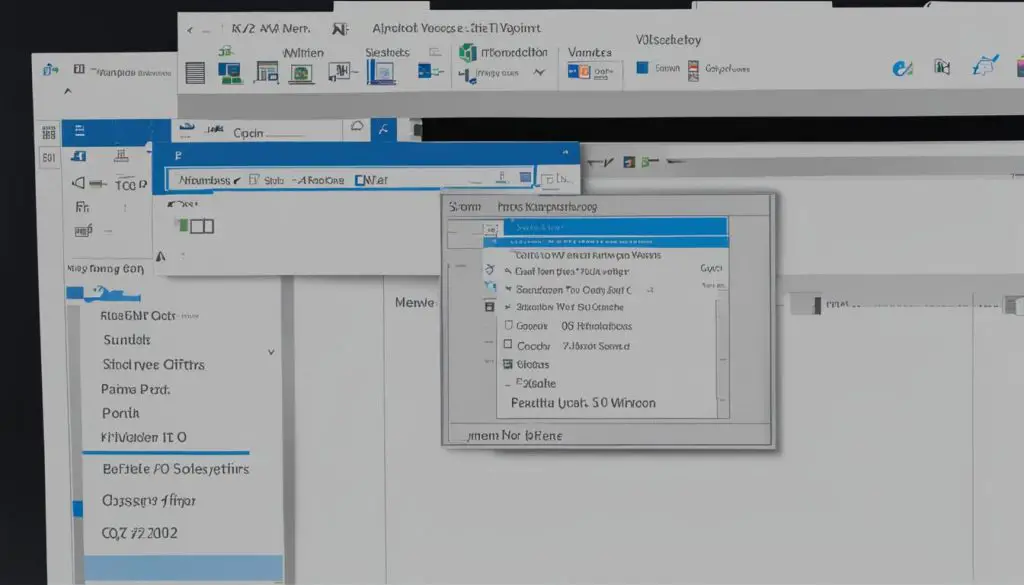
Key Takeaways:
- Use the Microsoft Print to PDF feature in Windows 10 to convert the TIFF file into a printable PDF format.
- Open the TIFF file in an image viewer, select the print option, choose the Microsoft Print to PDF printer, and click print.
- Save the converted PDF file on your computer and open it to print using a regular printer.
- Alternatively, you can use online services or dedicated software programs to convert TIFF files to PDF for printing.
- Edit and add security features to the converted PDF file using PDF editing software.
Converting TIFF to PDF in Windows 10
When it comes to converting TIFF files to PDF in Windows 10, there are several options available. One method is to utilize online services or dedicated software programs. These solutions offer different levels of convenience and functionality, allowing you to choose the one that best suits your needs.
Online Services for Converting TIFF to PDF
Online services like PDF Pro’s TIFF to PDF Converter provide a quick and accessible way to convert TIFF files to PDF. Simply upload your TIFF file, select the output format, and download the converted PDF file. It’s a straightforward process that doesn’t require any additional software installation. However, it’s important to ensure that you choose a reliable and secure online service to protect your files.
Dedicated Software Programs for Advanced Conversion
If you require more advanced features and flexibility in converting TIFF files to PDF, dedicated software programs like Adobe Acrobat Pro or Wondershare PDFelement are excellent options. These programs allow you to batch convert multiple files, customize output settings, and even add security features to your PDF files. While they may require a purchase or subscription, they provide a comprehensive solution for users who frequently work with TIFF and PDF files.
Ultimately, the choice between online services and software programs depends on your specific needs and preferences. Consider the level of functionality, ease of use, and security features required for your TIFF to PDF conversion. By selecting the right method, you can easily convert and print your TIFF files in Windows 10.
| Online Services | Dedicated Software Programs |
|---|---|
| Quick and accessible | More advanced features |
| No software installation required | Batch conversion capabilities |
| Reliable and secure service | Customizable output settings |
Editing and Adding Security Features to the Converted PDF File
Once you have converted the TIFF file to PDF using the methods discussed in the previous section, you may find it necessary to make some changes or add security features to the PDF file. Fortunately, there are reliable and user-friendly PDF editors available that allow you to modify the content and enhance the security of your converted files.
Edit the PDF File
PDF editors like Adobe Acrobat Pro or Wondershare PDFelement offer powerful tools to edit the text, images, and layout of your PDF file. With these editors, you can easily make changes to the converted document, such as correcting typos, modifying graphics, or adjusting the overall design. The intuitive interface and comprehensive editing features ensure a smooth editing experience, allowing you to customize the PDF to meet your specific requirements.
Add Security Features
Protecting your PDF file from unauthorized access is crucial, especially if it contains sensitive information. PDF editors provide various security features that allow you to safeguard your converted files. Some common security options include password protection, which requires users to enter a password before they can view or modify the document. Watermarking is another useful feature that allows you to add a visible overlay to your document, ensuring its authenticity and discouraging unauthorized sharing or copying.
| Editing and Security Features | Benefits |
|---|---|
| Text Editing | Make corrections, updates, and modifications to the text content of the PDF. |
| Image Editing | Modify or replace images within the PDF, ensuring accurate and visually appealing content. |
| Layout Editing | Adjust the layout and formatting of the PDF to improve readability and aesthetics. |
| Password Protection | Secure your PDF files with password-based encryption, preventing unauthorized access. |
| Watermarking | Add visible watermarks to your PDF, protecting its authenticity and discouraging unauthorized sharing. |
In addition to editing and security features, PDF editors also offer the ability to save your edited PDF in different file formats or compress the file size to optimize storage and sharing. This flexibility ensures that you have full control over your converted PDF files, allowing you to meet specific requirements and achieve the desired results.
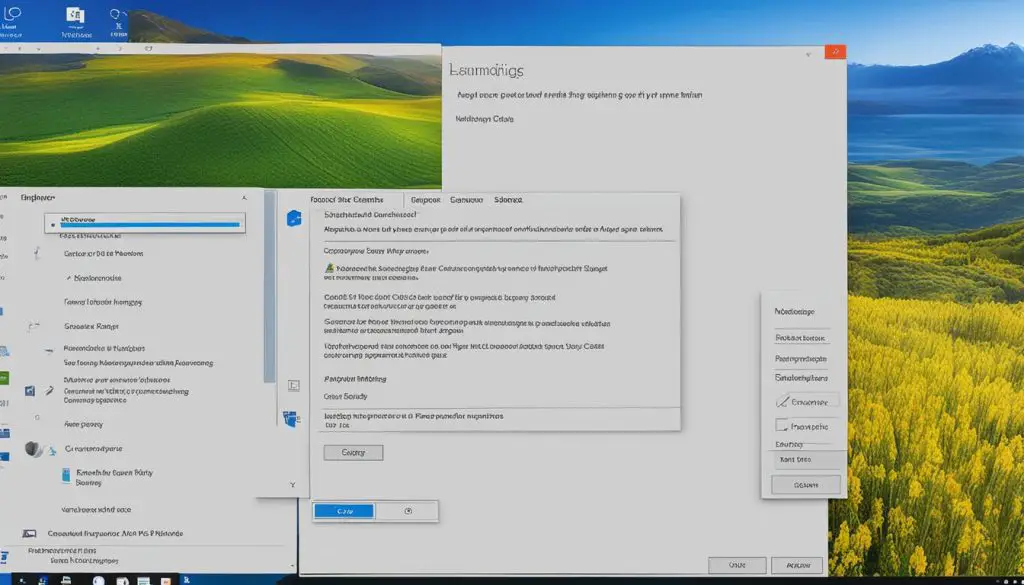
With the ability to edit and enhance the converted PDF files, you can ensure that your documents are accurate, visually appealing, and secure. Whether you need to make simple changes or implement stringent security measures, PDF editors offer the necessary tools and features to meet your needs. Take advantage of these powerful software programs to optimize your workflow and create professional-looking PDF documents from your converted TIFF files.
Converting TIFF to PDF Using Online Services
When it comes to converting TIFF files to PDF in Windows 10, online services provide a convenient and accessible solution. These services offer a quick and straightforward way to convert your TIFF files to PDF format, making them easily printable. One such online service is PDF Converter, which allows you to upload your TIFF file, select the output format as PDF, and download the converted file. It eliminates the need for dedicated software programs or complex manual conversions.
Using online services like PDF Converter is particularly beneficial if you have a limited number of TIFF files or if you don’t often work with this file format. It’s a hassle-free option that doesn’t require any installation or additional software. However, it’s essential to choose a reliable and secure online service to ensure the safety of your files. Look for trusted platforms that prioritize data privacy and encryption.
Before using an online service, be aware that some may have limitations on file size or number of conversions per day. If you need to convert large or multiple TIFF files, you may want to consider other options like dedicated software programs, as discussed in the next section.
Table: Comparison of Online TIFF to PDF Conversion Services
| Online Service | Features | Limitations |
|---|---|---|
| PDF Converter | • Quick and easy conversion • No installation required • Secure file transfer |
• File size limitations • Limited number of conversions per day |
| Other Online Service 1 | • Advanced conversion options • Cloud storage integration • Batch conversions |
• Premium features may require subscription • File format restrictions |
| Other Online Service 2 | • High-quality output • OCR functionality • Multiple output formats |
• Limited free options • Slower processing times for large files |
Table: Comparison of Online TIFF to PDF Conversion Services
It’s crucial to review the features and limitations of different online services to find the one that best suits your needs. Consider factors such as file size restrictions, conversion speed, output quality, and any additional features that may be relevant to your workflow. By choosing the right online service, you can efficiently convert your TIFF files to PDF format for easy printing in Windows 10.
Converting TIFF to PDF Using Dedicated Software
When it comes to converting TIFF files to PDF in Windows 10, dedicated software programs like Adobe Acrobat Pro or Wondershare PDFelement offer a range of advanced features and flexibility. These programs provide comprehensive solutions for users who frequently work with TIFF and PDF files.
One of the key advantages of using dedicated software is the ability to batch convert multiple TIFF files to PDF at once. This saves time and effort, especially when dealing with a large number of files. Furthermore, dedicated software programs allow you to customize the output settings, giving you more control over the final PDF document.
In addition to conversion, these programs also offer editing capabilities. You can easily edit the text, images, and layout of the PDF file, making it convenient to make any necessary modifications before printing. Adding security features, such as passwords and watermarks, is also possible with dedicated software to protect your documents from unauthorized access.
Although dedicated software programs may require a purchase or subscription, they provide a comprehensive and reliable solution for converting TIFF files to PDF in Windows 10. Whether you need to batch convert files, make edits, or add security features, using dedicated software ensures a seamless and efficient workflow for handling TIFF and PDF files.
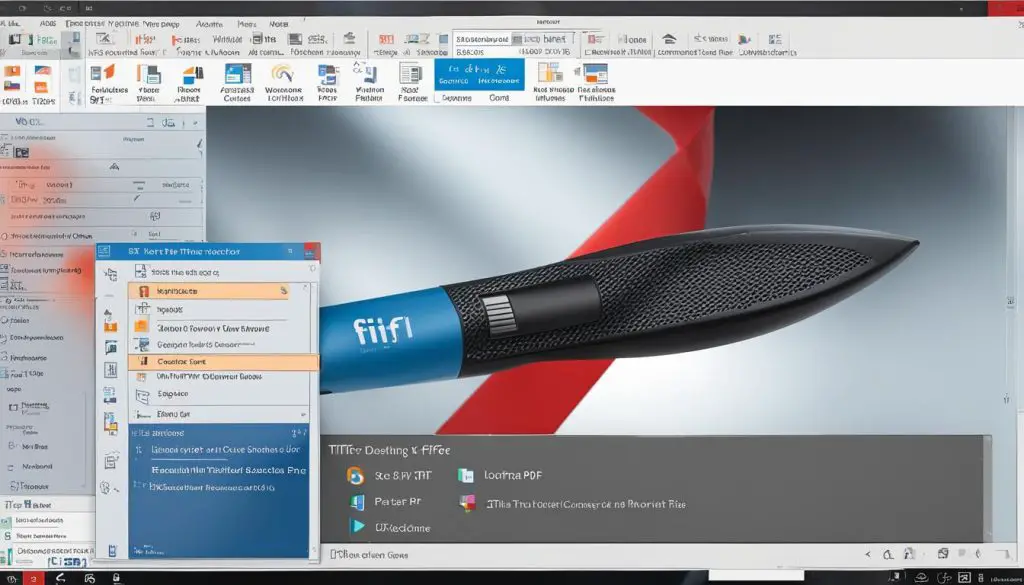
Conclusion
Printing out a TIFF file in Windows 10 is a simple and efficient process. Whether you choose to use the built-in Microsoft Print to PDF feature, online services, or dedicated software, you have various options to convert TIFF files to PDF and print them using a regular printer.
The Microsoft Print to PDF feature provides a convenient solution by allowing you to convert TIFF files to PDF format, which can then be easily printed. Online services like PDF Converter offer a quick and accessible method to upload your TIFF file, convert it to PDF, and download the converted file. If you require more advanced features and flexibility, dedicated software programs like Adobe Acrobat Pro or Wondershare PDFelement are excellent choices. These programs enable batch conversion, editing, and adding security features to the converted PDF files.
Consider your specific needs when choosing the best method for printing out your TIFF files in Windows 10. Whether you simply need to print the files or require additional editing and security features, there is a solution available. Enjoy the seamless printing experience while utilizing the various options provided by Windows 10.
