Are you facing issues when trying to open PDF and TIFF files directly on your browser? It can be frustrating to encounter problems like blank pages, error messages, or the dreaded red X icon. But don’t worry, there are simple solutions to resolve these issues and ensure smooth browser-based viewing of PDF and TIFF files.
Firstly, make sure that you have the latest version of Adobe Reader or Acrobat installed on your device. Outdated software can cause compatibility issues, so updating them is crucial. Additionally, check your browser settings to ensure that it is configured correctly to handle PDF and TIFF files. Sometimes, changing these settings can resolve common viewing problems.
If updating the software and adjusting browser settings doesn’t work, try repairing or reinstalling Adobe Reader or Acrobat. This can fix any underlying issues that might be preventing the smooth viewing of PDF and TIFF files. Refreshing or reloading the page, viewing a different PDF file, or opening a PDF directly from your hard drive are some other troubleshooting steps you can take.
In some cases, switching to a different web browser or enabling Compatibility View in Internet Explorer can help resolve viewing issues. If none of these basic solutions work, you can explore more advanced options such as enabling the Adobe PDF browser add-on, creating a new local administrator account, or optimizing large PDF files for better performance.
By following these steps and troubleshooting techniques, you can ensure that you can easily view PDF and TIFF files directly in your browser without any hassle. Whether you need to access important documents or view high-resolution images, these tips will help you overcome any viewing obstacles you may encounter.

Key Takeaways:
- Updating Adobe Reader or Acrobat and checking browser settings are essential for resolving common viewing issues.
- Repair or reinstall Adobe Reader or Acrobat if basic troubleshooting steps don’t work.
- Try refreshing the page, opening a different PDF file, or using a different web browser if problems persist.
- Advanced solutions like enabling the Adobe PDF browser add-on or optimizing large PDF files can be explored if needed.
- By following these steps, you can ensure smooth browser-based viewing of PDF and TIFF files.
How to Convert a PDF to a TIFF Format
Converting a PDF to a TIFF format can be done using various methods, depending on the tools available to you. One option is to use Adobe Acrobat, if you have it installed. Simply open the PDF file in Acrobat and go to “Save as Other” in the File menu. From there, choose the TIFF format and save the file in the desired location.
If you don’t have Adobe Acrobat, there are online converters and third-party software available that can assist with the conversion process. These tools allow you to upload your PDF file and select the TIFF format for conversion. Some online converters even offer the option to convert multiple PDFs to TIFF format in bulk, saving you time and effort.
Converting PDFs to TIFF format is particularly useful when working with image-based projects that require high resolution and manipulation of images. TIFF files preserve image quality and can be easily edited before being converted back to PDF if needed. This flexibility makes TIFF a preferred format for graphic artists, photographers, and designers.
Benefits of Converting PDFs to TIFF Format
| Advantages | Disadvantages |
|---|---|
| Preserves image quality | Large file size |
| Allows for easy manipulation of images | Limitations for certain uses |
| Compatible with image editing software | Longer opening and downloading times for online images |
| Preferred format for high-resolution scans and printing |
Converting PDFs to TIFF format provides several benefits, such as preserving image quality, allowing for easy manipulation of images, and compatibility with various image editing software. However, it’s important to consider the large file size of TIFF files and their limitations for certain uses. Additionally, TIFF files may take longer to open or download when used as online images. Overall, the decision to convert a PDF to a TIFF format should be based on the specific requirements of your project and the level of image quality and flexibility needed.
By following the steps mentioned above, you can successfully convert a PDF to a TIFF format and leverage the advantages of this file format for your image-based projects. Whether you choose to use Adobe Acrobat, online converters, or third-party software, converting PDFs to TIFF format provides you with the flexibility to edit and manipulate images while maintaining high image quality.
Opening TIFF Files with CorelDRAW
To open TIFF files with CorelDRAW, follow these simple steps:
- Launch CorelDRAW and select “File” > “Open” to create a new document.
- Choose “File” > “Import / Place” to import the TIFF file you want to open.
- Position the image on the canvas as desired and make any necessary edits.
- Once you’re done editing, save the file in your desired location.
CorelDRAW is a powerful graphic design software that is compatible with both Windows and Mac operating systems. It is widely used by graphic artists, photographers, and designers to create and edit various types of images, including TIFF files.
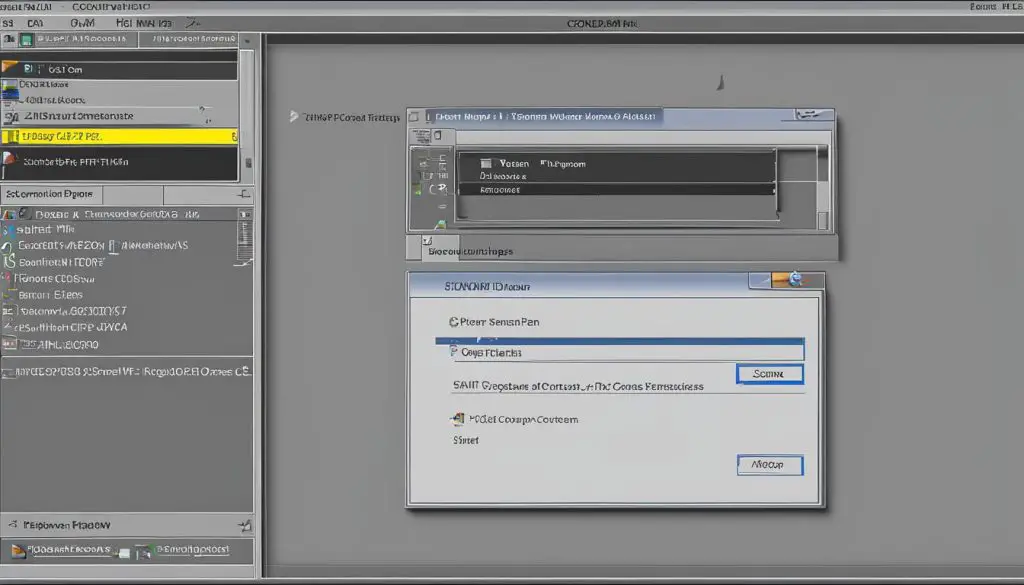
Benefits of Opening TIFF Files with CorelDRAW
By opening TIFF files with CorelDRAW, you gain access to a range of powerful features and functionalities:
- Advanced editing capabilities: CorelDRAW offers a comprehensive set of tools for editing and manipulating TIFF files.
- Vector graphics support: CorelDRAW supports both raster and vector images, allowing for greater flexibility in design and editing.
- Compatibility with other file formats: CorelDRAW can import and export files in various formats, making it easy to collaborate with others and work with different file types.
- Professional output: CorelDRAW is known for its high-quality output, ensuring that your TIFF files look stunning when printed or displayed on digital platforms.
Overall, opening TIFF files with CorelDRAW provides you with a versatile and powerful toolset for creating, editing, and enhancing your images.
| Advantages | Disadvantages |
|---|---|
| Powerful editing capabilities | Large file sizes |
| Support for both raster and vector images | Limitations for archiving searchable texts |
| Compatibility with various file formats | Longer opening/download times for online use |
| High-quality output | Incompatibility with certain use cases |
In summary, CorelDRAW is an excellent choice for opening and editing TIFF files due to its powerful features and compatibility with various file formats. However, it’s important to consider the large file sizes and limitations for certain use cases when working with TIFF files. Ensure that CorelDRAW meets your specific needs and requirements before using it to open TIFF files.
Advantages of Using TIFF Files
TIFF files offer numerous advantages that make them a popular choice among graphic artists, photographers, and publishers. One of the key advantages of TIFF files is their ability to support both lossless and lossy compression, allowing for high-quality image storage while still providing flexibility. This means that TIFF files can retain the original image quality without sacrificing file size or resolution. As a result, TIFF files are widely used for storing high-quality photographs, scans, and images that are intended for printing purposes.
Another advantage of TIFF files is their compatibility with various image editing software. TIFF is a widely supported file format that can handle both raster and vector images, making it suitable for a wide range of graphic design projects. It allows for easy manipulation and editing of images, enabling graphic artists and designers to make precise adjustments and enhancements to their work.
Additionally, TIFF files can serve as container files to store smaller JPEG files. This means that multiple images can be stored within a single TIFF file, making it convenient for organizing and sharing multiple images in one master file. This feature is especially useful for projects that require the efficient management and sharing of a large number of images.
Table: Advantages of TIFF Files
| Advantages | Description |
|---|---|
| Lossless and Lossy Compression | TIFF files support both lossless and lossy compression, allowing for high-quality image storage. |
| Compatibility with Image Editing Software | TIFF files are compatible with various image editing software, making them suitable for graphic design projects. |
| Container Files for Multiple Images | TIFF files can serve as container files to store multiple images, providing convenience for organizing and sharing. |
However, it’s important to note that TIFF files have one notable disadvantage, which is their large file size. Due to their high-quality nature and support for uncompressed images, TIFF files can be quite large in size. This can make them challenging to store, transmit, or share, especially when it comes to sending them via email or uploading them to websites. It’s crucial to consider the file size limitations and the specific requirements of your project when deciding whether to use TIFF files.
In summary, TIFF files offer several advantages, such as high-quality image storage, compatibility with image editing software, and the ability to store multiple images within a single file. However, their large file size can pose challenges when it comes to storage and sharing. By evaluating the specific needs of your project, you can determine whether TIFF files are the right choice for your image storage and editing requirements.
Disadvantages of Using TIFF Files
While TIFF files offer many advantages, they also have some disadvantages that should be considered. One main disadvantage is their large file size, which can range from several megabytes to over 100 megabytes for a single file. This can make them cumbersome to store, transmit, or share, especially via email.
TIFF files also have limitations when it comes to archiving searchable texts, as they cannot directly store textual contents of documents. Another drawback is that TIFF files may take longer to open or download when used as online images for websites or web-based applications.
Lastly, their large file size and high quality make them unsuitable for certain uses, such as website design, where smaller file sizes and faster loading times are preferred. However, it’s important to note that these limitations are specific to the TIFF file format and may not be applicable to other file formats.
Table: Comparing Image File Formats
| Format | File Size | Compression | Compatibility |
|---|---|---|---|
| JPEG | Smaller | Lossy | Widely supported |
| TIFF | Larger | Lossless | Supported by image editing software |
| PNG | Moderate | Lossless | Web browser support |
While TIFF files have their disadvantages, they still serve an important purpose in preserving high-quality images, especially in industries where image fidelity is crucial. It’s essential to consider the specific needs of your project and choose the file format that best suits your requirements.
As technology advances, new file formats and compression techniques are constantly being developed, giving users more options for storing and sharing digital images. By staying informed about the advantages and disadvantages of different file formats, you can make informed decisions and optimize your workflow.
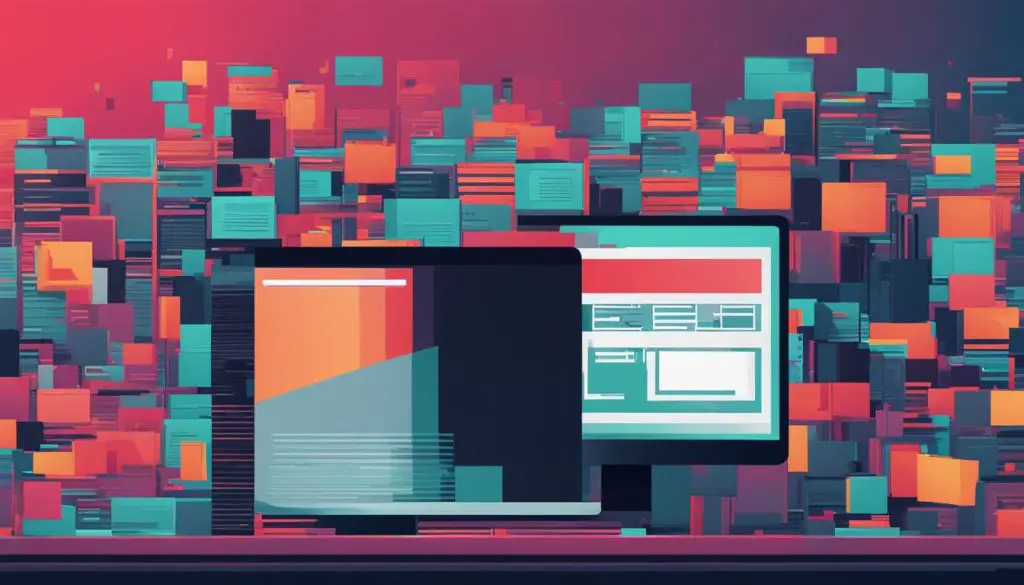
Conclusion
Opening PDF and TIFF files in your browser can be a smooth process by following the troubleshooting steps outlined in this guide. Updating your Adobe Reader or Acrobat, checking browser settings, and refreshing the page can help resolve common issues and ensure a seamless viewing experience. Additionally, converting PDFs to TIFF format allows for easier image manipulation, especially for projects that require high resolution and editing capabilities.
CorelDRAW provides a convenient solution for opening and editing TIFF files, offering flexibility and convenience for graphic artists and designers. However, it is important to consider the advantages and disadvantages of TIFF files. While TIFFs offer high image quality and flexibility, they come with the drawback of large file sizes, which can make storage, transmission, and sharing challenging.
Ultimately, the choice between PDF and TIFF formats depends on the specific needs of your project. Consider the file format that best suits your requirements in terms of image quality, file size, and compatibility with various software and platforms. By understanding the advantages and disadvantages, you can make an informed decision and ensure the success of your project.
