Welcome to our comprehensive guide on converting TIFF files to PNG using Photoshop. In this section, we will walk you through a step-by-step process on how to achieve this conversion effortlessly. Whether you are a beginner or an advanced user of Photoshop, our guide will cover the essential tools and features required for a successful conversion.
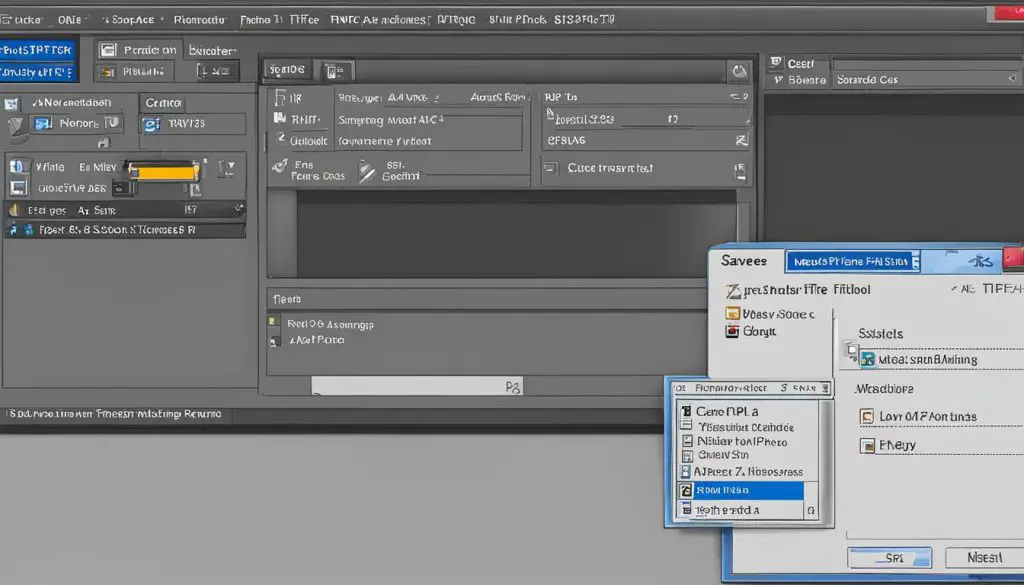
With Photoshop’s powerful image editing capabilities, you can easily open a TIFF file and save it as a PNG. Additionally, you’ll have the freedom to adjust the settings and optimize the PNG file according to your preferences. Let’s dive into the process and make the conversion seamless.
Key Takeaways:
- Converting TIFF to PNG in Photoshop is a straightforward process.
- Open the TIFF file in Photoshop and navigate to the “Save As” option to save it as a PNG.
- Make use of Photoshop’s features to fine-tune the settings for the PNG file format.
- Ensure that the image quality is preserved during the conversion process.
- Remember to save your converted PNG file in the desired location for easy access.
How to Convert TIFF to PNG in GIMP
GIMP, also known as GNU Image Manipulation Program, is a powerful open-source image editing software that provides an alternative to Photoshop for converting TIFF files to PNG. Here’s a step-by-step guide on how to perform this conversion using GIMP:
- Open GIMP and go to “File” > “Open” to import the TIFF file you want to convert to PNG.
- Once the TIFF file is loaded in GIMP, go to “File” > “Export As”.
- In the export window, choose a suitable file name for the PNG file and ensure that the file extension is set to “.png”.
- Adjust the desired settings for the PNG file format, such as the compression level and color options.
- Click “Export” to convert the TIFF file to PNG in GIMP.
Converting TIFF files to PNG using GIMP is a straightforward process that offers flexibility and customization options. With GIMP’s diverse range of tools and features, users can achieve high-quality results while maintaining control over their image editing process. Whether you’re a professional photographer or a graphic designer, GIMP provides a reliable solution for converting TIFF files to PNG.
Key Benefits of Using GIMP for Converting TIFF to PNG
“GIMP’s open-source nature enables users to access a wide range of community-created plugins and extensions, expanding its functionality beyond the core software. This allows for even more advanced image editing capabilities and seamless integration with other tools and platforms.”
By leveraging GIMP’s extensive capabilities, users can not only convert TIFF files to PNG but also enhance and manipulate their images to meet their specific requirements. So, if you’re looking for a versatile image editing software that offers powerful features and the ability to convert TIFF files to PNG, GIMP is an excellent choice.
| GIMP | Photoshop |
|---|---|
| Open-source | Proprietary |
| Free | Paid |
| Community-driven support | Official customer support |
How to Convert TIFF to PNG with Online-Convert
If you’re looking for a convenient and straightforward method to convert your TIFF files to PNG, Online-Convert is an excellent choice. This online converter offers a user-friendly interface and efficient conversion process, making it easy for anyone to convert their files without the need for specialized software.
The Simple Steps to Convert TIFF to PNG
To convert your TIFF files to PNG using Online-Convert, follow these simple steps:
- First, go to the Online-Convert website (www.online-convert.com) and navigate to the “Image Converter” section.
- Click on the “Choose Files” button to select the TIFF file you want to convert from your computer. You can also drag and drop the file directly into the designated area.
- Next, choose “PNG” as the output format from the drop-down menu.
- Adjust any additional settings or preferences if necessary, such as image quality or resolution.
- Finally, click on the “Convert” button to start the conversion process.
- Once the conversion is complete, you can download the converted PNG file to your computer.
With Online-Convert, you can convert your TIFF files to PNG quickly and conveniently, saving you time and effort. Whether you need to convert a single file or multiple files, this online converter can handle the task efficiently.
| Advantages of Using Online-Convert | Disadvantages of Using Online-Convert |
|---|---|
| Simple and user-friendly interface | Requires an internet connection |
| No need to install any software | Dependent on the server’s availability |
| Supports a wide range of file formats | May have limitations on file size |
| Provides additional options for customization | Security concerns with online file conversions |
Overall, Online-Convert offers a convenient and efficient solution for converting TIFF files to PNG. It is particularly useful for users who do not have access to specialized software or prefer not to install any additional programs on their devices.

Try out Online-Convert today and experience the simplicity and convenience of converting your TIFF files to PNG online.
How to Convert TIFF to PNG with Zamar
In this section, we will explore Zamar as another online converter for converting TIFF files to PNG. Zamar offers a simple and user-friendly interface, making it easy for anyone to convert their files quickly and efficiently.
To convert a TIFF file to PNG using Zamar, follow these steps:
- Go to the Zamar website (www.zamar.com) and click on the “Convert Files” tab.
- Click on the “Choose Files” button and select the TIFF file you want to convert from your computer.
- Select “PNG” as the output format from the drop-down menu.
- Click on the “Convert” button to start the conversion process.
- Once the conversion is complete, you can download the converted PNG file to your computer.
Zamar provides a seamless conversion experience, ensuring that your TIFF files are converted to PNG with high quality and accuracy. Whether you need to convert a single file or multiple files, Zamar can handle the task efficiently.
With Zamar’s online converter, you don’t need to install any software or plugins. It can be accessed directly from your web browser, making it a convenient option for users who want a hassle-free conversion process.
Try using Zamar for your TIFF to PNG conversion needs and experience the simplicity and efficiency it offers. Convert your files effortlessly and enjoy the benefits of having your images in the widely supported PNG file format.
Why Choose Zamar for TIFF to PNG Conversion?
“Zamar provides a user-friendly interface and ensures a smooth, hassle-free conversion process. It offers high-quality conversions, allowing users to transform their TIFF files into PNG format effortlessly. With its online platform, Zamar eliminates the need for additional software installations, making it a seamless and convenient solution for converting TIFF to PNG.”
Conclusion
Converting TIFF files to PNG format can be a simple and speedy process with the right tools. In this article, we explored several methods for achieving this conversion: using Photoshop, GIMP, Online-Convert, and Zamar. Each method has its advantages and offers an efficient solution for users.
For those already familiar with Photoshop, converting TIFF to PNG is a breeze. With its robust features, Photoshop allows for precise adjustments and customization during the conversion process. However, if you’re looking for a free alternative, GIMP is a powerful option that delivers excellent results.
Online-Convert and Zamar provide convenient web-based solutions for converting TIFF files to PNG. They offer an effortless way to convert files without the need to download or install any software. Both online converters are user-friendly and produce high-quality PNG files.
When choosing the method that suits your needs best, consider factors such as your familiarity with the software, the level of customization required, and whether you prefer a desktop application or an online converter. Remember, simplicity and speed are key when it comes to converting TIFF to PNG, so select the method that aligns with your preferences. If you have any additional methods or suggestions, please feel free to share them in the comments below.
