TIFF is a widely supported raster image format used in various image-editing applications, including Photoshop. If you need to convert a TIFF file to JPEG, Photoshop offers multiple options to accomplish this task. In this tutorial, we will explore the different methods and considerations for converting TIFF to JPEG in Photoshop.
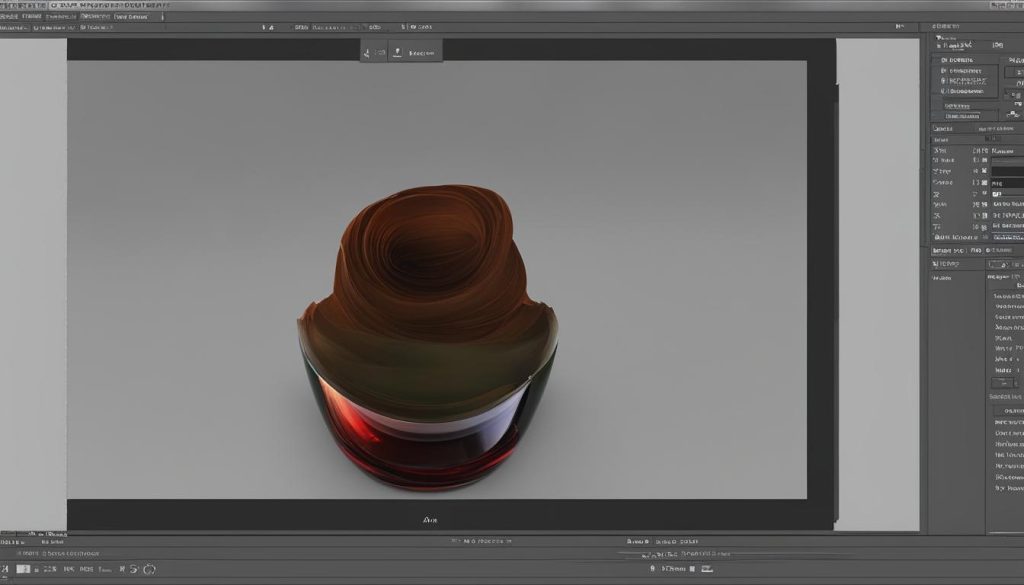
Key Takeaways:
- To convert a TIFF file to JPEG in Photoshop, you can utilize the Save As command or the Export feature.
- JPEG supports 8-bit images, so be aware that saving a 16-bit TIFF as JPEG will result in reduced bit depth.
- JPEG compression can be applied to reduce file size, but it may lead to a loss of image quality.
- Photoshop offers additional conversion options such as Quick Export and Export As for greater flexibility.
- Converting TIFF to JPEG in Photoshop provides benefits like smaller file size, increased compatibility, and improved image efficiency.
Converting TIFF to JPEG in Photoshop
In order to convert a TIFF file to JPEG in Photoshop, you can follow these step-by-step instructions:
- Open Photoshop and go to the “File” menu.
- Select the “Open” option and choose the TIFF file you want to convert.
- Once the file is open, go to the “File” menu again and this time select the “Save As” option.
- In the save dialog box, choose JPEG as the file format and select the desired location to save the converted file.
- Click on the “Save” button to start the conversion process.
It’s worth noting that Photoshop also provides other options for converting TIFF to JPEG. For example, you can use the “Export” feature to save the TIFF file as a JPEG. This feature allows you to customize the JPEG settings, such as image quality and compression level, to meet your specific needs.
Additionally, there are third-party plugins and software available that offer more advanced conversion options for TIFF to JPEG. These tools often provide batch conversion capabilities, allowing you to convert multiple TIFF files to JPEG simultaneously, saving you time and effort.
“Converting a TIFF file to JPEG in Photoshop is a simple process that can be accomplished with just a few clicks. By following these steps, you’ll be able to convert your TIFF files to JPEG and take advantage of the benefits that come with this file format.”
In summary, converting TIFF to JPEG in Photoshop is a quick and straightforward process. Whether you choose to use the “Save As” command, the “Export” feature, or third-party tools, the end result will be a JPEG file that is smaller in size and more widely supported. This conversion allows for easier sharing, storage, and compatibility, making it ideal for various applications and devices.
Table: Comparison of TIFF and JPEG Formats
| Aspect | TIFF | JPEG |
|---|---|---|
| File Size | Larger | Smaller |
| Compression | Lossless | Lossy |
| Compatibility | Less widely supported | More widely supported |
| Color Depth | Higher | Lower |
| Image Quality | Excellent | Good, with potential loss of quality |
Other Conversion Options
In addition to the Save As command and Export feature, Photoshop offers other conversion options for TIFF to JPEG. These alternatives provide greater flexibility and control over the conversion process, allowing you to choose specific elements of your project to export as JPEG images.
One of these options is the Quick Export function, which enables you to export artboards, layers, layer groups, or entire documents as JPEG images with just a few clicks. This streamlined process saves time and effort, particularly when working on complex projects with multiple components.
Another option is the Export As feature, which gives you even more control over the conversion process. With Export As, you can customize various export settings, including image quality, file format, and color space. This level of customization ensures that your converted JPEG images meet your exact requirements and specifications.
Table: Comparison of Conversion Options
| Conversion Option | Benefits |
|---|---|
| Save As | Simple and straightforward |
| Export | Option to export specific elements |
| Quick Export | Fast and efficient |
| Export As | Customizable export settings |
It’s important to note that the conversion options in Photoshop may vary depending on the version of the software you are using. However, the Save As, Export, Quick Export, and Export As functions are commonly available in most versions and provide a range of options for converting TIFF to JPEG.
Benefits of Converting TIFF to JPEG
Converting a TIFF file to JPEG in Photoshop offers several advantages that make it a popular choice among users. Firstly, the most significant benefit is the reduction in file size. JPEG files are known for their smaller size compared to TIFF, making them ideal for sharing and storage purposes. This smaller file size allows for easier uploading and downloading of images, especially when dealing with large quantities or when network bandwidth is limited.
Secondly, converting TIFF to JPEG increases compatibility with various applications and devices. JPEG files are widely supported across different platforms and software, making them accessible across a wide range of devices. This compatibility ensures that your converted JPEG files can be viewed and shared seamlessly on different devices, without the need for any specialized software or converters.
Lastly, one of the benefits of converting TIFF to JPEG is the optimization of image quality and efficiency. While JPEG compression may result in a slight loss of image quality, it allows for more efficient storage and transmission of images. This is particularly useful when working with web-related projects or when sharing images online. The reduced file size of JPEG images ensures faster load times on websites and improves overall user experience.
| Advantages of Converting TIFF to JPEG |
|---|
| Smaller file size |
| Increased compatibility with applications and devices |
| Optimized image quality and efficiency |
In conclusion, converting a TIFF file to JPEG in Photoshop provides numerous benefits, including smaller file sizes, increased compatibility, and optimized image quality. It is a practical solution for various scenarios, such as sharing images online, reducing storage space, and ensuring better compatibility with different devices. By converting your TIFF files to JPEG format, you can streamline your workflow and enhance the overall efficiency of your image management process.
Conclusion
Converting a TIFF file to JPEG in Photoshop offers numerous benefits. By following the steps outlined in this guide, you can easily convert your TIFF files to JPEG and optimize your image files for various purposes.
One of the main advantages of converting TIFF to JPEG is the reduction in file size. JPEG files are smaller and more suitable for sharing and storage, especially when it comes to uploading and downloading images on the web. Additionally, JPEG files are widely supported by different applications and devices, making them more accessible and compatible.
However, it’s important to keep in mind that JPEG compression may result in a loss of image quality. Strike a balance between file size and image integrity to ensure the best possible outcome. Whether you’re looking to improve image efficiency or increase compatibility, Photoshop provides various conversion options to meet your needs.
In conclusion, converting TIFF to JPEG in Photoshop is a straightforward process that can help enhance your image files. Explore the different conversion methods and find the one that suits your requirements. By converting your TIFF files to JPEG, you can optimize your images for different purposes and enjoy the benefits of smaller file sizes and increased compatibility.
