Converting a TIFF file to an Illustrator file opens up a world of possibilities for seamless editing and resizing. TIFF and AI are two popular image file formats, each with its own unique features and qualities. In this guide, we will explore different methods of converting a TIFF file to an Illustrator file, allowing you to take full advantage of AI’s vector graphics and editing capabilities.
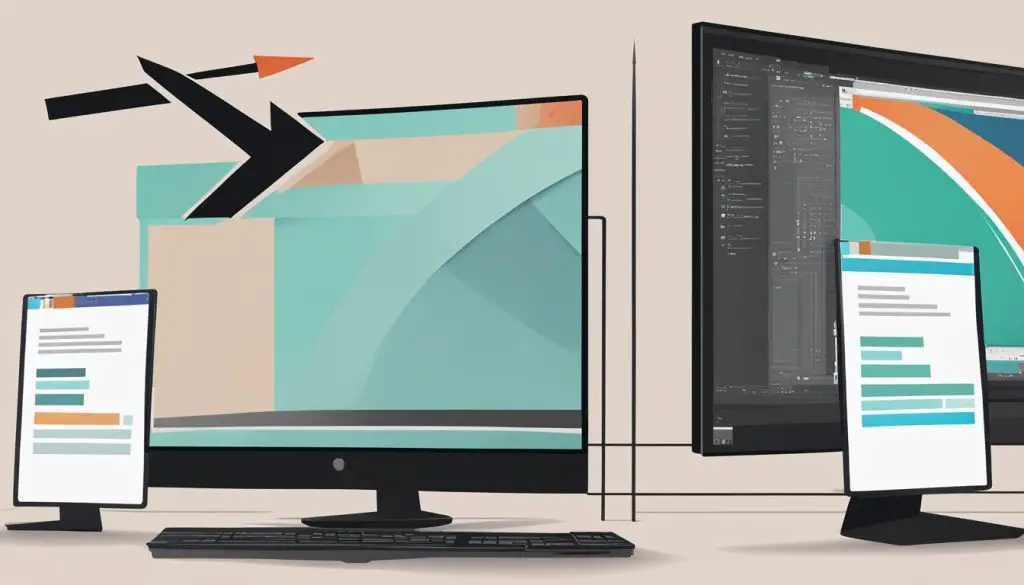
Key Takeaways:
- Converting a TIFF file to an Illustrator file enables seamless editing and resizing.
- TIFF files are known for their security features and metadata, while AI files excel in vector graphics and easy editing.
- Manual conversion can be done using Adobe Illustrator by importing the TIFF file and saving it as an AI file.
- Browser-based converters like Convertio provide an alternative for users without access to Adobe Illustrator.
- System-based converters such as ReaConverter are ideal for bulk TIFF to AI conversions.
Understanding TIFF and AI File Formats
When it comes to image file formats, two popular options are TIFF and AI. While they serve different purposes, understanding their features can help you make an informed decision when it comes to working with images.
What is a TIFF File?
TIFF, which stands for Tagged Image File Format, is known for its security features and metadata capabilities. It is commonly used for situations that require safe graphics, such as legal documents and archival purposes. TIFF files can support various color depths and compression algorithms, allowing for high-quality image storage without sacrificing visual fidelity.
What is an AI File?
On the other hand, AI refers to Adobe Illustrator’s native file format. AI files are known for their vector graphics, making them ideal for projects that require scalability and precision, such as logos and illustrations. With AI files, you can easily resize and edit images without losing quality, thanks to the vector-based nature of the format.
Key Features of TIFF and AI Files
| TIFF Files | AI Files |
|---|---|
| Secure image format | Ideal for vector graphics |
| Supports metadata | Scalable without loss of quality |
| Flexible color depths and compression algorithms | Perfect for logos and illustrations |
| Commonly used for legal documents and archival purposes | Compatible with Adobe Illustrator |
By understanding the features of TIFF and AI files, you can choose the most suitable format for your specific project. Whether you require secure graphics with advanced metadata or scalable vector graphics for editing and resizing, both formats offer unique advantages that cater to different needs.
Manual Conversion Using Adobe Illustrator
If you have access to Adobe Illustrator, converting a TIFF file to an AI file manually is a straightforward process. Follow these steps:
- Open Adobe Illustrator on your computer.
- Go to the ‘File’ menu and select ‘Place’ to import your TIFF file into the Illustrator project.
- Choose the TIFF file you want to convert and click ‘Place’.
- Adjust the size and position of the image as needed.
- Save your project as an AI file by going to ‘File’ and selecting ‘Save As’. Choose the AI format and specify the desired location to save the file.
By manually converting your TIFF file to an AI file using Adobe Illustrator, you can easily edit and resize the image while preserving its quality.
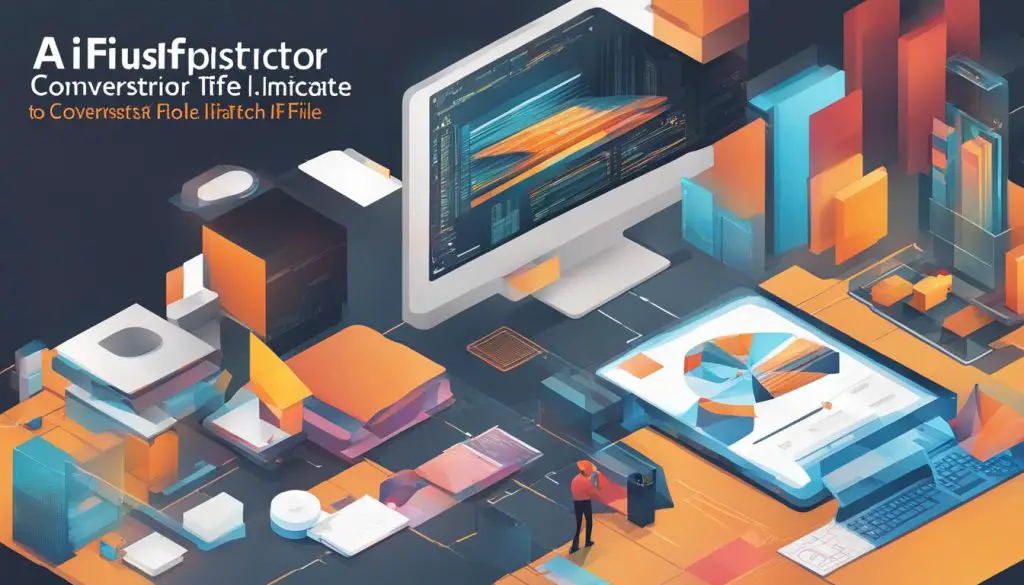
Using a Browser-Based Converter
If you don’t have access to Adobe Illustrator or prefer a more convenient option, you can use a browser-based converter to convert your TIFF file to an AI file. One popular choice is Convertio, a user-friendly online tool that allows you to convert various file formats, including TIFF to AI.
Using Convertio is simple: just visit their website, upload your TIFF file, and choose AI as the output format. The converter will process your file and provide you with the download link for the converted AI file. It’s a quick and hassle-free solution for users who need to convert a few files and don’t want to install additional software.
“Using a browser-based converter like Convertio is a convenient way to convert TIFF files to AI files. It eliminates the need for complex software installations and allows you to convert your files from any device with an internet connection.” – Expert Convertio User
Convertio offers a free plan with limitations, such as file size restrictions and a limited number of conversions per day. However, they also provide premium plans for users with higher conversion needs and additional features like faster conversion times and priority support.
Additional Benefits of Convertio:
- Supports conversion to various file formats, including AI, EPS, SVG, and more
- Provides options for customizing the output file, such as choosing the AI version compatibility
- Ensures data privacy and security with secure connections and encrypted file transfers
- Works seamlessly across different browsers and operating systems
Using a browser-based converter like Convertio simplifies the process of converting TIFF files to AI files, making it accessible for users without advanced software or technical knowledge. It’s an efficient solution for individuals who only need occasional conversions or have limited storage space on their devices.
| Browser-Based Converter | Pros | Cons |
|---|---|---|
| Convertio |
|
|
Using a System-Based Converter
Converting a large number of TIFF files to AI format can be a time-consuming task. In such cases, a system-based converter like ReaConverter can significantly streamline the process. With ReaConverter, you can convert multiple TIFF files to AI format simultaneously, saving valuable time and effort.
One of the key advantages of using a system-based converter is the ability to convert files in bulk. This means you can select a folder containing multiple TIFF files and convert them all to AI format with just a few clicks. This feature is especially beneficial for users who need to convert a large volume of files on a regular basis.
ReaConverter offers a user-friendly interface that makes the conversion process simple and straightforward. It supports various output settings, allowing you to customize the converted AI files according to your specific requirements. Additionally, ReaConverter ensures the highest quality conversion, preserving the integrity of the original images.
“Using a system-based converter like ReaConverter has made my workflow so much smoother. I have hundreds of TIFF files that I need to convert to AI format regularly, and ReaConverter allows me to do it quickly and efficiently. It’s a game-changer!” – John, Graphic Designer
Whether you’re a graphic designer, photographer, or someone who frequently works with image files, a system-based converter like ReaConverter can greatly enhance your productivity and efficiency. With its bulk conversion capabilities and user-friendly interface, ReaConverter is an ideal choice for converting TIFF files to AI format.
| Feature | System-Based Converter | Browser-Based Converter |
|---|---|---|
| Bulk Conversion | ✓ | ✗ |
| Customization Options | ✓ | ✗ |
| User-Friendly Interface | ✓ | ✓ |
| Preserves Image Quality | ✓ | ✓ |
Benefits of Converting TIFF to AI
Converting a TIFF file to an AI file offers numerous advantages that make it a preferred choice for many users. Let’s explore the benefits of this conversion:
Ease of Editing and Customization
AI files provide a simpler and more user-friendly editing experience compared to TIFF files. With Adobe Illustrator, you can easily modify and customize various elements of the design. Whether you want to change colors, add or remove text, or adjust the layout, AI files offer greater flexibility and control.
Scalability and Resolution Maintenance
One of the key advantages of AI files is their vector graphics format, which allows for easy resizing without losing image quality. Unlike TIFF files, which are raster-based and can become pixelated when enlarged, AI files maintain their resolution and sharpness at any scale. This makes AI files ideal for projects that require different sizes, such as company logos or promotional materials.
Additionally, AI files are highly customizable, allowing you to fine-tune every aspect of the design to suit your needs. You can easily adjust the stroke width, modify individual shapes, or change the overall composition of the image without compromising its quality.
Compatibility Across Platforms
By converting TIFF files to AI format, you ensure compatibility across different platforms and software applications. AI files can be opened and edited in various design programs, making it easier to collaborate with others or share your work with clients or colleagues. This versatility and widespread compatibility make AI files a more accessible and widely accepted format in the graphic design industry.
Overall, converting TIFF files to AI offers significant benefits in terms of editing flexibility, scalability, and compatibility. Whether you need to make minor adjustments or completely transform your design, AI files provide the tools and capabilities to achieve your desired outcome.
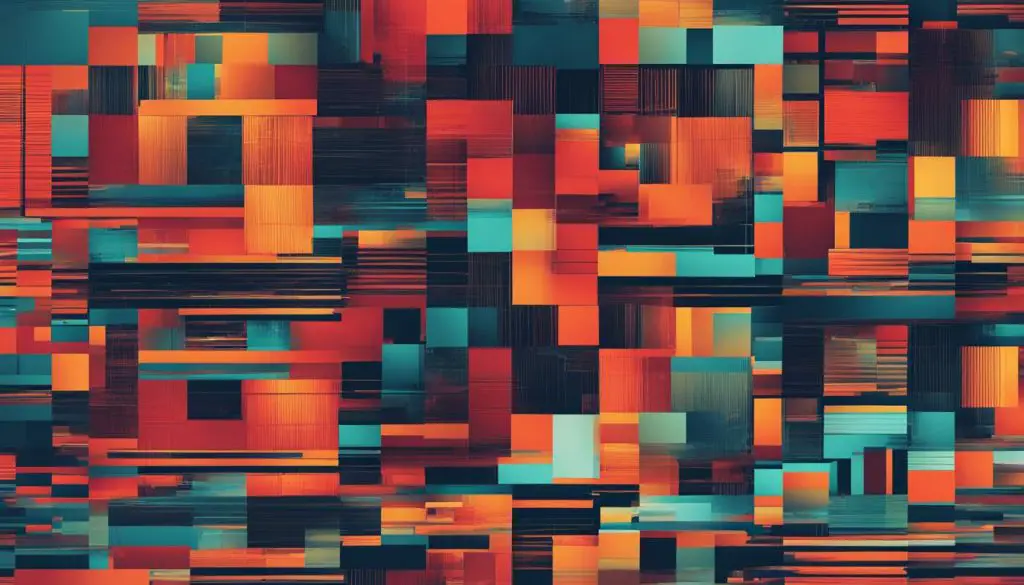
| Features | TIFF | AI |
|---|---|---|
| Security | High | Medium |
| Metadata | Extensive | Minimal |
| Image Quality | Fixed resolution | Vector graphics, scalable |
| Editability | Limited | Highly customizable |
| Compatibility | Widely supported | Popular in design software |
Conclusion
The process of converting a TIFF file to an Illustrator file offers numerous advantages and opens up a world of possibilities for editing and resizing your images. Whether you choose to use Adobe Illustrator, a browser-based converter like Convertio, or a system-based converter such as ReaConverter, the result is a more accessible and flexible image format.
By converting a TIFF file to an AI file, you can take advantage of the ease of editing, scalability, and compatibility with different systems that AI files offer. This makes them highly suitable for projects involving company logos and text-heavy images. Additionally, AI files can be easily shared across different platforms, enhancing their versatility.
With the knowledge and tools provided in this guide, you can confidently convert your TIFF files to AI files whenever the need arises. Whether you are looking to simplify your editing experience or explore the full potential of vector graphics, converting from TIFF to AI is a practical solution.
