TIFF (Tagged Image File Format) is a widely used file format in publishing, graphic design, and digital photography. Many people assume that all TIFF files are uncompressed, but the truth is, they can be both compressed and uncompressed. The compression type used in TIFF files can vary, depending on the specific file.
Understanding the compression methods and types used in TIFF files is crucial for working with and optimizing their quality. In this article, we will delve into the world of TIFF file compression, exploring the different compression methods, file formats, and techniques for optimizing file size and image quality. Let’s uncover the truth about TIFF file compression!
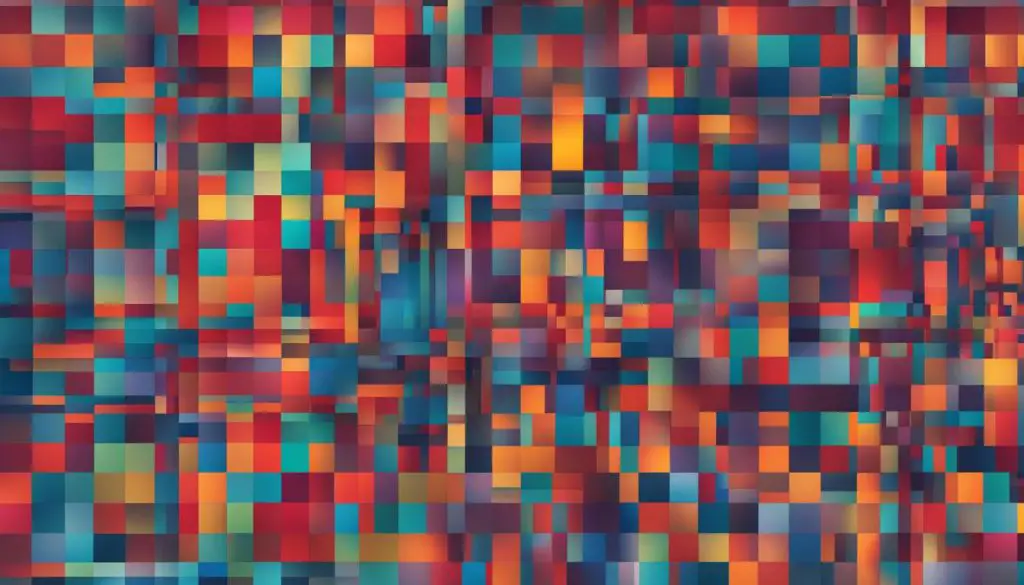
Key Takeaways:
- TIFF files can be both compressed and uncompressed, depending on the specific file.
- Understanding the compression methods used in TIFF files is essential for working with and optimizing their quality.
- JPEG and TIFF are both popular file formats, with JPEG files commonly used for online purposes and TIFF files known for their high-quality images.
- TIFF files support various compression methods, including lossless compression such as LZW and ZIP, as well as lossy compression like JPEG compression.
- There are various software programs available for compressing TIFF files, including Adobe Photoshop, GIMP, and IrfanView.
Understanding JPEG and TIFF File Formats
In the photography industry, both the JPEG (Joint Photographic Experts Group) and TIFF (Tagged Image File Format) are widely used file formats for storing and sharing images. While they serve similar purposes, there are significant differences between the two formats, particularly in terms of compression.
The JPEG File Format
JPEG files are known for their efficient compression and smaller file sizes, making them ideal for online use and sharing images on the web. The compression used in JPEG files is lossy, which means that some data is permanently discarded during the compression process to reduce file size. This compression method can result in a slight loss of image quality, especially in high-complexity or high-contrast images.
The TIFF File Format
On the other hand, TIFF files can be either uncompressed or compressed using lossless compression methods. Uncompressed TIFF files preserve the full image data without any compression, resulting in larger file sizes but retaining the highest possible image quality. Compressed TIFF files, using lossless compression such as LZW or ZIP, reduce file sizes while maintaining the original image quality. These compression methods reconstruct the uncompressed image data without any loss, providing the ability to edit and modify the image without degradation.
While JPEG files are more commonly used for online purposes due to their smaller file sizes, TIFF files are preferred in professional photography and graphic design industries for their high-quality preservation and editing capabilities.
Compression Methods in TIFF Files
TIFF files support various compression methods, including lossless compression. Lossless compression means that the compressed file can be reconstructed without any loss of data, maintaining the original image quality. Two commonly used compression methods in TIFF files are LZW compression and ZIP compression.
LZW compression is a type of lossless compression that reduces file size while preserving image quality. It achieves this by replacing repeated sequences of data with shorter codes, resulting in a smaller file size. This compression method is widely supported and commonly used for TIFF files.
ZIP compression, on the other hand, uses a standard ZIP algorithm to compress the file without losing any data. It achieves compression by identifying repeated patterns and storing them more efficiently. This compression method is also commonly used for TIFF files and is known for its compatibility across different platforms and software applications.
In addition to LZW and ZIP compression, some TIFF files may use JPEG compression. Unlike the lossless compression methods mentioned earlier, JPEG compression is a lossy compression method that sacrifices some image quality for further file size reduction. This compression method is often used for images where slight loss of quality is acceptable, such as photographs intended for web display or sharing on social media.
Comparison of Compression Methods
| Compression Method | Compression Type | Image Quality | File Size |
|---|---|---|---|
| LZW Compression | Lossless | High | Reduced |
| ZIP Compression | Lossless | High | Reduced |
| JPEG Compression | Lossy | Moderate | Significantly Reduced |
When choosing a compression method for TIFF files, it is important to consider the specific needs and requirements of your project. If preserving image quality is paramount and file size is not a concern, using uncompressed TIFF files or lossless compression methods like LZW or ZIP compression would be suitable. On the other hand, if reducing file size is a priority and a slight loss of image quality is acceptable, using JPEG compression may be more appropriate.

Adobe Photoshop is a widely used software that offers a comprehensive suite of tools for image editing and manipulation. It also provides various compression options for TIFF files, including lossless compression methods like LZW (Lempel-Ziv-Welsh) compression and ZIP compression. These methods effectively reduce the file size while preserving the original image quality. With its user-friendly interface and extensive features, Adobe Photoshop is a top choice for professionals in the field.
GIMP
GIMP (GNU Image Manipulation Program) is a free and open-source software alternative to Adobe Photoshop. It is compatible with multiple operating systems and offers powerful image editing capabilities. GIMP also supports TIFF file compression, allowing users to compress their TIFF files using different compression methods. While it may not have as many features as Adobe Photoshop, GIMP is a reliable option for those seeking a free and accessible software solution.
IrfanView
IrfanView is a lightweight image viewer and editor that supports various file formats, including TIFF. It is known for its simplicity and ease of use, making it suitable for beginners and casual users. IrfanView also offers TIFF file compression capabilities, allowing users to choose from different compression methods. With its compact size and fast performance, IrfanView is an excellent choice for users who prioritize efficiency and simplicity.
These software programs provide the necessary tools and features to compress your TIFF files effectively. Whether you prefer professional-grade software like Adobe Photoshop, a free open-source solution like GIMP, or a lightweight option like IrfanView, you can find the right software to meet your compression needs.
Techniques for Optimizing TIFF File Compression
When working with TIFF files, optimizing the compression can help strike a balance between file size and image quality. Here are some techniques to consider:
1. Image Resizing
Resizing the image can significantly reduce the file size of a TIFF file. By decreasing the dimensions of the image, you can effectively decrease the number of pixels and overall file size. However, it’s important to consider the specific requirements of your project and avoid reducing the image size to the point where it compromises the desired quality.
2. Color Depth Reduction
Reducing the color depth of a TIFF file can also lead to smaller file sizes. This technique involves reducing the number of colors used in the image. By utilizing a lower color depth, you can achieve a balance between file size reduction and acceptable image quality. It’s crucial to assess the impact of color reduction on the visual representation of the image and ensure it meets your needs.
3. Metadata Removal
TIFF files often contain metadata, which includes information about the image, such as the camera settings, date, and author. Removing unnecessary metadata can help reduce the overall file size. However, it’s essential to be mindful of the specific metadata elements required for your project or intended use. Removing critical metadata may hinder the image’s usefulness or restrict its compatibility with certain applications or platforms.
By employing these techniques, you can optimize TIFF file compression to achieve the desired balance between file size and image quality. It’s essential to consider the specific requirements of your project and strike the right balance to ensure optimal results.
| Technique | Description |
|---|---|
| Image Resizing | Resizing the image to reduce its dimensions, effectively decreasing the file size. |
| Color Depth Reduction | Reducing the number of colors used in the image to achieve a smaller file size. |
| Metadata Removal | Removing unnecessary metadata from the TIFF file to reduce its overall size. |
Considerations for Working with Compressed TIFF Files
When working with compressed TIFF files, it is important to consider their compatibility with different software applications and platforms. Not all compression methods used in TIFF files are widely supported, which can cause compatibility issues when opening or editing the files. It is crucial to ensure that the software you are using can handle the specific compression method used in the TIFF file.
Additionally, certain compression methods may impose limitations on editing capabilities. For example, when using lossy compression methods like JPEG compression, some image quality may be sacrificed to achieve further file size reduction. This means that editing the compressed TIFF file may result in a decrease in image quality. It is important to consider the editing requirements of your project and the specific compression method used in the TIFF file.
To avoid compatibility and editing limitations, it may be necessary to convert the compressed TIFF file to a different file format. This can be done using image editing software like Adobe Photoshop or free tools like GIMP. Converting the file to a more widely supported format, such as JPEG or PNG, can ensure compatibility and provide more flexibility in editing without sacrificing image quality.
In summary, working with compressed TIFF files requires careful consideration of their compatibility with software applications, as well as the editing limitations imposed by the compression method used. By ensuring compatibility and understanding the limitations, you can effectively work with compressed TIFF files and achieve your desired results.
Table: Comparison of Compression Methods in TIFF Files
| Compression Method | Compression Type | Image Quality | File Size |
|---|---|---|---|
| LZW Compression | Lossless | High | Smaller than uncompressed TIFF files |
| ZIP Compression | Lossless | High | Smaller than uncompressed TIFF files |
| JPEG Compression | Lossy | Reduced | Smaller than lossless compressed TIFF files |
Remember, always make a backup copy of the original uncompressed TIFF file before applying any compression. This way, you can preserve the original image quality and have a reference point in case any issues arise during the compression process.
Conclusion
In conclusion, it is important to understand that not all TIFF files are uncompressed. TIFF files can be either uncompressed or compressed using various lossless compression methods. When working with TIFF files, it is crucial to consider the specific needs and requirements of your project to determine the appropriate compression method.
By understanding the differences between JPEG and TIFF file formats, compression methods, and optimization techniques, you can effectively handle and optimize the quality of TIFF files. Keep in mind that JPEG files are commonly used for online purposes, while TIFF files are known for their high-quality images and larger file sizes.
There are different compression methods available for TIFF files, including lossless compression methods such as LZW compression and ZIP compression, as well as lossy compression methods such as JPEG compression. It is important to choose the compression type that best suits your project’s needs and balances image quality with file size reduction.
In addition to understanding compression methods, optimizing TIFF file compression involves employing techniques such as image resizing, reducing color depth, and removing unnecessary metadata. These techniques can help achieve the desired balance between file size and image quality based on the specific requirements of your project.
