Clip Studio Paint is a popular software used by artists and designers for digital artwork creation. If you’re wondering whether you can open PSD files in Clip Studio Paint, you’re in the right place. This comprehensive guide will provide you with all the information you need to know about working with PSD files in Clip Studio Paint.

PSD files are widely used in graphic design, and Clip Studio Paint supports the opening and import of these file formats. With this guide, you’ll learn how to seamlessly integrate your PSD files into your Clip Studio Paint workflow and leverage the software’s powerful features for your digital art needs.
Key Takeaways:
- Clip Studio Paint allows you to open and import PSD files.
- PSD files are a common file format used in graphic design.
- Clip Studio Paint supports a wide range of file formats.
- When opening PSD files in Clip Studio Paint, you can retain the layers of the original file.
- Importing and editing PSD files in Clip Studio Paint is a straightforward process.
File Compatibility in Clip Studio Paint
Clip Studio Paint is a versatile graphic design software that supports a wide range of file formats, including PSD. This compatibility allows users to open and import PSD files into Clip Studio Paint for editing and manipulation. In addition to PSD, Clip Studio Paint supports other popular file formats such as CLIP STUDIO FORMAT, IllustStudio documents, ComicStudio page files, BMP, JPEG, PNG, TIFF, Targa, Adobe Photoshop documents, the Adobe Photoshop big document format, ibisPaint work files, and kakooyo! work files.
With this extensive file compatibility, artists and designers can seamlessly work with different file types, ensuring a smooth workflow and easy collaboration. Whether you need to import an existing PSD file or work with other file formats, Clip Studio Paint provides the necessary tools and features to achieve your desired results.
Table: Supported File Formats in Clip Studio Paint
| File Format | Description |
|---|---|
| PSD | Adobe Photoshop document |
| CLIP STUDIO FORMAT | Clip Studio Paint’s native file format |
| IllustStudio documents | Documents created in IllustStudio |
| ComicStudio page files | Page files from ComicStudio software |
| BMP | Bitmap image file |
| JPEG | Joint Photographic Experts Group image file |
| PNG | Portable Network Graphics image file |
| TIFF | Tagged Image File Format |
| Targa | Targa image file |
| Adobe Photoshop documents | Documents created in Adobe Photoshop |
| Adobe Photoshop big document format | Large document format used in Adobe Photoshop |
| ibisPaint work files | Work files from ibisPaint software |
| kakooyo! work files | Work files from kakooyo! software |
By supporting such a diverse range of file formats, Clip Studio Paint ensures that users can work with their preferred file types and seamlessly integrate their artwork with other software.
PSD Layer Compatibility in Clip Studio Paint
When it comes to working with PSD files in Clip Studio Paint, one of the key advantages is the software’s ability to maintain the layers of the original file. This means that users can preserve the different layer types used in Photoshop, such as raster layers, vector layers, and text layers, and continue editing them within Clip Studio Paint. By keeping the layers intact, artists and designers can easily make adjustments, add effects, or make other modifications to their PSD files without losing any of the original structure.
While Clip Studio Paint offers support for PSD layer compatibility, it’s important to note that there may be certain limitations when it comes to editing certain layer types. For example, advanced features or effects that are specific to Photoshop may not be fully accessible in Clip Studio Paint. However, the software provides a wide range of editing tools and features that allow users to work with layers effectively and achieve their desired artistic outcomes.
Whether it’s adjusting the opacity of a layer, applying blending modes, or manipulating layer masks, Clip Studio Paint offers a comprehensive set of options for working with PSD layers. Artists and designers can take advantage of the software’s intuitive interface and powerful editing capabilities to create stunning digital artwork.
Table: PSD Layer Compatibility in Clip Studio Paint
| Layer Type | Compatibility |
|---|---|
| Raster Layers | Fully Compatible |
| Vector Layers | Fully Compatible |
| Text Layers | Fully Compatible |
| Adjustment Layers | Partially Compatible – Limited editing capabilities |
| Smart Objects | Partially Compatible – Limited editing capabilities |
| Layer Styles | Fully Compatible |
Overall, Clip Studio Paint provides robust PSD layer compatibility, allowing users to work with various layer types and maintain the integrity of their PSD files. With its extensive range of editing tools and features, the software offers a seamless transition for artists and designers who are familiar with the Photoshop workflow. By leveraging the power of Clip Studio Paint, users can unleash their creativity and bring their digital artwork to life.
Importing PSD Files into Clip Studio Paint
Importing PSD files into Clip Studio Paint is a simple process that allows users to seamlessly transfer their designs from Photoshop to this versatile digital art software. To import a PSD file, follow these steps:
- Select the “File” menu at the top of the software.
- Choose “Open” from the dropdown menu.
- A file dialog box will appear, allowing you to navigate to the location of your PSD file.
- Select the desired PSD file and click “Open.”
Congratulations! You have successfully imported your PSD file into Clip Studio Paint. It’s important to note that when importing PSD files, it’s crucial to ensure compatibility with the version of Clip Studio Paint you are using. Different versions may have slight variations in their import capabilities, so it’s recommended to review the software’s documentation for specific compatibility information.
Clip Studio Paint also supports the import of various other file formats, including CLIP STUDIO FORMAT, IllustStudio documents, ComicStudio page files, BMP, JPEG, PNG, TIFF, Targa, Adobe Photoshop documents, the Adobe Photoshop big document format, ibisPaint work files, and kakooyo! work files. This wide range of compatibility enables artists and designers to bring their work from other software platforms into Clip Studio Paint for further editing and manipulation.
“Importing PSD files into Clip Studio Paint has significantly expanded my workflow efficiency. Being able to seamlessly transition between Photoshop and Clip Studio Paint allows me to take full advantage of the unique features and tools each software offers.”
Quick Tips:
- Before importing a PSD file, ensure that all necessary fonts and assets used in the design are available in Clip Studio Paint.
- Make sure to save a backup of your original PSD file before importing it into Clip Studio Paint, just in case any unexpected changes occur in the conversion process.
- If you encounter any issues or have questions regarding the import of PSD files into Clip Studio Paint, refer to the software’s official documentation or seek assistance from their support team.
| Software | File Compatibility |
|---|---|
| Clip Studio Paint | PSD, CLIP STUDIO FORMAT, IllustStudio documents, ComicStudio page files, BMP, JPEG, PNG, TIFF, Targa, Adobe Photoshop documents, Adobe Photoshop big document format, ibisPaint work files, kakooyo! work files |
| Adobe Photoshop | PSD, JPEG, PNG, BMP, TIFF, GIF, PDF, EPS, SVG |
| Adobe Illustrator | AI, EPS, SVG, PDF |
PSD File Editing in Clip Studio Paint
Clip Studio Paint offers a wide range of features and tools that make it a powerful software for editing PSD files. With its intuitive interface and comprehensive editing capabilities, artists and designers can bring their creative visions to life. Whether you’re a digital painter, comic book artist, or graphic designer, Clip Studio Paint has the tools you need to edit your PSD files with precision and ease.
One of the key features of Clip Studio Paint is its ability to work with layers. When you open a PSD file in Clip Studio Paint, you can retain all the layer information from the original file. This means that you can easily make changes to individual layers, adjust blending modes, and apply layer effects. Whether you’re working on a complex illustration or a simple graphic design project, having the ability to work with layers gives you unparalleled flexibility and control over your artwork.
In addition to layers, Clip Studio Paint offers a variety of editing tools to enhance your PSD files. You can adjust colors with the color balance and hue/saturation tools, add filters and effects to give your artwork a unique look, and even apply masks to selectively edit specific areas of your image. The software also provides advanced rulers and perspective tools, which are invaluable for creating precise line work and realistic perspective in your illustrations.
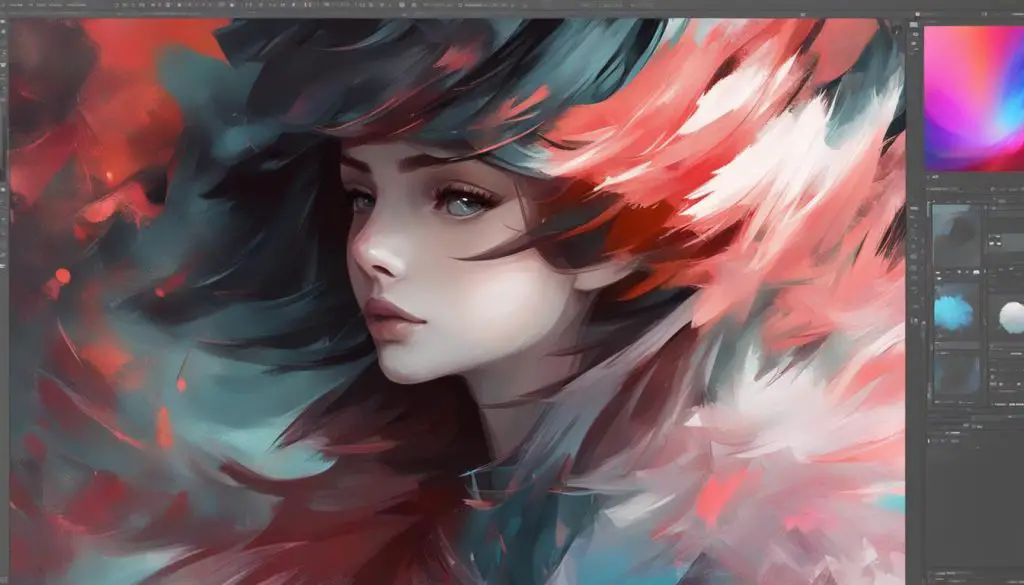
Another standout feature of Clip Studio Paint is its extensive library of brushes and materials. The software comes with a wide range of pre-installed brushes, including watercolor, oil, pencil, and airbrush brushes, allowing you to emulate traditional art techniques in your digital artwork. Additionally, you can download thousands of additional brushes and materials from the Clip Studio Asset store, further expanding your creative options.
Table: Clip Studio Paint Editing Features
| Feature | Description |
|---|---|
| Layers | Retain and edit individual layers in your PSD files |
| Color Adjustment | Adjust colors with precision using various color adjustment tools |
| Filters and Effects | Add filters and effects to enhance the look of your artwork |
| Masks | Apply masks to selectively edit specific areas of your image |
| Advanced Rulers | Create precise line work and perspective with advanced rulers |
| Brushes and Materials | Access a wide range of pre-installed and downloadable brushes and materials |
With these powerful editing features and tools, Clip Studio Paint empowers artists and designers to fully unleash their creativity when working with PSD files. Whether you’re a seasoned professional or just starting out, this software provides the flexibility and versatility you need to bring your artistic vision to life.
Compatibility with Other Software
Clip Studio Paint is widely known for its compatibility with industry-standard graphic design software, including Adobe Photoshop and Illustrator. This seamless integration allows users to import, edit, and save their work in various file formats while retaining the layers intact.
When working with Photoshop files, users can open and edit PSD files directly in Clip Studio Paint. This means that artists and designers can leverage the advanced features and tools of Clip Studio Paint while maintaining the flexibility and layer structure of Photoshop projects.
Furthermore, Clip Studio Paint also supports the import and export of SVG files, enabling users to transfer their artwork between different software platforms without losing any quality or details. Additionally, the software is compatible with Photoshop brush and gradient files, ensuring a smooth workflow for users who rely on these resources for their creative projects.
With the compatibility between Clip Studio Paint, Photoshop, and Illustrator, artists and designers can seamlessly collaborate and work across different programs. Whether it’s opening, editing, or exporting files, Clip Studio Paint provides a versatile platform for users to realize their creative vision.
Conclusion
Clip Studio Paint is a highly versatile and powerful digital art software that offers seamless compatibility with PSD files. Artists and designers can open, edit, and import PSD files, one of the most common file formats used in graphic design, in Clip Studio Paint. The software retains the layers of the original PSD file, allowing users to work with different layer types, such as raster layers, vector layers, and text layers.
Importing PSD files into Clip Studio Paint is a straightforward process through the “File” menu. Users can access a wide range of editing features and tools in Clip Studio Paint to make changes to individual layers, adjust colors, add effects, and apply filters. The software also supports precise editing with advanced rulers, custom brushes, and other creative tools.
Furthermore, Clip Studio Paint offers compatibility with other industry-standard software like Adobe Photoshop and Illustrator. Users can import, edit, and save their work in Photoshop file formats while retaining the layers intact. The software also supports the import and export of SVG files and Photoshop brush and gradient files.
With its comprehensive features, seamless compatibility, and advanced editing capabilities, Clip Studio Paint proves to be an excellent choice for artists and designers looking to work with PSD files and create stunning digital artwork.
