Opening PSD files on Google Drive can be a convenient way to access and view your Photoshop files online. While Google Drive does not have native support for PSD files, there are alternative solutions available. In this article, we will explore various methods and tools that allow you to open and view PSD files on Google Drive.
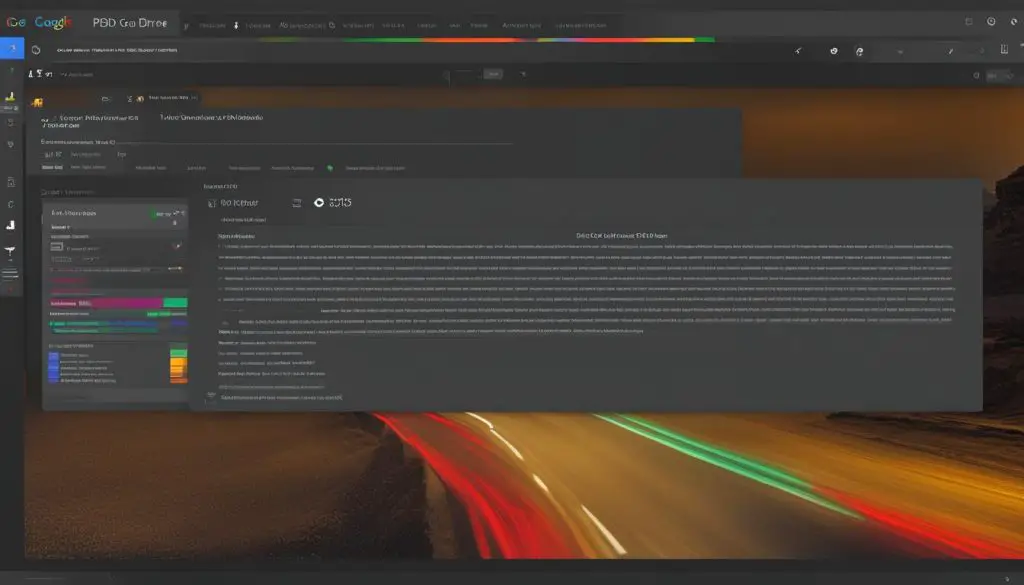
Key Takeaways:
- Google Drive does not natively support opening PSD files
- Alternative methods and tools can be used to view PSD files on Google Drive
- GIMP and Paint.NET are free software options for opening PSD files
- Online tools like Photopea and XnView provide web-based PSD file viewing
- Google Drive itself can be used as a file viewer for PSD files
Using GIMP to Open PSD Files on Google Drive
When it comes to accessing and opening PSD files on Google Drive, GIMP provides a reliable solution. GIMP is a popular free alternative to Photoshop that allows you to view the individual layers of a PSD file and make simple edits. To open a PSD file with GIMP, simply go to File > Open, select the PSD file from your Google Drive, and click Open.
While GIMP may not support all of the advanced features found in Photoshop, it still offers a viable option for viewing and editing PSD files on Google Drive. With GIMP, you can explore the contents of a PSD file, adjust layer properties, and even apply basic image edits. It provides a user-friendly interface and a range of tools that make it a suitable choice for many users.
To enhance your understanding, below is a comparison of GIMP’s key features with those of Photoshop:
| Feature | GIMP | Photoshop |
|---|---|---|
| Layer Support | ✓ | ✓ |
| Advanced Editing Tools | ✗ | ✓ |
| Integration with Other Adobe Apps | ✗ | ✓ |
| Expensive Subscription Required | ✗ | ✓ |
As you can see, while GIMP may not offer all the bells and whistles of Photoshop, it does provide a suitable option for opening and working with PSD files on Google Drive. Thanks to its availability as a free software, it’s a cost-effective alternative that can fulfill your basic PSD file viewing needs.
Using Paint.NET to Open PSD Files on Google Drive
If you’re looking for another option to open PSD files on Google Drive, Paint.NET can be a great choice. Paint.NET is a free image editing software that also serves as a PSD file viewer. With the help of a PSD plugin, you can easily open and view PSD files directly within the software.
To get started, you’ll need to install the PSD plugin for Paint.NET. Simply download the plugin, extract the files, and copy the plugin to the FileTypes subfolder in the Paint.NET installation folder. Once the plugin is installed, you can open PSD files on Google Drive by selecting the file and clicking Open in Paint.NET.
Paint.NET provides a user-friendly interface and allows you to view the individual layers of a PSD file. While it may not support all Photoshop features, it is still a reliable option for viewing and managing PSD files on Google Drive. The software also offers additional editing capabilities, making it a versatile tool for your design needs.
| Pros | Cons |
|---|---|
| Free and user-friendly | Does not support all Photoshop features |
| Ability to view individual layers | No advanced editing capabilities |
| Additional editing options available |
Using Paint.NET to open PSD files on Google Drive gives you flexibility and convenience when accessing and viewing your Photoshop files online. Whether you’re a professional designer or someone who occasionally works with PSD files, Paint.NET can be a valuable software to have in your toolbox.
Using Online Tools to Open PSD Files on Google Drive
Another option for opening PSD files on Google Drive is using online tools that provide PSD file viewing capabilities. These tools allow you to access and view your PSD files directly from your Google Drive, without the need to install any additional software. Two notable options are Photopea and XnView.
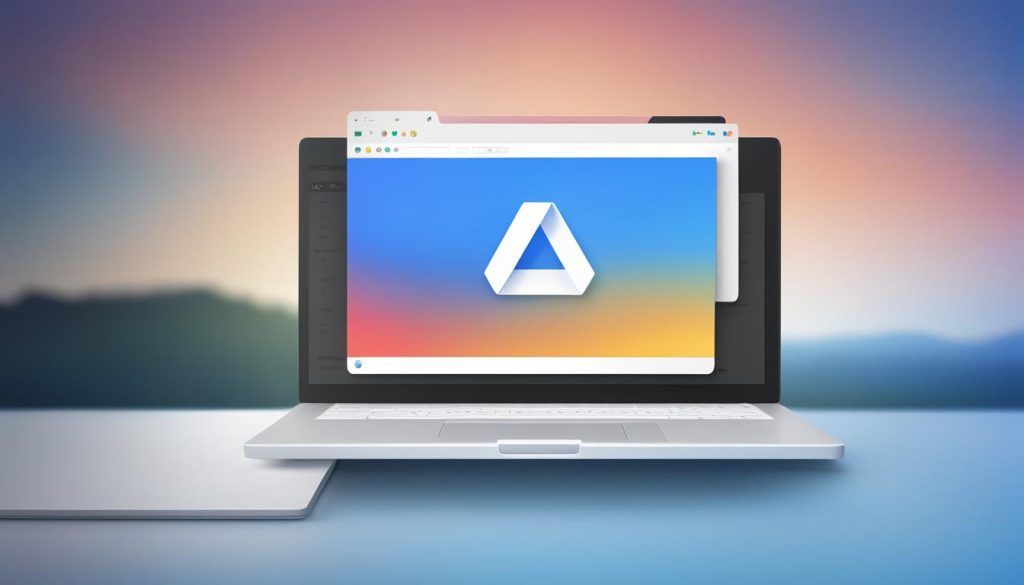
Photopea is an online alternative to Photoshop that offers a wide range of features for viewing and editing PSD files. With Photopea, you can easily open a PSD file from your Google Drive and access its layers, adjust colors, and make other edits. The tool provides a user-friendly interface that closely resembles Photoshop, making it a popular choice among designers and photographers.
XnView, on the other hand, is primarily an image organizer but also supports PSD file viewing. It offers a simple and intuitive interface that allows you to navigate through your PSD files and view their contents. While XnView may not offer advanced editing capabilities, it provides a convenient way to quickly preview and assess your PSD files directly within your Google Drive.
Both Photopea and XnView can be accessed through a web browser, making them easily accessible from any device with an internet connection. Whether you need to view or make minor edits to your PSD files, these online tools offer a convenient solution without the need for specialized software.
Using IrfanView to Open PSD Files on Google Drive
IrfanView is another option for opening PSD files on Google Drive. While IrfanView is primarily an image viewer and converter, it does support opening and viewing PSD files. However, it does not provide editing capabilities for PSD files. To open a PSD file with IrfanView, you can go to File > Open, select the PSD file from your Google Drive, and click Open. IrfanView is a lightweight and fast option for viewing PSD files on Google Drive.
Benefits of Using IrfanView for PSD Files
- Lightweight and fast image viewer
- Supports opening and viewing PSD files
- Simple and user-friendly interface
IrfanView offers a convenient solution for quickly accessing and previewing PSD files on Google Drive. With its straightforward interface and compatibility with PSD files, users can easily view the content of their PSD files without the need for a full-fledged image editing software.
“IrfanView is my go-to tool for quickly viewing PSD files on Google Drive. It’s fast, reliable, and easy to use. I highly recommend it for anyone who needs a simple and efficient solution for opening PSD files.” – John, Graphic Designer
| Pros | Cons |
|---|---|
| Lightweight and fast | No editing capabilities |
| Supports opening PSD files | Limited functionality compared to dedicated image editing software |
| User-friendly interface |
Using Google Drive as a File Viewer for PSD Files
When it comes to opening and viewing PSD files on Google Drive, you may be surprised to learn that you can actually use Google Drive itself as a file viewer. While Google Drive does not have native support for PSD files, you can easily upload a PSD file to your Google Drive and view it directly on the web.
To get started, simply navigate to the Google Drive website and click on “My Drive.” From there, select “File upload” and choose the PSD file from your computer. Once the file is uploaded, you can double-click on it to open a viewer where you can view the contents of the PSD file.
Using Google Drive as a file viewer for PSD files is a convenient option when you don’t have access to specialized software or need to share PSD files with others. It allows you to easily view the contents of the PSD file without the need for additional tools or applications.
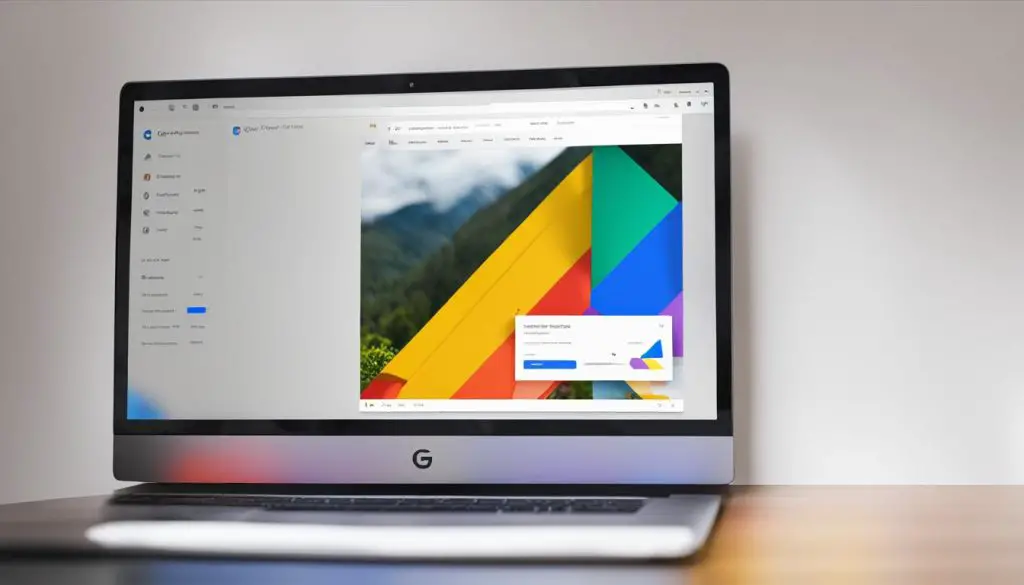
Benefits of Using Google Drive as a File Viewer for PSD Files
There are several benefits to using Google Drive as a file viewer for PSD files. Firstly, it provides a simple and straightforward way to access and view PSD files without the need for specialized software. This can be particularly useful if you’re on a different device or computer that does not have Photoshop or other PSD viewers installed.
Secondly, using Google Drive as a file viewer allows you to easily share PSD files with others. By simply uploading the PSD file to your Google Drive and sharing the link with others, they can view the file directly in their web browser without the need for additional software or plugins.
Lastly, using Google Drive as a file viewer for PSD files is a secure option. Google Drive provides robust security features, ensuring that your PSD files are protected and only accessible to authorized users. You can also control the sharing settings for each file, allowing you to limit access to specific individuals or groups.
In conclusion, Google Drive can be a valuable tool for viewing PSD files. Whether you’re on a different device, need to share PSD files with others, or simply prefer a convenient and secure option, using Google Drive as a file viewer for PSD files is a practical solution.
Converting PSD Files on Google Drive
If you simply need to convert a PSD file to another format like PNG or JPG, you can use online conversion tools. One such tool is Online Convert, which allows you to upload a PSD file and convert it to various formats. To use Online Convert, you would need to click Choose Files, select your PSD file from Google Drive, choose the desired output format, and click Convert. Once the conversion is complete, you can download the converted file. Keep in mind that this method does not allow you to view or edit PSD files, but it can be helpful when you only need to convert them.
| Online Conversion Tool | Features | Compatibility |
|---|---|---|
| Online Convert | PSD to PNG, PSD to JPG | Compatible with Google Drive |
Using an online conversion tool like Online Convert can be a quick and convenient solution when you need to convert PSD files on Google Drive. Whether you want to change the file format for easier sharing or compatibility with other software, these tools offer a straightforward way to achieve your desired result. Just make sure to select the appropriate output format and download the converted file to your Google Drive for easy access.
While conversion tools are useful for changing the file format of your PSD files, they do not provide the ability to view or edit the contents of the PSD file. For more advanced functionality, you may need to consider using software like GIMP, Paint.NET, or online tools like Photopea or XnView. These options offer a range of features from basic viewing to more advanced editing capabilities, allowing you to work with PSD files on Google Drive in a more comprehensive way.
Conclusion
In conclusion, if you’re wondering, “can I open PSD files on Google Drive?” the answer is yes, with a few alternative methods. While Google Drive doesn’t have native support for PSD files, there are various tools and software options available.
GIMP and Paint.NET are popular choices for opening PSD files on Google Drive. These free image editing software allow you to view and make simple edits to your PSD files. Online tools like Photopea and XnView also provide the ability to open and view PSD files directly from your Google Drive, making them accessible from any device with an internet connection.
Additionally, you can utilize Google Drive itself as a file viewer for PSD files. By uploading your PSD file to Google Drive, you can view it directly on the web without the need for specialized software.
When choosing the best method for accessing PSD files on Google Drive, consider your specific needs and preferences. Whether you require basic viewing capabilities or advanced editing features, there’s a solution available that suits your requirements.
