Installing plugins for GIMP can greatly enhance the functionality and features of this powerful software. Whether you are a professional graphic designer or a photography enthusiast, adding plugins can take your editing capabilities to new heights. In this guide, we will walk you through the process of installing GIMP plugins effectively.
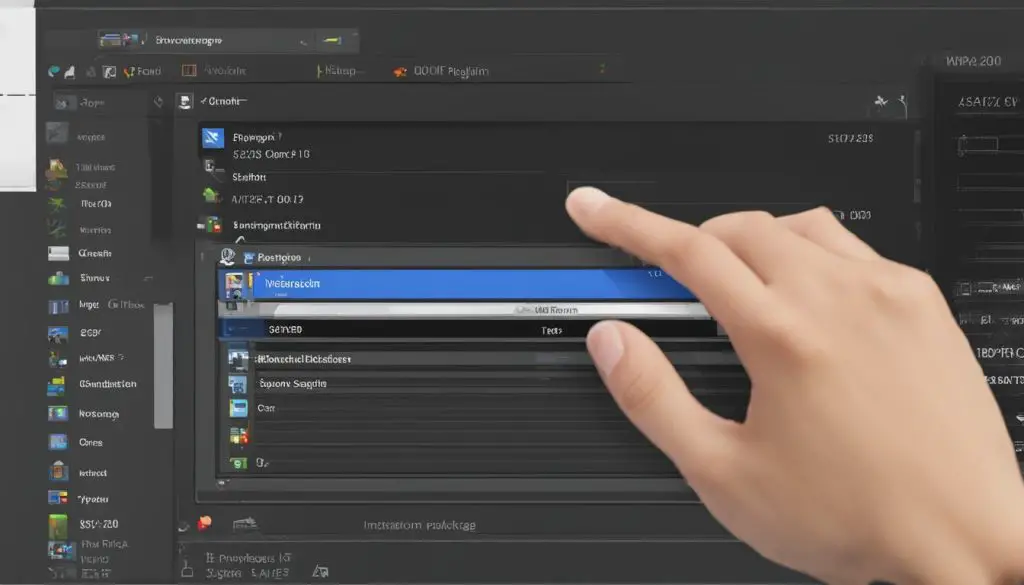
Key Takeaways:
- Installing plugins for GIMP can significantly enhance its features and functionality.
- It is important to download plugins from reputable sources to ensure their safety and security.
- Locating installed plugins can be done through GIMP’s menus or specific folders.
- Exploring top GIMP plugins recommended by professionals can expand your editing capabilities.
- Always prioritize safety when downloading and installing GIMP plugins.
How to Locate Installed GIMP Plugins
After successfully installing plugins for GIMP, you may want to know where they are located for future reference. The location of GIMP plugins can vary depending on your operating system and the method used to install them. Here are a few ways to locate your installed GIMP plugins:
1. Using the GIMP Menu
To locate your installed GIMP plugins using the application’s menu, follow these steps:
- Open GIMP on your computer.
- Click on “Filters” in the menu bar.
- Select the specific category or plugin you installed. It may be located under a sub-menu or listed directly in the “Filters” menu.
2. Checking the GIMP Plugin Folder
Another way to locate your installed GIMP plugins is by checking the plugin folder on your computer. The location of the plugin folder can vary depending on your operating system:
- For Windows: The GIMP plugin folder is typically located in the following directory: C:\Program Files\GIMP\share\gimp\[version]\plug-ins.
- For macOS: The plugin folder is usually located in /Applications/GIMP.app/Contents/Resources/lib/gimp/[version]/plug-ins.
- For Linux: The exact location of the plugin folder may vary based on your distribution, but it is commonly found in /usr/share/gimp/[version]/plug-ins.
Please note that the folder paths mentioned above are general examples, and the actual location might differ based on your specific setup. If you installed GIMP in a custom directory or followed a different installation method, the plugins might be located elsewhere.
By following these steps, you can easily locate your installed GIMP plugins and access their enhanced functionality within the software.
Is it Safe to Install GIMP Plugins?
When it comes to installing GIMP plugins, one of the primary concerns is safety and security. After all, you want to ensure that you are not putting your system at risk by downloading and installing plugins from unreliable sources. Fortunately, there are measures you can take to protect yourself and ensure a safe installation process.
Prioritize Plugin Security
Before installing any GIMP plugin, it is crucial to verify its security and legitimacy. Stick to reputable sources such as the official GIMP Plugin Registry or trusted third-party websites that are known for providing reliable and safe plugins. Avoid downloading plugins from unfamiliar websites or sources that are not well-established within the GIMP community.
Read User Reviews and Feedback
Another way to gauge the safety of a GIMP plugin is by reading user reviews and feedback. This can give you insights into the plugin’s performance, security, and any potential issues that users have encountered. Look for positive reviews from reputable sources and consider the overall rating and popularity of the plugin.
Scan Plugins for Malware
It is always a good practice to scan any downloaded files, including GIMP plugins, for malware before installing them. Make sure you have a reliable antivirus program installed and perform a thorough scan of the plugin file. This extra step can help detect and eliminate any potential risks.
To summarize, while there are potential risks involved in installing GIMP plugins, you can minimize the chances of encountering any security issues by following these precautions. Stick to trusted sources, read user reviews, and scan plugins for malware. By taking these steps, you can enjoy the benefits of enhanced functionality and features while keeping your system safe.
Top GIMP Plugins for Enhanced Functionality
When it comes to enhancing your editing capabilities in GIMP, there are a variety of plugins available that can take your work to the next level. These plugins provide additional features, effects, and tools that can streamline your workflow and unlock new creative possibilities. Here are some of the top GIMP plugins that come highly recommended:
G’MIC
The G’MIC (GREYC’s Magic for Image Computing) plugin is a powerful tool that offers a wide range of image processing filters and effects. With over 500 different filters, G’MIC allows you to apply artistic effects, manipulate colors, perform denoising, and much more. This plugin is constantly updated and maintained by a dedicated community, ensuring that you always have access to the latest features and improvements.
Resynthesizer
The Resynthesizer plugin is a must-have for any GIMP user who wants to remove unwanted objects or fill in missing areas of an image seamlessly. This plugin utilizes advanced algorithms to analyze the surrounding pixels and intelligently generate new content to replace the selected area. Whether you need to remove blemishes, erase unwanted objects, or even extend the background of an image, Resynthesizer can save you time and effort.
Wavelet Decompose
The Wavelet Decompose plugin brings the power of wavelet analysis to GIMP, allowing you to manipulate images at different frequency scales. This plugin separates an image into its frequency components, giving you granular control over details, textures, and noise. With the Wavelet Decompose plugin, you can enhance fine details, reduce noise, and create stunning high-dynamic-range (HDR) effects with ease.
Focus Blur
The Focus Blur plugin is a fantastic tool for adding simulated depth of field to your images. With this plugin, you can create realistic blurring effects that mimic the natural bokeh of a camera lens. By adjusting parameters such as focus range and blur strength, you can selectively blur certain areas of the image, resulting in a more visually appealing and professional-looking photograph.
These are just a few examples of the top GIMP plugins available to enhance your editing experience. Each plugin brings its own unique features and capabilities, allowing you to unleash your creativity and achieve stunning results. Whether you’re a professional photographer or a passionate hobbyist, exploring these plugins can take your GIMP editing to new heights.
| Plugin | Key Features |
|---|---|
| G’MIC | Over 500 image processing filters and effects |
| Resynthesizer | Seamless object removal and content filling |
| Wavelet Decompose | Granular control over image frequency components |
| Focus Blur | Simulated depth of field effects |
Conclusion
Installing plugins for GIMP is a straightforward process that can enhance the functionality and features of the software. By adding plugins to GIMP, you can unlock a whole new range of editing capabilities and take your projects to the next level.
Downloading and installing plugins for GIMP is a breeze. You can easily find reputable sources online that offer a wide variety of plugins for different purposes. Whether you need filters, brushes, or other tools, there’s a plugin out there that can meet your specific needs.
Once you’ve installed the plugins, locating them in GIMP is simple. You can access your installed plugins through the application’s menus or by checking specific folders on your computer. This way, you can quickly find and utilize the plugins whenever you need them.
While it’s important to prioritize safety when downloading plugins, GIMP is generally considered safe as long as you obtain plugins from trusted sources. Stick to reputable websites and avoid downloading plugins from unknown or suspicious sources.
By exploring and leveraging the top GIMP plugins available, you can expand your editing capabilities and achieve even more with this powerful open-source software. Take advantage of the vast range of plugins that are available to enhance your projects and bring your creative vision to life.
