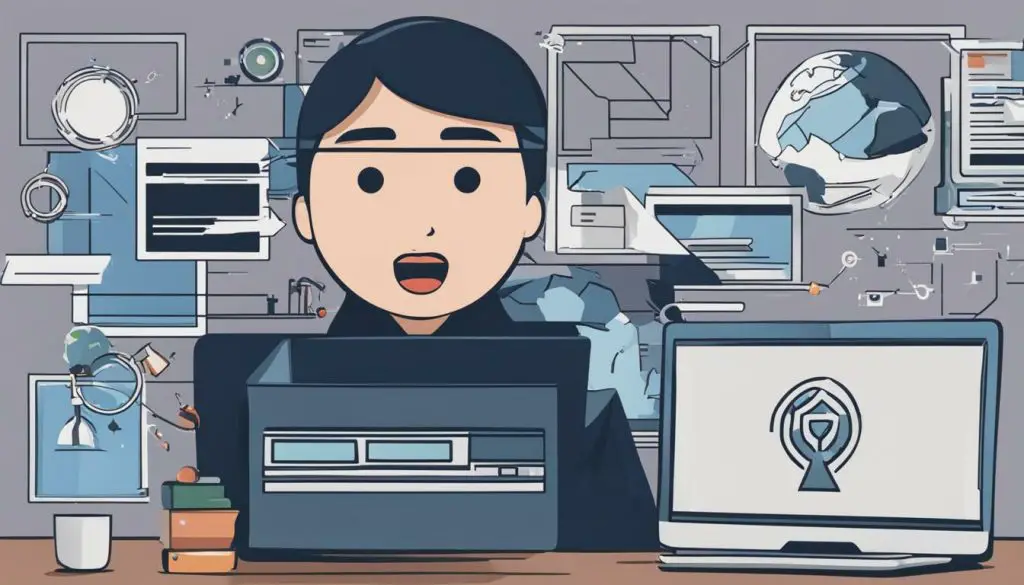
Hyperlinks play a vital role in online content by providing users with an easy way to navigate to other pages or sources. However, when it comes to embedding hyperlinks in JPEG images, things can get a bit tricky. The question is, can you insert a hyperlink in a JPEG image? In this guide, we will explore the possibilities and limitations of adding clickable links to JPEG images.
Key Takeaways:
- Inserting hyperlinks in JPEG images can be challenging due to technical limitations.
- Alternative approaches such as using image maps, overlaying HTML elements, or utilizing JavaScript can achieve similar results.
- Following best practices such as considering image resolution, file size, accessibility, and usability can ensure effective and visually appealing hyperlinked JPEG images.
- Various tools and software are available for creating hyperlinked JPEG images, including graphic design software, web development tools, and online resources.
Exploring Hyperlinks and JPEG Images
Hyperlinks are clickable elements that allow users to access other web pages, files, or resources. They consist of text or images and often appear underlined or in a different color to indicate their clickable nature. JPEG (Joint Photographic Experts Group) images, on the other hand, are a popular file format for digital images, used for photographs, logos, and graphics. They offer high-quality visuals while maintaining relatively small file sizes, making them ideal for web use.
However, when it comes to hyperlinks in JPEG images, things get a bit more complicated. JPEGs are largely static images that lack interactivity, so adding clickable links to them is not a straightforward process. Although hyperlinks are typically associated with HTML (Hypertext Markup Language) code, JPEGs are not capable of executing HTML. Therefore, the question of whether one can add hyperlinks to JPEG images is not a simple yes or no answer.
It is important to note that JPEG images themselves cannot contain hyperlinks, but there are ways to embed links alongside JPEG images. One possible approach involves placing the JPEG image within an HTML document and linking to that document. This method allows users to click on the image and access the linked content within the HTML page. Other methods may involve the use of image maps or JavaScript to add interactive elements to JPEG images.
Ultimately, the possibilities of adding hyperlinks to JPEG images depend on the desired outcome and technical limitations. While it may be possible to achieve similar results with alternative image formats, understanding the nature of JPEGs is essential in determining whether or not they can accommodate clickable links.
Can You Add Hyperlinks to JPEG Images?
One of the main questions when it comes to JPEG images is whether it is possible to add hyperlinks to them. Unfortunately, JPEGs do not support embedded hyperlinks in the same way that HTML documents or other image formats such as PNG or GIF do.
The reason for this is that JPEG images are primarily used for storing visual information and data, rather than interactive elements. Unlike HTML files or other web-based technologies that allow for hyperlinks, JPEGs are not designed to support active links or clickable elements.
So, if you’re looking to add a hyperlink to a JPEG image, there are some technical limitations to consider. However, there may be some workarounds or alternative methods that can achieve similar results, which we will explore in further detail in section 5.
In general, the process of adding a hyperlink to a JPEG image involves overlaying a transparent HTML element over the area where the link should appear. This can be done using HTML and CSS or by using an image mapping technique.
Additionally, it is important to note that adding hyperlinks to JPEG images may not be the most effective solution. It may be better to consider alternative image formats that support hyperlinks, such as PNG or GIF, or to use alternative approaches for linking to JPEG images, as discussed in section 5.
In summary, while JPEG images do not natively support hyperlinks, there are some potential workarounds and alternative methods that can achieve similar results. By being aware of these limitations, you can make an informed decision about how to best approach linking to JPEG images for your specific needs.
Linking in JPEG Images: Challenges and Limitations
When it comes to inserting hyperlinks in JPEG images, there are several challenges and limitations to be aware of.
One of the main limitations is the lack of interactivity typically associated with JPEG files. Unlike other image formats such as PNG or GIF, JPEG images are not inherently clickable. This means that attempting to add a clickable link to a JPEG file may result in unexpected behavior, such as the link not being clickable at all.
Another potential issue is with browser compatibility. While most modern browsers support hyperlinks within images, there may be discrepancies in how the links are displayed or interpreted across different platforms and devices.
Furthermore, adding hyperlinks to JPEG images can also increase the file size of the image. This can result in longer load times, which can negatively impact the user experience and overall website performance.
Overall, while it is technically possible to insert hyperlinks in JPEG images, it is important to be aware of the limitations and potential challenges associated with doing so.
When considering linking in JPEG images, it is important to weigh the benefits against the potential drawbacks and determine if it is the best solution for your specific needs.
Alternative Approaches for Linking to JPEG Images
While inserting hyperlinks directly into JPEG images may not always be possible or advisable, there are several alternative approaches to consider for achieving similar results.
1. Image Maps
One option is to use HTML image maps to define clickable areas within the JPEG image. This can be achieved by specifying coordinates for rectangular or polygonal regions of the image and linking them to specific URLs. While image maps can be effective, they may be difficult to implement for complex shapes or require manual coding.
2. Overlaying HTML Elements
Another approach is to overlay HTML elements over the JPEG image and link them to specific URLs. This can be done using CSS positioning or JavaScript and provides greater flexibility in terms of styling and interactivity. However, it may require extra effort to ensure the elements are properly aligned and responsive to different screen sizes.
3. Utilizing JavaScript
Lastly, JavaScript can be used to dynamically add hyperlinks to JPEG images based on user interactions or other conditions. This approach can provide advanced functionality and interactivity but may require more advanced programming skills and have compatibility issues with certain browsers.
Overall, when attempting to link to JPEG images, it is important to consider a range of alternative approaches and weigh the pros and cons of each. Depending on your specific needs and technical constraints, one or more of these methods may be a viable solution.
Best Practices for Adding Hyperlinks to JPEG Images
Adding hyperlinks to JPEG images can be a great way to add interactivity and engagement to your website. However, it’s important to follow certain best practices to ensure that your hyperlinked JPEG images are effective and visually appealing.
Consider Image Resolution
Before adding hyperlinks to your JPEG images, consider the image resolution. Keep in mind that high-resolution images can be quite large in size, which can make your website slower to load and may deter users from visiting. Try to strike a balance between image quality and loading speed.
Use Appropriate File Compression
To further optimize loading speed, use appropriate file compression for your JPEG images. There are many tools available that can compress your images without compromising image quality. When compressing, aim for a file size of 100KB or less.
Ensure Accessibility and Usability
When adding hyperlinks to your JPEG images, it’s important to ensure that they are accessible and usable for all users, regardless of their abilities. Provide alternative text for screen readers and keyboard navigation for those who cannot use a mouse. Additionally, ensure that the hyperlinked areas of the image are large enough to be easily clicked, even on smaller screens.
Use Descriptive Anchor Text
When creating hyperlinks in your JPEG images, use descriptive anchor text that accurately describes the target link. This helps users understand where the link will take them and can improve the user experience.
Test Compatibility and Browser Support
Before publishing your hyperlinked JPEG images, test for compatibility and browser support. Different browsers and devices may display images differently, and some may not support certain interactive features. Be sure to test your images on multiple platforms to ensure that they work as intended for all users.
By following these best practices, you can create effective and engaging hyperlinked JPEG images that improve the user experience on your website.
Tools and Software for Creating Hyperlinked JPEG Images
Creating hyperlinked JPEG images can be a challenging task, especially for those who have limited experience in graphic design and web development. Fortunately, there are a variety of tools and software available to assist in this process.
Graphic Design Software
For those who want to create hyperlinked JPEG images from scratch, graphic design software such as Adobe Photoshop, Illustrator, and CorelDRAW can be used. These programs provide a high level of flexibility and customization options, allowing users to create personalized hyperlinked images with ease.
Online Resources
For those who do not have access to graphic design software or prefer a simpler solution, there are online resources that can help create hyperlinked JPEG images. Websites such as Canva, PicMonkey, and BeFunky provide easy-to-use graphic design tools and templates that allow users to create visually stunning and clickable JPEG images.
Web Development Tools
Web development tools such as Dreamweaver and Visual Studio Code can also be used to create hyperlinked JPEG images. These programs offer the ability to insert HTML code directly into JPEG images, allowing for clickable hyperlinks within the image itself.
In conclusion, there are various tools and resources available for creating hyperlinked JPEG images. Whether you are a graphic design expert or a novice, there is a solution that can meet your needs and help achieve your desired outcome. By utilizing these tools, you can create visually appealing and interactive JPEG images with ease.
Conclusion
In conclusion, inserting hyperlinks in JPEG images is possible, but it comes with limitations and challenges. While JPEG files do not support embedded hyperlinks, alternative approaches like using image maps or HTML elements can be utilized to achieve similar results.
It is essential to consider best practices such as image resolution, file compression, accessibility, and usability when adding hyperlinks to JPEG images. By following these guidelines, you can create effective and visually appealing hyperlinked JPEG images.
Various tools and software are available for creating hyperlinked JPEG images, including graphic design software, web development tools, and online resources. You have, therefore, multiple options to consider when creating interactive JPEG images.
In summary, while JPEG images present limitations, it is possible to add hyperlinks to them. By following best practices, considering alternative approaches, and utilizing tools and software, you can create hyperlinked JPEG images that are effective and visually appealing.
Further Reading:
If you are interested in learning more about inserting hyperlinks in JPEG images, the following resources are recommended:
- WebAIM’s article on Linking to Non-HTML Resources
- W3School’s tutorial on HTML Image Maps
- Adobe’s tutorial on Creating Interactive Images with Photoshop and Dreamweaver
