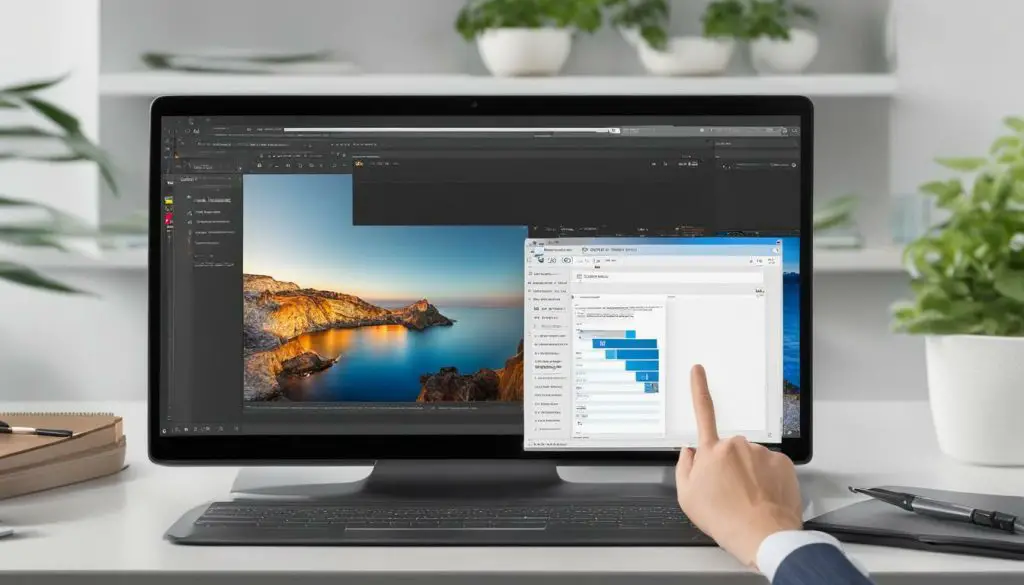
Welcome to our comprehensive guide on how to view JPEG files step by step. Whether you’re new to working with image files or just need a refresher, we’ll walk you through all the essential tips and tricks to effortlessly view JPEG files on different devices and platforms.
As you may already know, JPEG (Joint Photographic Experts Group) is a common image file format used widely by various devices and software applications. This article will help you choose the right image viewer based on your needs and preferences, provide step-by-step instructions for opening JPEG files on different operating systems, and offer troubleshooting tips to overcome any challenges you may face while viewing JPEG files.
Key Takeaways
- Understanding what JPEG files are and why they are widely used.
- Choosing the right image viewer for your needs and preferences.
- Step-by-step instructions for opening JPEG files on Windows, Mac, and mobile devices.
- Common issues and troubleshooting tips for viewing JPEG files.
- Enjoy viewing and sharing JPEG images without any hassle on various devices and platforms.
What are JPEG Files?
Before we delve into the viewing process, it’s important to understand what JPEG files are. JPEG (Joint Photographic Experts Group) is a common image file format that compresses and stores digital images. It is widely used and supported by various devices and software applications.
JPEG files are perfect for storing high-quality images with a relatively small file size, making them ideal for sharing and transferring images online. They use lossy compression, meaning that some image quality may be sacrificed in order to reduce file size. However, with advances in compression technology, JPEG images can now be compressed without significant loss of quality.
One of the advantages of the JPEG format is its compatibility with a wide range of devices and software applications. This makes it a popular choice for digital cameras, smartphones, and other devices that capture or display images.
Choosing the Right Image Viewer
When it comes to viewing JPEG files, having the right image viewer is crucial. Depending on your operating system and personal preferences, you may choose to use a built-in viewer or a third-party app. Some popular options include:
| Operating System | Default Image Viewer | Third-Party Options |
|---|---|---|
| Windows | Windows Photo Viewer | Adobe Photoshop, IrfanView, FastStone Image Viewer |
| Mac | Preview | Adobe Photoshop, Pixelmator, GIMP |
| iOS | Photos App | Google Photos, Snapseed, VSCO |
| Android | Gallery App | Google Photos, QuickPic, Piktures |
When selecting an image viewer, consider its features and user interface. Some viewers may offer advanced editing tools, while others may focus solely on viewing images. Additionally, some viewers may have a more intuitive interface, making it easier to navigate and use.
Ultimately, the best image viewer for you will depend on your specific needs and preferences. Take some time to explore different options and find the one that works best for you.
Opening JPEG Files on Windows
If you are using a Windows operating system, you can easily open JPEG files with the default Windows Photo Viewer. Follow these simple steps:
- Locate the JPEG file you want to view.
- Right-click on the file and select “Open with” from the drop-down menu.
- Select “Windows Photo Viewer” from the list of options.
- The JPEG file will now open in Windows Photo Viewer. You can use the zoom in and out function to adjust the image’s size to your preferences. You can also rotate the image if it is not in the correct orientation.
If you prefer using third-party software to view JPEG files on your Windows PC, there are numerous options available, such as the popular program, IrfanView. Follow these steps to view JPEG files using IrfanView:
- Download and install IrfanView on your Windows PC.
- Launch the program and select “File” from the menu bar.
- Select “Open” and browse for the JPEG file you want to view.
- The image should now appear in IrfanView. You can use various functions, such as zooming in and out, rotating the image, and adjusting brightness and contrast to enhance your viewing experience.
Viewing JPEG Files on Mac
Mac users have a wide variety of options when it comes to viewing JPEG files. The default image viewer on Mac is called Preview, which can be used to view and edit images. Preview can be accessed by double-clicking on the JPEG file, and it will automatically open up in the Preview app.
For those who want a more comprehensive image viewing experience, there are several third-party software options available. One popular option is the free image viewing software called Xee. Xee allows you to view images in various formats, including JPEG, and it has simple navigation and editing tools built in.
If you are looking for a more advanced image viewing and editing software, Adobe Photoshop is an excellent choice. Photoshop has been the gold standard in image editing for many years and can be used to view and edit JPEG files as well.
Another option for Mac users is to use online image viewing tools such as Google Photos or Dropbox. These cloud-based services allow you to view and share images across different devices and platforms.
In summary, Mac users have several options when it comes to viewing JPEG files. Whether you prefer the default Preview app, third-party software, or cloud-based services, there is a solution that can meet your image viewing needs.
Viewing JPEG Files on Mobile Devices
With the increasing use of smartphones and tablets, viewing JPEG files on mobile devices has become essential. Here are different methods for effortless viewing of JPEG files on both iOS and Android devices:
iOS Devices:
Apple’s native Photos app allows you to view JPEG files on iOS devices. Simply open the app and select the image you want to view. The app also offers basic editing options, such as cropping and adjusting brightness. If you prefer third-party options, popular apps like Google Photos and Adobe Lightroom are available for download on the App Store.
Android Devices:
For Android users, the Google Photos app is a great option for viewing JPEG files. The app not only allows you to view your JPEG images but also offers features like cloud storage and automatic backup. Additionally, many smartphone manufacturers provide their own built-in gallery apps, like Samsung’s Gallery or LG’s Gallery app, which can also be used to view JPEG files on Android devices.
Some third-party apps, like QuickPic and Piktures, are also available on the Google Play Store and offer additional features such as photo organization and editing tools.
Troubleshooting Tips for Viewing JPEG Files
If you experience issues while viewing JPEG files, don’t worry; there are several common solutions to try:
- Check file compatibility: Ensure that the JPEG file you are attempting to view is supported by your image viewer software. Some older viewers may not support newer JPEG formats or higher resolutions.
- Verify file integrity: If you can’t open a JPEG file, it may have become corrupt or damaged. Confirm the file is complete and uncorrupted by opening it on another device or checking it with a file integrity tool.
- Update software: If your image viewer software is outdated, it may not support newer file formats. Check for software updates, or consider downloading a more current image viewer program.
- Change file format: If you’re unable to open a JPEG file, try saving it in a different image format, such as PNG or GIF, then attempt to view it again.
- Reset defaults: If you are experiencing issues with your image viewer program, try resetting it to its default settings or reinstalling the software.
By trying these troubleshooting tips, you should be able to view JPEG files without any issues. However, if you continue to have problems, it may be time to consult a professional or seek technical support.
Conclusion
Congratulations! You have successfully learned how to view JPEG files on various devices and platforms. Viewing JPEG files is an essential skill for anyone working with digital images, and we hope that this guide has provided you with the necessary knowledge to do so effortlessly.
Remember to choose the appropriate image viewer for your device, follow the step-by-step instructions for opening JPEG files, and utilize the troubleshooting tips provided in case of any issues.
Now that you have mastered the art of viewing JPEG files, feel free to explore and share your JPEG images without any hassle. Thank you for reading!
