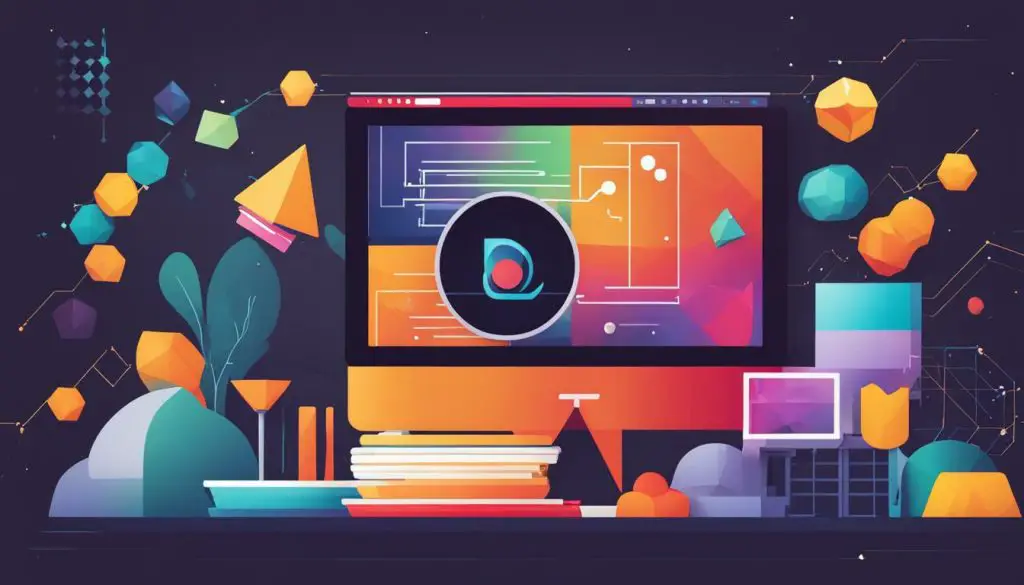
SVG (Scalable Vector Graphics) is a powerful markup language for creating dynamic and visually stunning graphics for your web projects. With JavaScript, you can create and manipulate SVG elements to add interactivity and versatility to your designs. In this article, we will explore the basics of SVG, the “use” element, and how to use JavaScript to create and customize SVG elements.
Key Takeaways
- SVG is a markup language for creating two-dimensional vector graphics on the web.
- JavaScript can be used to create and manipulate SVG elements.
- The “use” element allows reusability of existing SVG elements in designs.
- SVG “use” element attributes can be modified to customize appearance.
- Best practices should be followed when using SVG elements with JavaScript.
Introduction to SVG
If you’re a web developer or graphic designer, you might have heard of SVG – Scalable Vector Graphics – a markup language used to describe two-dimensional vector graphics that can be rendered on the web. One of the fundamental parts of SVG is the “use” element that allows you to reuse existing SVG elements in your designs.
The “use” element is a versatile tool that can enhance the interactivity and versatility of your web designs. In this section, we’ll explore the usage and syntax of the SVG “use” element through examples. By the end of this section, you’ll have a better understanding of how to use the “use” element in your projects.
SVG Use Element Usage
The SVG “use” element, as the name suggests, is used to reuse existing SVG elements within an SVG image. The element is defined with the “use” tag and its syntax is as follows:
<use xlink:href=”URL-of-the-SVG-file#ID-of-the-SVG-element”></use>
Here, the “xlink:href” attribute points to the URL of the SVG file that contains the element you want to reuse, and the “ID-of-the-SVG-element” is the ID of the element you want to reuse.
SVG Use Element Example
Let’s take an example to understand the usage of the SVG “use” element. Here, we have an SVG file that contains a circle element with an ID of “circle1”:
<svg width="100" height="100"> <circle cx="50" cy="50" r="40" stroke="black" stroke-width="2" fill="red" id="circle1"/> </svg>
If we want to reuse this circle element in another SVG image, we can use the “use” element in the following way:
<svg width="200" height="200"> <use xlink:href="URL-of-the-SVG-file#circle1"/> </svg>
In this example, we’re reusing the “circle1” element from the previous SVG file. The “use” element renders the circle element with the same properties and attributes as the original element.
That’s the basic usage of the SVG “use” element. In the next section, we’ll dive deeper into the world of JavaScript and SVG to explore how we can manipulate SVG elements using JavaScript.
Getting Started with JavaScript and SVG
JavaScript is a powerful tool for creating and manipulating SVG elements in web development projects. In this section, we will cover the basics of using JavaScript to interact with SVG elements, with a specific focus on the SVG “use” element. By the end of this section, you will be familiar with the syntax involved in selecting, modifying, and manipulating SVG elements in JavaScript.
JavaScript and SVG Syntax
Before we begin, let’s briefly go over the syntax involved in working with SVG elements in JavaScript. When working with SVG, we use the document.createElementNS() method to create new SVG elements. The NS here refers to the namespace in which the element is defined, which is http://www.w3.org/2000/svg for SVG elements.
For example, to create a new SVG rect element, we would use the following code:
var rect = document.createElementNS("http://www.w3.org/2000/svg", "rect");
The rect element can then be added to the SVG container using the appendChild() method:
svg.appendChild(rect);
where svg is the SVG container element.
Interacting with SVG “use” Elements
When working with SVG “use” elements, we can select them using the querySelector() method in JavaScript:
var useElement = document.querySelector("#use-element");
where #use-element is the ID of the “use” element in the HTML code.
To modify attributes of the “use” element, we can use the setAttribute() method in JavaScript:
useElement.setAttribute("x", "100");
where x is the attribute we want to modify, and 100 is the new value we want to set it to.
Summary
Understanding the syntax involved in creating and interacting with SVG elements using JavaScript is essential for web developers and graphic designers. In this section, we covered the basics of creating and selecting SVG elements in JavaScript, and demonstrated how to modify attributes of the SVG “use” element. In the next section, we will dive deeper into the syntax and attributes of the SVG “use” element.
Understanding SVG “use” Element Attributes
When working with SVG “use” elements, it’s important to have a solid grasp of the various attributes available. Understanding these attributes will allow you to customize and control the appearance of the reused elements in your designs.
Let’s take a closer look at some of the most commonly used attributes:
| Attribute | Description |
|---|---|
| x | Sets the x-coordinate of the element’s position relative to the viewport |
| y | Sets the y-coordinate of the element’s position relative to the viewport |
| width | Sets the width of the element |
| height | Sets the height of the element |
| transform | Applies a transformation to the element, such as rotation or scaling |
These attributes can be modified using JavaScript to create dynamic and visually appealing graphics. For example, you could use the “transform” attribute to rotate a reused SVG element based on user input.
It’s important to note that these attributes are case-sensitive and must be used with the correct syntax. In addition, some attributes may not be applicable to all SVG elements, so be sure to consult the SVG specification when in doubt.
By mastering the different attributes of the SVG “use” element, you can create custom and versatile graphics that enhance the visual impact of your web designs.
Incorporating SVG “use” Element in JavaScript Projects
Now that we have a good understanding of the SVG “use” element and how to use it to create unique graphics and visual effects, let’s explore how to incorporate it into JavaScript projects. By using JavaScript to dynamically create and insert SVG elements into the DOM, we can enhance the interactivity and versatility of our web designs.
To create an SVG “use” element in JavaScript, we first need to select the target element or group that we want to reuse. We can do this using various methods such as getElementById(), getElementsByClassName(), or querySelector().
Once we have selected the target element, we can use the createElementNS() method to create a new SVG “use” element and set its attributes to match the original element. We can then append the new “use” element to the SVG container or any other element in the DOM, using the appendChild() method.
Here is an example code snippet that demonstrates how to create an SVG “use” element in JavaScript:
// Select the target element
var target = document.getElementById("original-element");
// Create a new "use" element
var use = document.createElementNS("http://www.w3.org/2000/svg", "use");
use.setAttributeNS("http://www.w3.org/1999/xlink", "xlink:href", "#original-element");
// Append the new "use" element to the SVG container
var svg = document.getElementById("svg-container");
svg.appendChild(use);
By using JavaScript to create and manipulate SVG elements, we can create dynamic and responsive graphics that can adapt to user interactions and changes in the data. Whether you want to create interactive maps, charts, diagrams, or animations, the SVG “use” element is an essential tool in your web development toolkit.
Best Practices for Using SVG “use” Element
While using the SVG “use” element can enhance your web development projects, it’s important to follow best practices for optimal performance and compatibility. Here are some tips:
1. Structure Your Code
Use a structured approach when creating and manipulating SVG elements with JavaScript. This will make your code more readable and easier to maintain. Consider using functions to encapsulate specific tasks, such as selecting and modifying elements.
2. Optimize Performance
SVG elements can be resource-intensive, especially when used in large quantities. To optimize performance, consider reducing the number of SVG elements used, minimizing the number of DOM updates, and using browser-specific optimizations where possible.
3. Ensure Cross-Browser Compatibility
Not all browsers support all SVG features, so it’s important to test your code in multiple browsers to ensure compatibility. Use feature detection to determine which SVG capabilities are available in each browser and provide fallbacks or alternatives where necessary.
4. Keep your DOM Clean
SVG elements are added to the DOM like any other HTML element, but they can quickly clutter your document. Consider using a separate SVG element to contain your graphics and use the “use” element to reference them from elsewhere in the DOM.
5. Use Appropriate Sizing
When using the “use” element to reference SVG graphics, be aware that the size of the element is determined by the size of the referenced graphic by default. Use attributes such as “width” and “height” to ensure consistency in sizing.
6. Document Your Code
As with any code, it’s important to document your SVG elements using comments. This can help others understand the purpose of your code and make maintenance easier in the future.
By following these best practices, you can create efficient and reliable SVG elements using JavaScript in your web development projects.
Leveraging SVG “use” Element for Graphic Design
The SVG “use” element provides designers with a versatile tool for creating unique and eye-catching graphics. With the ability to dynamically insert and manipulate SVG elements using JavaScript, the possibilities for graphic design are endless.
One practical example of using the SVG “use” element in graphic design is to create dynamic charts and graphs. By leveraging JavaScript to manipulate the attributes of SVG elements, it’s possible to create interactive and responsive data visualizations for your web projects.
Another way to use the SVG “use” element is to create animations and transitions. By manipulating the size, position, and other attributes of SVG elements over time using JavaScript, you can create smooth and engaging animations that add depth and dimension to your designs.
The SVG “use” element can also be used to create custom icons and logos. By combining multiple SVG elements and manipulating their attributes, it’s possible to create complex shapes and patterns that can serve as distinctive branding elements for your website or application.
Overall, the SVG “use” element is a powerful tool for graphic designers looking to add dynamic and visually appealing elements to their web projects. By combining the power of SVG, JavaScript, and CSS, the possibilities are endless for creating innovative and compelling designs.
Conclusion
In conclusion, mastering the creation and use of SVG elements with JavaScript is a valuable skill for web developers and graphic designers alike. By following the tutorials and best practices discussed in this article, you can unlock the full potential of SVG for your projects.
Whether you are creating visually appealing graphics or dynamic web designs, the SVG “use” element offers a flexible and powerful tool for achieving your goals. With its wide range of attributes and capabilities, you can customize and control the appearance of your designs with ease.
So don’t hesitate to dive into the world of SVG today and start exploring the possibilities for yourself. With a solid understanding of JavaScript and the SVG “use” element, you can take your web development skills to the next level.
Looking for more guidance?
If you’re looking for further guidance on how to create and use SVG elements with JavaScript, be sure to check out our comprehensive SVG use element tutorial. With step-by-step instructions and practical examples, you’ll be on your way to mastering the SVG “use” element in no time.
Thank you for reading and happy coding!
