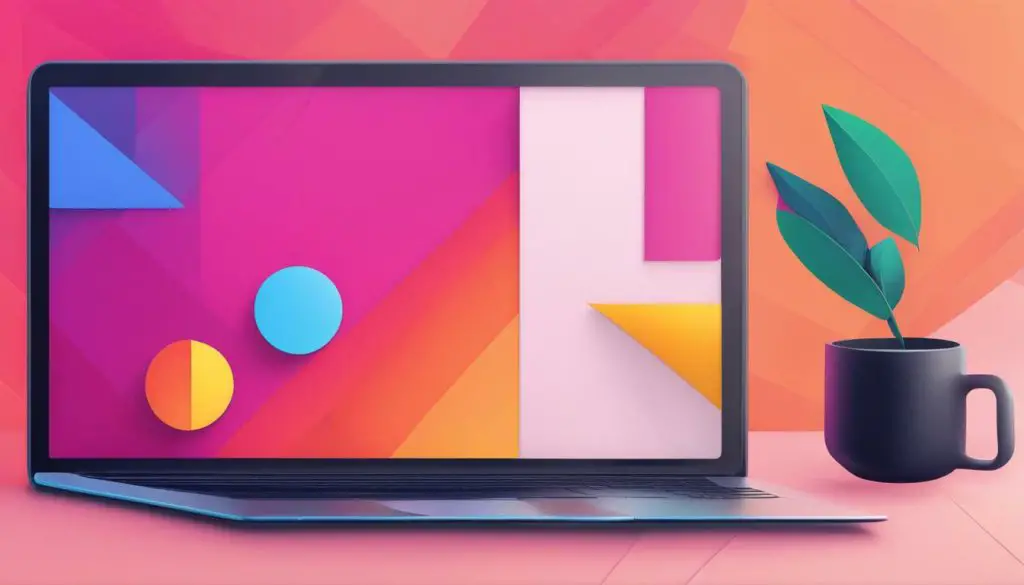
Are you looking to add some visual interest to your website or app? SVG animation might be just what you need! SVG, or Scalable Vector Graphics, is a popular choice for creating dynamic graphics that can be scaled to any size without losing quality. And with the right tools and techniques, even beginners can create impressive SVG animations.
In this easy-to-follow guide, we’ll introduce you to the basics of SVG animation and provide step-by-step instructions for creating your first animations. Whether you’re a web developer, graphic designer, or just someone interested in learning a new skill, this tutorial will help you unlock your creativity and take your visuals to the next level.
Key Takeaways:
- SVG animation is a popular choice for creating dynamic graphics.
- With the right tools and techniques, even beginners can create impressive SVG animations.
- In this easy-to-follow guide, we’ll provide step-by-step instructions for creating your first animations.
- SVG animation allows for scalability without losing image quality.
- By adding interactivity, you can enhance SVG animations and improve user experience.
Understanding SVG Animation
Scalable Vector Graphics (SVG) animation is a popular choice for creating dynamic and engaging visuals. SVGs are XML-based files that describe two-dimensional graphics. SVG animation is compatible with most web browsers and is lightweight, making it an ideal option for web design.
In comparison to traditional animation techniques, SVG animation is unique in that it uses vectors instead of pixels. This means that SVG graphics can be scaled up or down without losing quality or detail, making them perfect for responsive and adaptable designs. Furthermore, SVG animation is not limited to traditional animation styles and can incorporate various shapes, paths, and properties to create complex and unique animations.
Before delving into SVG animation, it’s essential to understand the fundamental concepts and elements involved. Paths define the shape and outline of the graphic, while shapes encompass basic geometrical figures such as rectangles, circles, and polygons. Attributes such as fill, stroke, and opacity alter the appearance of the graphic. By manipulating these various elements, designers can create unique motion graphics and animations.
Additionally, SVG animations can be created using code or animation tools such as Adobe Animate, SVGator, and GreenSock Animation Platform (GSAP). Understanding the basics of SVG animation will be beneficial in utilizing these tools and creating unique and engaging animations.
Getting Started with SVG Animation
If you’re new to SVG animation, getting started might seem intimidating. But fear not, we’re here to guide you through the process and make it easy to follow along.
Setting Up Your Development Environment
Before we start, you’ll need to set up your development environment. You’ll need a text editor and a web browser to get started. There are many text editors to choose from, such as Sublime Text, Atom, and Visual Studio Code. As for the browser, we recommend using Google Chrome or Mozilla Firefox as they have excellent SVG support.
Choosing the Right Tools and Software
When it comes to choosing tools and software for SVG animation, the options can seem overwhelming. Some popular options include Adobe Illustrator, Inkscape, and Sketch. These tools allow you to create SVG graphics and animations with ease.
Create Your First SVG Animation
Now that your development environment is set up, and you have chosen your tools and software. It’s time to create your first SVG animation. We recommend starting with a simple animation, such as a shape changing its color or size.
Here’s an example of how you can create a simple SVG animation:
| Step | Description |
|---|---|
| 1 | Create an SVG shape using your chosen tool or software. |
| 2 | Add the necessary SVG attributes to the shape to define the animation. |
| 3 | Create a keyframe animation using CSS or JavaScript. |
| 4 | Test your animation in a web browser to ensure it works correctly. |
Congratulations, you’ve just created your first SVG animation!
Now that you’ve got the basics down, it’s time to experiment and try new things. Create more complex animations, add interactivity, and see where your creativity takes you. The possibilities are endless.
Enhancing SVG Animations with Interactivity
Static SVG animations are visually impressive, but adding interactivity can take them to the next level. By incorporating interactive elements, you can create engaging and dynamic animations that capture the attention of your audience. In this section, we will explore different ways to enhance your SVG animations with interactivity.
Creating Interactive Buttons
One of the simplest ways to add interactivity to your SVG animation is by creating interactive buttons. By adding clickable areas to your animation, you can trigger different actions, such as playing, pausing, or restarting the animation. To create an interactive button, you can use the <rect> element and the <a> element.
First, create a rectangle with the <rect> element and specify its size, position, and style. Then, add an <a> element inside the rectangle and set its xlink:href attribute to the URL or ID of the document or object you want to link to. Finally, add the desired text or shape inside the <a> element to create the button.
Adding Hover Effects
Another way to enhance your SVG animation with interactivity is by adding hover effects. Hover effects are triggered when the user hovers the mouse over a specific area of the animation. They can be used to highlight certain elements, change their appearance, or reveal additional information. To add a hover effect, you can use the <g> element and the :hover pseudo-class.
First, group the elements you want to apply the hover effect to inside a <g> element. Then, define the style of the group for the default state and the hover state using the fill, opacity, or other CSS properties. Finally, add the :hover pseudo-class to the group selector and specify the hover style.
Triggering Animations by User Actions
A more advanced way to enhance your SVG animations with interactivity is by triggering animations by user actions. This means that the animation is not static, but rather it changes in response to the user’s input. For example, you could create an animation that starts when the user clicks a button or drags a slider. To create this type of interaction, you can use JavaScript and the <animate> element.
First, add an event listener to the element that should trigger the animation, such as a button or a slider. Then, define the animation using the <animate> element and set its begin attribute to the event you want to trigger it, such as a click or a mouseover. Finally, add the desired animation properties, such as from, to, or values, to animate the desired elements of the SVG animation.
Optimizing for Different Devices and Browsers
When creating interactive SVG animations, it’s important to ensure that they work well on different devices and browsers. This means that you need to test your animation on various platforms and optimize it for each one. Some devices and browsers may not support certain SVG features or may have performance issues with complex animations. To optimize your SVG animation for different devices and browsers, you can use tools like modernizr.js, which detects the browser capabilities and provides fallback options. You can also simplify your animation by reducing the number of elements, using simpler shapes, or reducing the animation duration.
Adding interactivity to your SVG animations can make them more engaging and effective. By creating interactive buttons, adding hover effects, triggering animations by user actions, and optimizing for different devices and browsers, you can create dynamic and responsive SVG animations that captivate your audience.
Tips and Tricks for Successful SVG Animations
Congratulations on creating your first SVG animation! Now that you have the basics down, it’s time to take your skills to the next level. Here are some tips and tricks to help you create successful SVG animations:
Optimize Performance
SVG animations can quickly become large and complex, leading to slow loading times and poor performance. To overcome this, consider the following:
- Keep animations simple and avoid using too many elements or complex paths
- Optimize your code by minimizing unnecessary elements and properties
- Reduce the size of your SVG files by removing unnecessary data and compressing the code
- Test your animations on different devices and browsers to ensure they work smoothly
Improve Workflow Efficiency
As you create more complex SVG animations, it’s important to streamline your workflow to save time and minimize errors. Here are some tips:
- Use a version control system such as Git to keep track of changes and collaborate with others
- Structure your code using comments, indentation, and consistent naming conventions
- Use a code editor with autocomplete, syntax highlighting, and other productivity features
- Break your animations down into reusable components and templates to save time
Troubleshoot Common Issues
SVG animations can require some trial and error to get right. Here are some common issues and how to troubleshoot them:
- Animations not working on certain browsers: Check the browser compatibility of your code, and use vendor prefixes and fallbacks if necessary
- Jittery or slow animations: Check your timings, easing, and frame rates, and simplify your animation where possible
- Animations not looping correctly: Check your animation settings and ensure that your loop is set up correctly
- SVG not rendering on certain devices: Check the size and scale of your SVG, and ensure that it is optimized for all devices
By following these tips and tricks, you can improve the performance, efficiency, and quality of your SVG animations. Happy animating!
