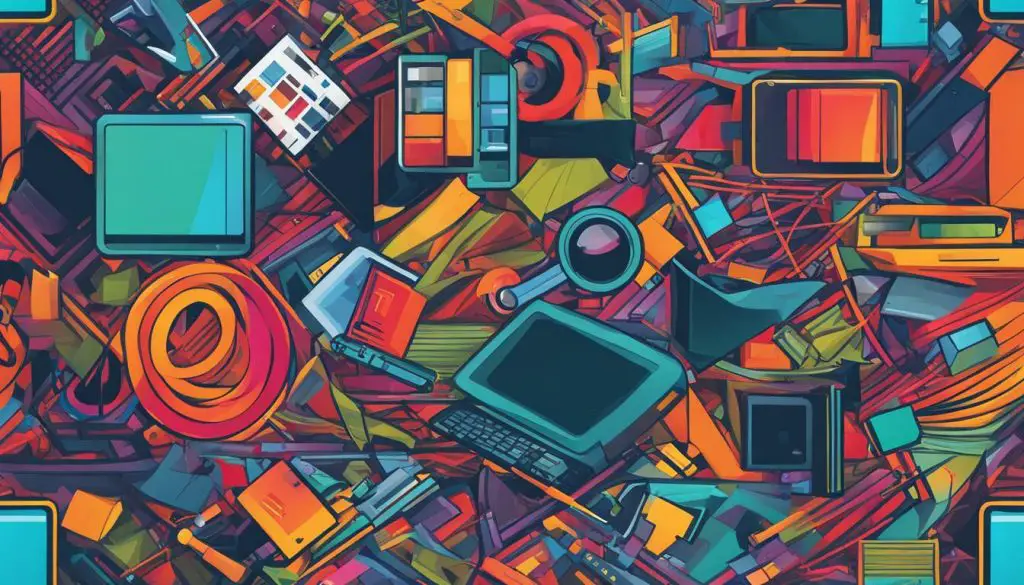
Have you ever wondered why your JPEG images are so big? Large file sizes can slow down your website, affecting user experience and page loading times. In this comprehensive guide, we will explore the reasons behind the large size of your JPEG files and provide tips on how to reduce their size without compromising image quality.
Key Takeaways
- Learn the factors that contribute to the large size of JPEG files.
- Understand the technical aspects of JPEG compression and how it affects file size.
- Discover how image resolution and DPI impact the size of JPEGs and how to optimize these settings.
- Find out how to balance image quality and file size for optimal results.
- Explore compression tools and techniques to effectively reduce JPEG file size.
Understanding JPEG Compression
JPEG compression refers to the technique of reducing the size of an image by eliminating certain parts of the image data. This compression technique is based on the fact that some parts of the image are more important than others and can be represented with less data without causing a significant change in image quality. Understanding JPEG compression is essential for reducing the size of your JPEG files without compromising on quality.
When a JPEG image is saved, the compression algorithm analyzes the image and breaks it down into small blocks of pixels. It then applies a mathematical function to each block to determine which pixels can be removed or simplified without affecting the quality of the image. The algorithm then stores the remaining pixels and the instructions for reconstructing the image in a compressed file format.
The level of compression applied to a JPEG file determines the size of the file. Higher compression levels result in smaller file sizes, but at the cost of image quality. Lower compression levels produce larger files with higher quality images, but with less compression, the image data takes up more space. It’s a trade-off between quality and file size.
To optimize the size of your JPEGs, it’s crucial to be mindful of the compression levels you apply. Generally, a compression level of 60-80% is suitable for most images. However, this can vary depending on the image content and size.
If you’re working with images that have large areas of uniform color or smooth gradients, you can apply higher compression levels without compromising image quality. However, for images with lots of detail or sharp edges, lower compression levels are recommended to maintain image quality.
Understanding JPEG Compression Artifacts
When using JPEG compression, it’s important to be aware of the potential for compression artifacts. These are visual distortions or errors that can appear in the image as a result of compression. Compression artifacts are most noticeable in areas of the image with high levels of detail and contrast.
The most common types of compression artifacts are blockiness, smudging, and ringing. Blockiness occurs when the image is divided into smaller blocks, and each block has a slightly different color or brightness than the surrounding area. Smudging occurs when the compression algorithm tries to smooth out the edges of an image, resulting in a loss of detail. Ringing is a series of concentric circles that appear around edges in the image, caused by the compression algorithm trying to sharpen the edges.
To prevent compression artifacts, it’s essential to use the appropriate compression level for your JPEGs. You can also use software tools to preview the compression levels and adjust them accordingly to minimize artifacts.
Image Resolution and DPI
The resolution and DPI (dots per inch) of your images have a direct impact on their size. Resolution refers to the number of pixels in an image, while DPI is the number of dots that a printer can produce in one inch. A higher resolution or DPI means a larger file size.
It’s important to choose the right resolution and DPI for your image, based on its intended use. For web use, a resolution of 72 pixels per inch is sufficient, while for print, a resolution of 300 DPI is recommended.
Reducing the resolution or DPI of an image can significantly decrease its file size. However, be cautious when making these adjustments as reducing them too much can result in a loss of image quality. To maintain image quality while reducing file size, try using compression tools that allow you to adjust the resolution and DPI while automatically optimizing the image for the web.
Quality vs. File Size Trade-Offs
When it comes to JPEGs, achieving the optimal balance between file size and image quality is crucial. Reducing image size is often necessary for website performance and faster load times, but it’s important not to sacrifice image quality in the process.
Choosing the right quality settings can improve the appearance of your images and reduce file size. The standard quality setting for JPEGs is around 75, which usually results in a good balance between image quality and file size. However, some images may require a higher quality setting, while others may be fine with lower quality settings.
It’s important to note that the higher the quality setting, the larger the file size. Similarly, lowering the quality setting to reduce file size will often result in a visible reduction in image quality.
To find the ideal balance between quality and file size, experiment with different settings. Keep in mind that the optimal settings for one image may not work for another.
Another option is to use compression tools, such as Adobe Photoshop or GIMP, which allow you to adjust the compression level manually. These tools provide greater control over image quality and file size, and enable you to see the effects of compression on the image in real time.
In addition to using compression tools, another effective technique is to compress multiple images at once using batch processing. This can save time and help maintain consistency in image quality and file size.
By understanding the trade-offs between quality and file size, and experimenting with different settings and tools, you can find the optimal balance for your JPEG images. With the right approach, you can successfully reduce image size while maintaining image quality, resulting in faster website load times and an improved user experience.
Metadata and Exif Data
Metadata is information stored within your JPEG file that can include details on the camera used, the date the photo was taken, and where the photo was taken. Exif data is a specific type of metadata that includes more detailed information such as the camera settings used for the photo. While metadata and Exif data can be useful for organizing and cataloging your photos, they can also add unnecessary size to your JPEG files.
To reduce the size of your JPEG files by removing metadata and Exif data, you can use various tools such as Adobe Photoshop, Lightroom, or online services. These tools allow you to select specific metadata fields to remove while keeping essential information intact, such as the date the photo was taken or the copyright owner.
When removing metadata and Exif data, it’s important to consider the impact it could have on your photos. If you plan on sharing your photos online or submitting them to stock photo websites, some metadata fields, such as the copyright owner or date the photo was taken, may be necessary. Alternately, if you are sharing photos with friends and family, you may want to remove all metadata to protect your privacy.
Using Compression Tools and Techniques
There are several compression tools and techniques available that can help you reduce the size of your JPEG images.
Using Online Compression Tools
One of the simplest ways to compress JPEG images is to use online compression tools. These tools allow you to upload your JPEG images and automatically compress them to reduce their size.
| Compression Tool | Description |
|---|---|
| CompressJPEG | CompressJPEG is a free online tool that allows you to compress your JPEG images without sacrificing quality. |
| TinyPNG | TinyPNG is another popular online tool that can compress your JPEG images by up to 80% without significantly reducing their quality. |
These tools are very user-friendly and provide quick results. However, keep in mind that online compression tools may reduce the quality of your images if used excessively.
Using Image Editing Software
Another way to compress JPEG images is to use image editing software such as Adobe Photoshop or GIMP. These tools allow you to manually adjust the compression settings to reduce the file size while maintaining image quality.
Tip: When compressing JPEG images with image editing software, save the compressed images as a new file so you can keep the original high-quality image.
Using Lossless Compression Techniques
Lossless compression is a compression technique that reduces the file size of your JPEG images without degrading their quality. This technique involves removing unnecessary data from the image file while preserving the original image quality.
One of the most popular lossless compression tools is JPEGmini. This tool uses advanced algorithms to reduce the size of your JPEG images without affecting their quality.
Removing Metadata and Exif Data
Metadata and Exif data contain additional information about your images, such as camera settings, date, and time. While this data can be helpful, it can also add to the size of your JPEG files.
To reduce the size of your JPEG images, you can remove the metadata and Exif data using software such as Adobe Photoshop or online tools like Squoosh.
By using compression tools and techniques, you can effectively reduce the size of your JPEG images without sacrificing quality. However, keep in mind that excessive compression can lead to a loss in image quality, so use these tools with caution and always keep a backup of your high-quality images.
Optimizing Image Formats
While JPEGs are the most commonly used image format, they are not always the best for optimal compression and file size. Depending on your needs, there may be other image formats that can provide better results.
The PNG format, for example, offers lossless compression, which means that the image quality is not affected by compression. This makes it a great choice for graphics and logos that require sharp lines and no blurring. However, PNG files may be larger than JPEGs.
GIFs are also a popular format for animations and graphics with limited colors. They use lossless compression and can be smaller than JPEGs, but are not recommended for photographs or images with a wide range of colors.
WebP is a newer image format developed by Google that offers both lossless and lossy compression. It can provide significantly smaller file sizes than JPEGs without sacrificing quality, making it an excellent choice for web images. However, not all browsers support WebP yet.
Choosing the right image format for your needs can significantly reduce file size and improve website performance. Experiment with different formats to see which ones work best for your use case.
Conclusion
Reducing the size of your JPEG images is crucial for optimizing your website’s performance. By implementing the techniques and tools discussed in this comprehensive guide, you can effectively manage and reduce the size of your JPEGs without sacrificing image quality.
Key Takeaways
- Understanding the factors that contribute to the large size of your JPEGs can help you effectively manage and reduce their size.
- JPEG compression plays a vital role in determining the size of your JPEG files.
- The resolution and DPI of your images have a direct impact on their size, so optimizing these settings is crucial.
- Striking the right balance between image quality and file size is essential for achieving optimal results.
- Metadata and Exif data can contribute to the larger size of your JPEGs, so removing unnecessary metadata can significantly reduce file size.
- Using compression tools and alternative image formats can also help to further reduce the size of your JPEG files.
By implementing these key takeaways, you can effectively manage and reduce the size of your JPEG images, thus improving your website’s overall performance.
