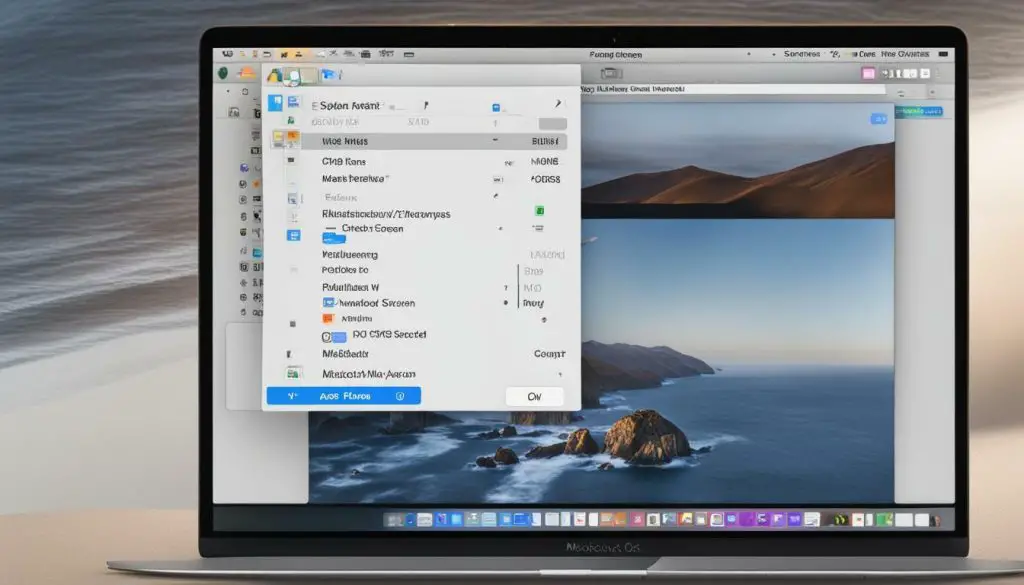
Are you looking for a way to safeguard your sensitive JPEG images on your Mac? Password protecting your images is a simple but effective way of ensuring their privacy and preventing unauthorized viewing or misuse. In this section, we will provide you with a step-by-step guide on how to password protect a JPEG on your Mac. Our instructions are easy to follow and will enable you to keep your personal or confidential images safe from potential threats.
Key Takeaways
- Password protecting JPEG files on your Mac is essential to maintain their security and privacy.
- Using the built-in Disk Utility or third-party applications can help you encrypt your JPEG files with a password.
- Proper maintenance and security practices are crucial to keep your password-protected JPEG files secure from potential threats.
Why Password Protecting JPEG Files on Mac is Important
If you’re a Mac user, protecting your personal and confidential data is essential. JPEG files, like any other file type, are vulnerable to unauthorized access, either intentional or accidental. Securing your JPEG files is crucial to ensure that no one views your private pictures or misuses them.
The consequences of not password protecting your JPEG files can be severe. Without adequate security measures, anyone with access to your device can easily view or even edit your images. JPEG files can also be compromised by malware, viruses, or hackers. Therefore, it is essential to password protect your JPEG files to prevent unauthorized access and maintain their confidentiality.
By securing your JPEG files on Mac, you can enjoy peace of mind knowing that your personal and confidential images are safe and secure. In the next section, we will guide you through the process of password protecting your JPEG files on Mac using the built-in Disk Utility.
Using the Built-in Disk Utility to Password Protect a JPEG
If you are looking for a simple and easy way to password protect a JPEG on your Mac, you can use the built-in Disk Utility. This tool allows you to create an encrypted disk image that can be password protected, making it an ideal solution for safeguarding your sensitive JPEG files.
Here are the steps to password encrypt a JPEG on Mac using Disk Utility:
- Launch Disk Utility from your Applications folder or by searching for it in Spotlight.
- Click on “File” in the top menu and select “New Image” from the drop-down menu.
- Select “Blank Image” as the image format and enter the desired file name for your encrypted JPEG file.
- Choose the location where you want to save the encrypted JPEG file and set the desired size and format for the file.
- Under “Encryption,” select “128-bit AES encryption” as the encryption method.
- Enter a strong password for your encrypted JPEG file and click on “Choose.”
- Click “Save” and wait for the encryption process to complete.
- Drag and drop your desired JPEG file into the encrypted disk image.
- Close the encrypted disk image and enter the password to lock it.
That’s it! Your JPEG file is now password protected and encrypted.
Remember to always use a strong and unique password for your encrypted disk image to ensure maximum security. Also, make sure to store the password in a safe place and never share it with anyone.
Third-Party Applications for JPEG Password Protection on Mac
While the built-in Disk Utility is a simple tool to password protect your JPEG files on Mac, there are also third-party applications available that offer advanced features and options for securing your images. These applications provide an extra layer of security and customization, making it easier to manage and control your password-protected JPEG files.
1. Encrypto
One of the most popular third-party applications for JPEG password protection on Mac is Encrypto. This app is easy to use and provides a simple drag-and-drop interface for encrypting your files with a password. In addition to JPEG files, Encrypto also supports other file formats such as PDF, MP4, and ZIP. The encrypted files can be shared via email or cloud storage without compromising their security.
2. AxCrypt
AxCrypt is another popular option for securing your JPEG files on Mac. This app provides military-grade encryption and allows you to encrypt multiple files at once. AxCrypt also offers a password management feature that allows you to securely store and manage your passwords. The app provides integration with cloud storage services such as Google Drive and Dropbox, making it easier to share your encrypted files.
3. VeraCrypt
If you are looking for a more advanced option for JPEG password security on Mac, VeraCrypt is a great choice. This app provides open-source software for disk encryption, making it more secure and customizable. VeraCrypt allows you to create hidden volumes and partitions, providing an extra layer of security. The app is compatible with various operating systems and also provides support for encrypted containers and file systems.
These are just some of the third-party applications available for securing your JPEG files on Mac. Depending on your requirements, you can choose an app that suits your needs and preferences. It is important to ensure that the app you choose is reputable and trustworthy to avoid compromising the security of your files.
Best Practices for Maintaining JPEG Password Security on Mac
Now that you have successfully password protected your JPEG files on Mac, it is crucial to follow certain best practices to maintain their security and prevent any potential breaches. Below are a few recommendations that can help you safeguard your password-protected JPEG files:
1. Choose a Strong Password
The strength of your password is crucial in protecting your JPEG files. Choose a long, complex and unique password, consisting of uppercase and lowercase letters, numbers and symbols. Avoid using common words or phrases that can be easily guessed, such as names, dates, or dictionary words.
2. Store Your Password Securely
Make sure to store your password securely and separate from your JPEG files, preferably on a different device or in an encrypted document or password manager. Avoid writing down your password on a piece of paper or saving it in an unsecured document on your Mac.
3. Update Your Password Regularly
It’s a good practice to update your password regularly, every few months or so. This helps to mitigate the risks of an old password being compromised or guessed. Make sure to choose a new password that is just as strong and complex as the previous one.
4. Keep Your Mac Secure
Ensuring the overall security of your Mac is also crucial in maintaining the security of your password-protected JPEG files. Make sure to install and regularly update security software, keep your operating system and software up-to-date with the latest patches and updates, and avoid downloading software or files from unverified sources.
5. Back Up Your Files Regularly
Backing up your JPEG files regularly can help you minimize the risk of data loss in case of a security breach or hardware failure. Make sure to store your backups in a secure location, preferably encrypted, and test their integrity regularly.
Following these best practices can help you maintain the security of your password-protected JPEG files on Mac and prevent any unauthorized access or data breaches.
Conclusion
Protecting your sensitive JPEG files on Mac is crucial to safeguarding your privacy and maintaining data confidentiality. By following the simple step-by-step instructions outlined in this guide, you can easily password protect your JPEG files and prevent unauthorized access.
Remember to choose a strong and unique password, avoid sharing it with anyone, and keep it in a secure location. Additionally, it is essential to keep your operating system and third-party applications up to date to ensure optimal security.
Takeaways
- Password protecting your JPEG files on Mac is a simple yet effective way to increase their security.
- By using the built-in Disk Utility or third-party applications, you can easily encrypt your JPEG files with a password.
- It is important to follow best practices such as choosing a strong password, keeping it confidential, and updating your software regularly to maintain the security of your JPEG files.
By following these best practices, you can rest assured that your sensitive JPEG files are protected and secure on your Mac.
