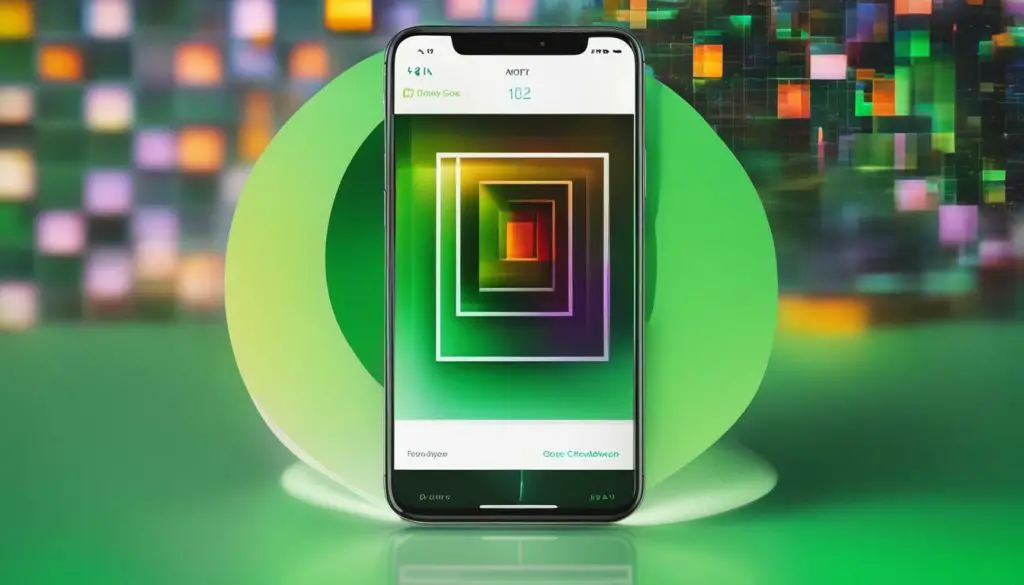
Are you having trouble sharing your iPhone photos with others or uploading them to different platforms? One of the main reasons for this could be the format of your photos. By default, iPhones save photos in a format called HEIC, which is not always compatible with all devices and platforms. However, by converting your photos to JPEG format, you can ensure compatibility and convenience across various platforms and devices.
Read on for a step-by-step guide on how to convert your iPhone photos to JPEG format.
Key Takeaways
- HEIC is the default format for iPhone photos, which may not be compatible with all devices and platforms.
- Converting iPhone photos to JPEG format ensures compatibility and convenience.
- Follow our step-by-step guide to convert your iPhone photos to JPEG format.
Converting Photos to JPEG on iPhone
If you’ve ever wanted to share a photo from your iPhone with someone who doesn’t have an Apple device, you may have run into compatibility issues. Fortunately, converting your iPhone photos to JPEG format can solve this problem. In this section, we will guide you through the process of changing the photo format on your iPhone to JPEG.
Step-by-Step Guide to JPEG Conversion on iPhone
Here’s how to convert photos to JPEG on your iPhone:
- Open the Photos app on your iPhone.
- Select the photo you want to convert to JPEG.
- Tap the “Share” icon in the bottom left corner of your screen.
- Scroll down and select “Save Image.”
- Open the Files app on your iPhone.
- Navigate to the “Recently Added” folder, where you will find the recently saved JPEG photo.
That’s it! Your photo is now saved in JPEG format and can be easily shared with anyone, regardless of their device or platform.
Benefits of JPEG Image Format
JPEG is a widely-used image format that offers several benefits. For one, it supports millions of colors, making it ideal for photos with complex color schemes. JPEG also uses lossy compression, which reduces file size while maintaining high image quality. This makes it easy to store and share photos without taking up too much storage space or sacrificing image quality.
Efficiently Converting Photos to JPEG on Your iPhone
While the above method is the easiest way to convert your iPhone photos to JPEG, there are some additional tips and tricks you can use to optimize the process:
- If you want to convert multiple photos to JPEG, you can select them all in the Photos app and use the “Save Images” option to save them all as JPEGs at once.
- If you regularly need to convert photos to JPEG, you can create a shortcut using the Shortcuts app on your iPhone to automate the process.
- Be sure to check the image quality and resolution settings before saving your JPEG photo to ensure the best possible outcome.
By following these simple tips, you can efficiently convert your iPhone photos to JPEG and enjoy the benefits of this widely-used image format.
Saving Photos as JPEG on iPhone
Are you tired of dealing with photo compatibility issues on various platforms and devices? By saving your iPhone photos as JPEG format, you can ensure that they are compatible with almost all platforms and devices. Here’s how to do it effortlessly:
- Open the Photos app on your iPhone.
- Select the photo that you want to save as JPEG.
- Tap the “Share” button in the bottom left corner of your screen.
- Scroll down to find the “Save as File” option and select it.
- Select “JPEG” as the file format for your photo.
- Choose the location where you want to save your photo and tap “Save.”
That’s it! Your iPhone photo is now saved in JPEG format, which ensures compatibility and convenience across various platforms and devices.
It’s worth noting that you can also change the default photo format in the settings of your iPhone camera. By selecting “Most Compatible,” your photos will automatically be saved in JPEG format. This can save you time and effort in the long run.
Converting your iPhone photos to JPEG format is a simple and effective way to ensure compatibility with other platforms and devices. By following these steps, you can save your photos as JPEG on your iPhone and enjoy the benefits of this widely-used image format.
Understanding JPEG Image Format on iPhone
When it comes to image formats on your iPhone, there are several options available. However, the most widely-used format is JPEG. JPEG stands for Joint Photographic Experts Group, and it is a popular image compression format that reduces the file size without compromising on quality. This makes it an ideal choice for sharing images online or via email.
When you take a photo on your iPhone, it is saved in the default format, which is HEIC (High-Efficiency Image Format). While HEIC offers better quality than JPEG, it may not be compatible with all devices or platforms. If you want to share your photos with others, converting them to JPEG format is the way to go.
To change the photo format to JPEG on your iPhone, simply follow the steps provided in the previous sections. It is a quick and easy process that ensures your photos are compatible with a wider range of devices and platforms.
If you are concerned about losing image quality when converting to JPEG, don’t be. The compression used in JPEG format is designed to maintain high image quality while reducing file size. You can rest assured that your photos will still look great after the conversion.
Advantages of JPEG Image Format on iPhone
Aside from compatibility, there are several advantages to using the JPEG image format on your iPhone. Here are some of them:
- Small file size: As mentioned earlier, JPEG files are compressed, making them smaller in size compared to other formats. This means you can store more photos on your device or send them faster via email.
- High image quality: Despite the compression, JPEG format still maintains a high level of image quality. This means you can still enjoy clear and crisp images without taking up too much storage space.
- Widely-used: JPEG is the most widely-used image compression format, making it compatible with almost all devices and platforms. You can be sure that your photos will be viewable by anyone you share them with.
Overall, understanding the JPEG image format on your iPhone is important if you want to ensure compatibility and convenience when sharing your photos. Converting your photos to JPEG format is a straightforward process that can be done quickly and easily on your device. Enjoy the benefits of JPEG format today!
Efficiently Converting Photos to JPEG on Your iPhone
Converting photos to JPEG format on your iPhone can be a hassle-free process if you follow these tips and tricks.
Use the Built-In Photos App
The easiest way to convert photos to JPEG on your iPhone is by using the built-in Photos app. Simply select the photo you want to convert, tap the share button, and choose the “Save as JPEG” option.
Batch Convert Photos
If you have multiple photos you want to convert to JPEG, you can do so efficiently by selecting them all and using the “Save as JPEG” option. This will save you time and effort in converting each photo individually.
Use a Third-Party App
If you prefer to use a third-party app for converting your photos to JPEG, there are several options available on the App Store. Look for apps with good reviews and ratings, and make sure they offer a simple and user-friendly interface.
Saving Photos as JPEG on Your iPhone
In addition to converting photos to JPEG, you can also save your photos in this format by default on your iPhone. To do this, go to your iPhone’s settings, select “Camera,” and choose “Formats.” From here, select “Most Compatible” to save all future photos in JPEG format.
By efficiently converting and saving your photos as JPEG on your iPhone, you can ensure compatibility with various platforms and devices. This widely-used image format offers convenience and ease of use, making it a popular choice for many users.
Conclusion
Converting your iPhone photos to JPEG format is an easy and efficient way to ensure compatibility with various platforms and devices. By following the step-by-step guide provided in this article, you can convert your photos to JPEG effortlessly on your iPhone.
Saving your photos as JPEG format also offers many benefits, including smaller file sizes and compatibility with popular photo editors. With just a few taps, you can save your photos as JPEG on your iPhone and enjoy the convenience of this widely-used image format.
Start Converting Your Photos to JPEG Today
With our easy guide and tips, you can efficiently convert and save your photos as JPEG on your iPhone. By understanding the advantages of using JPEG format, you can ensure the best image quality and compatibility for your photos across different platforms and devices.
Don’t let incompatible photo formats get in the way of sharing your favorite moments with friends and family. Start converting your photos to JPEG on your iPhone today and enjoy the convenience and compatibility of this popular image format.
