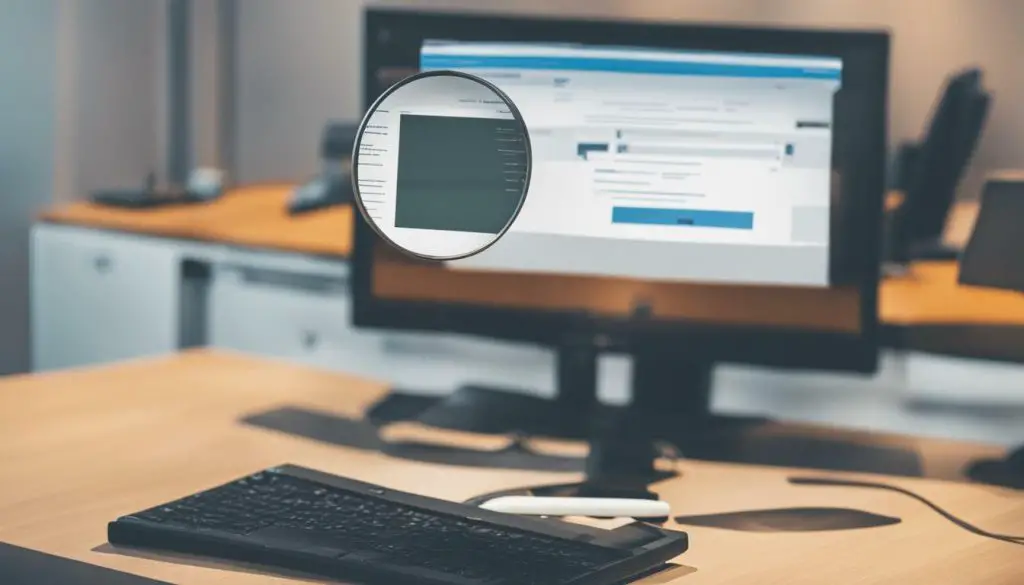
Understanding the file format of your picture is crucial for various purposes, such as compatibility, editing, and sharing. One of the most popular image formats is JPEG, but how can you tell if your picture is in this format?
In this section, we will explore easy methods to determine if your image file is in JPEG format. From recognizing the file extension to examining file properties, we will cover all you need to know about identifying JPEG images.
Key Takeaways:
- Knowing your image file format is essential for compatibility, editing, and sharing purposes.
- JPEG is a prevalent image format.
- There are simple ways to identify if your picture is in JPEG format, such as verifying the file extension or examining the file properties.
Identifying JPEG Images
If you’re wondering how to check if photo is JPEG, there are several ways to determine the image file format. One of the most straightforward methods is to examine the file extension. JPEG images usually end with “.jpeg” or “.jpg.”
To verify the file extension, you can access the file explorer or file finder on your Windows or Mac computer. Locate the image file you want to check and see if it ends with “.jpeg” or “.jpg.” If it does, you can be confident that it is a JPEG image file.
Another way to determine if your image file is in JPEG format is to examine its file properties. On Windows, right-click the image file and select “Properties.” Navigate to the “General” or “Details” tab and look for the “File Type” or “Image Type” information. This should indicate whether the picture is a JPEG image or not.
On Mac, you can check the file format by right-clicking the image and selecting “Get Info.” Look for the “Kind” section to see if the image file format is a JPEG.
By verifying the file extension or examining the file properties, you can determine the image file’s format with ease. Knowing how to check if photo is JPEG will allow you to edit, share, and use the image file effectively for your needs.
Verifying JPEG File Extension
When it comes to recognizing JPEG pictures, verifying the file extension is often the quickest and simplest method. Both Windows and Mac operating systems allow you to check the file extension of an image file by accessing the file explorer or file finder and locating your image file.
If the file extension ends with “.jpeg” or “.jpg,” you can be confident that the picture is in JPEG format. The extension is typically located at the end of the file name, following a period or dot.
For example, if your image file is named “my_picture.jpeg,” the file extension would be “.jpeg.”
On Windows, you can also see the file extension by selecting the “View” tab in the file explorer and checking the “File name extensions” box. On Mac, you can show the file extension by selecting “Finder” in the top menu bar, clicking “Preferences,” and checking the “Show all filename extensions” box.
Verifying JPEG file extension is a straightforward and uncomplicated process that helps you determine the image file format quickly and easily.
Examining File Properties
If checking the file extension does not provide the necessary information, you can examine the file properties of your image to determine its format. On Windows, right-click on the image file you want to check and select “Properties.” Navigate to the “General” or “Details” tab to find the image file information. Look for the “File Type” or “Image Type” category, which should indicate whether your picture is a JPEG or not.
If you are using a Mac, you can find the file properties by right-clicking the image and selecting “Get Info.” In the “Kind” section, you can determine the file format of your image.
Examining file properties can provide more detailed information about your image file beyond just its format. Some properties may include image dimensions, the date the photo was taken, or the camera used to take it.
By examining your image file’s properties, you can determine its format and gather additional information about the photo. This knowledge will be useful for editing and sharing your image file.
Conclusion
In conclusion, understanding the file format of your image is crucial for compatibility, editing, and sharing purposes. If you’re wondering how to identify whether your picture is in JPEG format, there are a few simple methods you can use.
Verifying JPEG File Extension
The quickest way to determine if your picture is in JPEG format is by verifying the file extension. On a Windows or Mac computer, you can do this by locating your image file in the file explorer or file finder and checking its extension. If it ends with “.jpeg” or “.jpg,” you can be confident that your picture is in JPEG format.
Examining File Properties
If you’re still unsure about whether your image is a JPEG, you can examine its file properties. On a Windows computer, right-click the image file, select “Properties,” and navigate to the “General” or “Details” tab. Look for the “File Type” or “Image Type” information, which should indicate whether it is a JPEG image or not. On Mac, you can right-click the image, select “Get Info,” and check the “Kind” section.
By following these simple steps, you can easily determine if your picture is in JPEG format. Remember, recognizing the file format of your image will enable you to confidently work with it for your desired purposes.
So, next time when faced with the question – how do I know if my picture is JPEG? – just refer to this guide and detect the JPEG image format with ease!
