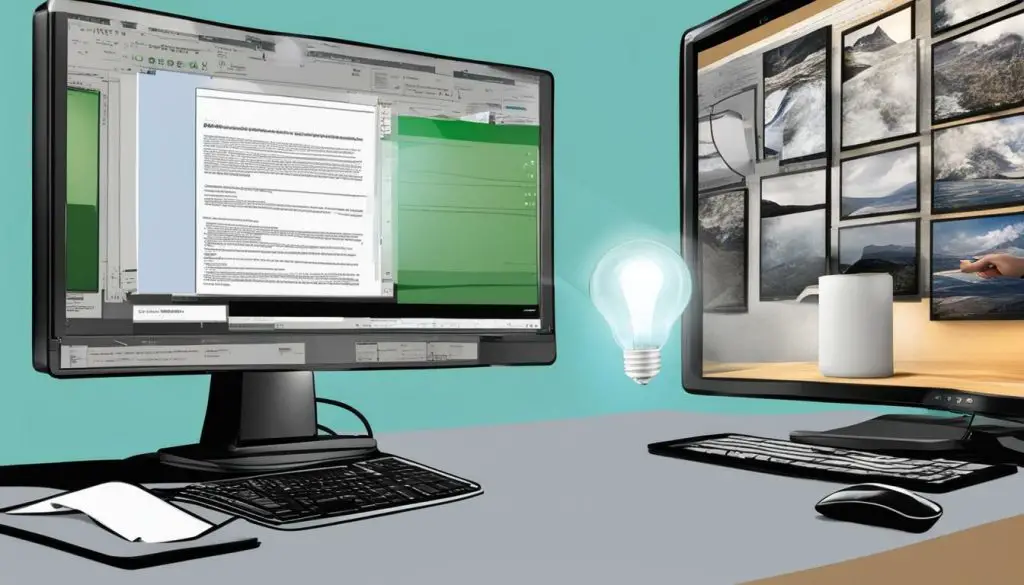
If you have a JPEG image file that you need to convert to a Word document, you have several options available to you. In this article, we will provide you with a step-by-step guide on how to convert a JPEG image file to a Word document. Whether you decide to use online tools or software specifically designed for this purpose, we’ve got you covered.
To get started, let’s take a look at the basic steps involved in converting JPEG to Word:
- Select a method for converting your JPEG image file to a Word document.
- Upload your JPEG image file to the conversion tool or software.
- Follow the prompts to select the correct output format (e.g. .doc, .docx).
- Download your converted Word document and save it to your computer.
Now, let’s dive into the specific methods for converting JPEG to Word.
Key Takeaways:
- Converting a JPEG file to a Word document can be done using online tools or software.
- Make sure to select the correct output format when converting your JPEG file.
- Save your converted Word document to your computer for easy access.
Converting JPEG to Word Using Online Tools
Converting JPEG images to Word documents is easy and can be done using online tools. Here are the steps to follow:
- Choose a reliable online tool that converts JPEG to Word online.
- Upload the JPEG image you want to convert to a Word document.
- Select the output format you want, which in this case is .doc or .docx.
- Click the “Convert” button and wait for the tool to process your image.
- Once the conversion is complete, click the “Download” button to save your Word document.
There are many online tools available that offer JPEG to Word document conversion. Some of the most popular ones include Smallpdf, Zamzar, and Online OCR.
| Online Tool | Pros | Cons |
|---|---|---|
| Smallpdf | Free to use, has a simple and user-friendly interface | Can only convert one JPEG image at a time without a premium subscription |
| Zamzar | Can convert multiple images at once, has a variety of output formats | Free version has size and file limitations, longer processing time |
| Online OCR | Offers editable Word documents, supports multiple languages | Free version has file size limitations, may not perform well with low-quality images |
Overall, using online tools to convert JPEG to Word is a quick and simple process. However, it’s important to choose a reliable tool to ensure the quality of the output file.
Converting JPEG to Word Using Software
If you are looking for a more reliable and efficient method to convert your JPEG file to a Word document, then using software is an excellent option. Several software programs are available for this purpose, both free and paid.
JPEG to Word Converter Free Download
If you are working with a limited budget and need to convert JPEG files to Word format occasionally, then using free software is a great option. Several software programs are available for free download, such as UniPDF and Free PDF Solutions. These programs allow you to convert your JPEG file to an editable Word document easily and quickly.
After downloading and installing the software, open the program and click on the “Add file” button to upload your JPEG image. Then select the desired output format, which is Word in this case. Click on the “Convert” button, and your JPEG file will be converted to a Word document in no time.
JPEG to Word Document Converter Online
If you prefer not to download software on your computer, you can also use online tools to convert your JPEG file to a Word document. Several reliable websites offer this service for free, such as SmallPDF and Online-Convert. These online JPEG to Word converters are user-friendly and straightforward to use.
To convert your JPEG file to a Word document using an online tool, visit the website of your preferred converter and follow the instructions provided. Usually, you need to upload your JPEG image and select the desired output format, which is Word in this case. Then click on the “Convert” button, and the website will convert your JPEG file to a Word document, which you can download and save on your computer.
Whichever method you choose, always ensure to double-check the converted Word file for any formatting errors or discrepancies. In some cases, the conversion process may not be entirely accurate, and you may need to make some manual adjustments to the document’s layout and formatting.
Converting JPEG to Editable Word Document
If you want to edit a JPEG image in Microsoft Word, you need to convert it to an editable Word document first. An editable Word document allows you to modify the text, images, and other elements of the document. Here are some methods to convert a JPEG image to an editable Word document:
Method 1: Using OCR Software
OCR (Optical Character Recognition) software can recognize the text in an image and convert it into editable format. There are several OCR software options available, such as Adobe Acrobat and ABBYY FineReader.
Note: OCR software may not be able to recognize handwriting and some fonts, resulting in errors in the converted text.
Method 2: Using Online JPEG to Word Converters
Several online JPEG to Word converters can also convert your image into an editable Word document. Some popular online converters include Online OCR and Aconvert. Follow these steps:
- Upload your JPEG image to the online converter by clicking on the “Upload” button.
- Select “Word” as the target format for conversion.
- Click on the “Convert” button to convert the image to Word format.
- Download the editable Word document from the website.
Method 3: Using Microsoft Office
If you have Microsoft Office installed on your computer, you can also convert a JPEG image to an editable Word document using the built-in OCR feature. Here’s how:
- Open a new Word document and go to the “Insert” tab.
- Select “Pictures” and choose the JPEG image you want to convert.
- Right-click on the image and select “Copy Text From Picture”.
- Paste the converted text into a new Word document.
Keep in mind that this method may not work for images with low resolution or poor quality.
By using these methods, you can easily convert your JPEG files to editable Word documents and edit them as needed.
Conclusion
In conclusion, converting JPEG images to Word documents can be a relatively simple process with the right tools and methods.
One of the easiest ways to convert JPEG to Word is using online tools. Not only are they typically free, but they also don’t require any software downloads or installations. However, they may not be the best option for converting large or complex images, and the output may not always be perfect.
Using software, on the other hand, can provide more accurate conversions, especially for larger or complex images. There are many free and paid software options available, and the conversion process is generally straightforward. However, it may require more time and effort to find the right software and learn how to use it effectively.
If you need an editable Word document, the conversion process may be more complicated but still achievable. By using Optical Character Recognition (OCR) software or third-party services, you can convert your JPEG image to an editable Word file. However, the accuracy of the OCR software may vary and may require some manual correction.
Overall, it’s important to consider your specific needs and the complexity of your JPEG image before choosing a method for conversion. And remember, always backup your original JPEG file before making any changes to it.
